RAW Partition Recovery: How to Recover RAW Partition Efficiently (Proven Ways)
Symptoms of Raw Partition
"Raw partition error" doesn't always happen, but exists indeed. It may happen to a local hard drive, external hard drive, USB, and other storage devices. It usually occurs with the following symptoms when the disk partition is corrupted or damaged:
- Invalid media type reading drive. Abort, Retry, Fail?
- The file system is displayed as RAW.
- Windows may show "Disk not formatted. Do you want to format now?"
- File names contain weird characters.
- "Sector not found" messages.
A partition with the raw file system is inaccessible. When you encounter one of the above situations, unfortunately, you can't open the files such as documents, photos, emails, etc. on the problematic partition. If you have data existing on the partition and format the RAW partition directly, it will result in the loss of all the data on the partition.
So if the files are important, you can consider using a reliable disk data recovery software to recover the data first, then format it to make it work properly again.
Free Download Raw Partition Recovery Software
Speaking of the professional and influential data recovery tools, you can't miss Qiling hard drive recovery software - Deep Data Recovery.
It fully supports RAW partition recovery. Whether it's your disk partition, USB, or external hard drive becoming RAW, the software can help you recover data from the RAW device.
Key Features of Deep Data Recovery
- Restore lost files, photos, audio, music, emails from RAW partition effectively and safely.
- Recover deleted or lost files from the recycle bin, hard drive, memory card, USB, and other storage media.
- Retrieve data from formatting, system crash, virus attack, hard disk failure due to the bad power supply, damaged block, etc.
- Support users to preview the recoverable files.
Download Deep Data Recovery now! Whenever you are facing a data recovery problem, trying it is always a good choice.
How to Recover RAW Partition with Deep Data Recovery
Outranking equivalents with its usability and performance, Qiling RAW partition recovery software makes it easy for you to complete the Raw partition recovery within only three steps.
Download and install Qiling Data Recovery software on your Windows 10/8.1/8/7/Vista/XP, or Windows Server 2016/2012/2008/2003 computer. (The software also has excellent compatibility.) Then follow to recover data from your RAW partition.
Step 1. Choose file types and click "Next" to start
Launch Deep Data Recovery. Choose file types and click "Next" to start.

Step 2. Select and scan the RAW partition
If the RAW partition contains a partition label, you can directly select it from drives list and click "Scan" to look for the lost files. If the RAW partition lost its label, it will be recognized as "Lost Partition", just select the "Lost Partition" and click "Scan" to initiate an overall scan on the RAW drive.

Step 3. Preview found data from the scan result
After the scan is completed, all available files in the RAW hard drive will be displayed. View these files and find the files you want to recover. You can sort the scanned data by file format or search directly in the "Search files or folders" box.

Step 4. Recover data from RAW partition
Select all files and click "Recover" to get all the data back. Select another internal or external hard drive to save the recovered data and click "OK" to start RAW drive recovery.
How to Recover RAW Partition with Data Recovery Services
If you failed to restore RAW files with data recovery software, you still have a good chance of retrieving the data by using RAW recovery services.
Consult with Qiling data recovery experts for one-on-one manual RAW recovery service. We could offer the following services after FREE diagnosis:
- Repair damaged RAW drive without formatting
- Recover data from RAW drive, including BitLocker encrypted drives
- Recover RAW partition, RAW USB, RAW flash drive, RAW external hard drive, etc.
Now you have successfully recovered the files from your RAW partition to somewhere else. It's time for you to fix the RAW partition.
How to Fix RAW Partition
The quickest way to fix this is to format the raw partition immediately and use anti-virus software for full anti-virus. Although formatting is not the only way to fix the RAW issue, it's the most straightforward one.
Learn more methods, you may follow this article about: How to Recover and Fix RAW USB.
After you have recovered files from RAW partition successfully. Then you can format the raw drive to FAT/NTFS for regular use by following the steps below:
Step 1. Open "This PC/My Computer".
Step 2. Right-clicking the RAW drive and select "Format".
Step 3. Set up the file system and other options according to your needs and click "Start" > "OK".
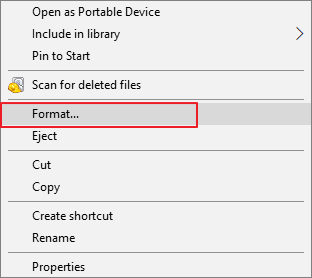
You can also format your RAW partition or learn how to do it with a professional hard drive formatting tool.
Conclusion
Instead of recovering data after the problem occurs, it's always preferable to prevent such problems from happening. By knowing why a partition becomes RAW, you can get a better understanding of the causes of the issue and of how to avoid it. The common reasons include:
- Loose or broken cables
- A sudden power cut as improper system shutdown
- Changing file system incorrectly
- Misoperations like ejecting the storage device improperly
- Virus attack
Always grow a good habit of using the storage device. In addition, back up your important files with free backup software regularly and get a professional data recovery tool for your precious data. By doing so, you can reduce the chance of suffering from data loss.
Related Articles
- 4 Methods | How to Convert RAW to FAT32 for Micro SD Card/USB
- Fix Windows 11/Windows 10 Is Not Shutting Down or Won't Shut Down
- How to Remove Bad Sector from Hard Disk Using CMD
- Microsoft's Windows File Recovery Tool Full Review