Break Windows 10 Roll Back Limit - Roll Back to Windows 7/8 after 30 Days
Are you feeling regret for having not created system backup image when you updated Windows 7 or Windows 8 to Windows 10? Now it's already 30 days later or even months later, you are unable to rollback to Windows 7 or Windows 8 again.
Don't worry. Here below, we'll provide you effective methods to help you roll back to Windows 7/8 after 30 days without losing any data.
Backup Windows system and data first
To avoid unexpected or unwanted system failure or data loss problems due to Windows 10 downgrade issue, it's highly recommended for you to back up your present Windows system and important data.
Professional Windows backup software - Qiling Backup can help you simply backup wanted data, partition or even system for free within 30 days. And just a few simple clicks will do all backup jobs. You can free download this software and start backing up data and system now:
Step 1. Launch Qiling Backup on your computer, and click System Backup on the home screen.

Step 2. Your Windows operating system information and all system related files and partitions will be automatically selected so you don't need to do any manual selection at this step. Next, you'll need to choose a location to save the system image backup by clicking the illustrated area.

Step 3. The backup location can be another local drive on your computer, an external hard drive, network, cloud or NAS. Generally, we recommend you use an external physical drive or cloud to preserve the system backup files.

Step 4. Customiztion settings like enabling an automatic backup schedule in daily, weekly, monthly, or upon an event, and making a differential and incremental backup are available in the Options button if you're interested. Click "Proceed", and the Windows system backup process will begin. The completed backup task will display on the left side in a card style.
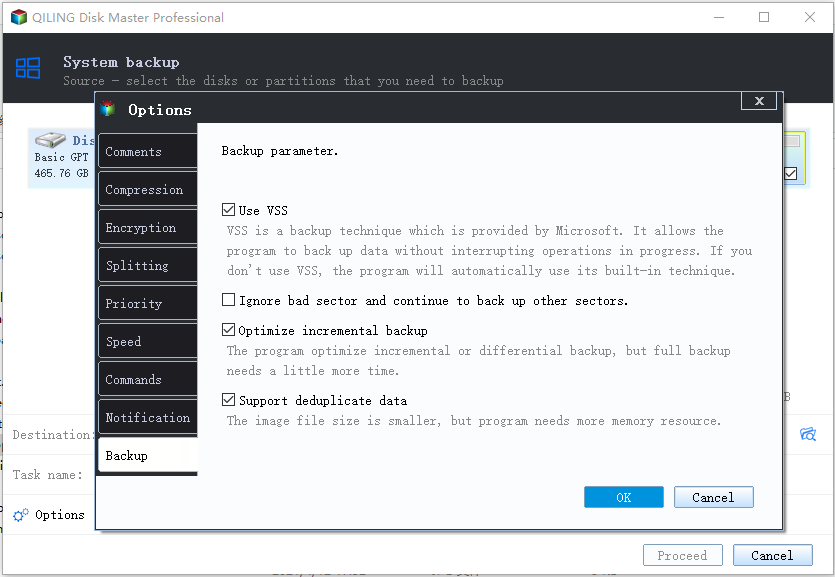
When you finish the system downgrade task, you can use Qiling Backup to restore the data backups to Windows 7 or 8 and continue to use them again. So now let's see how to roll back to Windows 7 or 8 after 30 days limit.
Downgrade Windows 10 to Windows 7 or 8 after 30 days
There are four methods available. Carry out the one best suited to your needs.
Method 1. Roll back to Windows 7/8 on 31 day
This is true that if you just happen to update to Windows 10 for a month if you start right now, you can still have a chance (which shall be your last chance) to downgrade Windows 10 to Windows 7/8 directly:
Go to "Settings" > Tap: "Update and security" > Click "Recovery" > Tap: "Get Started" under Go Back to Windows 8.1 or Go Back to Windows 7.
Then all you need is to wait patiently and welcome the old Windows 7 or 8 come back to your computer.
Method 2. Change folder name within 30 days and roll back to the previous system after 30 days with ease
This method requires you to change some folder names within the 30 days after you update to Windows 10. And then you can roll back to the previous system such as Windows 7 or Windows 8 freely without any limits after 30 days limit.
Solution 1. Rename folders: $Windows.~BT, $Windows.~WS, Windows.old folder to Bak-$Windows.~BT, Bak-$Windows.~WS and Bak- Windows.old respectively.
Then Windows 10 will not be able to delete Windows.old folder with these folders since you've changed the names.
If you need to rollback after 30 days, you can rename these folders back to their original names and follow steps in below:
Solution 2. Go to "Settings" > "Update & security" > "Recovery" > "Go back to Windows 8.1 or Windows 7".
You can also backup these 3 folders to an external drive with original names, when you need to downgrade system, copy these three folders back and then follow step 2 to downgrade.
Method 3. Uninstall delete Windows 10 after 30 days so to roll back to Windows 7/8
This method will suit for those Windows 10 users who have only update only once: from Windows 7 or Windows 8 to Windows 10. If you have updated Windows 10 into many versions, this method may not help. But if you have just updated system once, you can uninstall and delete Windows 10 so to roll back to Windows 7 or 8 after 30 days.
Go to "Settings" > "Update & security" > "Recovery" > "Get Started" > Choose "Restore factory settings".
The Restore factory settings option will remove your personal files, apps, and settings, and even reinstall the version of Windows that came on this PC.
Method 4. Roll back to Windows 7 or 8 by performing a clean install
If you have updated Windows 10 into many builds or fail to roll back to Windows 7 or 8 by following the above-recommended methods, to perform a clean installation of Windows 7 or Windows 8 shall be your best chance.
You can directly go to Microsoft Windows page and download relative Windows 7 or Windows 8 ISO files or relative installing patches, then perform a clean install on your PC.
Related Articles
- Fix Kernel Security Check Failure Error in Windows 10/8/7
- Upgrade Windows 10 from Home to Pro Edition for Free
- How to Restore Missing Downloaded Files Steam
- Fix: There Was a Problem Resetting your PC in Windows 10/8.1/8