[Solved] This Application Was Unable to Start Correctly (Error Code: 0xc000007b)
PAGE CONTENT:
- What is error code 0xc000007b?
- 4 quick methods to fix "the application was unable to start correctly" error
- Method 5. Running in Compatibility Mode (Advanced)
- Method 6. Upgrade Windows 10 from 32 bit to 64 bit (Advanced)
- Method 7. Change the Value of the LoadAppinit_dlls Key (Advanced)
- Method 8. Check the Disk to Fix the Error (Advanced)
What Is Error Code 0xc000007b
If you're seeing the "The application was unable to start correctly (0xc000007b)" error in Windows 7/8/10, you're in the right place. This error occurs when there's a problem with the application's dependencies, such as a missing or corrupted DLL file, or a conflict with another application. To resolve this issue, you can try reinstalling the application, running a System File Checker (SFC) scan, or using a tool like Dependency Walker to identify and fix any dependency issues. If none of these solutions work, you may need to reinstall Windows.
The 0xc000007b application error is a common issue that often occurs when there's a mix of 32-bit and 64-bit versions of Windows and applications, or when trying to run a game or program.
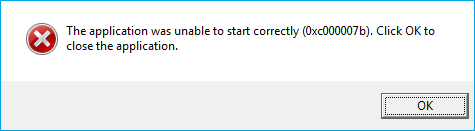
The 0xc000007b error doesn't necessarily mean the software is beyond repair. Various simple methods can be used to try and fix the issue, and you may only need one or a combination of them.
Quick Methods: Fix "The Application Was Unable To Start Correctly" Error
There are no defined solutions to deal with this application error. In many cases, you may need more than one fix, so you'll need to try them one after another if the first one doesn't work for you.
Method 1. Restart Your Computer
Rebooting Windows can sometimes resolve issues due to its ability to refresh the operating system and resolve any glitches or conflicts that may have arisen, allowing it to start fresh and potentially resolve the problem.
Method 2. Reinstall the Application
You can also try re-Installing the game or program you're trying to run - simple but sometimes very effective.
Method 3. Update .NET Framework
The issue is often caused by the Microsoft .NET framework, and resolving it typically involves downloading and installing the latest version from Microsoft.
Method 4. Update Your Windows
Updating your operating system can fix bugs that cause trouble, and also update features like DirectX and .NET Framework. This may help resolve the 0xc000007b error, so it's recommended to update your OS and see if it resolves the issue.
If the quick fix doesn't help, it's time to move on to more advanced solutions to get your applications running smoothly.
Method 5. Running in Compatibility Mode
Running the application in compatibility mode seems to fix this issue for a lot of users. When you come across a 0xc000007b error, you can try this method and see if it is helpful. Here are the detailed steps.
Step 1. Right-click on the application icon and select "Properties".
Step 2. Click the Compatibility tab, and click "Run compatibility troubleshooter". Check "Run this program as an administrator".
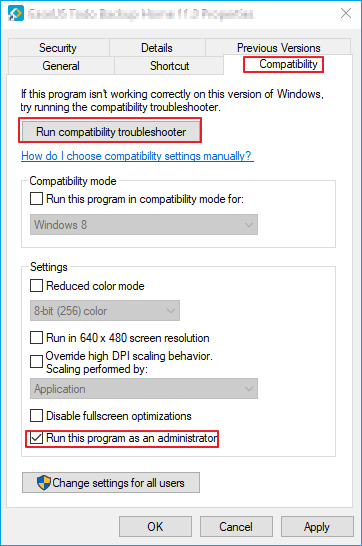
Step 3. Choose "Try the recommended settings". Then hit "OK".
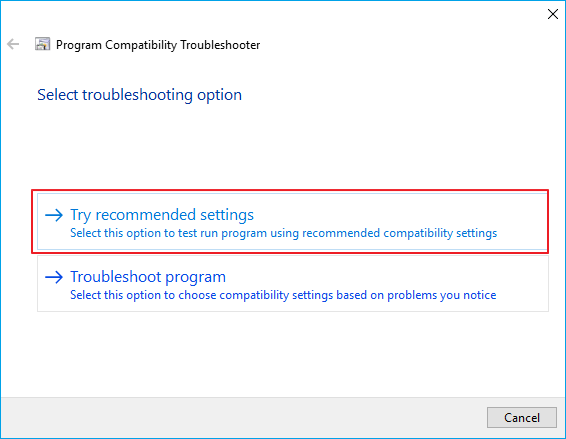
Step 4. Try running your application and see if this method fixes the error.
Method 6. Upgrade Windows 10 from 32 bit to 64 bit
To resolve the issue, you should upgrade your Windows 10 from 32-bit to 64-bit, as a 32-bit application cannot load a 64-bit DLL, causing problems when running in a mixed environment.
Before you upgrade to 64-It's essential to back up all your important files, and a handy software like Qiling Backup can make this process easy. This tool allows Windows users to back up their data with just a few clicks, and it also supports cloning the disk, making it simple to clone, upgrade, or transfer your system.
Step 1. Launch Qiling Backup software and then choose "File backup", "Disk/partition backup" or "System backup" for different backup purpose.

Step 2. To back up your data, first select the system, disk partition, files, or apps you want to save. Next, choose a destination where you can store the backup file, such as an external hard drive, cloud storage, or another location on your computer.

Step 3. Click "Proceed" to start the data backup process.
Method 7. Change the Value of the LoadAppinit_dlls Key
To resolve the issue caused by unsigned or corrupted DLLs, you can use the Reget.exe tool to modify the LoadAppinit_dlls key value to 0. This can potentially resolve the problem by preventing the DLLs from loading when the program starts.
Step 1. Hold Windows key and press R.
Step 2. Type regedit.exe and press Enter.
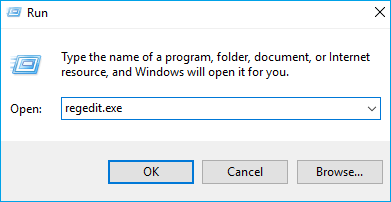
Step 3. Go to this path HKEY_LOCAL_MACHINE\SOFTWARE\Microsoft\Windows NT\CurrentVersion\Windows.
Step 4. Double click "LoadAppInit_Dll". Change its value data to 0 and click "OK".
Step 5. Restart your computer.
Method 8. Check the Disk to Fix the Error
Hard drive problems can cause various issues, but checking the hard drive can help eliminate them. To do this, you can follow the steps below to check your hard disk for errors.
Step 1. Click the Start menu and type cmd. Right-click Command Prompt in the result and select Run as administrator.
Step 2. To run a disk check on the C drive, open the Command Prompt and type `chkdsk c: /f /r` followed by pressing the Enter key. This command will initiate a check and repair process for the C drive. If you want to check a different drive, replace the letter "c" with the corresponding letter of the drive you want to check. This will allow you to scan and repair any issues with the selected drive.
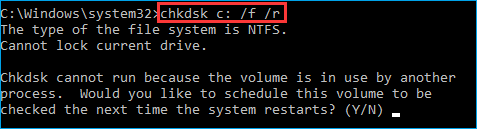
Step 3. If Windows is installed on drive C, you'll get a message saying "Chkdsk cannot run because the volume is in use by another process. Would you like to schedule this volume to be checked the next time the system restarts? (Y/N)". Simply type Y and press Enter to schedule the check for the next system restart.
Step 4. After that check and see if the problem is solved.
Solve the Problem and Start Your Application Now!
The "The application was unable to start correctly (0xc000007b)" error is often caused by a hard drive issue. To resolve this, ensure your hard drive is functioning properly, and if necessary, try running a disk check or replacing the hard drive. This should resolve the problem. If you continue to experience issues, feel free to ask for further assistance.
Related Articles
- How to Copy/Move Recovery Partition to USB or Another Hard drive [2 Ways]
- Make External Hard Drive Bootable in Windows 10
- How to Clone C Drive to SSD in Windows 10
- Best Free Norton Ghost Alternative for Windows 10