[Fixed 2022] Backup and Sync Not Working in Google Drive
| Workable Solutions | Step-by-step Troubleshooting |
|---|---|
| 1. Fix Google Backup and Sync Issue | Pause and resume your sync; Log out and log in to your Google Drive account ...Full steps |
| 2. How to Double Backup Your Files |
Scheduled Backup to make sure all changes are backed up. Restore the whole system...Full steps |
| 3. How to Backup Using Software | Click the "Select backup contents" button to start backup; There are four...Full steps |
Many cloud platforms offer backup and sync, and like every other platform, it does have its disadvantage. One of the disadvantages of Back and Sync of Google Drive is that it is not reliable. The service sometimes does not work as expected and results in the inability to sync files across devices and from the cloud. This post looks at the backup and sync not working in Goolge Drive issue and provides a solution to fix it. The alternate way of backing up files using Qiling backup and recovery software is also explained.
What Does Google's Backup and Sync Do?
Once connected with your Google Account, the software can sync files between your PC and Google Drive. You can choose which files to be available on the PC and which ones stay on the cloud. You can also add folders and files from the computer to sync between the cloud and others devices.
That said, it is not as easy as it looks. It's possible that the backup and sync service isn't working, which endangers your files/folders. Some of the symptoms include Files/folders not seen in Google Drive, Backup and Sync not working in Google Drive, Backup and Sync stuck on "Downloading," and so on.
Why Is OneDrive Not Syncing on Windows PC? Answers and Fixes Are Here!
While enjoying the convenient storage services provided by OneDrive, many users also come across many problems. One of the issues is OneDrive not syncing...
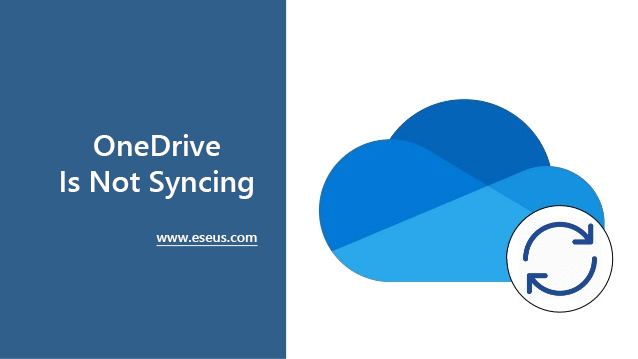
Reasons Why Google Backup and Sync Are not Working?
While there can be many reasons behind the problem, some of the known reasons for Google's backup and sync issue are mentioned below:
- Google Drive is a paid service and requires you to have an active subscription to use it.
- Your computer may be running out of space, and hence the files cannot download.
- Some other software or process uses the file or folder that should have been synced.
- Go to the Google drive login page, check for the error message. If it's the same, then close the browser and try again.
- The sync has been paused by your or paused itself because there is an internet issue.
How to Resolve Google Backup and Sync issue?
While there are general ways to fix this issue, let's first talk about free backup software to ensure you have a temporary backup of all your critical files. You must use it to backup all the files on the PC related to Google Drive, so you can still restore if there is an issue.
1. Pause and resume your sync: It doesn't happen all the time, but you need to pause and then resume the sync a few times. Right-click on the Drive icon on the System Tray, and choose pause, and then resume back. If it's already paused, look at the error message else; resume it back.
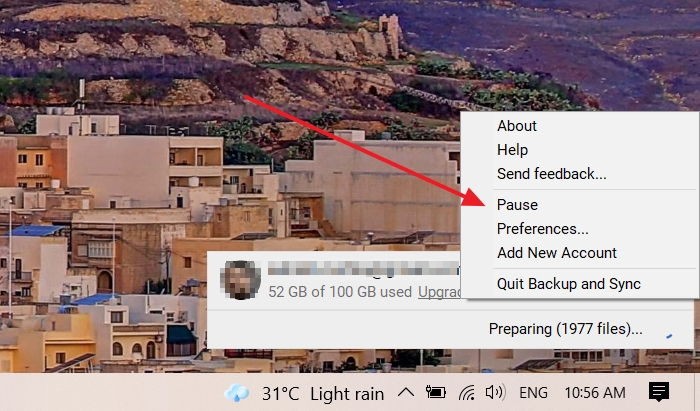
2. Log out and log in to your Google Drive account to fix any problem related to your account. When you log in, it's fresh sync, and authentication is made again to ensure the issue is resolved.
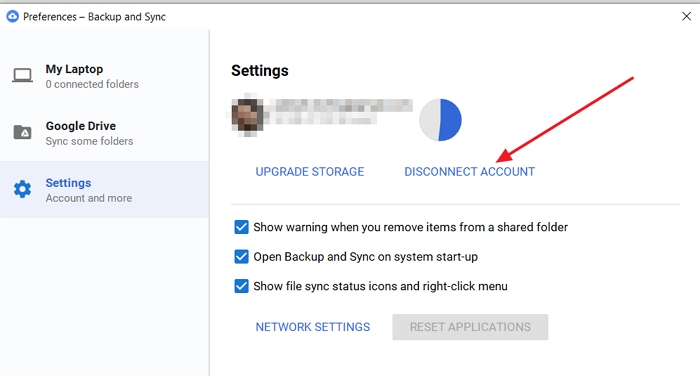
3. Run Backup and Sync as administrator: At times, the software needs to run with admin permission. However, it is not possible to run the software with admin permission. In such cases, the only workaround is to create a shortcut and add it to the Task manager to run with administrative privileges.
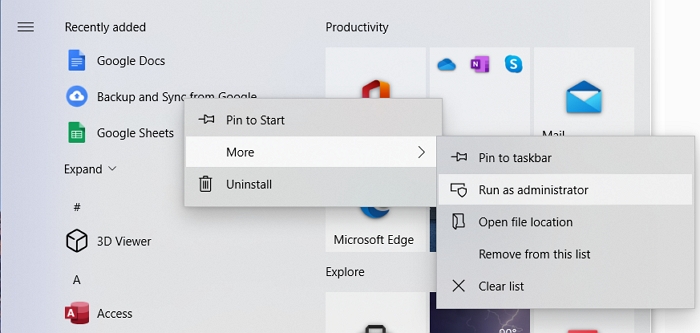
4. Reinstall Google Backup and Sync: If everything else is running fine, you may want to reinstall the software. First, uninstall the software from Programs and Features, and then download the latest version from Google. Make sure to install it with admin permission.
5. Synchronize folder settings: Open Google Drive software settings, uncheck the synced folders and add them again. It is possible that a particular folder was out of sync and has been restricted.
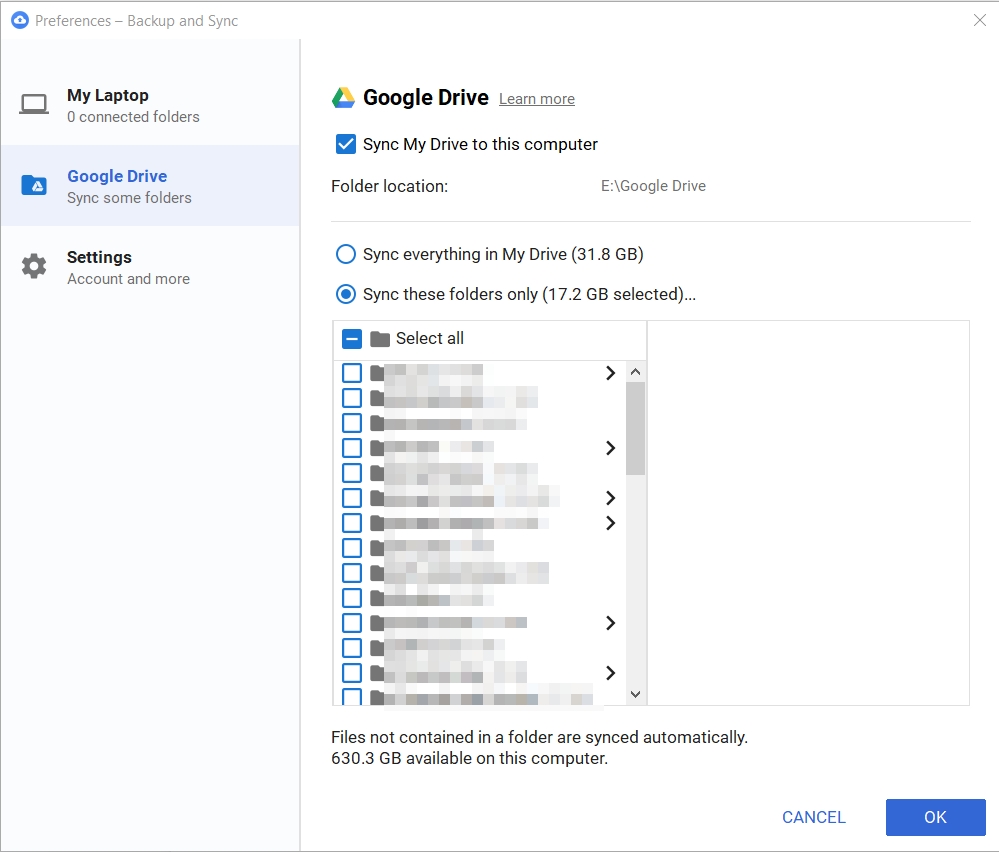
6. Restart router & Check Internet status: Many a time, it's the internet that needs to be blamed, and routers are known to show online status but deliver nothing. So, restart the router and any other additional equipment that is part of your internet.
7. Restart your computer: Restart can solve tons of problems, even those you have not noticed. It is possible that the service part of the software is not running, and when you restart, it starts working and then syncs everything.
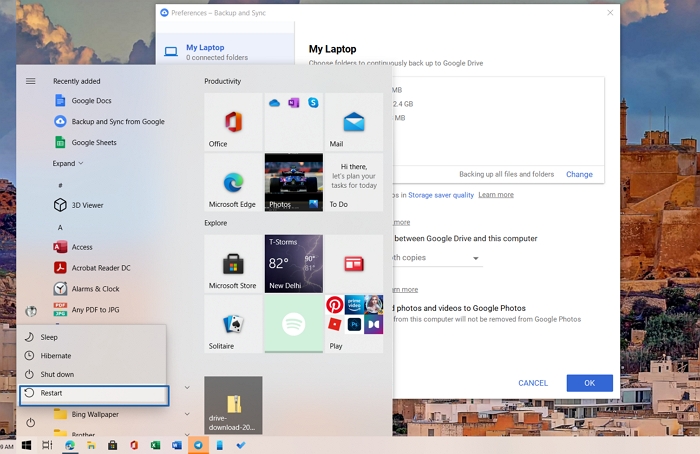
8. Check bandwidth settings: If your Windows PC has been limited on bandwidth on a per-app basis as they don't consume a lot of data, make sure Backup and Sync software is not part of it.
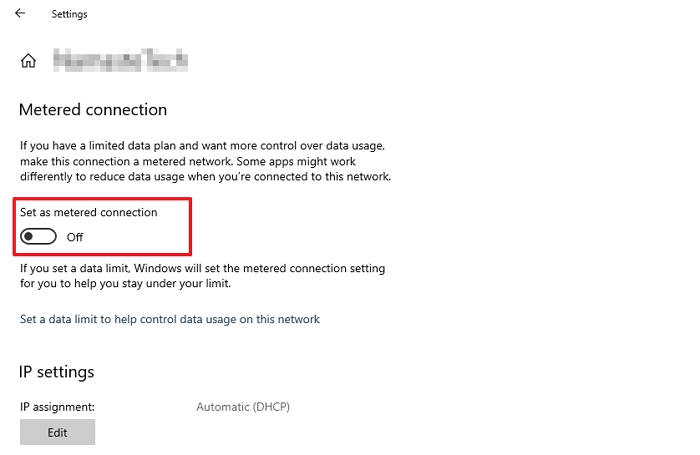
9. Check Firewall settings: It usually happens because of the restriction from the Security software. You should be checking the Windows Firewall and checking if the security software has blocked the internet access of Google's software.
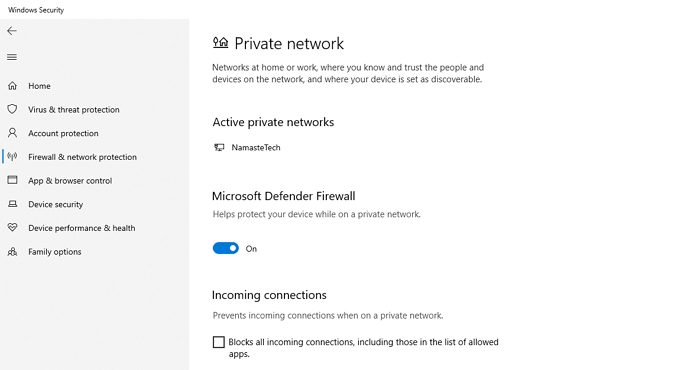
10. Change Proxy settings: The problem occurs when using proxy software such as a VPN that uses tunneling. If you are still having difficulty with Backup and Sync not working, you can turn off the proxy on the running machine.
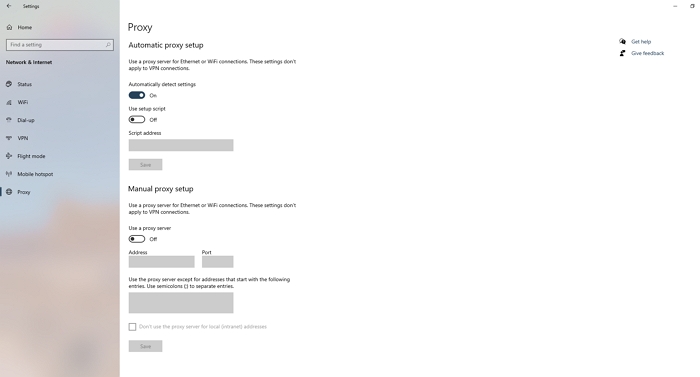
How to Double Backup Your Files
While all your data on the cloud is safe, it is equally important to have a secondary back of all your files, including those on the PC. To set this up, using professional software such as Qiling Backup is highly recommended. If you lose access to cloud backup, you can still access your files using the backup created.
Qiling Backup: Features and highlights
It's a professional backup and restores software that can make sure to back up your data with the best service for you. The backup is fast, restore is faster, ensure the backup is encrypted so nobody else can access it. Apart from all the features, it also offers a Smart Backup feature which ensures backup is regularly taken, and only the changed file is backed up instead of all. Here is the list of features:
- Scheduled Backup to make sure all changes are backed up.
- Restore the whole system or deleted the file and got everything back as it was before the loss.
- Offers System, File, and Partition/Disk Backup.
- Quick Restore ensures you are back to normal working quickly.
- Outlook email backup & recovery
- Transfer system to different PC
- Clone Partition or create System Clone
- Create Emergency Disk
How to Backup using Qiling Backup
To backup files, the software offers regular backup and a smart backup. The regular backup will delete the old backup and create a new one so the disk doesn't run out of space. In Smart backup, the software creates a new backup every 30 minutes and backups the changed file. A full backup is created every week.
Step 1. To start backup, click the File backup on the "Backup and recovery" page to back up your files.

Step 2. On the list view, you'll see a list of local and network files. Selecting the files to be backed up by expanding the directory.

Step 3. Follow the instructions on the screen and pick the location where you wish to store the backup.

Step 4. In Backup Options, click Options to encrypt the backup with a password. There are a variety of customizable features available for you to explore, and you may tailor the backup operation to meet your specific requirements.

Specify the backup schedule, and choose whether or not to start the backup at a certain event in Backup Scheme

Step 5. Backups can be stored on a local disk, in Qiling's cloud service, or on a network attached storage device (NAS).

Step 6. To begin a backup, choose Proceed. It will appear in the shape of a card on the left-hand panel when the backup process has been successfully finished. To handle the backup job in more detail, right-click on it.

All software like Google's Backup & Sync has its share of issues. This post looks at how you can resolve the problem and lists some alternative methods if you can still resolve the issue.
Related Articles
- Backup Hard Drive to Cloud [How to] + Feasible Cloud Backup Suggestion
- Simple & Easy: Backup External Hard Drive to Cloud
- Best Restore Point Creator for Windows & How to Use
- 3-Minute Understanding SSD Cache in Windows 10/11: Is It Worth It?