How to Backup Data without Booting into Windows
PAGE CONTENT:
- Backup Data Without Booting into OS with File Backup Software
- Access and Copy Files from Unbootable OS via USB Windows Installation Media
When a hard drive failure or Windows fail to boot issue occurs, reinstalling the operating system can help to rebuild the OS. But what concerns users the most is how to fix the problem without losing data. How to access the data on the dead computer? You need to find a way to back up them without booting into Windows.
In this post, we will offer 2 quick and easy solutions to show you how to access and backup data or files without OS when the computer won't boot in Windows 10/8/7 or other versions. Try either one you like to protect your important data before taking action to repair your system.
Backup Data Without Booting into Windows with File Backup Software
Applies to: Select and backup all files from the problematic hard drive to an external hard drive at one time without booting into OS.
Preparations:
- An empty USB flash drive
- One external hard drive with enough empty space
- Another healthy Windows PC
- Reliable file backup software - Qiling Backup
Qiling Backup offers reliable solutions to assist you in selectively backing up files or backing up the entire disk even when Windows OS is unable to boot up.
You need to use this software to burn the Windows PE image on an empty USB so to create a bootable disc. Then you can boot up the computer from the bootable disk and apply Qiling Backup to fully back up your computer saved data.
Here are the detail steps:
Step 1: Download and Install Qiling Backup on the working computer. Click "Tools" - "Create bootable media".

Follow the tool to create a Windows bootable media. You are suggested to add disk, RAID, and network card driver to avoid Qiling backup have trouble recognizing your hard disk or network drive in the WinPE environment.

Step 2: When it's done, insert this emergency disk to the computer that needs backing up.
Restart the PC, and Press F2/DEL to enter BIOS. Change the boot sequence, and then start the computer and run Qiling backup software from the bootable disk.
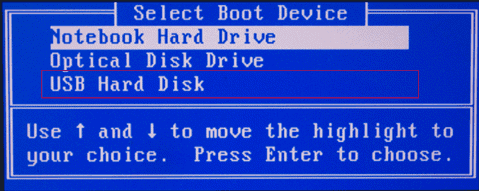
Step 3: On the main window, click "File backup" and choose the files or data you want to back up.

You may have a large amount of data to be protected as time goes on, such as documents, pictures, music, and videos, etc. It is always a good habit to have a backup on regular basis.

Step 4: Select a destination to save your backup file.
You'd better save the backup file in another storage media. If not, there may be a risk of the backup file getting corrupted or destroyed.

Step 5: Click "Proceed" to execute your operation.
Wait patiently to let Qiling Backup back up all your valuable data from the Windows hard drive to your external hard drive. After this, you can unplug the external hard drive and check your backed up data on another healthy PC.
Access and Copy Files from Unbootable OS via USB Windows Installation Media
Applies to: Manually access and copy files by using USB Windows installer on Windows 10/8/7.
Preparations:
- An empty USB flash drive
- An external hard drive with enough space
- Another healthy PC
Here are the details:
Step 1. Create Windows installation media to USB on another healthy PC
Download Windows media creation tool from Microsoft on another PC (connected to the internet) and choose USB (min 8GB) to create the Windows installation media.
Follow the instructions below to back up Windows 7 and Windows 10 to USB without effort.
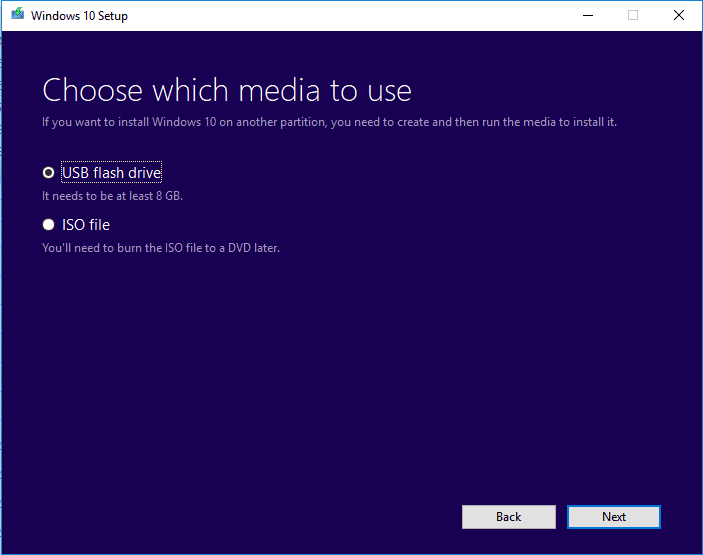
Step 2. Startup the unbootable Windows PC from the USB installation media
Plug-in a USB flash drive with Windows on it to the unbootable computer, also insert your external drive to PC. Reboot computer into BIOS, go to "Boot" and set Windows to boot from the USB flash drive. And save changes to exit the BIOS.
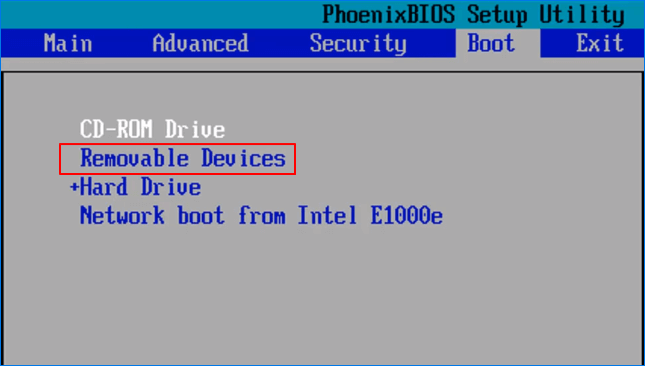
Wait for your PC to boot into Windows, and don't press any keys.
Step 3. Bring up Command Prompt from Troubleshoot advanced options
- On the Windows Setup window, click "Next" and click "Repair your computer" at the right bottom on the new window.
- Select "Troubleshoot" to enter the Advanced options, click "Command Prompt" on the new window.
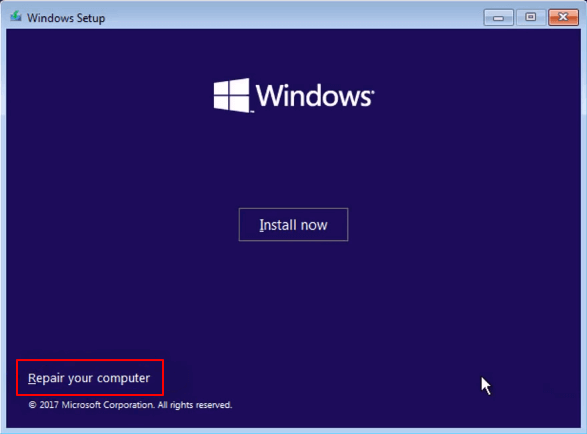
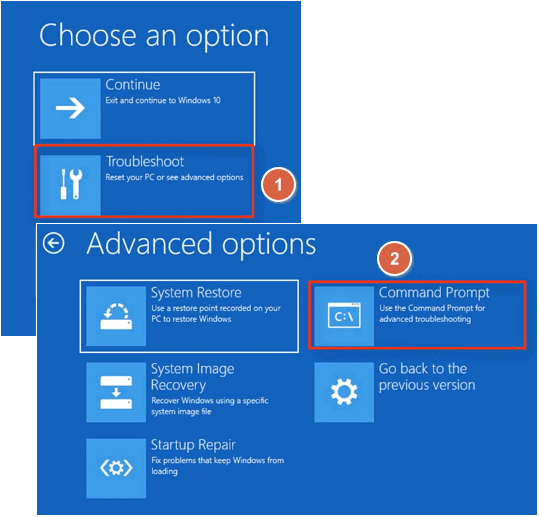
Step 4. Open up Notepad by typing below command lines and hit enter each time:
wmic logicaldisk get name
cd windows
notepad.exe
- Type wmic logicaldisk get name and hit Enter to list all existings partitions on your Windows PC.
- Type cd windows and hit Enter to change directory to Windows drive.
- Type notepad.exe and hit Enter to access notepad from Command Prompt.
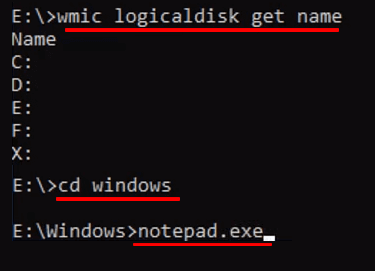
Step 5. Access and copy existing data from your computer hard drive to the external hard drive as a backup.
1. On Notepad, click "File" > "Open" to access all drives on your computer.
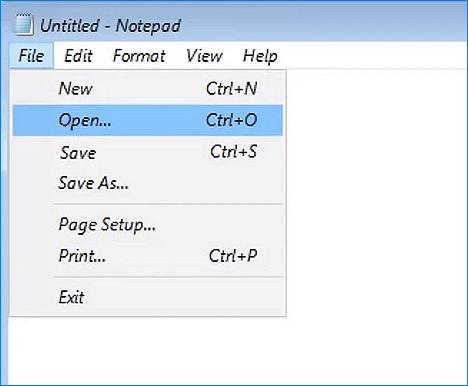
2. Switch the "Files of type" from ".txt" to "All Files" to make all files visible on Windows hard drive.
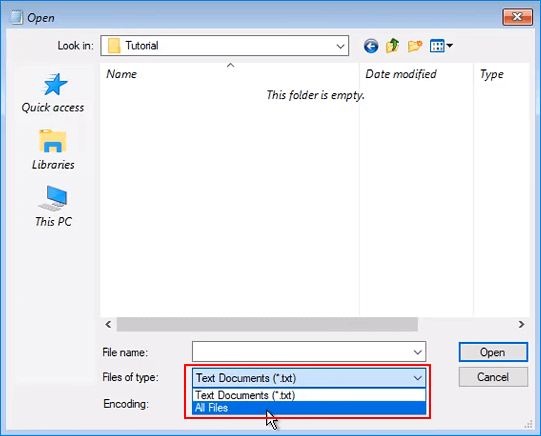
3. Open drives or folders which store your data, right-click on files or folder and select "Copy", navigate to open the external hard drive and paste your data there.
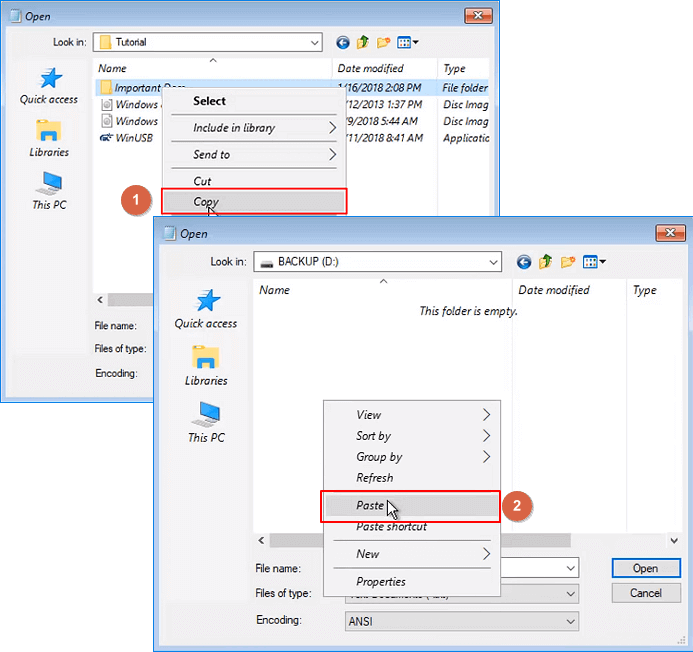
Repeat the process until you have backed up all valuable data to your external hard drive. The backup process is depended on the copied data amount and size. To speed up the backup process, we recommend you copy files one by one from the small ones to the large ones.
When the backup finishes, you can close the Notepad window and Command Prompt Window. And then shut down the PC.
Final Words
As soon as you have data backup in your USB drive, you can close the windows and shut down your computer. If you plan on reinstalling Windows, you can now begin performing a clean installation with your files safely backed up.
If you are also interested in how to get files from a dead hard drive or a dead computer, check the answers below as quick navigation:
1. How do I get files or data off a computer that won't boot?
If you have another computer, you can remove the hard drive from the dead PC and connect it to the new computer, using it as a data drive. There, you will be able to use all the data on the old drive.
If you don't have a second PC, you can either try to access your data from USB installation media or file backup software as introduced on this page for help.
2. How do I recover files from an unbootable hard drive?
If it's a system hard drive and it won't boot, remove it from your old computer and connect it to a new computer to continue using all data. You can also use a professional data recovery software to directly restore data from a hard drive that won't boot.
If it's a data drive that fails to boot, it may contain some bad sector or corrupted file system. You'll need a professional hard disk repair tool or take it to a local repair center for help.
3. What can I do with a dying hard drive?
When your hard drive becomes extremely slow, frequently stuck, makes strange notices, or suddenly your files on drives disappeared, displaying S.M.A.R.T error, it means that your drive is dying. You should first check your drive state - dying or dead.
If it is dying, take action to restore data from your hard drive first. And then replace the dying drive with a new one.
If it is a dead drive, you may take it to a local drive repair center or turn to the hard drive manufacturer for help. For more details, check what to do with a dying hard drive for help.
4. What can I do if a computer hard drive corrupted?
When a computer hard drive corrupted, if it's a system drive, follow solutions on this page to access and back up your data to an external hard drive and reinstall the Windows OS.
If it's a data drive, repair corrupted hard drive first and then recover data from the corrupted disk. For a detailed tutorial, you may follow this link to repair corrupted hard drive without losing data.
Related Articles
- Create Portable Windows 10/8/7 USB Drive in 2 Ways
- Upgrade 32 Bit to 64 Bit in Windows 10 Without Losing Data
- Fully Ghost Windows 10 64 Bit/32 Bit with Windows 10 Ghost Software
- How to Automatically Backup Files to An External Hard Drive in 3 Ways