How to Repair a Corrupted Hard Disk Without Formatting It in Windows 10/8/7
Hard drive corruption can occur due to file system errors, bad sectors, and sudden system crashes. To fix a corrupted hard drive without formatting in Windows 10/8/7, run Deep Data Recovery to recover data and save them to a safe place, and then use the five methods to repair the hard drive. These methods include checking for disk errors, running a System File Checker, using a disk check tool, running a System Restore, and using a third-party repair tool. By following these steps, you can potentially recover your data and repair the hard drive without losing any files.
Top 4 Ways to Repair Corrupted Hard Disk (Quick Navigation)
Hard drive corruption is a common issue for Windows 10/8/7 users. Fortunately, there are solutions to fix a corrupted hard drive, and we'll walk you through them. These HDD repair solutions can help restore your hard drive to a healthy state, and we'll provide an overview of the options available.
| Workable Solutions | Step-by-step Troubleshooting |
|---|---|
| Fix 1. Run Antivirus Scan | Download and run Norton Power Eraser. If a new version is available, Norton Power Eraser will automatically download and install it, and then run the scan. If no new version is available, it will run the scan using the existing version. This powerful tool will scan your computer for malware and other threats, and remove any that it finds.Full steps |
| Fix 2. Repair Hard Drive Using CMD | To access the Command Prompt, type "cmd" in the "Search Windows" box next to the Start menu, and select the search result.Full steps |
| Fix 3. Update the Disk Driver | Right-To access the Properties window, click on "This PC" or "My Computer" and select "Properties" from the taskbar on the left.Full steps |
| Fix 4. Seek Help from Experts | Qiling's technical support team provides 1 on 1 remote assistance service to help users with any technical issues they may be experiencing. This service allows users to get personalized help and support from experienced technical experts. The team is available to assist with a wide range of technical issues, from setting up and configuring the software to troubleshooting and resolving any technical problems that may arise. Users can request help from the technical support team by contacting them through the Qiling website or by reaching out to them directly. The team is committed to providing timely and effective support to ensure that users can get the most out of the software.Full steps |
What Causes Hard Drive Corruption
In Windows 10/8/7, a damaged hard drive or external hard drive can become unrecognized or inaccessible, leading to error messages like "X:\ is not accessible. The file or directory is corrupted and unreadable" or prompting a "disk needs to be formatted" error. This corruption is often caused by various factors, including disk errors, power outages, virus infections, or physical damage to the drive.
- Power supply and connection errors
- Virus issues
- File system errors
- Bad sectors
- Software/hardware issues
- Physical damage
First Thing to Do: Recover Data from Corrupted Hard Drive
If you have important data on a corrupted hard drive, it's essential to recover your lost data with professional data recovery software at the start. Deep Data Recovery can quickly access and restore files from the corrupt hard disk and external hard drive, ensuring data security. With this top-notch file recovery program, you can recover your lost data and prevent permanent loss.
Qiling Hard Drive Recovery Software
- Recover lost data, including pictures, documents, videos, and emails, from a corrupted hard drive.
- Data recovery software can recover data from a RAW drive or partition in various storage devices, including hard disk drives (HDD), USB flash drives, pen drives, and SD cards.
- It's not possible to recover data from a formatted hard drive and external hard drive in a short time. Formatted hard drives and external hard drives are completely erased and cannot be recovered.
Now, download this trustworthy data recovery software and follow the steps below to recover data from the corrupted hard drive.
Step 1. Select files types to start scanning.
Launch Deep Data Recovery, and you will see a list of supported file types. Uncheck any unwanted file types and click "Next".

Step 2. Select the hard drive partition
The Deep Data Recovery tool displays all partitions of the internal and connected hard drives. Select the desired hard drive location and click the "Scan" button to proceed.

Step 3. Select the files you want to recover
Wait for the scanning process to finish, then select the desired files to recover. Next, click "Recover" and choose a location on another device to save the recovered photos.

Note: The Deep Scan feature is found on the result window, allowing you to rescan the hard drive if you're not satisfied with the initial results.
To fix a damaged hard drive, you can try booting from a live USB drive, running a disk check and repair, and using a data recovery software to recover your important files. If the hard drive is severely damaged, you may need to replace it with a new one.
How to Repair Corrupted Hard Disk Without Formatting (4 Ways)
If your hard disk is corrupted, there are still solutions to repair it without losing your data. The most direct method is formatting the HDD, but this comes with the risk of data loss. Fortunately, there are other practical ways to fix a corrupt hard drive without formatting, which will be explained in this post. These methods can help you recover your data and get your hard disk back in working order.
Solution 1. Check and Repair Disk to Fix Corrupted Hard Drive with Antivirus Software
Viruses and malware can cause hard drive corruption. To resolve this issue, connect the hard drive to a Windows PC and use a reliable antivirus/malware tool, such as Windows Defender or a reputable third-party software like Norton, to scan the drive or system and remove any detected threats. This should help get rid of the problem.
Step 1. Download and run Norton Power Eraser. If a new version is available, Norton Power Eraser will check and download it.
Step 2. In the "Norton Power Eraser" window, click the "Scan for Risks" icon.
Step 3. Wait patiently during the process.
Step 4. After successfully removing the risk, click "Finish".

Solution 2. How to Repair Corrupted Hard Disk Using CMD
When a hard drive's file system becomes corrupt and is inaccessible, a CHKDSK scan can be run to repair the drive without formatting. This command prompt utility checks the file system and metadata for logical and physical errors, and with the right parameters, it can fix errors and restore access to the hard drive.
The "/f" parameter fixes errors, "/r" locates and recovers bad sectors, and "/x" forces the drive to dismount before the process starts.
Step 1. Next to the Windows Start menu, in the "Search Windows" box, type cmd.
Step 2. On the search result, right-click on the "Command Prompt" and select "Run as administrator".

Step 3. Type the command: chkdsk E: /f /r /x. Here you should replace E with your drive letter.

Solution 3. Update the Disk Driver to Fix Corrupted Hard Drive Without Formatting
If a driver issue causes the hard drive corruption, you can resolve the issue by updating the disk driver. This may be due to some issues with the device driver installed on your PC, so try updating it.
Step 1. Right-click on "This PC"/"My Computer" and choose "Properties".
Step 2. To check if your disk driver is outdated, click on the taskbar on the left, select "Device Manager", and expand "Universal Serial Bus controllers". If your disk driver is outdated, you will see a yellow exclamation mark indicating the need for an update.
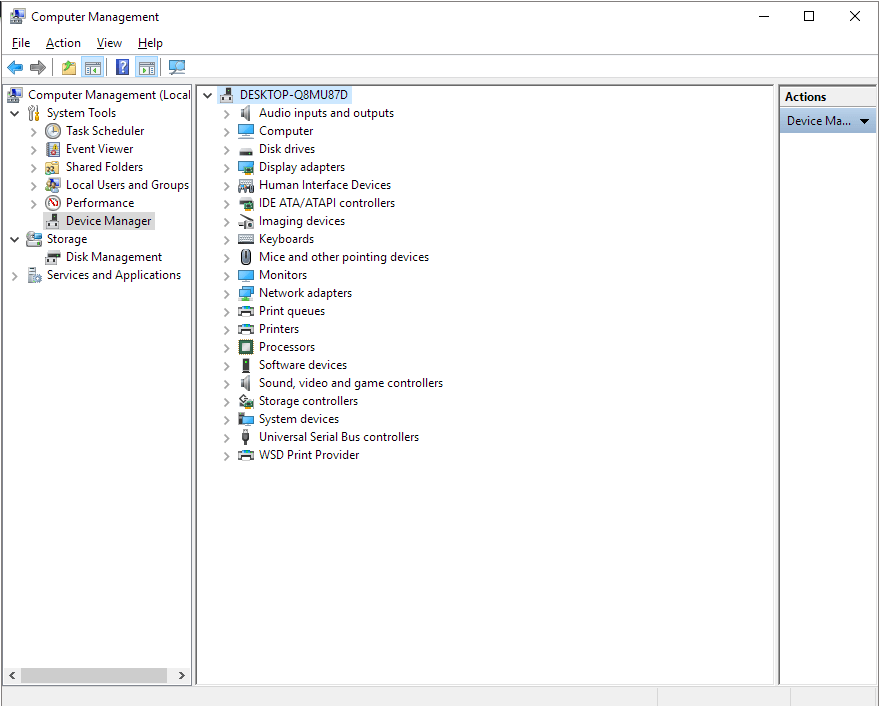
Step 3. Right-click and choose "Update driver".
Step 4. Choose "Search automatically for updated driver software..."
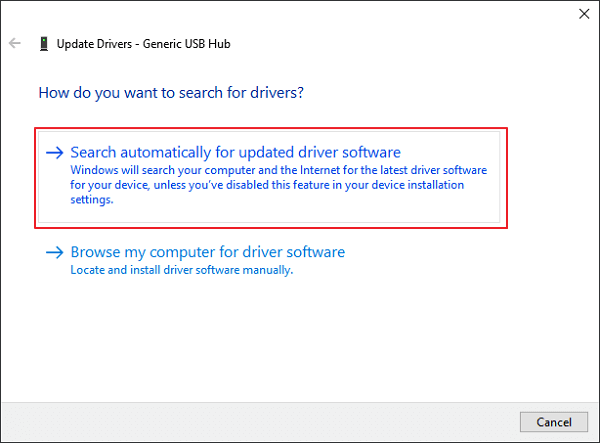
Solution 4. Seek Help from Professional Data Recovery Services
If the corruption is severe and the above solutions fail to repair the corrupted hard drive, you can seek assistance from Qiling's technical support team, which offers one-on-one remote assistance to resolve HDD/SSD issues, recover partitions, and wipe data.
Bonus Tips: How to Prevent Hard Drive Corruption Effectively
To protect your hard drive from corruption, it's easier to take precautions than to repair it. Simply safely remove external drives before unplugging and make a backup regularly. You can also run Qiling back and recovery software to back up files automatically with just a click, safeguarding your hard drive data. Download this tool to ensure your data is safe.
Step 1: Launch Qiling Backup software and then choose "File backup", "Disk/partition backup" or "System backup" for different backup purpose.

Step 2: To back up your data, first choose the system, disk partition, files, or apps you want to save. Next, select a destination to store the backup file, where you can save it.
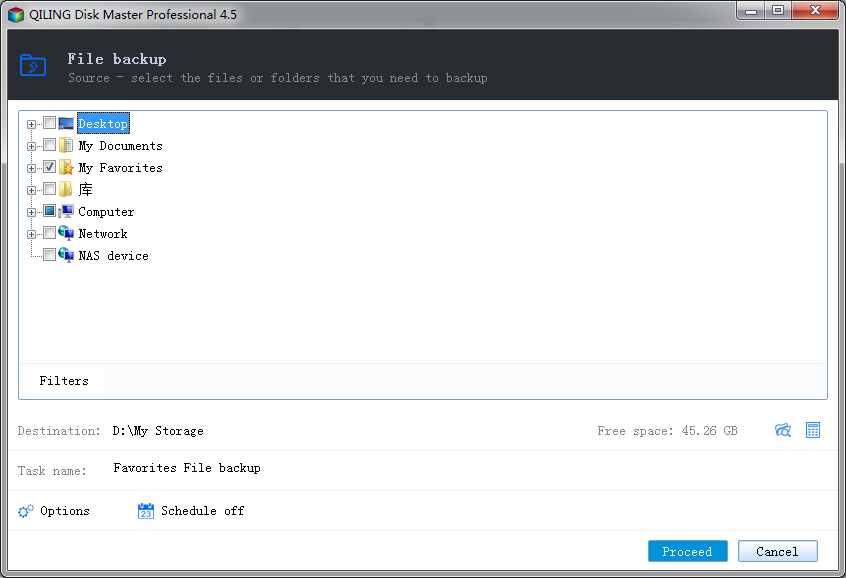
Step 3: Click "Proceed" to start the data backup process.
Conclusion (Check Feature List)
If your hard disk is being repaired, you may want to consider the features of each solution to fix a corrupted hard drive. Depending on your situation, you can select the right solution to fix your drive.
| Comparison | Antivirus Scan | CMD Command | Repair Software | Update Disk Driver | Turn to Experts |
|---|---|---|---|---|---|
| Scenarios | Infected by virus | File system error | Alternative of CHKDSK | Drive issue | Other reasons |
| Repair Rate | High | Medium | High | Not Sure | High |
| Free or Paid | Free | Free | Free | Free | Paid |
| Simple Steps | Y | Y | Y | N | N |
Hard drive corruption is a common issue. Don't worry, data isn't lost when your hard drive gets damaged. Use data recovery software to access and restore data from the corrupted hard disk. Then, choose the correct method to repair the hard drive without formatting.
Related Articles
- Recover Deleted Files from LaCie External Hard Drive
- SD Card Repair on Windows 10 and Android
How to repair corrupted SD card without losing data? If you are having trouble accessing data on an SD card due to corruption or damage, do not panic. We've covered comprehensive guides on fixing a corrupted SD card with SD card repair tips or tools. - SanDisk Repair Tool to Fix SanDisk Memory SD Card/Pen Drive/USB/SSD
If you're looking for SanDisk SD card repair tool, SanDisk USB repair tool, or SanDisk format tool, I suggest you try the right SanDisk repair tool to fix the memory card, USB drive, Pen drive, HDD, or SSD problems according to the symptoms. - Fixed: Flash Drive Shows Up as CD Drive
This post aims to help people who saw their USB flash drive showing up as CD, DVD ROM drive on the computer. If your flash drive shows up as a CD drive and you are unable to open the USB drive in Windows 11/10/8/7, as usual, the troubleshooting here is exactly what you need.