How to Backup Files to Cloud (Google/Dropbox Are Included)
Backing up files is a critical component of any computer user's workflow. It helps to ensure that necessary data is not lost in a hardware failure or file corruption. There are two primary methods of file backup: backing up to an external drive and backing up to a cloud-based storage service.
Backing up to an external drive is a traditional method of file backup. It involves copying all of the files that need to be backed up onto a separate hard drive or flash drive. The advantage of this method is that it is typically swift and easy to set up. The downside is that the backups will also be lost if the external drive is lost or damaged.
Backing up to a cloud-based storage service is a newer file backup method that has become increasingly popular in recent years. In this method, files are copied to a remote server over the internet.
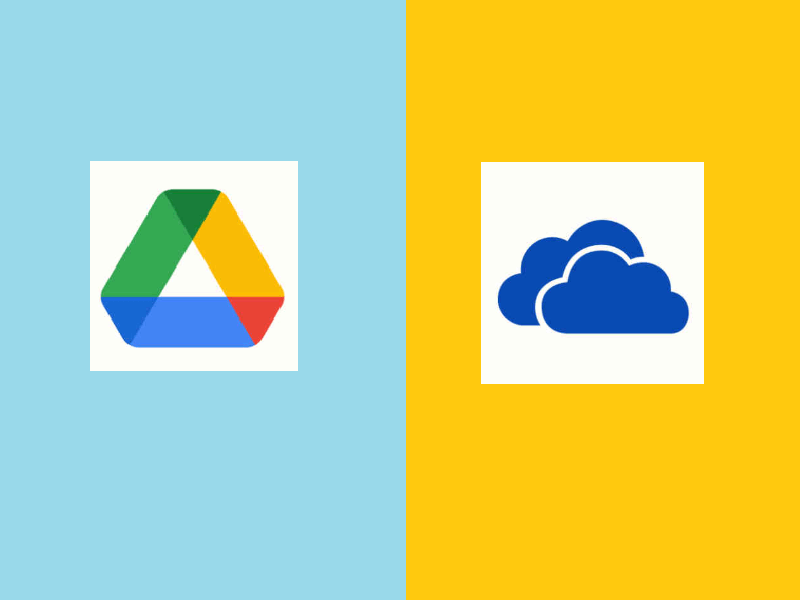
4 Reasons to Backup Files to Cloud Drive
Cloud drive backup has many advantages compared to external hard drive file backup.
1. It provides extra protection in case of a computer failure.
A cloud drive is a service that allows users to store files and documents online. You can always retrieve your files from the cloud if your hard drive crashes or becomes corrupted.
2. Cloud drive makes it easy to share files with others.
if you're working on a project with a colleague, you can easily share documents and ensure that everyone is working with the most up-to-date version.
3. This method helps to free up space.
Users can store data in your cloud drive without taking up your local drive space. This is especially beneficial if you have a limited amount of storage.
4. Access files anywhere
Users can access their files from anywhere in the world as long as they have an internet connection on their devices.
The Best Way to Backup File to Cloud Drive
There are many ways to back up files to a cloud drive. The traditional way is to download a cloud drive like Google Drive, Dropbox, OneDrive, and more. Then, log into your cloud drive and upload all your files. If you want to back up files automatically, turn to file backup software.
Qiling Backup Home is an ideal data backup and recovery tool that helps users to back up files to a cloud drive with simple clicks. It has many advantages and highlights.
- Support system backup and disk partition backup.
- Mount backup images to extract individual files.
- Store backup files to a created security zone.
- Provide an economic cloud backup service for a limited budget.
- Support NAS to NAS backup and support Google/Dropbox/OneDrive.
- Send a report of the execution result to an email address you provide.
Download and install Qiling file backup software, and follow the steps below to create a file backup to a cloud drive.
Step 1. To begin the backup process, click the File backup button.

Step 2. Lists of both local and network files are shown on the tree view of the screen. Expanding the directory so that you can choose the files to back up.

Step 3. Follow the guidance on the screen and choose the place where you want to store the back up.

Step 4. Make sure that the backup is encrypted and set the backup schedule by clicking Options in Backup Options.

You can also choose to start the backup at a certain time in Backup Scheme by clicking Options. There are many other customizable options that you can look into.

Step 5. You can store the backup file either on your computer, in Qiling's cloud service, or on a network-attached storage device (NAS).
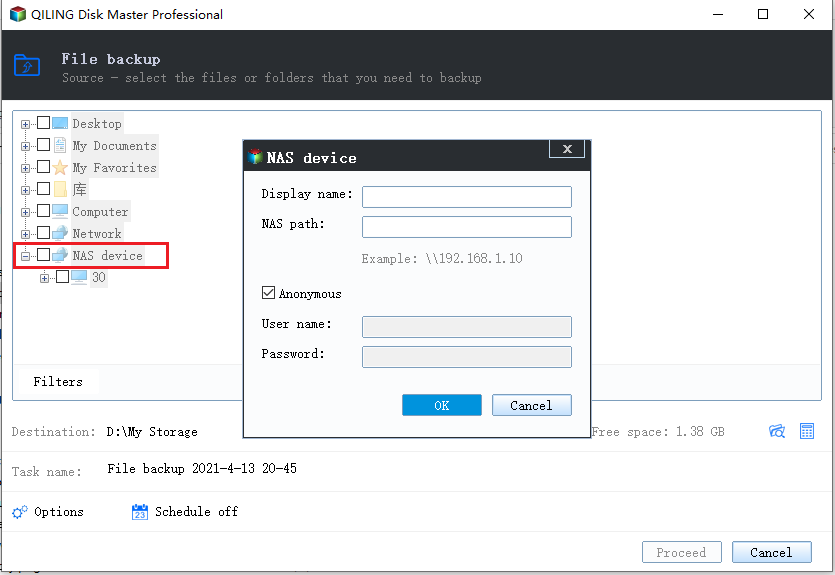
Step 6. Qiling Backup enables customers store backup copies of their files on a third-party cloud drive or on the company's own cloud storage.
If you want to back up your data on a third-party cloud drive, select Local Drive and scroll down to add Cloud Device. Then fill in your account information.
Step 7. Click on Proceed to start a backup. When the backup process is done, it will display as a card on the left-hand side of the screen. A click will let you see more about how to handle the backup job in more depth.

Conclusion
Whenever you want to protect your data, you can make a backup or sync your files to your cloud drive. During the process, Qiling Backup can do you a great favor. This software can create backups of your entire system, individual files, or specific folders. Besides, Qiling Backup Home helps you migrate OS to SSD, clone a hard drive, and clone SSD within a few steps.
Qiling Backup Home also allows you to schedule regular backups so that your data is always up-to-date. In addition, the software offers a variety of other features, including disaster recovery, system transfer, and disk clone. As a result, Qiling Backup Home is a powerful tool that can help you keep your data safe and organized.
Cloud Drive File Backup FAQs
If you have problems, read the frequently asked questions below.
1. Is it safe to back up your files to cloud storage?
Yes. Your data could be safe and sound if you choose a reliable cloud drive, including Google Drive, Dropbox, OneDrive, and Qiling Cloud.
2. How do I back up to the cloud for free?
To back up files to a cloud drive for free:
- Run Qiling Backup
- Enter Google Drive
- Log into OneDrive
- Enter Sync.com
3. Is it worth paying for cloud storage?
It depends on your needs. If you must upgrade your data daily and have a large amount of data, you'd better pay for cloud storage. If you have external devices and don't need to update data regularly, you don't need to pay for cloud storage.
Related Articles
- Download System Clone Software to Clone OS in 2 Procedures
- How to Backup Dell Laptops in Windows 10 [Ultimate Guide]
- Free Download USB Image Tool on Windows 10/11
- How to Create a Dell Recovery Disk for Windows 7/8/10/11 (Three Ways)