Backup NAS Files with Best Free NAS Backup Software
To backup files from a local drive to a NAS (Network-Attached Storage) device, you can use software like FreeFileSync, SyncBack, or Acronis, which are free or have free versions. These tools allow you to schedule automatic backups and sync files between your local drive and the NAS. Alternatively, you can use the built-in backup features of your NAS device, such as the QNAP or Synology NAS operating systems, which often come with free backup software. To backup NAS data to a local drive, you can use a USB drive or an external hard drive and copy the data from the NAS to it using a file explorer or a backup software.
NAS storage, or Network Attached Storage, provides high-capacity storage that connects to your home or office network, allowing you to access and backup files from mobile devices or local Windows PCs to the NAS. This enables you to backup family computer data, mobile device information, or business files into the storage. To share or backup local files to NAS storage, or download NAS data to a local drive, you can explore various methods, such as using a network file explorer or a dedicated NAS app on your mobile device or PC.
You've spent big money on the NAS storage service, but it's still possible to be free from doing so. Qiling software offers the best free NAS backup software of 2021, which can help you achieve that.
Free Download Best Free Nas Backup Software on Windows 10/8/7
To share and backup your local data to the NAS storage, you can download and install the Qiling NAS backup software for free on your Windows 10/8/7 PC. This software allows you to easily backup wanted files or data to your NAS storage, and you can also restore backups from the NAS to your local drive with ease.
You can download Qiling NAS free backup tool, Qiling Backup Free, to backup files from your PC, hard drive, or mobile phone to NAS storage, freeing up space on your Windows 10/8/7 PC or removable storage devices.
How to Free Backup Files to Nas on Windows 10/8/7
Step 1. Launch Qiling NAS backup software and then choose the backup option you want.

Step 2. To initiate a backup, select the system, hard drive, files, or apps you want to backup, and then choose a NAS Device as the destination where you want to store the backup file.

Tips:
- Plan name and Description - To create a clear and effective plan, it's essential to assign an accurate and descriptive name that sets it apart from other plans. This will help you and others easily distinguish and identify the plan, making it easier to manage and reference.
- Backup Options is available for both created backups and newly created ones.
- Image-Reserve strategy is to reserve the limited image as per image retention rule.
- The schedule is to create an automatic backup plan.
Step 3. Click Proceed to backup your data to NAS.
How to Backup NAS Data to Local Drive on Windows 10/8/7
To backup NAS data to your local drive on a Windows 10/8/7 PC, first connect an external storage device to your PC. Then, use the built-in File Explorer to navigate to the NAS drive, select the files and folders you want to backup, and drag them to the external storage device. Alternatively, you can use the Windows Backup tool to create a system image or backup specific files and folders to the external drive.
Step 1. Open Qiling Disk Master and select "File backup" as the backup mode in the "Backup and recovery" page.

Step 2. Sign in to your Network with your account and password, then choose the files and data from your NAS network files that you want to backup to a local drive.

To map your NAS device network drive on your PC, right-click on "This PC" and select "Map network drive". If prompted, sign in with your NAS network account and password. This will allow you to access your NAS device as a local drive on your PC.
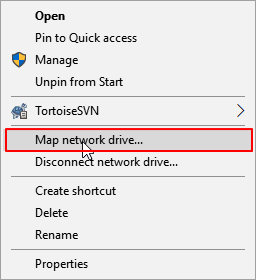
To back up files from your NAS drive on your PC, go to the File Backup section, click on Browse, and select the files you want to back up from your NAS drive, which is mapped on your PC.
Step 3. Navigate the destination that you want to backup NAS files and data to;

Step 4. Click "Proceed" to back up your NAS data to a local device.
Protect your data security and backup NAS files on your Windows PC with Qiling Backup Free, a 100% free and secure solution. This simple and free method allows you to easily backup wanted files to NAS or backup NAS files to a local device, making it the best free NAS backup software of 2021.
Related Articles
- How to Copy/Move Recovery Partition to USB or Another Hard drive [2 Ways]
- How to Create a Windows 10 Recovery USB for Another Computer
- How to Downgrade Windows 10 to Windows 8
- One-click System Clone to HDD/SSD
- How to Install Software on Multiple Computers at the Same Time