2022 Best Samsung Backup Software for PC/Phone (Free Download)
Samsung devices, including laptops and phones, are extremely popular worldwide due to their high quality and innovative features, with millions of users relying on them daily. While Samsung products are generally reliable, it's still crucial to back up your data in case of a malfunction or loss, making it essential to explore the best Samsung backup software for PCs and Android phones.
Top 5 Best Samsung Backup Software for PC (Free Download)
Samsung backup software for PC is a must-have for any user, providing peace of mind by ensuring your most important data is safely backed up in case of unforeseen circumstances. Whether you're concerned about losing vital files or want a copy for future reference, this software is an essential tool that helps protect your data.
- Qiling Backup
- Windows File History
- Macrium Reflect
- Acronis Cyber Protect
- Paragon Backup and Recovery
Top 1. Qiling Backup - Samsung Backup Software for PC
Qiling Backup is a free Samsung backup software for PC that offers a wide range of features to its users. It allows users to create backups of their entire system, specific files, or folders, making it a comprehensive backup solution for Samsung devices.
- This software offers various backup types, including full backup, incremental backup, and differential backup.
- This tool enables users to encrypt their backups and create bootable media for system restoration.
- Qiling Backup is a great option for Samsung users who want to create a backup of their data. It allows users to easily backup their contacts, photos, messages, and other important data to a secure cloud storage.
- This bootable backup software provides a safety net for your system, allowing you to recover from a system crash or blue screen error and get back up and running smoothly.

Pros
- Offers a wide range of features
- Has a user-friendly interface
- Supports Windows 11/10/8/7
Get Qiling Backup from here:
Cons
- The free version doesn't include all features
Top 2. Windows File History - Windows 10 Backup Software
Windows 10 has a built-Windows File History is a backup and recovery tool that creates backups of your most important data, such as documents, photos, and videos, allowing you to restore data even if it's lost or corrupted. This backup software for Windows 10 offers many great features, enabling you to protect your valuable files and memories.
- This tool is very user-friendly, making it accessible to even those with little experience.
- This tool offers real-time backup, automatically saving your data as soon as you make any changes to it.
Pros
- Very easy to use
- Completely free
Cons
- Only supports the Windows system
- Only backs up the Documents, Music, Pictures, Videos, etc.
Top 3. Macrium Reflect - Free Samsung Backup Software
Macrium Reflect is a free backup and recovery software for Samsung PCs that allows you to create backups of your running Windows OS, as well as make removable media for imaging and cloning. This software has a range of features, including the ability to create backups, image, and clone your system, making it a powerful tool for protecting your data and ensuring business continuity.
- This feature allows you to restore your system to a previous state in case of a system crash or other issues, effectively reverting back to a working configuration.
- You can create incremental and differential backups.
- Supports multiple languages, including English, French, German, etc.

Pros
- Free version available
- A feature-rich and powerful product
Cons
- The free version doesn't include all features
- File and folder level backup and recovery are only included in the paid version
Get Macrium Reflect from here: https://www.macrium.com/reflectfree
Top 4. Acronis Cyber Protect - Paid Samsung Backup Software
Acronis Cyber Protect is a paid backup and recovery software for Samsung PCs that provides various features, including protection against hard disk failures and operating system reinstallation, offering a reliable solution for data preservation and system recovery.
- Protects everything – photos, files, applications, systems, and devices.
- Stops any threat from your Samsung, Dell, Lenovo, HP, and other PCs.
- Unifies backup and advanced anti-malware in one full feature solution
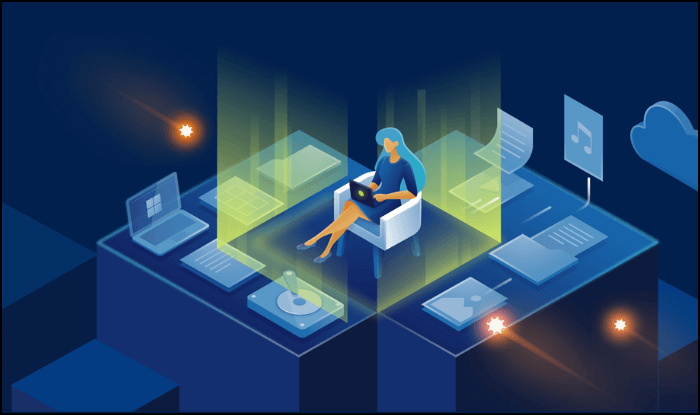
Pros
- Offers a wide range of features
- Supports Windows 10/8.1/8/7
Cons
- You need to pay for this backup and recovery software.
Get Acronis Cyber Protect from here: https://www.acronis.com/en-us/products/true-image/
Top 5. Paragon Backup and Recovery (Available for Samsung)
Paragon Backup and Recovery offers a comprehensive backup and recovery solution, allowing you to back up and restore your system to a previous state in case of a system crash, as well as supporting disk cloning and file/folder backup.
- You can create a full backup of your system, including the operating system, applications, settings, and personal data.
- This feature allows you to restore your system to a previous state or even to brand new hardware or platforms, providing flexibility and convenience.
- This software offers disk management solutions, allowing users to resize, move, and adjust their disk.
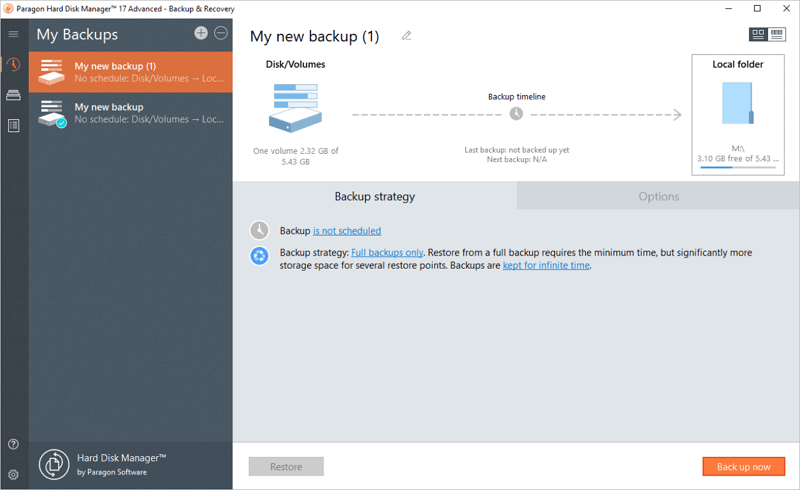
Pros
- Free backup and recovery features
- Supports disk partitioning and disk defragmentation
Cons
- All disk management-related features are paid ones
Get Paragon Backup and Recovery from here: https://www.paragon-software.com/backup-recovery/
These are the best 5 Samsung backup software for PC/laptop users. You can use any of these backup tools to create backups of your important data and restore them if needed.
Top 5 Best Samsung Backup Apps for Android Phones
Backing up your Samsung phone is a good idea, whether you're upgrading to a new device or simply want to ensure your data is safe in case something happens to your phone. Fortunately, there are many Samsung backup apps available, each offering slightly different features, but most allow you to back up your data, photos, contacts, and other important information. These apps can be a lifesaver in case of data loss or phone damage, and are a simple way to keep your digital life secure.
- Back up Samsung contacts
- Sync Samsung messages, photos, and videos
- Restore your Samsung phone to a previous state
Samsung backup apps are a must-have for anyone who wants to protect their phone data. The best Samsung backup software includes Samsung Smart Switch, Samsung Cloud, Samsung Backup and Restore, Samsung Data Recovery, and Samsung Backup Manager, which offer various features such as data backup, restore, and recovery, making it easy to safeguard your important files and settings.
Top 1. Samsung Auto Backup (Built-in Tool)
Samsung Auto Backup, a feature bundled with Samsung external hard drives, offers various backup options including manual, automatic, and encrypted backup. It also allows for real-time and scheduled backups, providing flexibility for users to choose the best method for their needs.
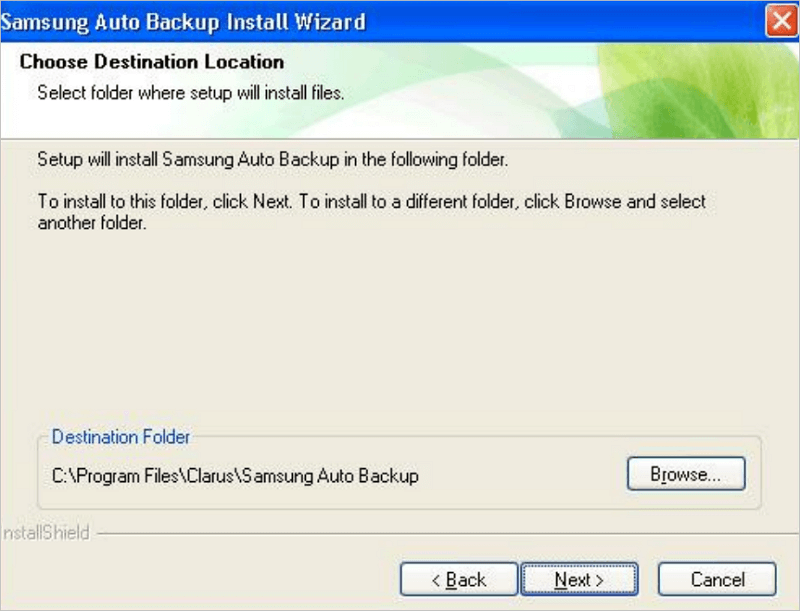
Top 2. Samsung Smart Switch (Download)
Samsung Smart Switch is a PC application that allows Android users to back up their phone data to a computer, restore data from backups, and transfer data between Samsung phones, by connecting the phone to the computer and selecting the desired data to back up.
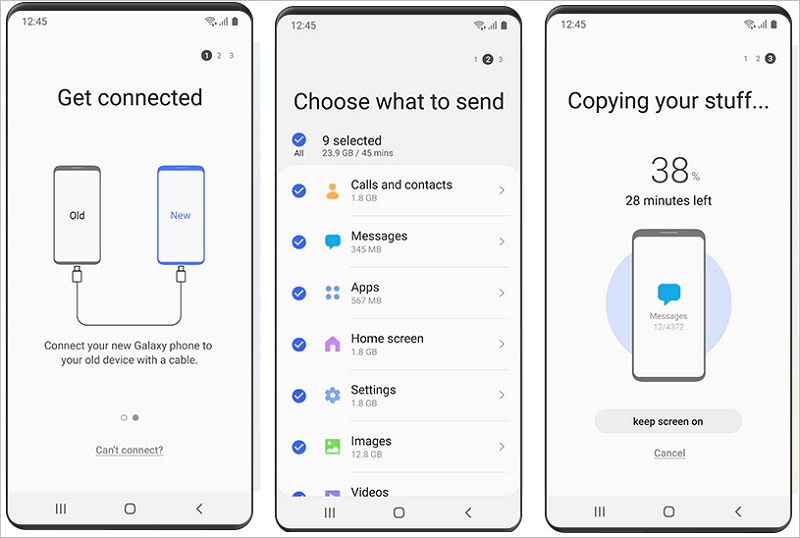
Top 3. Samsung Cloud (Recommended)
Samsung Cloud is a cloud storage service that allows Samsung phone users to back up their data to the cloud, offering 15 GB of free storage and syncing capabilities across devices.
Top 4. Samsung Messages Backup
Samsung Messages Backup is a third-party solution that allows Samsung phone users to back up various data, including messages, contacts, and media, to their computer. It also enables users to manage and edit their messages, contacts, and call history on their computer. The app supports a wide range of Android devices.
To use Samsung Messages Backup, connect your phone to your computer, select the data to backup, and then complete the backup process. You can restore the backed-up data to your phone if needed.
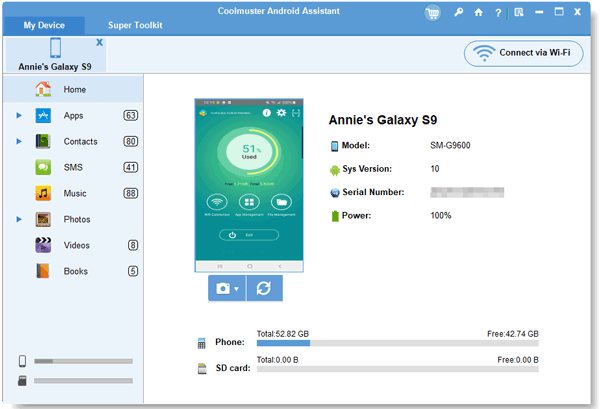
Top 5. Google Drive for Samsung Data Backup
Google Drive is a cloud-Google Drive is a cloud-based file storage and synchronization service that allows users to store and access files from any device with an Internet connection. It offers 15GB of free storage space, with additional storage available for purchase. Google Drive also integrates with Google Docs, Sheets, and Slides, making it a convenient option for users familiar with Google's productivity tools. To sync Samsung data, simply sign in with your Google account, select the types of data you want to back up, such as contacts, messages, photos, and videos, and enjoy easy access to your data from anywhere.
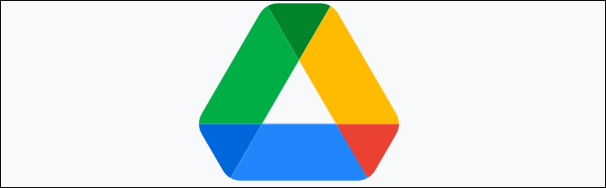
For Samsung Android users, there are 5 top-notch backup apps to choose from to safely store their phone data. Whether you're looking for a reliable backup solution or have specific questions, these apps are a great starting point.
How to Back Up Samsung Data in Windows 11/10/8.1/8/7
Samsung laptops and computers are reliable and offer a great user experience, and with their backup software, you can ensure your data is safe. To back up your Samsung laptop data, you can use Qiling Backup, a data backup software that you can download for free to safeguard your Samsung data.
Step 1. Click "File backup" button to initiate a backup.

Step 2. The left side of the interface displays both local and network files, allowing users to browse and select specific files to back up by extending the directory.

Step 3. Please select the location where you want to store the backup by following the on-screen instructions.

Step 4. Click "Options" to encrypt the backup with a password in "Backup Options".

To set up a backup schedule and initiate a backup at a specific event in "Backup Scheme", you can customize various options for the backup process.

Step 5. You can save the backup to a local disk, Qiling's online service, or a NAS.

Step 6. Qiling Backup allows customers to back up data to both a third-party cloud drive and its own cloud drive.
To back up data to a third-party cloud drive, select Local Drive, scroll down to add Cloud Device, add your account, and log in.
Step 7. To start a backup, click "Proceed" and once the process is complete, the backup will be displayed as a card on the left side of the panel, allowing further management by clicking on it.

Backing up your Samsung laptop data is a quick and easy process using the Samsung backup tool, giving you peace of mind knowing your data is safe and secure.
Conclusion
If you're looking for a data backup and recovery tool, this guide is for you. With these Samsung backup tools, you can protect your data and files on your PC, laptop, hard drive, SSD, and Android phones. Additionally, Qiling Backup is a great option for cloning your hard drive or SSD and upgrading to a larger drive without losing any data, making it a nice choice for you to try.
Samsung Backup Software FAQ
Still have problems? read these Samsung-related questions to get further help.
What is Smart Switch used for?
Smart Switch allows you to transfer data between devices, including tablets, smartphones, and between a tablet and a smartphone, using Wi-Fi, a USB cable, or a PC/Mac.
Does Samsung have backup software?
Yes, Samsung has a built-Samsung Cloud is a data backup tool that allows users to easily back up various types of data on their Samsung phone, including photos, messages, notes, contacts, call logs, and other files, with just a few simple clicks.
How do I find my backed-up messages on my Samsung?
To find and restore Samsung backups:
- To access your account settings, go to the Settings app and tap your name at the top of the screen.
- Tap Samsung Cloud, and then tap Restore data.
- To restore a device backup, select the desired backup, then choose the content you want to restore, such as contacts, photos, or apps.
- Next, tap Restore, and then tap Install if prompted.
- The backup will start downloading, which may take a while if you have a large number of files.
- Tap Done when it's finished.
What is the best open source backup software?
Top 5 best open source backup software:
- Icedrive
- Mega
- pCloud
- WorkDrive
- OneDrive...
Related Articles
- How to Create A File History Backup? Full Guide About File History
- Four Ways | How to Prevent Data Corruption in Windows Computer
- How to Backup External Drive to OneDrive with Every Possible Way
- Best Alternative to Carbon Copy Cloner for Windows