How to Clone MBR Disk to GPT Disk/SSD
How do I clone MBR disk to GPT SSD?
You can use a cloning software like Acronis True Image or EaseUS Todo Backup to clone your existing MBR partitioned hard drive to the new 3TB GPT partitioned SSD. These tools will be able to convert the MBR partitioning scheme to GPT, preserving the entire contents, including the bootable state, of your old drive. This way, you'll be able to transfer everything from your old 2TB hard drive to the new 3TB SSD, keeping it bootable and ready to use. Just make sure to choose the correct cloning options in the software to ensure a successful transfer.
Three Steps to Clone MBR to GPT Without Boot Issue
When your old hard drive is full, you may want to upgrade system disk or replace it with a newer or larger HDD or SSD to get better performance. You Only need three steps to clone MBR to GPT without boot issue.
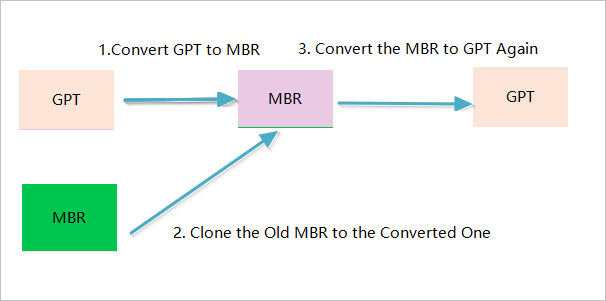
1 - Convert the GPT to MBR
Many users want to clone their disk from MBR to GPT, taking advantage of the benefits of GPT disks. As hard drives and SSDs have increased in capacity, many are now initialized as GPT disks by default to utilize the full storage capacity, especially for drives larger than 2 TB.
You can't directly clone a MBR disk to a GPT disk because the cloned GPT disk won't be able to boot. To clone a MBR disk to a GPT disk, you need to first convert the GPT disk to MBR.
2 - Clone the MBR to the "GPT" Disk
After converting the GPT disk to MBR, you can clone the old MBR to the new disk using a third-party software like Qiling Backup, which can clone HDD to SSD or new HDD.
In some cases, like cloning an MBR-partitioned hard drive to a GPT-partitioned new drive, you'll need to convert the GPT to MBR before cloning to avoid boot issues.
Step 1. Connect the HDD and the SSD to your PC, launch Qiling cloning software and click "Clone".

Step 2. Choose the source disk partition and click "Next" to continue.
To clone all sectors from the source disk to the destination disk, including system data, select the "Sector by sector clone" option.

Step 3. Choose the destination disk.

Step 4. You are allowed to preview the disk layout in advance, then click "Proceed" to start the clone.
To improve the performance of a new Solid-State Drive (SSD), you can enable the "Optimize for SSD" feature. This setting will optimize the drive's performance.

3 - Convert the "GPT" Disk to GPT Again
After cloning the old MBR disk to the "GPT" disk, restart your PC and boot from the "GPT" disk.
Very Important:
Before converting the Master Boot Record (MBR) to GUID Partition Table (GPT), it's essential to ensure that your system boots correctly. To do this, you should be aware of a few key things:
- Your operating system is 64-bit.
- Your computer allows UEFI mode.
- Change boot mode to UEFI before booting from GPT disk.
After reviewing the notices, you can convert the MBR disk to GPT. To boot from the GPT disk, you'll need to enter BIOS settings and switch to UEFI boot mode. This will allow you to boot from the GPT disk.
Related Articles
- How to Copy HP Recovery Partition to New Hard Drive
- [Fixed] The drive is not a valid backup location
- How to Move/Clone Windows 10 Hard Drive to A New Computer Easily
- Cloned SSD Won't Boot | How to Make HDD/SSD Bootable Windows 10