[Fixed] The drive is not a valid backup location
How to fix 'The drive is not a valid backup location' in Windows 10/8/7
"Getting error message 'Drive is not a valid backup location' while trying to create a system image to USB flash drive in Windows 10. Is there any way to fix the issue?"
It's a question that asked by one of the Windows 10 users on the Microsoft Community. And many users who running Windows 8, 8.1, 7 have admitted that they suffered the same issue as Windows Backup and Restore feature does not support thumb drives as backup storage. But don't worry! Here, we will offer two useful solutions to troubleshoot the problem.
PAGE CONTENT:
- 1. Recommend: Create system image on USB with a third-party backup tool
- 2. Create a directory on the USB drive
1. Recommend: Create system image on USB with a third-party backup tool
The third-party backup tool is the easiest solution for 'The drive is not a valid backup location' issue. Here, Qiling Backup is a nice choice. As a professional software, it is the best alternative tool when Windows 10 backup doesn't work properly. Now you can download and try it to create a system image on your USB flash drive in Windows 10/8/7 or other versions in just 3 simple steps.
Step 1. Empty the USB Flash Drive
1. Make sure that your USB flash drive is as big as or even bigger than your current system C drive.
2. System Backup will overwrite all existing data on the USB, please also empty your USB flash drive if you saved important data there.
Step 2. Backup Windows System to USB
1. Connect the USB to your PC and run Qiling Backup. On the "Backup and recovery" page, choose "System backup".


2. Select the Windows system and click Browse to select USB as your backup destination.
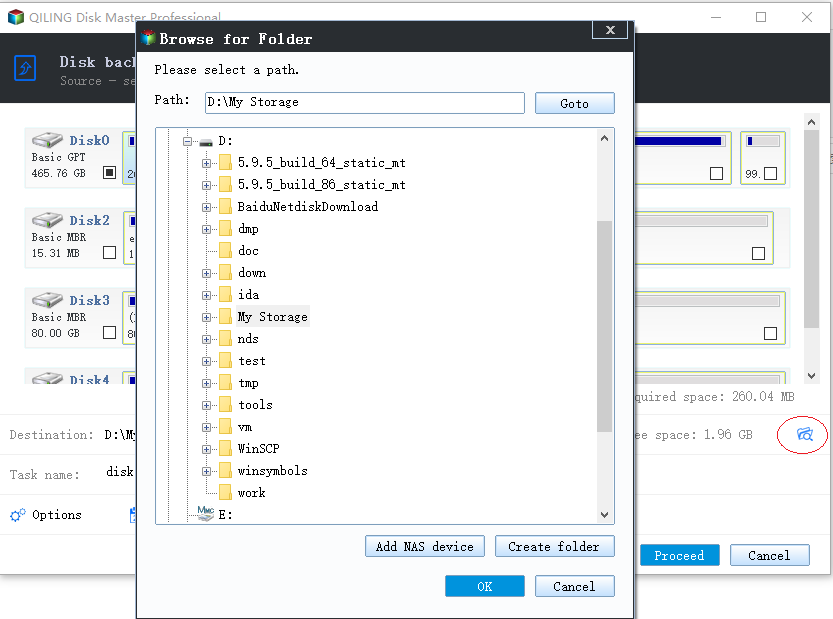
If you want to create a backup plan to automatically backing up your Windows OS at a certain frequency, click Schedule: Off and set to backup your OS by day, by week or even by month.
3. After this, click Proceed to start backing up your Windows OS to USB now.
If you've created an automatic backup plan for Windows OS backup, Qiling Backup will automatically to run and back up your OS after the first full backup.
2. Create a directory on the USB drive
Except for a third-party backup tool, you can also try to troubleshoot 'The drive is not a valid backup location' problem by creating a directory on a USB drive. The only disadvantage is that it takes much more steps to manage the job.
1. Format the USB stick with NTFS.
2. Share the USB stick as a network drive.
- Create a directory on your USB drive.
- Right-click the directory and choose "Share with", "Specific people".
- Choose yourself from the list of users and click Share and Done.
3. Ensure the advanced share allow permissions are set to full control.
4. Start Windows Backup and select System Image.
5. Select the network drive as your backup location.
6. Browse to your own computer and select the USB share.
7. Enter your computer's login credentials, if your password is blank use 1 space and click OK.
After all the above steps, Windows Backup and Restore will start to create a system image on your USB flash drive and 'The drive is not a valid backup location' error will no longer happen at most times.
Related Articles
- Windows To Go Creator for Windows 10/8/7
- Copy a Flash Drive to Another Flash Drive on Windows & Mac
- Windows 10 Reset vs Clean Install
- How to Create Windows To Go with Non-certified USB Flash Drive
- Fully Ghost Windows 10 64 Bit/32 Bit with Windows 10 Ghost Software