[Easy] How to Clone USB Drive to Another Windows 10
How Can I Clone USB Drive That Is Bootable
To clone your Windows 10 bootable USB drive to another, you can create an image of the original drive using a tool like Rufus or PowerISO, and then restore that image to the new drive. This will ensure that the new drive is identical to the original, including the bootable properties. Simply copying and pasting files won't work as it won't preserve the bootable structure. You can also use tools like Clonezilla or EaseUS Todo Backup to create an image and clone the drive. This method is the fastest and easiest way to clone a USB drive to another.
Why Need to Clone USB Drive Rather Than Copy the Files
When it comes to backing up files on a USB drive, a common approach is to manually copy the files from the USB drive to the computer or another USB flash drive. This allows for easy restoration of the files to the USB drive whenever needed, making it a suitable method for storing personal files and documents.
The method described doesn't work for backing up a bootable USB drive, as copy-and-paste or drag-and-drop operations don't copy the master boot record and partition tables, which are hidden files. However, if you need to copy files from a single non-bootable USB drive to multiple units with the same capacity, cloning the USB drive may be the quickest solution.
To clone a USB drive or clone USB to USB, you can use a reliable disk cloning software like Qiling Backup to create an exact copy of its contents, including the master boot record, slack space, and any unused space.
How to Clone USB Drive with Qiling Disk Cloning Software
Qiling Backup is a reliable software that can effectively clone a USB drive, making it a useful tool for duplicating bootable USB drives or backing up files on the drive.
This tool allows you to clone a USB drive in two ways: directly cloning the USB to another USB, or creating an image of the USB drive that can be restored to another USB or even the original drive at a later time.
How to Clone USB to USB with a Few Clicks
Step 1. Insert both USB flash drives into available USB ports on your computer, then launch Qiling Backup. Assuming you want to clone the contents of USB disk 1 to USB disk 2, expand the home menu and choose the "Clone" option.

Step 2. Choose the USB disk 1 as the source disk and click "Next".

Step 3. Choose a USB disk with an equal size or larger size than the original disk as the destination disk and proceed with the next step.

Step 4. Preview a disk layout and click "Proceed".

How to Create Image of USB Drive to Clone USB
Imaging your USB drive and then cloning multiple USB sticks from the saved image is an efficient way to back up and replicate your USB drive. Qiling Backup is a user-friendly tool that can create an image of your USB drive, including all files and unused space, making it easy to back up and clone your USB drive.
The key difference between creating an image of USB drives and cloning them is that you need to restore the image later, making imaging a more involved process. To image a USB drive to another, follow these steps: [insert step-by-step guide].
Important Things:
- Connect all of the USB or other external devices to your computer, PC, or laptop.
- Download and launch Qiling Backup on your computer.
Then, you can follow the detailed steps below:
Step 1. Open Qiling Backup and select "Disk/Partition backup" to start.

Step 2. Select one USB to backup from and another USB to save the backed up data to.

Basic Settings:
Sector by sector backup - To perform a sector-by-sector backup, you need to back up all data sectors and blank ones, which can be useful in case of file system errors. However, this method can slow down the backup speed and result in a larger image compared to a normal backup.
Destination - Click the folder icon to modify your backup destination.
Plan name and Description - The plan name and description should be accurate and concise to help you easily identify the plan. This will ensure that you can quickly distinguish it from other plans and make informed decisions.
Backup strategy settings allow you to create a customized backup plan that can be automated, providing a flexible and efficient way to protect your data.
A schedule is to create an automatic backup plan.
Backup options can be edited by modifying the advanced parameters. Additionally, image-reserve strategy can be employed to reserve a limited image based on the image retention rule.
Step 3. Then you can click proceed to start to back up USB to USB.
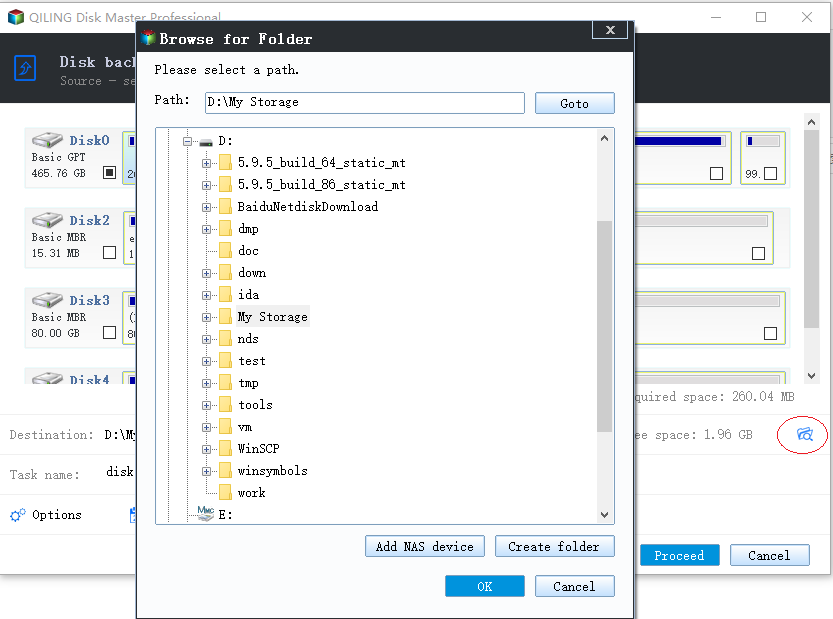
After creating an image of your USB drive, you can transfer the image back to a matching USB stick with a few clicks using Qiling backup software. To restore the created image, simply go to the "Recovery" button on the Disk/Partition Backup column, choose the backup image version, and your USB image will be restored.
To Sum Up
To clone a USB drive, you can either clone it directly or back it up by creating an image of the drive. This can be done easily and quickly in Windows 10/8/7 with the help of Qiling Backup, which allows you to complete the process with just a few clicks. Whether you choose to clone the drive directly or create an image, the end result is the same: a duplicate of your original USB drive that you can use as a backup or for other purposes.
The software has advanced features such as migrating Windows 10 to an SSD using the System Transfer function, creating an emergency disk, wiping data, and more. If you encounter any issues with cloning a USB drive, you can contact the tech support team at support@idiskhome.com for assistance.
Clone USB Drive Frequently Asked Questions
1. Connect your USB drive and computer via a USB cable.
How do I clone a USB flash drive?
You can clone a USB flash drive by creating an image of it and then restoring that image to the target drive later, all of which can be easily done with a USB backup tool like Qiling Backup.
Step 1. Connect your USB flash drive to your PC/laptop.
Step 2. Launch Qiling Backup on your PC, click on the "Disk/Partition" option on the home screen, or access the menu icon at the top left corner and select Disk/Partition Backup.
Step 3. Select the USB drive you want to back up and choose another USB drive to save the backup image on.
Step 4. To clone a USB to another USB, click "Proceed" to start the process. Once finished, you can unplug the source USB and the target USB will have all the data from the source.
How do I clone a USB drive in Windows 10?
To clone a USB drive in Windows 10, you can use Qiling Backup, which allows you to easily clone an HDD, SSD, USB flash drive, or other external hard drives with just a few clicks.
Step 1. Launch Qiling Backup and select the "Clone" feature from the list on the left.
Step 2. Select your USB flash drive as the source disk and click "Next".
Step 3. Choose a destination disk, which can be another USB drive, HDD, or SSD, and ensure it's larger than your USB drive, then click "Next".
Step 4. Preview the disk layout and click "Proceed".
Can I copy bootable USB to another?
To make a copy of a bootable flash drive, you can't simply copy and paste it to another. This is because the master boot record and partition tables cannot be copied. However, you can easily achieve this goal by cloning the drive using a reliable disk cloning software like Qiling Backup. This software allows you to create an exact copy of the original drive, including the bootable information, on another flash drive.
How do I transfer photos from USB to USB?
Transferring a large number of photos from one USB drive to another can be done quickly by cloning the USB drive, which essentially duplicates the contents of one drive to another.
To clone a USB drive using Qiling cloning software, follow these steps: First, download and install the Qiling software on your computer. Next, connect the USB drive you want to clone to your computer.
Step 1. Plug both the USB flash drives to your computer. Start Qiling disk/partition cloning tool.
Step 2. Choose the USB disk 1 as the source and disk 2 as the destination, then click "Next" to proceed with the cloning process.
Step 3. Preview the disk layout and click "Proceed" to begin to clone USB and transfer photos from USB to USB.
Related Articles
- What's the Difference between Differential and Incremental Backups
- Best Windows Schedule Backup Software for Automatic Backup
- [Solved] How to Set Automatic Backup to OneDrive in Windows 10/8.1/8/7/Vista/XP
- Cloned SSD Won't Boot | How to Make HDD/SSD Bootable Windows 10