How to protect your valuable data with continuous data backup software
Continuous data protection
Continuous data protection (CDP), also called continuous backup or real-time backup refers to backup of computer data by automatically saving a copy of every change made to that data, essentially capturing every version of the data that the user saves. It allows the user or administrator to restore data to any point in time.
CDP is a service that captures changes to data to a separate storage location. There are multiple methods for capturing continuous changes involving different technologies that serve different needs. CDP-based solutions can provide fine granularities of restorable objects ranging from crash-consistent images to logical objects such as files, mailboxes, messages, and database files and logs.
Differences from RAID/replication/mirroring
Continuous data protection differs from RAID, replication, or mirroring in that these technologies only protect one - the most recent - a copy of the data. If data becomes corrupted in a way that is not immediately detected, these technologies will simply protect the corrupted data.
Continuous data protection will protect against some effects of data corruption by allowing restoring a previous, uncorrupted version of the data. Transactions that took place between the corrupting event and the restoration will be lost, however. They could be recovered through other means, such as journaling.
Continuous back up valuable data with Qiling Backup
Have you ever experienced minutes of horror when your presentation went unexpectedly lost shortly before completion? Possibly, the document has been deleted by mistake or the data was accidentally amended (most common issue of data loss) or the program failed to store the file due to inexplicable reasons. There are also bugs or viruses which could maliciously destroy your data while working. The expensive RAID hard-disk systems protect from the relative seldom technical failures of hard-disks only and the normal system backups are often not conducted regularly.
Backup continuously your daily work between the regular daily/weekly/ monthly backup. Qiling Backup is the user-friendly backup program for your home and business PC or with your notebook on the move! While you are working the software backups continuously your important data.
Qiling Backup can run hard drive backup automatically at a predefined time or upon the event. By scheduling a backup task with a simple backup wizard, you can set to backup now, weekly, monthly or upon a certain event such as system startup. Whereupon, to set continuous hard drive backup to protect your system and important data will be an easy job. Qiling Backup also has other backup functions, such as differential backup, incremental backup, clone disk, and partition, and recover to dissimilar hardware.
Step 1: Open Qiling Backup and select "File backup" as the backup mode.
You may have a large amount of vital data to be protected as time goes on, such as documents, pictures, music, and videos, etc. It is always a good habit to have a backup on a regular basis. File Backup is one of the best choices for you to get over unexpected data loss.

Step 2: Select the files that you want to back up.

Tick the option at the left corner named Filters, you can browse to back up one or some specific file types on your computer or external storage device.
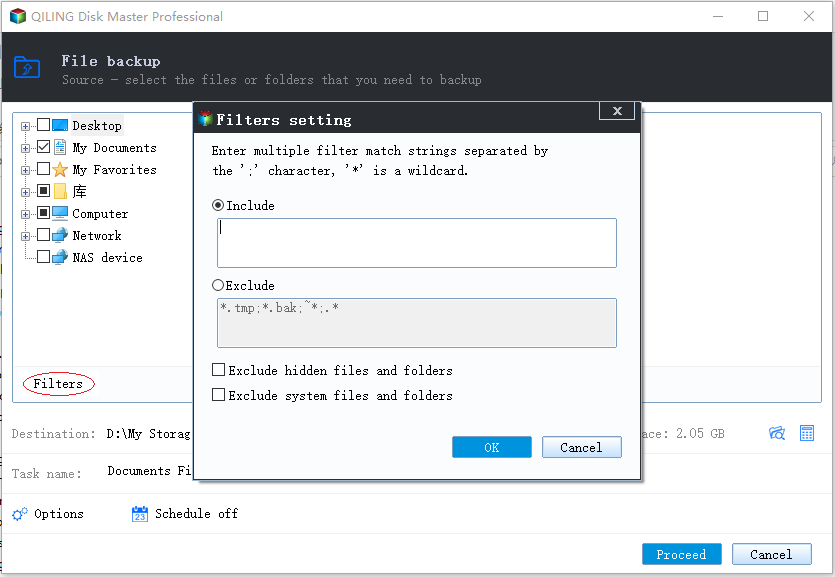
Step 3: Select a destination to save your backup file.
You'd better create the backup file in some other storage media or in some other drive. If not, there may be a risk of the backup file getting corrupted or destroyed.

Step 4: Click "Proceed" to execute your operation.
For more detailed information about how to configure the scheduling with Qiling Backup, please check: Scheduling a backup task.
Related Articles
- Reset Lenovo Laptops with OneKey Recovery Without Data Loss
- Free Download Qiling Backup Full Crack + Serial/Keygen
- How to Back Up Network Shared Files Using Network Backup Software
- How to Backup Windows Data to QNAP NAS Drive
- How to Create and Restore (Windows 10) System Image to Different Computer