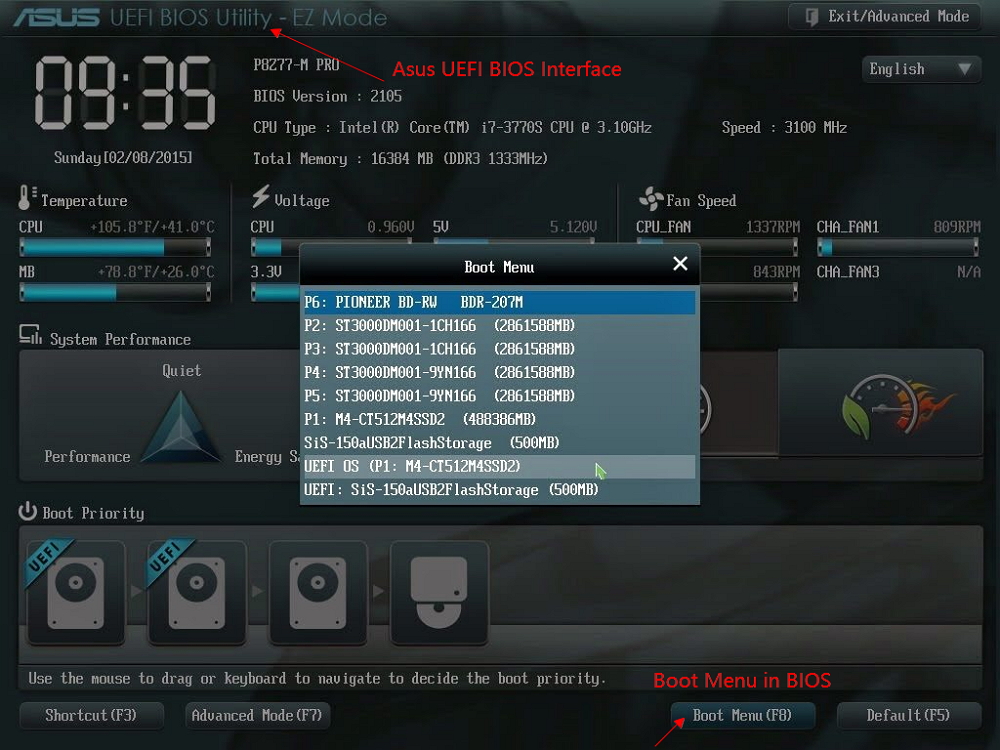Download Crucial Data Transfer Software to Migrate SSD Data and OS
How to Use Crucial SSD Clone Software to Move OS
- 1. Connect the new HDD/SSD to your PC.
- 2. Run Qiling Backup for Windows 10 Clone.
- 3. Select System Clone on the left tool panel by clicking the icon at the left top corner.
- 4. Choose the destination disk - Crucial SSD to save your Windows 10/8/7 system
- 5. Click "Proceed" to start cloning Windows 10 to Crucial SSD.
Overview of the Best Crucial SSD Migration Software
Solid-state drives (SSDs) are designed to store important data and speed up your system. In our daily life, we often use Seagate, Crucial, and Sandisk SSDs. But some people are wondering how to transfer data or OS to Crucial SSD. All you need is Crucial SSD migration software.
The best Crucial SSD migration software we're going to introduce is also known as Crucial SSD clone software, and it's called Qiling Backup Software. Don't take the name wrong, as it's indeed a backup and recovery program, however, the highlighted feature of which is disk partition imaging and cloning. And most of all, it supports cloning HDD/SSD to any type of Crucial SSDs in a straightforward and fast manner.
As it tested out, the disk clone feature in Qiling clone software enables migration of the operating system, disk partition, documents, pictures, and installed programs with settings for all Crucial SSD models, including Crucial MX200, MX100, BX100, and M500 Series, etc.
We know the significance of migrating data from one hard drive to another, especially the operating system. When you're planning to upgrade a hard disk drive or the current sluggish solid-state drive to a Crucial one, try Qiling Windows backup software. It's easy, quick, and safe.
- Part 1. How to Move OS, Programs, and Data to Crucial SSD
- Part 2. How to Transfer Programs Only to Crucial SSD/HDD
Part 1. Migrate OS, Programs, and Data to Crucial SSD by Cloning
As soon as you launch Qiling Backup software, on the main window, you'll easily find the "Clone" option. That's the feature you're going to use to migrate everything you need to a Crucial SSD. Disk clone will transfer all data (include the operating system and program) on the selected hard disk to another. It is especially useful when you want to replace the hard disk with a new one. For a successful disk clone, ensure that the capacity of the destination disk is larger than the used space of source disk.
- Important
- If you only want to transfer the operating system to Crucial SSD, choose the "System Clone" option. Then, follow the operations as you did at the very beginning.
Before getting started, there are some tips you should read carefully
- 1. If the source disk contains the system partition, please shut down the computer after the clone.
- 2. To remove either the source disk or destination disk from the computer to make the computer boot normally if the source disk contains a boot partition.
- 3. If you want to boot from the destination disk, we recommend you to replace the source disk with the destination disk.
- 4. If the computer fails to boot from the destination disk after the clone, we suggest you clone the source disk to another disk with the same HDD interface.
- 5. If you choose to clone a hidden partition, the cloned one will be unhidden.
Follow the steps to clone HDD/SSD to Crucial SSD with the best Crucial SSD migration software:
01. Connect A Second Hard Drive
Tools you need: a screwdriver, a Power Splitter Adapter cable, a SATA cable or an USB to SATA adapter. Make sure the target HDD/SSD is larger than the used space of the current drive. For M.2 SSD, you need to idenfity if there is a PCIe slot for connection.
- Connect the target disk to your computer.
- For desktop, open the mainframe with screwdriver and connect the disk to the mainboard with a SATA cable, then connect the disk's Power Splitter Adapter Cable into the power supply box.
- For laptop, you can use an USB to SATA adapter to connect the disk.
- Initialize a new HDD/SSD to MBR or GPT before you can use it (To keep the target new disk the same style as that of the current disk).
02. Download a Disk Cloning Utility

Qiling Backup is the cloning software that integrates multiple functions, including system/disk clone, backup, restoring , and system transfer, etc. In the disk clone field, this tool stands out due to the following aspects:
- Covers as many as disk cloning demands, such as update hard drive to a larger one, clone OS, etc.
- Disk cloning has the highest success rate among all similar products on the market.
- Supports all kinds of disk types, including IDE, EIDE, SATA, ESATA, ATA, SCSI, iSCSI, USB 1.0/2.0/3.0.
- Supports cloning of basic/dynamic disks and MBR/GPT disks.
03. Get Ready with the Clone Procedures
System Clone: Choose System Clone > choose the destination disk > click Next to start. In Advanced options, you can choose the option of Create a portable Windows USB drive to clone the system to a USB drive.

Disk/Partition Clone: Choose Clone > Select the resource disk or partition > Select the target disk > Click Next to start.

04. Boot from the Clone Hard Drive
Option 1. If you want to keep both the old disk and the new disk
- Restart PC and press F2 (F8,F10, DEL...) to enter BIOS settings.
- In the Boot option, select new HDD/SSD as the new boot drive.
- Exit BIOS and restart the computer.
Option 2. If you want to only keep the new disk
- Unplug the old disk and make sure the new disk is well connected.
- Restart your computer.
- Option 2 is a better hard drive retention plan for laptops
Part 2. How to Transfer Programs Only to Crucial SSD (Extra Tips)
If you only want to transfer applications to a Crucial SSD, you can use another easy-to-use utility - Qiling Disk Master. With it, you can do the following things:
- Transfer programs from one PC to another
- Transfer programs between local disks
- Transfer unlimited data/programs
- Move user account to another PC with ease
Follow the steps below to transfer wanted applications to Crucial SSDs:
Step 1. Connect new SSD or HDD to your PC and Run Qiling Disk Master
1. Connect the new SSD or HDD to your computer and initialize it to make the drive accessible.
2. On the main screen of Qiling Disk Master, click "Backup and recovery" page tab and click "File sync" to continue.

Step 2. Select apps, programs on the source disk and select SSD or HDD as target disk to transfer
1. On the source partition where you installed apps, tick desired programs (marked as "Yes") that you'd like to transfer to your SSD or HDD.

2. Click the browse icon to select the new SSD or HDD as the destination and click "Proceed" to move the selected programs.

Step 3. Wait for the transferring process to finish
When the process finishes, click "OK" to complete.
Then you can restart your PC to keep all the changes and you can run the transferred program on your new SSD or HDD again.
Conclusion
That's all about transferring everything to Crucial SSD. If you want to move everything including OS, applications, and data, choose the Disk Clone feature in Part 1. If you only want to move OS, use the "System Clone" feature of Qiling Backup. If you want to move programs only, refer to Part 2.
Crucial SSD Clone Software Frequently Asked Questions
These questions and answers can provide you with additional help, you can read on.
Does Crucial SSD come with cloning software?
No, it doesn't come with cloning software. But Qiling Backup, can clone drives and backup your operating system, applications, settings, and all of your data.
How do I clone my hard drive to M.2?
To clone hard drive to M.2 SSD
Step 1. In "Disk Mode", select the HDD that you want to clone.
Step 2. Select the SSD as your destination.
Step 3. Edit the disk layout and then click "Proceed" to continue.
Step 4. Wait for the process to complete.
What is the best drive cloning software?
Top disk cloning software of 2022:
- Qiling Backup - best disk cloning software to clone disk
- Acronis True Image 2022
- Clonezilla.
- PMacrium Reflect.
- Paragon Drive Copy Professional.
- Iperius Backup...
Related Articles
- How to Backup and Restore Windows 8/8.1 System [SOLVED]
- Windows File Backup - 4 Efficient Ways for You to Protect Data
- [Fixed] Windows 7 Build 7601 This Copy of Windows Is Not Genuine 2021
- 2022 Windows XP Backup Software & Backup Utility Free Download