How to Format 128GB USB Flash Drive to FAT32
How can you format a 128GB USB flash drive to FAT32
You're trying to format a 128GB Corsair flash drive from NTFS to FAT32, but it won't let you. The reason is likely because the FAT32 file system has a 4GB file size limit, so formatting a 128GB drive to FAT32 isn't possible. You can format it to exFAT instead, which is a more modern file system that supports larger file sizes and is compatible with your Xbox and TV. Would you like to know how to do that?
Why do you want to format 128GB USB flash drive to FAT32
FAT32 is a file system used by Windows PC, USB flash drives, microSD cards, pen drives, memory sticks, and other devices.
1. FAT32 is widely compatible with various operating systems, making it a popular choice for use on USB or SD cards due to its broad compatibility.
2.NTFS and other file systems do not support NAS devices.
3. Most game consoles, such as PSP, PS3, PS4, and Xbox, only support disks or USB drives with the FAT32 file system.
Why can't you format 128GB USB flash drive to FAT32 in Windows
When trying to format a USB flash drive in Windows, you might encounter issues, especially with larger drives like 64GB or 128GB. The problem arises when you're trying to format these larger drives to FAT32, as the default settings in Windows File Explorer, Diskpart, and Disk Management restrict FAT32 formatting to drives below 32GB, while larger drives are formatted as exFAT or NTFS. This limitation can prevent you from selecting FAT32 as the file system when formatting your USB drive.
Windows does not support formatting a USB flash drive larger than 32GB using the FAT32 file system.
1.In File Explorer, you can not find FAT32 format function.
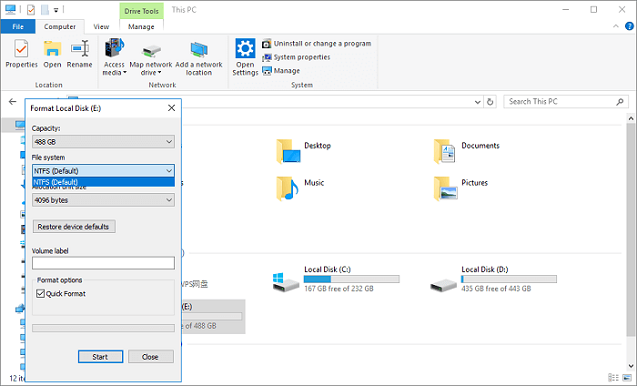
Formatting a 128GB flash drive using Diskpart results in an error stating "The volume size is too big."
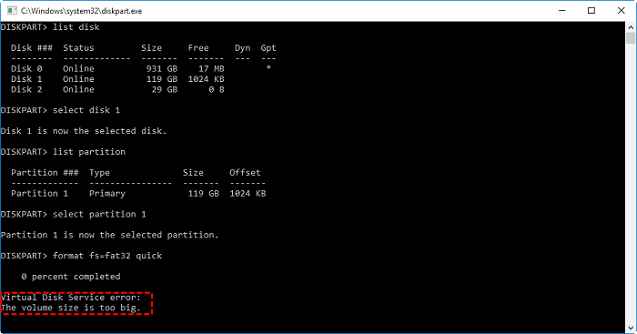
3.Windows Disk Management does not allow formatting FAT32 larger than 32GB. No FAT32 option on the format window.
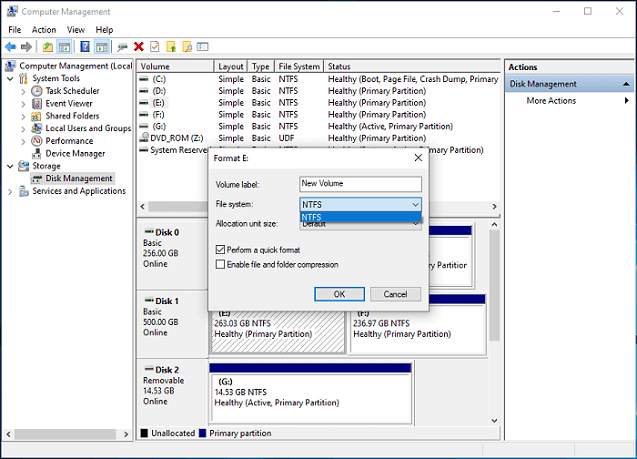
Unfortunately, the built-in formatting tools in Windows, such as the Disk Management tool, and third-party tools like EaseUS and MiniTool, have a 32GB limit when formatting a USB drive to FAT32. This means that users cannot format a USB drive larger than 32GB in FAT32, which is a limitation for larger storage capacities. However, there are alternative solutions available, including third-party FAT32 format tools and the built-in Windows tool, which can help users format their USB drives to FAT32 even if they exceed the 32GB limit.
Format 128GB USB flash drive to FAT32 successfully
Aside from the methods mentioned earlier, there are other ways to format a 128GB flash drive to FAT32. These include using a third-party formatting software, such as EaseUS Partition Master or AOMEI Partition Assistant, which can help you resize partitions and convert the file system to FAT32.
Method 1: Format 128GB flash drive to FAT32 by using Qiling
Qiling Partition Master is a partition software that allows you to format your storage device with flexible and advanced features. Unlike Windows disk management tool, it can bypass format limitations and help you format a 128GB USB flash drive to FAT32 easily. To do this, download and install the software, connect your device to your computer, and follow the steps to format your device. We also provide a solution for formatting a USB to FAT32 in Windows for devices with less than 32GB.
Step 1. Launch Qiling Partition Master, click the partition you intend to format and click "Format".

Step 2. Enter the partition label, choose FAT32 file system, set cluster size, and click Proceed.

Warning: You should backup your important files and data before formatting the partition, as formatting will erase all data on the partition.
Method 2: Format 128GB flash drive to FAT32 with PowerShell
Windows PowerShell is a command-line shell and scripting language.
Notice:
1. This program may take a few hours to format a 128GB flash drive to FAT32. If you prefer a quick format, you have better format 128GB flash drive with Qiling Partition Master.
2. The formatting process may fail.
1. To access Windows PowerShell with administrator privileges, press the Windows key + X on your keyboard, and then select Windows PowerShell (Admin) from the menu that appears.
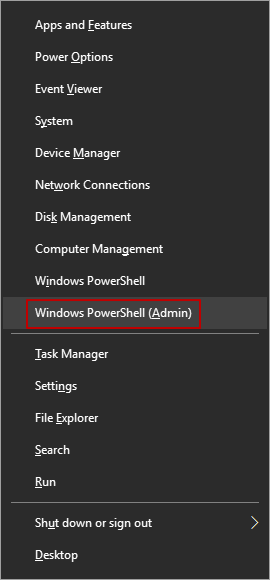
2. After opening the PowerShell windows, type format /FS:FAT32 x:
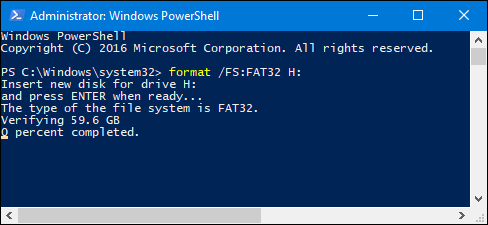
Conclusion
Formatting a USB drive to FAT32 can be done easily using the File Explorer, Diskpart, and Disk Management, but for a 128GB flash drive, Qiling Partition Master is a highly recommended software for the task.
FAQ about formatting 128GB flash drive
1. Can you format a 128gb flash drive to fat32?
The File Explorer, Diskpart, and Disk Management only support formatting flash drives with partitions less than 32GB. For larger partitions, a professional tool like Qiling Partition Master can be used to complete the formatting process.
2. How do I format a large USB to fat32?
- Right-click your USB and then choose Format.
- Select FAT32 as the file system in the pop-up window and click OK.
- Click the Execute Operation button.
3. What is the powerful fat32 format tool?
- Qiling Partition Master.
- PowerShell.
- Disk Management.
- File Explorer.
- Disk Command.
Related Articles
- Partition Manager for Windows 11 Free Download in 2021
- How to Fix The Selected Disk is not a Fixed MBR Disk
- How to Resize EFI System Partition on Windows 11/10/8/7
- How to Install Windows 11/10 on GPT Partition in 2021
- Clone Hard Drive with Paid/Free Cloning Software Windows 10