Top 6 Best Incremental Backup Software for Windows 10 [2021 Guide]
Data backup is closely related to people's daily work. This article lists the six best and easy-use incremental software for Windows 10. Here, we recommend Qiling Backup in the incremental backup. It is better than the other five software.
Part 1: What is Incremental Backup and Why You Need Incremental Backup Software
Nowadays, more and more users have noticed that they need to backup data in case of a computer virus, system breakdown, or shutdown. If you have a massive amount of data, you have better set different backup types - full backup, differential backup, and incremental backup.
Incremental backup means that after a full backup or the last incremental backup. Each subsequent backup only needs to back up the files that have been added and modified compared to the previous one.
Differential backups will back up files that have been modified since the last full backup.
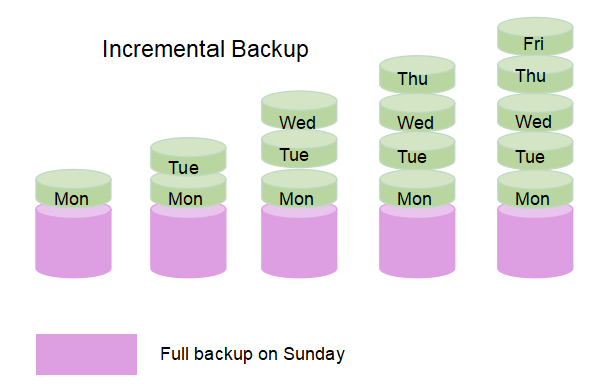
Because the incremental backup has no duplicate data, most users have no doubt that is choosing additional functions. You can use the third party Windows incremental backup software to meet backup needs.
Tips: Both differential backup and incremental backup are smart back-ups. If you have interested in the difference between them, please follow the link.
Part 2: Top 6 Best Incremental Backup Software
1. Qiling disk master Backup
Qiling Backup is a reliable incremental backup tool for Windows 10. You can choose disk/partition backup, system backup, or file backup for daily use. It also provides the paid function - file zip and file sync.

Pros:
- Solid security
- User-friendly interface
- Highly customizing
- Transparent incremental backup process
Cons:
- Not support event-based backups.
2. Cobian Backup 11 Gravity
Cobian backup is user-friendly Windows 10 incremental backup software with complete functions and flexible use, which supports automatic backup and synchronization of files in incremental, differential, and complete modes.
It not only supports backing up data to a local disk but also allows you to back up to a network disk or FTP disk. To make your backup files more secure and take up less space, Cobian Backup also provides compressed and encrypted backups.
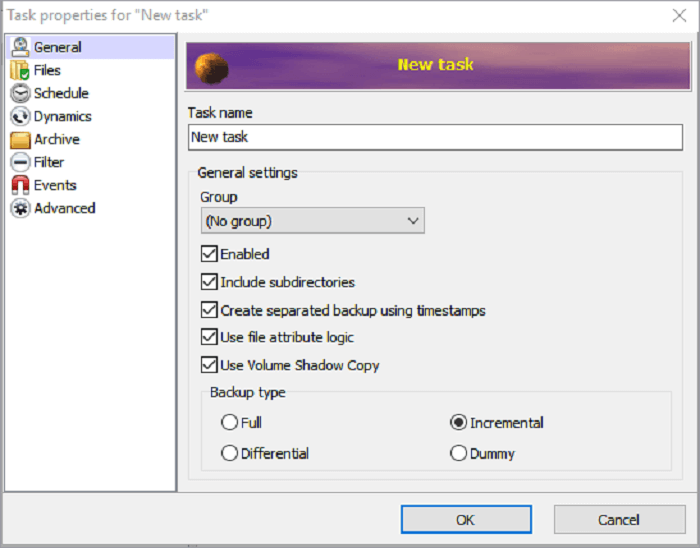
Pros:
- Backup frag function
- Simple interface
- Scheduling options
Cons:
- Hasn't updated since 2012
3. Genie Timeline Manager Pro.9.0
Genie Timeline is an easy-use, capable incremental backup software for Windows 10 that lets you easy to follow the clear interface to backup your Genie TimeLine is a time machine automatic backup software. Can backup/restore important mail Outlook, favorites, address book, fonts, as well as music files, videos, pictures, documents, data, and folders, it can back up any files you specify.
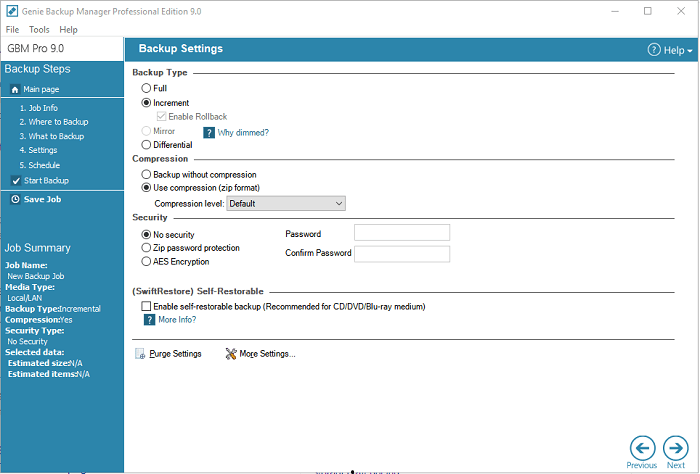
Pros:
- Easy to set up the backup type
- Clear interface
Cons:
- No encrypted backup option
4. NovaBackup
NovaBackup is a professional old-style incremental backup tool for Windows 10. The recovery speed of this software is increased by four times. Its technology can build an index for your backup to achieve the fastest backup import speed.
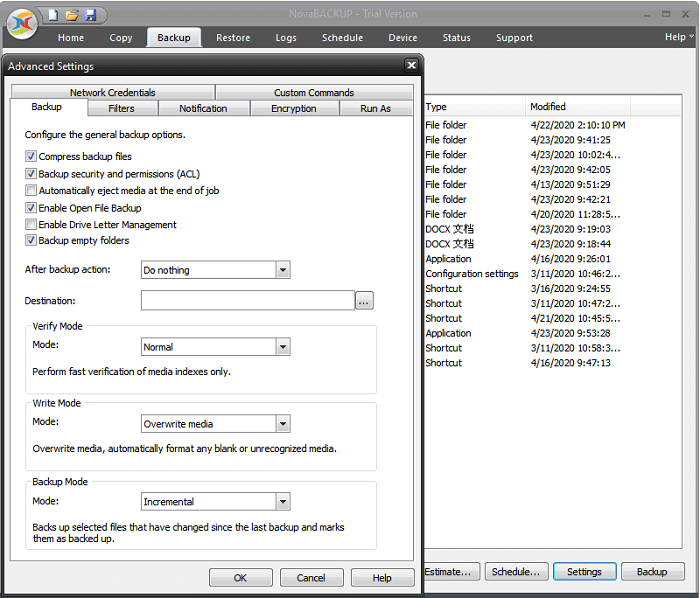
Pros:
- Highly customizable
- Backup security
Cons:
- Cluttered interface
- Annual subscription model
5. Backup4all
Backup4all is a free incremental file backup software for Windows 10 with a simple and easy-to-understand interface. It guides you through the wizard to backup and restores files. It is easy to get started and supports task scheduling. You can back up selectively according to the file type when performing a backup.
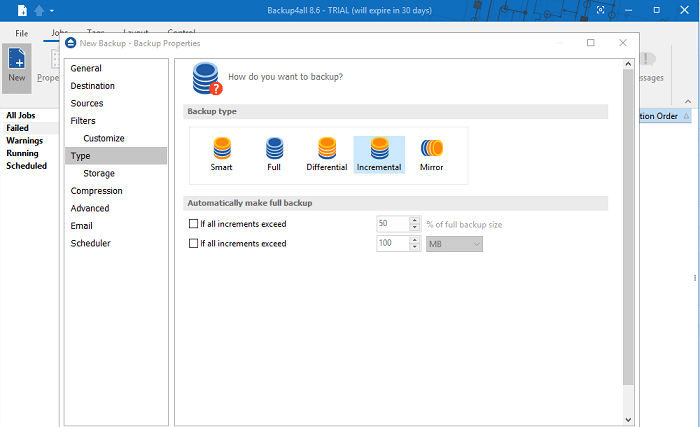
Pros:
- Fast incremental backup
- Unlimited file versions
Cons:
- Only do file backup
6. NTI Backup Now 6
Since 1995, NTI has been working on system backups. It is a complete progressive tool. So you can imagine the company's extensive expertise in protecting data. Backup Now, six tools have fast performance and improved interface.
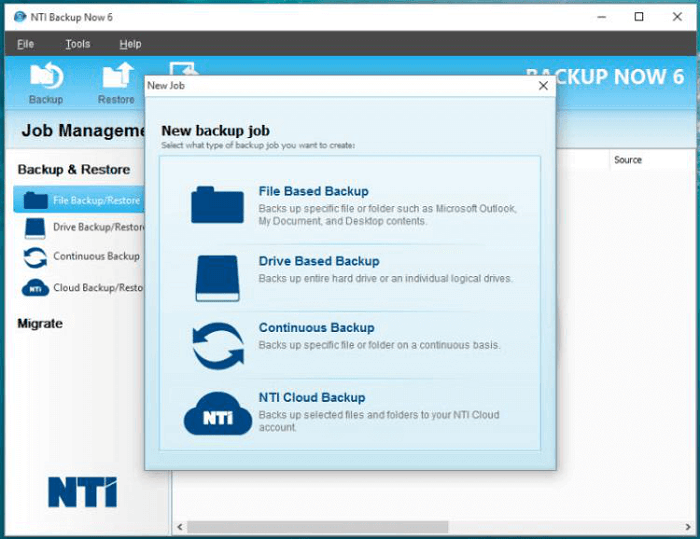
Pros:
- Straightforward interface
- Easy backup option
- Continuous backup
Cons:
- Slow full disk image backup
Each of these six incremental data backup software has its advantages and disadvantages. However, in the daily use of incremental backups, you may need to consider the extensiveness of backup types, the security of files after a backup, and the transparency of reserves. Therefore, Qiling Backup is a more practical incremental backup software.
How to use Qiling Backup for incremental backup in Windows 10
Here, we provide a complete guide of file incremental backup. Follow these steps below and create an incremental backup schedule.
Step 1. Open Qiling Backup and select "File backup".
You may have a large amount of vital data to be protected as time goes on, such as documents, pictures, music, and videos, etc. It is always a good habit to have a backup on a regular basis.

Step 2. Select the files that you want to back up.
If you just want to back up one or some specific file types from one folder, the option at the top right corner can help you exclude other files.

Step 3. Select a destination to save your backup file.

Step 4. Click "Schedule" to create an automatic incremental backup.
For example, if you want to back up these files every Sunday, select "Weekly", and select "Sun". Then, set the backup method as Incremental.
Our software will start with a full backup for the first time. After that, it will execute a backup task for only changed files every Sunday.

Here's a warm tip for you. Since it's the first-time backup for creating a full backup image, the process normally takes longer as it needs to image all selected files. Have a little rest and wait patiently.
If you have enough space, you can also select the "Appoint weekly first backup as Full" option. This option enables you to take a full backup and an incremental backup at the same time. But it takes a lot of disk space.
Step 5. Click "OK" and then click "Proceed" to execute the full back up.
Once done, it will automatically execute an incremental backup on a set day.
Windows 10 Incremental Backup FAQ
1. How does incremental backup work?
An incremental backup is one after a full backup or the last incremental backup. The subsequent backup only needs to back up the files that have been added compared to the previous one.
2. What is the best free incremental backup software for Windows 10?
1. Qiling Backup
2. Cobian Backup 11 Gravity
3. Genie Timeline Manager Pro 9.0
4. NovaBackup
5. Backup4all
6. NTI Backup Now 6
3. What is the difference between incremental backup and differential backup?
Definition: Incremental backup only backups the changed data since the last backup. A differential backup backs up the files since the former full-back.
Data Security: differential backup > incremental backup, If your last backup exists errors, the incremental is unhelpful. But the differential backup will give you a second chance to preventing data errors.
Save Space: incremental backup > differential backup, Incremental backups do not have duplicate backup data, and the amount of backup data is not large. The time required for backup is short and the backup speed is fast.
4. What are the advantages of incremental backup?
The most obvious benefit of this backup method is that there is no duplicate backup data, so the amount of data backed up is not large, and the time required for backup is concise.
Related Articles
- HP Backup and Recovery Manager Free Alternative
- Auto Backup VMware with Best VMware Backup Software
- Restore Windows 10/8/7 System Image to New/Different Computer
- How to Clone HDD to Solid-State Disk Without Reinstalling Windows
- [Fixed] Windows 7 Build 7601 This Copy of Windows Is Not Genuine 2021
- How to Copy or Clone Windows XP OS to HDD/SSD