How to Partition, Format or Wipe Hard Drive Without OS
How to do Windows 11/10 boot repair? What are the most useful ways? Read this tutorial and see how to troubleshoot.
PAGE CONTENT:
- Create a Bootable Drive to Start Computer Without OS in WinPE
- Format Hard Drive Without OS
- Partition Hard Drive Without OS
- Wipe Hard Drive Without OS
- Check and Repair system boot Errors with Qiling Partition Master
You can easily format, partition, or wipe a partition within the Windows OS. But how to make it happen if your computer has no operating system or OS fails to boot? Such a problem has been resolved already. You can rely on Windows PE (Preinstallation Environment) to boot the computer. The overall process is as follows:
- Create a bootable media, which can be an ISO file, USB flash drive or CD/DVD disc
- Boot the non-operating-system computer from the bootable drive
- Format, Partition, or wipe the hard drive for a normal usage
Create a Bootable Drive to Start Computer Without OS in WinPE
Are you looking for a bootable partition manager that enables you to create a bootable drive? When your operating system fails to work and doesn't boot normally, a bootable drive is necessary. What's more, there might be no operating system installed on a newly bought computer. So, what's the best bootable partition manager that helps format, partition, for wipe hard drive without OS easily?
Qiling Partition Master is designed with a highlighted feature called WinPE Bootable disk. With it, you can create a bootable media, including ISO file, USB flash drive, and CD/DVD. And the bootable drive can load and run the partition manager software under the system. Then you can partition, format, and wipe hard drive without OS.
Now create a bootable drive by following the details below:
- Go and find a working computer.
- You need to download and install the Qiling Partition Master to accomplish the essential steps to make a bootable drive.
Step 1. To create a bootable disk of Qiling Partition Master, you should prepare a storage media, like a USB drive, flash drive or a CD/DVD disc. Then, correctly connect the drive to your computer.
Step 2. Launch Qiling Partition Master, find the "Create bootable media" feature on the tool page. Click on it.

Step 3. You can choose the USB or CD/DVD when the drive is available. However, if you do not have a storage device at hand, you can also save the ISO file to a local drive, and later burn it to a storage media. Once made the option, click the "Proceed" button to begin.

When the process finishes, you have successfully created an Qiling Partition Master WinPE bootable disk. Now, you can manage your hard disks and partitions through the bootable drive whenever the computer fails to boot normally.
If you have RAID drives, load the RAID driver first by clicking Add Driver, which can help you add the driver of your device under WinPE environment, as some specific device cannot be recognized under WinPE environment without drivers installed, such as RAID or some specific hard disk.
Insert the bootable drive in the computer without OS, set the boot order in BIOS to boot the computer from the Qiling bootable drive with the steps below.
- Restart your computer and press F2 at the same time to enter BIOS
- Set to boot the PC from "Removable Devices" (bootable USB disk) or "CD-ROM Drive" (bootable CD/DVD) beyond Hard Drive
- Press "F10" to save and exit
Then you can see the interface of Qiling Partition Master. Follow the guides below to format a hard drive without operating system.
How to Format Hard Drive Without OS
Usually, in all types of Windows operating systems, you can format a hard drive using the command prompt, the hard drive formatting tool or the Windows Explorer and Windows Disk Management. But things become difficult when you format a hard drive without OS. You can make things easier with the help of Qiling Partition Master.
Also, insert the bootable drive (you have created it at the very first) and boot from it to enter Qiling partition tool. Then follow the details:
Step 1: Select a partition in Disk management page.

Step 2: Click "Format" button in toolbar.
Step 3: Type the label you want in the Partition Label text box.

Step 4: Select the file system type to be created from the Partition Type drop-down list. (FAT/FAT32, NTFS, ReFS and EXT2/EXT3). Choose the Cluster Size (512 byte,1,2,4…64KB) from drop-down list.
Step 5: Click "Proceed" when ready. All the introduced changes to the disk layout will be pended until applied in Pending Operation List.
How to Partition Hard Drive Without OS
In addition to format had without OS, you can still use Qiling Partition Master bootable USB drive to partition a hard drive without operating system: such as move space from D drive to C drive to extend system partition, shrink and merge partitions, delete and create partitions.
Step 1. Check for free space
To divide a disk partition into multiple ones, you must ensure that there has adequate free space to be allotted.
Step 2. Shrink a disk partition to create unallocated space
By doing so, start with the "Resize/Move" feature. Click on a partition with a lot free space and select "Resize/Move".

Drag either end of the partition rightwards or leftwards so you can shrink its size as the red arrow does, in order to get ample unallocated space. You can visually know how much space you've decreased in the "Partition size" area. Click "Proceed".

Step 3. Create a new partition on unallocated space
The last step is to turn the unallocated space into a usable partition drive with a recognized file system. Click on the unallocated space and choose "Create".
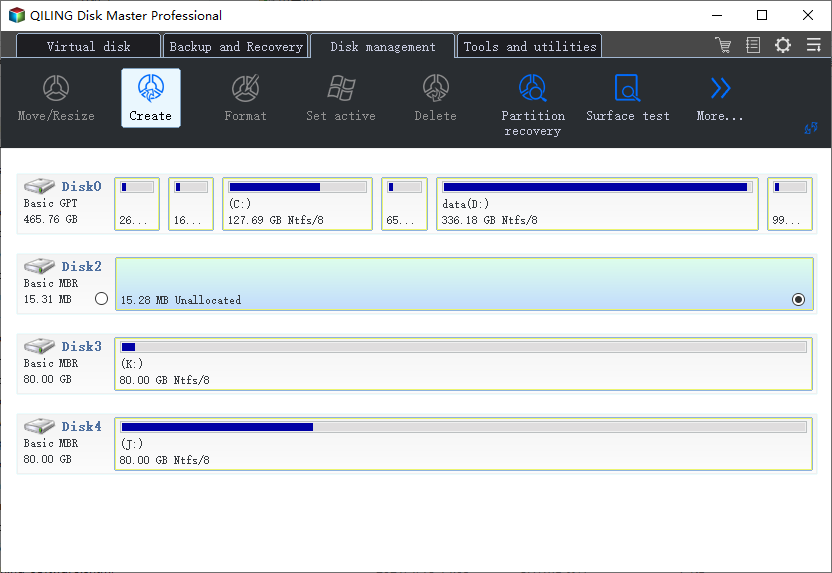
Customize the partition information by choosing a drive letter, partition label, file system (NTFS, FAT32, EXT2/3/4, exFAT) and many more settings in the Advanced Settings. Click "Proceed".
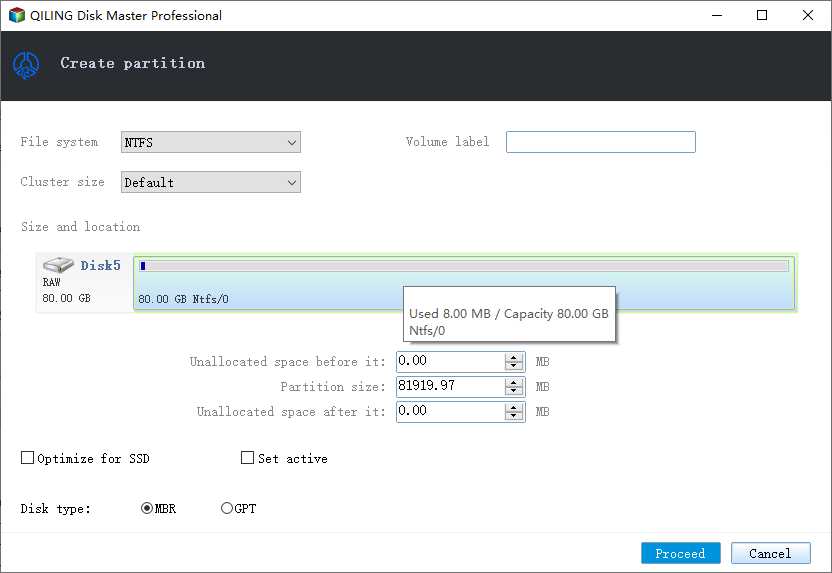
How to Wipe Hard Drive Without OS
Wipe Data can erase all the data on the selected partition/disk/unallocated space. In most cases, the data cleaned with this feature are not able to be retrieved. You might need to wipe a hard drive when you don't need it anymore. Use Qiling disk master to wipe hard drive without OS:
Option 1. Wipe Partition
Choose "Wipe Data" option in the tools page.

In the new window, click the partition you want to erase data from.
set the time for which you want to wipe your partition, then click "Proceed".

Option 1. Wipe Disk
Choose "Wipe Data" option in the tools page.
In the new window, click the disk's head you want to erase data from.
set the time for which you want to wipe your partition, then click "Proceed".
Check and Repair system boot Errors with Qiling Partition Master
Qiling Partition Master offers you the simplest solution to check and fix partition errors in Windows 10, 8, or other Windows OS with one-click. Just download and start Qiling partition management software, locate the hard disk, then run the check file system.
Qiling Partition Master will analyze hard drive errors and run repairs automatically. Now, follow the steps below to easily check and repair hard disk with this free partition manager. This method can also be applied to fix USB drive errors or hard drive errors under different Windows systems.
Step 1. Choose "Fix boot" in the "Tools and utilities" page to start.
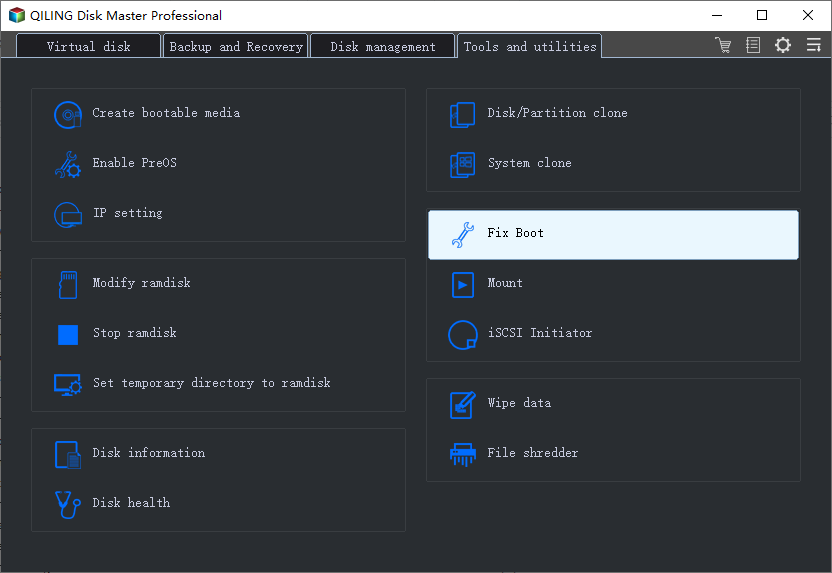
Step 2. Select the HDD that you want to fix. Click "Proceed" to continue.
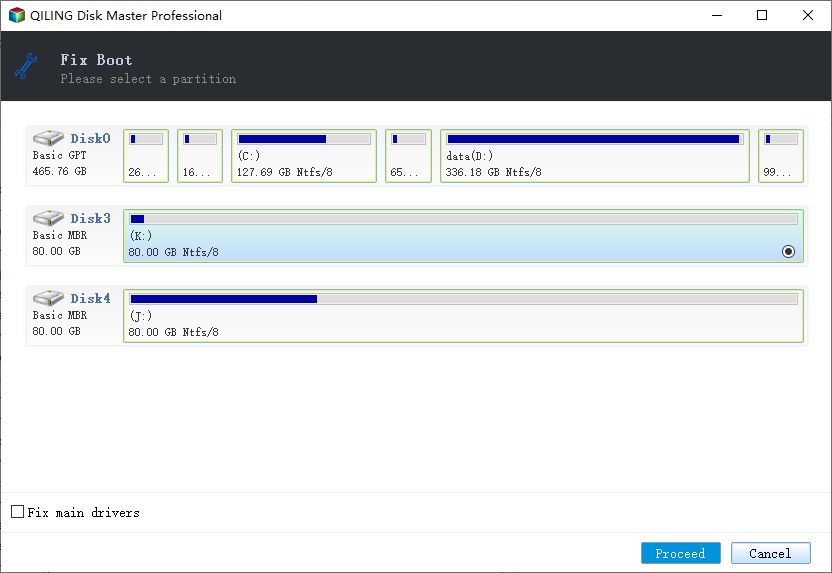
To Sum Up
After reading this post, we believe that you've already known how to format hard drive without OS as well as how to partition or wipe a hard drive without the Windows operating system. It's quite easy with the help of Qiling partition and disk management program.
Qiling Partition Master Pro makes it easy to partition hard drives with or without OS, making the most of your disk space. You can even use this tool to migrate OS to SSD to speed up Windows, whether moving from small HDD to large SSD or from large HDD to small SSD.
FAQs About How to Format Hard Drive Without OS
Here are a few questions related to how to format hard drive without operating systems. If you also have any of these problems, you can find the methods here.
Can I reformat a hard drive from BIOS?
You cannot format a hard drive from BIOS. You can only change the boot order get your computer to check for an OS startup CD, DVD, or USB stick. If you want to format HDD without OS, you have to create a bootable USB flash drive or CD/DVD and boot from it to perform formatting.
How do I format my hard drive without logging into Windows?
You can format hard drive without Windows by creating a bootable USB drive using Qiling Partition Master. Then, start your computer from the bootable drive to format HDD or SSD.
Step 1. Launch Qiling Partition Master, go to the "Create bootable media" feature on the tool page.
Step 2. You can choose the USB or CD/DVD when the drive is available to create Qiling Partition Master bootable drive.
Step 3. Insert the bootable drive in the computer without OS, set the boot order in BIOS to boot the computer from the Qiling bootable drive. Then, format your hard drive in WinPE.
How do I format a blank hard drive?
To format a partition using Disk Management, use these steps:
Step 1. Open Disk Management and click the new hard drive and select the "Format" option.
Step 2. In the "Value label" field, type a descriptive name for the drive. Use the "File system" drop-down menu, and select NTFS (recommended for Windows 11/10). Use the "Allocation unit size" drop-down menu, and select the Default option. Check the Perform a quick format option.
Step 3. Click the "Proceed" button to start formatting your hard drive.
Do you need to format a new hard drive?
Yes, you need to format a hard drive need at first before you can use it. You can use Qiling formatting tool, Windows Disk Management, or Diskpart command lines to format a hard drive to NTFS, FAT32, or other file systems.
If you encounter the Windows was unable to complete the format issue, turn to the tutorial to fix the problem.
Related Articles
- Resize/Move Partitions to Solve Low Disk Space Issue
- How to Wipe a Hard Drive without Deleting Windows
- 6 Fixes for Not Enough Space for Windows 10 Update
- How to Wipe Partition Data to Protect Privacy
- Migrate OS to SSD: How to Migrate OS from HDD to SSD/HDD with Qiling Partition Master
- How to Fix 3DS Could Not Detect SD Card in 6 Ways