Restore Deleted/Crashed Notepad ++ Files from Backup
Check and follow fixes to restore crashed Notepad++:
| Workable Solutions | Step-by-step Troubleshooting |
|---|---|
| Fix 1. Fix Crashed Notepad ++ | End task of running Notepad ++ > Restart Notepad ++ > Update or Re-install Notepad++...Full steps |
| Fix 2. Restore from Backup | Open a new Notepad ++ file > "Settings" > "Preference" > "Backup" > Find the Notepad++ backup path...Full steps |
| Fix 3. Recover Lost Notepad ++ | Run Qiling file recovery software > Scan Notepad ++ drive > Restore lost file...Full steps |
Notepad ++ crashed and deleted a recent file, help!
"Does anyone know how to restore lost Notepad ++ files deleted by the program itself? This morning, When I was editing a text document in Notepad ++, the Notepad ++ suddenly freeze the screen for a while, and then it crashed. When I restarted it, the file was deleted. I tried to find the lost Notepad ++ file in the Recycle Bin, but nothing was found. Do you know how to restore file lost due to Notepad ++ crash and how to fix Notepad ++ crash issue?"
Notepad ++, working as a powerful and prevalent text editor, allows users to edit files with diverse file extensions like .txt, .asp, .hpp, .css, .php, .xml, .html, etc. But Notepad ++ crash, corruption, or freezing happens now and then, which might delete your files and make the files lost unsaved. This page has gathered some useful tips to help you restore lost Notepad ++ files and fix crashed Notepad ++ program with ease.
Fix Crashed/Corrupted Notepad ++
If the Notepad ++ program suddenly crashes or stuck on a freezing screen, you can try the tips below to fix the crashed Notepad ++ programs before file recovery.
- 1. Stop or end the task of running Notepad ++ in Task Manager.
- 2. Restart Notepad ++ to see if it can boots up or not.
- 3. If it works again, then you can continue using the Notepad ++ to edit your files. If not, try to update the program.
- 4. If updating notepad++ does not work or no new version that can be updated, the last way to fix this problem is to reinstall Notepad ++.
- Tip
- If you've decided to reinstall the Notepad ++ program, remember to copy the Notepad backup folder in advance, which keeps the unsaved files. You can follow this path to find the Notepad ++ backup folder: C:\Users\UserName\AppData\Roaming\Notepad++\backup.
How to Restore Lost Notepad ++ Files from Backups
As long as you have turned on the period backup feature in Notepad ++, you have the chance to recover lost or corrupted Notepad++ files after a program crash.
You can directly find the backups on your PC by navigating to C:\Users\UserName\AppData\Roaming\Notepad++\backup (usually). If the Notepad ++ backup folder is not there, follow the guidelines below to restore lost Notepad ++ files from backups.
Step 1. Find Notepad ++ backup location on PC.
1. Open a new Notepad ++ file, click on "Settings" > "Preference".
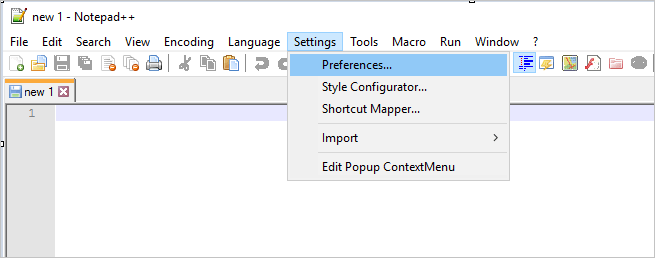
2. Click "Backup" on the Preference window, and find the Notepad ++ backup location on your PC in the "Backup path".
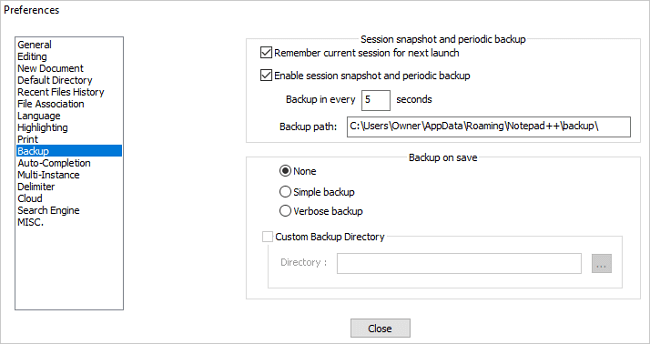
Note: Remember to check the current session for next launch so as to prevent Notepad ++ files from losing again. You can adjust the intervals of "Enable session snapshot and periodic backup", like Backup in every 7 or 5 seconds.
Step 2. Find Notepad ++ backups for lost files.
1. Copy the backup path of your Notepad and paste it into your Windows Explorer, press Enter to find the exact backup folder of your Notepad ++.
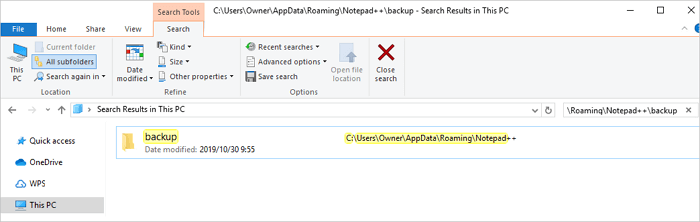
2. You will be able to see all Notepad backups listed there, and you can click "Date modified" to choose the most recent notepad file that you've lost, right-click on it and choose to open with Notepad.
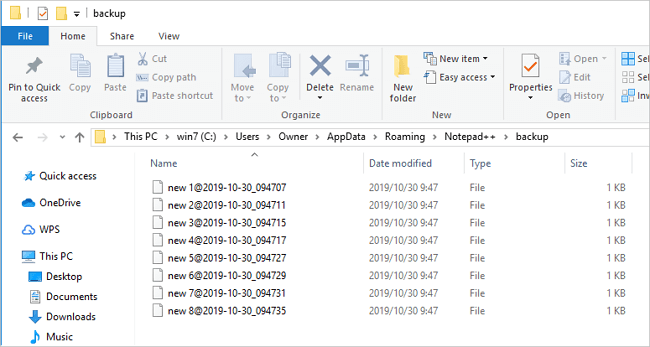
Step 3. Save and restore lost Notepad ++ files.
1. Now you should be able to view the lost Notepad ++ files.
2. Click "Save As" or "Rename" to save your lost or unsaved Notepad++files to a safe location.
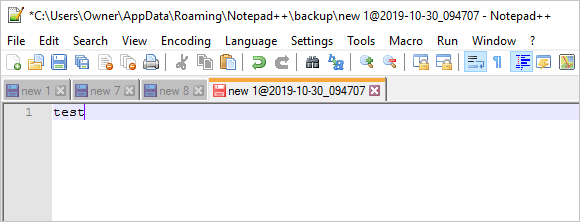
How to Recover Deleted/Lost Notepad ++ Backup Files or Folder
When the Notepad ++ program deletes your .txt files by accident or you lose useful Notepad ++ files unsaved, you can restore from the backups. But if your backup files cannot be found (deleted from outside)on your PC, you can use professional hard drive recovery software - Deep Data Recovery Edition to recover deleted files without effort.
It allows you to scan the device deeply where you save the Notepad ++ program, and find all lost or deleted files for you within three simple steps.
1. Run the Notepad ++ file recovery program > 2. Scan and find lost Notepad ++ files > 3. Preview and restore.
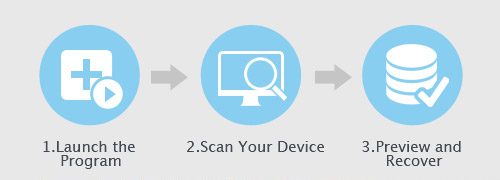
Related Articles
- Disk Cleanup Not Working Windows 10/8/7? Here Are the Free and Easy Fixes!
- Windows 10 Quick Access Not Working, Not Responding, Slow to Open
- Will System Recovery Delete My Files? Answered Here!
- Invalid Value for Registry JPG/JPEG/PNG Files on Windows 10? Fix it Now!