[New] How to Install and Run 64 Bit Programs on 32 Bit Windows 10/8/7
This page gives you a direct answer to whether you can install 64-bit programs, software, and even games on a 32-bit operating system like Windows 10, 8, 7, etc.
If you have the same needs, follow the content navigation below to get your answers now:
PAGE CONTENT:
- Can I Run 64-Bit Software on a 32-Bit System
- Solution 1. Download and Install 32-bit Version of Programs on 32-Bit OS
- Solution 2. Upgrade Windows 10/8/7 from 32-Bit to 64-Bit
- Solution 3. Use VMware to Run 64-Bit Programs, Application, and Software
Can I Run 64-Bit Software on a 32-Bit System?
Case 1. "Is there a way of running a 64-bit program on a 32-bit system? If not, is there a way of upgrading from 32 bit to 64 bit for free so that I can run the 64-bit software? NOTE: I am using Windows 10."
Case 2. "Recently, I have downloaded a new game. The game is 64 bit and it costs 40$. However, my Windows 10 is 32 bit and I can't run my game on it! How can I run my 64-bit games on my 32 bit Windows? I really really need help!"
According to many Windows users, mostly, when they tend to install 64-bit software on their 32-bit computers, Microsoft gives them a warning, telling them, " This app can't run on your PC. To find a version of your PC, check with the software publisher".
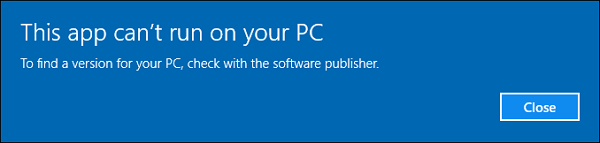
Basically, due to the limit of 32-bit and 64-bit Windows operating systems, you can't run software, applications, and programs on Windows 10/8/7, even Vista, XP that doesn't match its version.
In a word, you can't install and run 64-bit software on a 32-bit computer, or vice versa. But sometimes, if the 64-bit operating system is compatible with 32-bit, you can install a 32-bit app on the 64-bit computer.
So is it possible to fix this issue? Continue reading and you'll find answers here.
3 Solutions to Run 64-Bit Programs on 32-Bit Windows 7/8/10
Here we have three solutions to help you run your 64-bit programs on 32 bit Windows 7/8/10:
#1. Download and Install 32-Bit Version of Program on 32-Bit OS - Normal Way
#2. Upgrade Windows 10/8/7 from 32-Bit to 64-Bit - Hottest Choice
#3. Use VMware to Run 64-Bit Programs, Application, and Software - Alternative
Note that the provided methods work in different situations. Please pick up the right one to resolve your problem.
IMPORTANT: Backup Important Files on 32-Bit OS
As for upgrading 32-bit OS to 64-bit OS, installing 64-bit programs on a 32-bit computer, or daily operations on computers may cause data loss, so do remember to back up your vital data and even the OS before taking action.
Qiling Backup allows all Windows users to back up their data under Windows 10/8/7 etc with simple clicks. Download it and backup terabytes of data easily.
Step 1. Open Qiling Backup and select "File backup" as the backup mode.
You may have a large amount of vital data to be protected as time goes on, such as documents, pictures, music, and videos, etc. It is always a good habit to have a backup on a regular basis. File Backup is one of the best choices for you to get over unexpected data loss.

Step 2. Select the files that you want to back up.

Step 3. Select a destination to save your backup of the selected files.
You'd better create the backup file in some other storage media or in some other drive. If not, there may be a risk of the backup file getting corrupted or destroyed.

Advanced backup settings are useful when you want to create a flexible and automatic backup plan.
The schedule is to create an automatic backup plan.
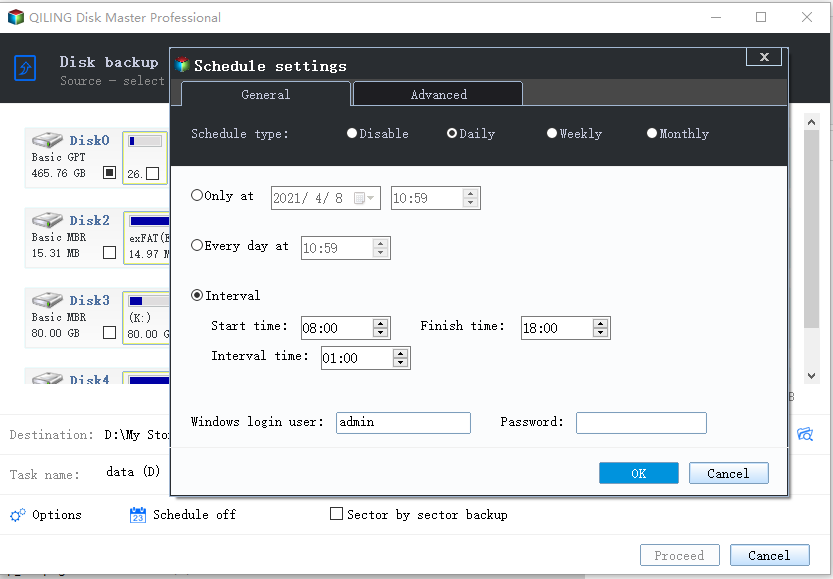
The Image-reserve strategy is to reserve the limited image as per image retention rule.
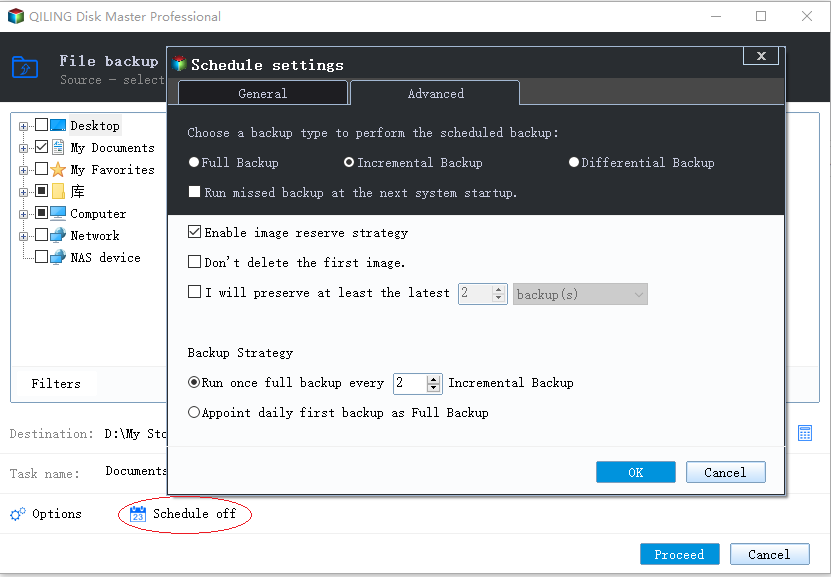
Backup options are to edit the advanced parameters.

Advanced backup settings are for reference only but not a prerequisite for backup.
Step 4. Click "Proceed" to execute your operation.
Solution 1. Download and Install 32-bit Version of Programs on 32-Bit OS
Applies to: Resolve software compatibility issue, download and install 32-bit programs and applications on 32-Bit Windows 7/8/10.
If you want to avoid OS compatibility issues, the best solution is to install the right version of software and applications on the right version of your operating system:
- On 32-Bit OS: Install 32-Bit Version of Programs
- On 64-Bit OS: Install 32-Bit Version of Applications
Here are the steps of how to download 32-bit programs on your 32-bit computers:
Normally, if you download programs from the Windows Store, it will automatically list the 32-bit of programs for you.
Step 1. Open Windows Store and search the programs, software, applications that you need.
Step 2. Download and install the found application, program, software on your 32-bit computer.
Step 3. After downloading, run and activate the downloaded 32-bit of apps on your PC.
You can also search the Internet or contact the software producer so as to find the 32-bit version of your program. Simply download it and you can run it immediately.
Solution 2. Upgrade Windows 10/8/7 from 32-Bit to 64-Bit
Applies to: Upgrade 32-Bit of OS to 64-Bit so to install and run 64-Bit Programs.
As some games or programs may not have the 32-bit version. Or you don't want to waste money to purchase a 32-bit version of the program again.
In this case, you can try this way out - to convert the 32-bit operating system to 64-bit. After this, you can install and run the 64-bit programs. Now, you may go through the following two phases to convert and upgrade your Windows 7/8/10 from 32 bit to 64 bit:
Phase 1. Check if Your PC Is 64-bit Compatible
Before you upgrade 32-bit OS to 64-bit, you need to confirm that your computer is compatible with 64-bit in hardware, processor, CPU, driver, etc.
#1. Check if PC Is 64-Bit Capable
Step 1. Open the search menu and search for System Information.
Step 2. Click to open System Information.
Step 3. Click "System Type" to check if your computer is capable of running the 64-bit version of Windows.
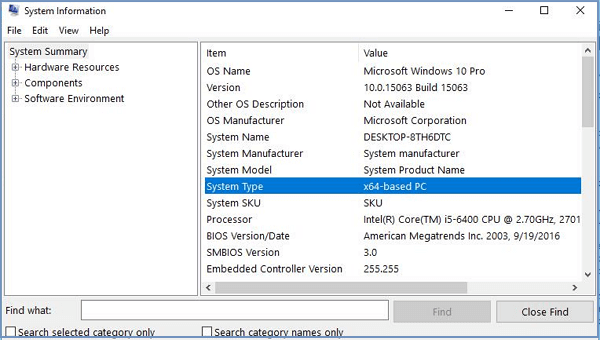
If you see x64-based PC, then your computer is capable of running a 64-bit version of Windows. If you see an x86-based PC, then you can't install 64-bit OS on the current computer.
#2. Check if Processor Supports Windows 64-Bit
Step 1. Open Settings, click on "System" > "About".
Step 2. Check if the Installed RAM is 2GB or higher.
If the RAM is less than 2GB, we suggest you stay with 32-bit OS.
Step 3. Check if the System type details.
If it reads as the x64-based processor, it means that you can upgrade your computer from 32-bit to 64-bit.
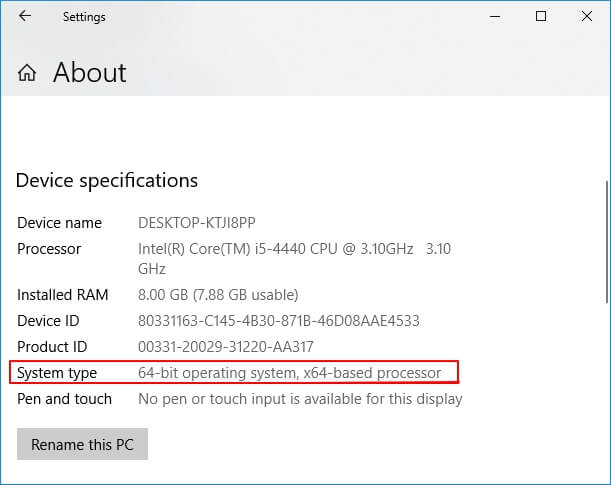
#3. Determine Drivers Compatibility
Besides the processor, it also matters to confirm other components, like graphics and sound cards, disk drivers, etc., that are compatible with the 64-bit version of Windows OS.
To do so, you need:
- If you are running Windows 10 32-bit and the hardware is new, they are likely compatible with the 64-bit version of drivers.
- Check your device manufacturer website to confirm if the components have drivers from 64-bit.
After making sure that your PC is relatively compatible with 64-bit of OS, you can now move to the next phases.
Phase 2. Upgrade to Windows 7/8/10 64-bit
Here, we'll take installing Windows 10 as an example to show you the whole process of upgrading the 32-bit OS to 64-bit. Here are the steps:
Step 1. Go to the Microsoft official site to download the Windows 10 media creation tool.
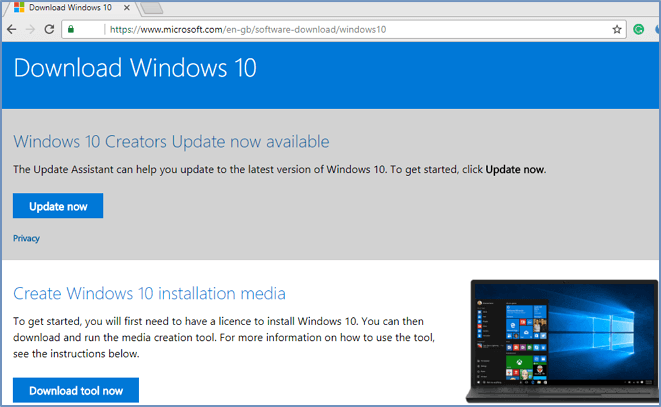
Step 2. Connect an empty USB with at least 8GB to your PC.
Step 3. Double-click to run MediaCreationTool.exe follow the on-screen guidelines to create the Windows 10 64-bit Installation media on USB.
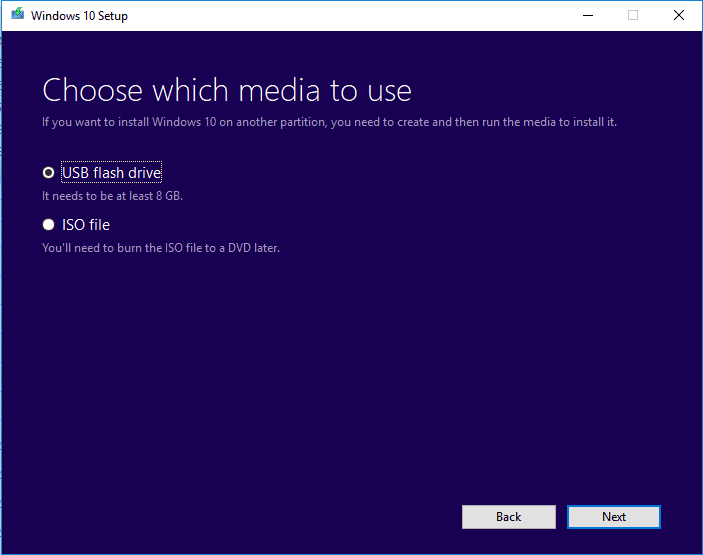
Step 4. Restart PC and set to boot the computer from the USB installation media.
Step 5. Start installing Windows 10 64-bit on your 32-bit computer by setting the language, edition, architecture, etc.
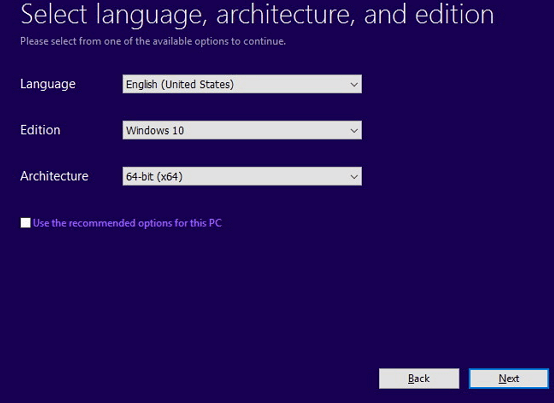
Step 6. Follow the on-screen instructions to complete installing Windows 64-bit OS on your 32-bit computer.
Notice:
Note that, after the installation, remember to check if your data are safe on the computer.
If you lost precious data, you can immediately recover lost data from backup using Qiling Backup.
Solution 3. Use VMware to Run 64-Bit Programs, Application, and Software
Applies to: Running 64-bit OS on a 32-bit computer without reinstalling Windows OS on a VMware machine.
Virtual machines allow you to run an operating system on your desktop computer without replacing the old operating system.
In a word, you can keep both the old 32-bit OS and run a 64-bit OS on the same computer via a VMware machine. With a 64-bit OS running in the VMware machine, you can install and run all types of 64-bit programs, applications, and software on the 32-bit computer without any issues.
If you are running a 32-bit OS on 64-bit hardware, then you can do it with VMWare. A 64-bit guest can run on a 32-bit host if the hardware supports it.
Step 1. Pick up and install a suitable virtual machine.
There are several different virtual machine programs you can choose from VirtualBox, VMware Player, VMware Fusion and Parallels Desktop.
VMware is widely used by Windows users.
Step 2. Download the 64-bit Windows ISO file and run the VMware machine.
Step 3. Select to install the 64-bit version of OS.
Step 4. Set a hard drive to install the 64-bit OS on.
You'll be guided through the process by a wizard that first asks which OS you'll be installing. Just choose the 64-bit version OS, and follow the virtual machine's direction.
Step 5. Restart the VMware machine once you complete installing the OS.
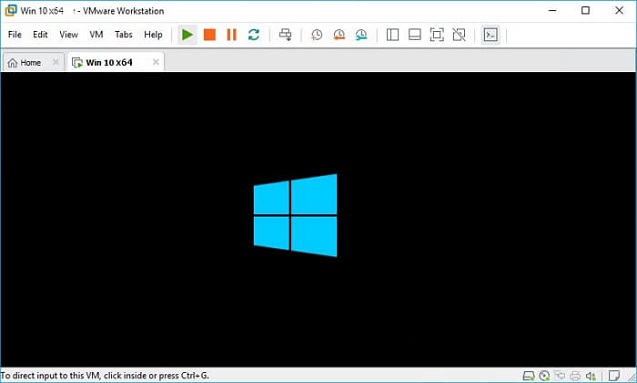
Step 6. Download and install to run the 64-bit programs, apps, and software on your computer.
After this, you can run the 64-bit programs on your 32-bit computer then.
To Wrap It Up
On this page, we explained why Windows doesn't allow you to directly run a 64-bit program on a 32-bit computer. We also collected 3 resolutions to help you fix this issue.
Note that no matter which method you decide to use, remember to create a full backup of your important data in advance. Qiling Backup is good for you to try.
For those who want to stay with Windows 32-bit, downloading and installing a 32-bit version of applications on the computer is the best way out.
If you are familiar with a VMware machine, installing a 64-bit of Windows OS via a VMware machine in your 32-bit computer is also workable. Then, you can download and run the 64-bit programs on the 32-bit computer.
If your computer supports 64-bit, you can also clean install 64-bit OS on the 32-bit computer. This will be the safest way of making 64-bit programs running smoothly on a 32-bit computer without any issue.
Related Articles
- Windows 10/8/7 System Restore Points Not Working
- Backup NAS Files with Best Free NAS Backup Software
- [Download] Windows 10 Recovery Tool for 32 Bit and 64 Bit
- Hard Disk Backup in Windows 10/8/7 [Beginners' Guide]