Seagate One Touch VS. Seagate Expansion: Which is Better
PAGE CONTENTS:
3. Seagate One Touch VS. Seagate Expansion
4. What is Seagate Hard Drive Used for?
5. How to Backup to Seagate Hard Drive with Qiling Backup?
The ability to transport and store data is a huge benefit of the digital age. The Seagate external hard drive is small and lightweight, ideal for travel. It can easily expand your computer's storage capacity and carry huge files with you when you travel. A single USB cable is needed to get started with the device.
People are curious about One Touch and Expansion because they've just gotten a lot of internet hype. Consequently, a discussion has erupted about the relative uses of Seagate One Touch and Expansion. Here's where you can learn more about them.
What is Seagate One Touch?
The Seagate One Touch gives you the portability to access your saved photographs and information no matter where you are. The One Touch is a portable USB drive compatible with Mac and Windows computers. Because of its understated design and brushed metal exterior, the portable external drive is an ideal complement to your sense of style.

The Seagate One Touch HDD allows you to save photographs and data and access them from any location. Files may be consolidated with a single click, and automated daily, weekly, or monthly backups can be scheduled. The device has fast plug-and-play access to Windows or Mac computers through USB 3.0.
One-Touch provides password-protected storage, is compatible with Windows and Mac computers, has front-facing USB-C and USB 3.0 ports for backing up AND charging various devices, and has storage sizes that can hold limitless photographs.
What is Seagate Expansion?
The Seagate Expansion drive is a convenient option because of its small size and portability. Your computer will have instant access to more storage space, and you will be able to bring huge files with you wherever you go. The installation process is simple and uncomplicated; all you need to do is connect a single USB cable, and you will be ready to go.
It offers you more storage space for your data. You may instantly add space, combine many files into a single spot, or free up space on the hard drive built into your computer.

Seagate One Touch VS. Seagate Expansion
These drives are almost identical to one another in every way. Every business resorts to this tried-and-true marketing method to get customers to spend more money for things that are, in most cases, superfluous. On the other hand, there are a few minor distinctions, which I will describe below. Whichever option you choose, it ought to fulfill the reasons you have in mind.
Form factor: Expansion drives have a more cumbersome build. The Expansion drives are more portable and have a more compact design. Both are available in variants of 3.5 and 2.5 inches, respectively.
Software: Each product in the Expansion series comes equipped with its Backup Software, which offers features such as automated backups, scheduled backups, etc. We are unsure if the One-touch provides the same comparable functions.
Warranty: The One-touch comes with a three-year warranty; however, the Expansion drives only have a two-year warranty. This might be different depending on the store you purchase it from.
Cost: In general, One-touch will run you more money than an Expansion drive of the same capacity would. This is dependent on the particular vendor.
What is Seagate Hard Drive Used for?
Seagate Hard Drive is often used for backup and archiving data. Seagate hard drives usually have more storage capacity than other types of drives, making them ideal for storing large amounts of data. In addition, Seagate hard drives are often faster than other types of drives, which makes them ideal for backing up data or for accessing data that is stored on the drive. Seagate hard drives are also often more reliable than other types of drives, making them a good choice for storing important data. Users can use it as an internal hard drive to replace the old one or as an external hard drive to store more data.
Third-party software such as the Qiling Backup is a great option. It has amazing features that allow you to upgrade internal disk without losing data using its clone function and store external disk files using its backup tool. Let's have a look below:
1. As Internal Disk
Cloning internal disks is becoming more and more popular for computer users to upgrade to a new SSD or replace an aging hard drive. Copying is a simple process in the Microsoft Operating Systems. For this purpose, a third-party disk cloning software may be the best option for copying a hard drive with extensive file names, swap files, and the Windows registry. Qiling Backup can also enable you to replace an outdated smaller hard disk with a new SSD without reinstalling the OS and apps.
Main Features:
- Clones MBR to Windows 11's GPT.
- Migrates Windows 11 to SSD smoothly.
- Clones disks/partitions/OS.
- Fast and reliable Win 11 copying software, saving time.
2. As External Disk
The main advantages of an external hard drive are the ability to expand storage space without having to mess with the internals of the casing. Any large or obsolete files on your internal hard drive may be transferred to an external storage device and stored there in their place.
Using the Qiling Backup function, you can easily back up your most critical files or even your complete computer. It also offers full, incremental and differential backups for you.
Pros:
- This tool gives you a wide range of choices for establishing a backup. File, System, and Smart Backup are examples of these backups.
- The Smart Backup feature of this software enables you to define a schedule for the application to monitor certain files and make a copy of any changes it finds in the files it monitors.
How to Backup to Seagate Hard Drive with Qiling Backup?
Using a hard drive backup software like the Qiling Backup can protect your computer's data against the following disasters: Crashing or booting into the operating system due to hard disk corruption, accidental deletion, or other problem.
Qiling Backup makes it simpler for beginners to back up their PCs to an external hard drive. Individual files, partitions, and even the OS and programs may be automatically backed up. Just follow the guide below:
Step 1. Open Qiling Backup and choose "Disk Backup" on the Backup and recovery page to back up your Disk.

Step 2. Qiling Backup offers you options. You can choose to back up a whole disk or a certain partition as you need.

Step 3. Select the destination where you want to save the backup. You can choose to save the disk to a local drive or to NAS.
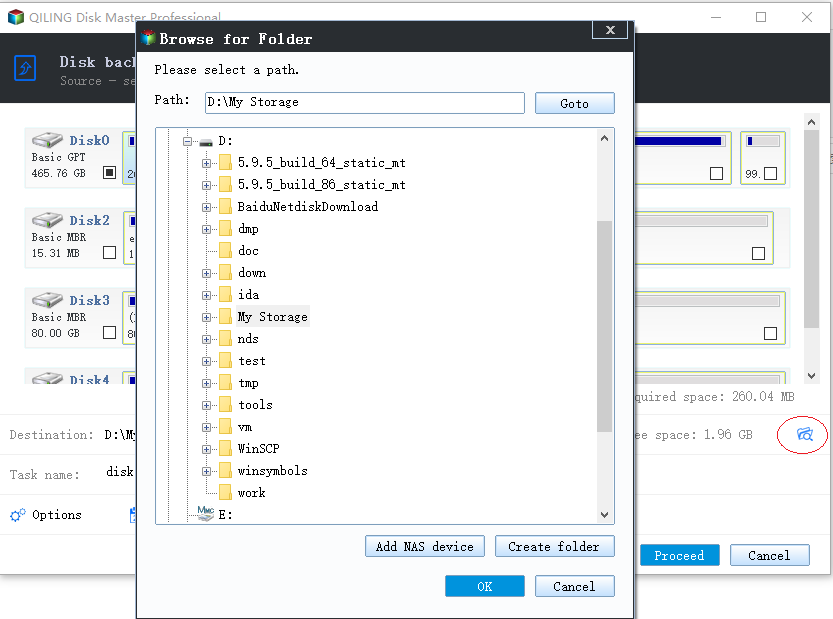
Step 4. Click "Proceed", after the backup process is completed, you can right-click any one of the tasks to further manage your backup such as recover it, create an incremental backup, etc.

People Also Ask
1. How to Restore Files from Seagate External Hard Drive?
Seagate Hard drive keeps multiple prior copies of each edited file when you back up specified folders. Helping you easily restore a file in case it gets deleted. Here's how to restore an old file to its original place.
Step 1: Open the Seagate manager and click the backup window.
Step 2: Click on Restore files and pick the file you want to restore.
Step 3: Select a File Version to restore in the Select a version dialog.
Step 4: Select the Original radion.
Step 5: Click Restore and confirm the File Replace may open.
Step 6: To replace, click YES.
2. Fix Seagate External Hard Drive Not Working
Ways of Fixing a Seagate external hard drive:
1. Try another USB port.
2. Replace a broken cable.
3. Try another computer.
4. Check the drive's light.
5. Switch outlets.
Conclusion
Both Seagate One touch and Expansion are beneficial for Seagate users. Have trouble deciding? Our guide sheds light on it. Similarly, Qiling Backup is a third-party program that is easy to use and has numerous capabilities. Whether you use Seagate One Touch and Expansion as internal or external hard drives, Qiling Backup can help you make the most of them.
Related Articles
- [PC & Android] How to Backup to Cloud with 3 Methods
- [Fixed 2022] Backup and Sync Not Working in Google Drive
- What Files Should Users Backup on A Computer
- Everything About S Mode in Windows 11