(2022) Top2SiliconPower CloningSoftware
PAGE QUICK NAVIGATION:
If your computer storage gets full easily or your hard drive fails frequently, consider upgrading to a Silicon Power SSD, which is more durable, reliable, faster, and energy-efficient than traditional hard drives, making it ideal for storing important data and perfect for use in laptops and portable devices.
![]()
To migrate your original files, data, systems, etc. to a new Silicon Power HDD or SSD, you can consider two options. Firstly, you can use the built-in cloning software provided by Silicon Power, which allows you to easily copy your data from the old drive to the new one. Alternatively, you can also use third-party software or tools, such as Acronis True Image or EaseUS Todo Backup, to clone or migrate your data to the new drive.
Top 2 Silicon Power Cloning Software in 2022
1. Qiling Disk Copy
Qiling Disk Copy is a professional tool that makes full copies of hard drives, migrates files and operating systems to new hard drives without losing data, and upgrades to SSD smoothly, all while saving time and energy by upgrading without reinstalling Windows.

- Pros and Cons of Qiling Disk Copy
1. Simple and clean interface
2. Support a wide range of file systems
Only supports Windows
A paid software but not expensive
2. Echo System Cloning Software
Echo System Cloning Software is a powerful tool that allows for quick and easy system cloning. With a simple and user-friendly interface, users can easily make an exact copy of their HDD to another HDD or SSD, either cloning the entire system or just selected files and folders. This cooperative product between SP and NTI helps users achieve a seamless system duplication.
- Three types of cloning
1. One-to-one cloning allows you to create an exact replica of your original hard drive, including its partition structure and size. This means that the cloned hard drive will have the same number of partitions, and each partition will be the same size as the original.
2. The new drive will be partitioned into sections, allowing users to allocate space as needed. Users can adjust the size of these partitions to suit their specific requirements, ensuring optimal use of the available storage capacity.
3. Dynamic resize allows the original drive's partitions to be automatically resized to fit onto a smaller or larger replacement drive, making it easier to transfer data without manual partition adjustments.
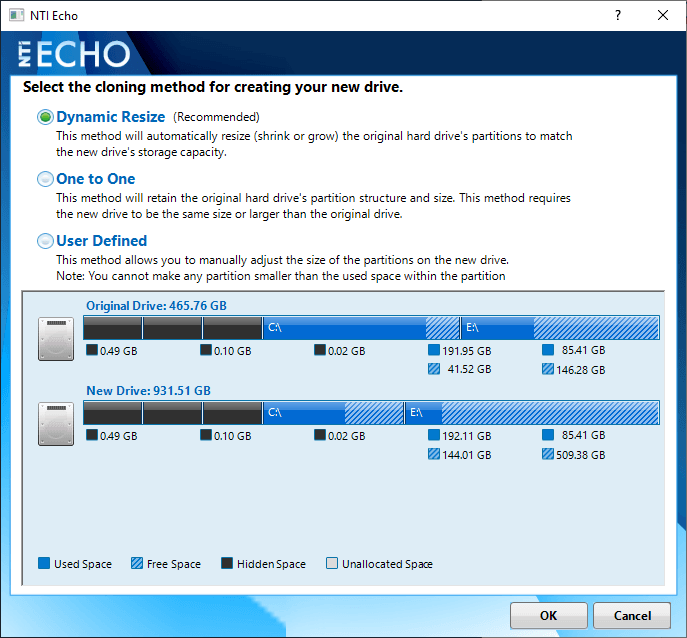
- Cons of Echo System Cloning Software
1. The free version does NOT support RAID type
2. Do NOT support Microsoft Surface devices
3. A one-to-one drive cloning utility is a tool that creates an exact copy of a hard drive, bit for bit, without any modifications. It is not designed to work with Dynamic Disks.
How to Clone Silicon Power HDD or SSD with Qiling Disk Copy
Qiling Disk Copy offers a simple and intuitive interface that enables users to clone their disk with minimal effort, making it a convenient solution for those who need to create a backup or duplicate their disk.
Prior Notice:
- The "Sector by sector copy" feature requires the destination disk to be at least as large as the source disk, allowing a larger hard disk to be cloned to a smaller one. If you wish to clone a larger disk to a smaller one, this feature should be left unchecked.
- All data on the destination disk will be completely erased, so take care.
Step 1. To begin the process of copying or cloning an entire disk to another, select the source disk by clicking on its icon and then proceed to the next step by clicking "Next".

Step 2. Choose the other disk as the destination disk.
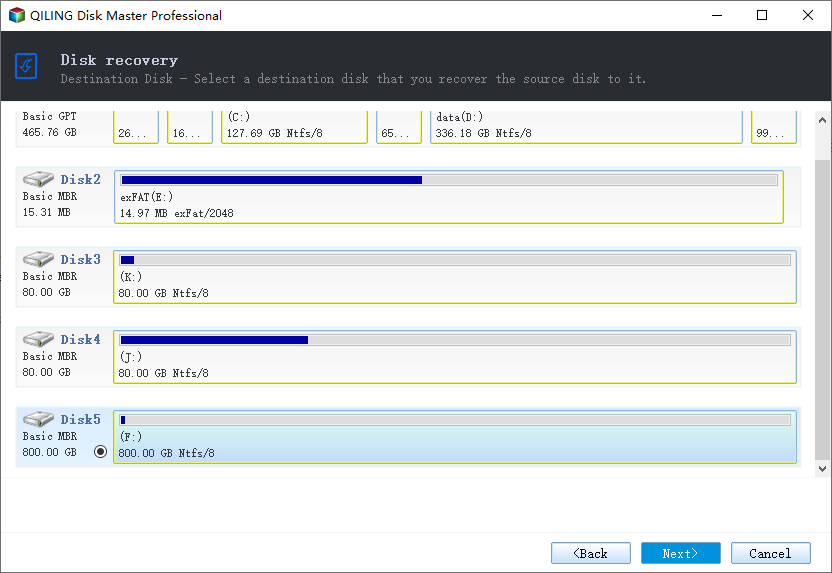
Step 3. To manage the disk layout of the destination disk, you can simply drag the disk to check the disk layout of the two disks and manage the disk layout of the destination disk accordingly.

To get the best performance out of your solid-state drive (SSD), check the "Check the option if the target is SSD" option. This will optimize your SSD's performance.
Step 4. Click "Proceed" to officially execute the task.
A message appears, warning that data will be lost if you proceed with cloning the disk. You must confirm this message by clicking "OK" to initiate the cloning process.
Conclusion
If you're looking for reliable Silicon Power cloning software, we recommend Qiling Disk Copy, which is user-friendly and less restrictive, over other options on the market. Click the download button below to give it a try.
Related Articles
- 2022 Tips | How to Create Bootable Clone of Windows 10/8/7 Disk to New HDD/SSD
- Why Clone Hard Drive to SSD | How to Clone Hard Drive to SSD in Windows 10
- [Windows Clone] How to Clone OS in Windows 11/10/8/7
- Top 6 SD Card Cloning Software Easy to Get