Top 10 Backup Software for Windows Free Download [2022 Roundup Review]
This page provides an overview of backup software, including a brief guide on selecting a suitable solution to protect essential content from disasters. A list of the top 10 backup software is also provided, catering to both personal and business users seeking the best backup solutions for various purposes.
Choosing the best backup software can be overwhelming, but here's a quick guide to help you narrow down your options. Among the top 10 backup software, you can consider the following:
- Clonezilla - Best Open Source Backup Software
- Qiling Backup Free - Best Free Backup Software for Windows
- Iperius Backup - Best AntiMalware Backup Software
In this article, you'll learn:
- What Is a Backup Software?
- Our Standards for Selecting Top 10 Backup Software
- The top 10 backup software of 2022 includes both free and paid options, offering a range of features and capabilities. These backup solutions enable users to protect their data by creating copies of important files and folders, and some even offer additional features like versioning, encryption, and scheduling.
For a comprehensive look, follow the roundup reviews on this page to find the best backup software download that can securely protect your essential files instantly.
Key Takeaways of Top 10 Backup Software in 2022:
Take the four questions in your mind, and follow them to find the best backup software instantly. |
What Is a Backup Software?
Backup software is a program that creates a backup of files, folders, and sometimes program files, saving them to a compressed image on a local or external hard drive. This backup can be used to efficiently restore lost files, folders, computer drives, or even the operating system in the event of an unexpected disaster.
A backup is qualified for you to try if it has been stored for a certain period of time, usually 3-6 months, and has been verified to be restorable. This means that the backup has been checked to ensure that it can be successfully restored to its original state, and that it has been stored in a safe and accessible location. This process is often referred to as a "test restore" or "proof of concept" and is an important step in ensuring that the backup is reliable and can be trusted to be used in the event of a disaster or other critical situation.
Our Standards for Selecting Top 10 Backup Software
Qiling software, a renowned backup software producer, has extensive experience and technology in providing complete backup solutions to users worldwide. To help you select the top 10 backup software, we've established standards to test for software that is qualified and secure to trust.
Here are our standards for selecting top 10 backup software:
- Security: Reliable software should be completely risk-free, virus-free, and secure to use on any type of storage device, ensuring a trouble-free experience for users.
- Data Compression: Powerful software will enable you to back up any data and compress the backup, taking up very little storage space.
- Full Accessibility: The backup software should provide full access to back up all computer data, files, and even the operating system and its settings.
- Encryption: Any secure backup software should encrypt the backup copies to prevent unauthorized access and protect your essential data from being compromised.
- Multiple Modes: Professional backup software often offers various backup modes to cater to different user needs, including scheduled backups, incremental backups, differential backups, and more, allowing users to choose the best approach for their data protection requirements.
Aside from the 5 key principles of defining a qualified backup software, other important factors to consider include price, ease of use, user-friendly UI design, and powerful tech support, all of which can help determine whether the tool meets your specific needs.
Top 10 Backup Software of 2022, Free & Paid [Roundup Reviews]
We compared and picked top 10 backup software for both individual and business users to protect essential data. This list includes the best backup software that can be applied to safeguard data on personal computers and devices.
- #1. Qiling Backup Free
- #2. IDrive
- #3. Windows Backup and Restore
- #4. Windows File History
- #5. Clonezilla
- #6. Qiling Backup Home
- #7. Acronis Cyber Protect Home Office
- #8. Iperius Backup
- #9. Carbonite
- #10. Veeam Backup & Replication
To determine which backup software suits you best, check out the comparison table to quickly see the differences between the 10 options. This will give you a quick answer and help you decide which one is right for you.
| Top 10 Backup Software | Free or Paid | Price | Latest Version |
|---|---|---|---|
| #1. Qiling Backup Free | Free | $0 | Version 2022 (July 8th) |
| #2. IDrive | Free | $0 | Version 6.7.4.27 (August 11th) |
| #3. Windows Backup and Restore | Free | $0 | / |
| #4. Windows File History | Free | $0 | / |
| #5. Clonezilla | Free | $0 | Version 3.3.1-8 (Jun 12th) |
| #6. Qiling Backup Home | Paid (30-day trial) | $39.95/year | Version 2022 (July 8th) |
| #7. Acronis Cyber Protect Home Office | Paid | $49.99/year | Build #40107 (August 30th) |
| #8. Iperius Backup | Paid | $29/1 PC | Version 7.6.7 (July 28th) |
| #9. Carbonite | Paid | $49.99/year | Version 6.4.1 (March 3rd) |
| #10. Veeam Backup & Replication | Paid | $420/year | Version 11.0.1.1261 (March 2nd) |
All 10 backup software mentioned in the table received at least one update this year, with each providing the latest features to their global users.
For a free backup solution, options like Qiling Backup Free, IDrive, Windows Backup and Restore, Windows File History, and Clonezilla are ideal choices that you can rely on.
Choosing the right backup software can be overwhelming, with numerous options available. A business owner needs to consider the differences between these software options to make an informed decision. A roundup review can provide valuable insights, highlighting the key features and benefits of each software. By examining the details, a business owner can select the most suitable backup software for their specific needs, ensuring their data is protected and secure.
#1. Qiling Backup Free

- Editors Review::
- Qiling Backup is a free backup software that allows for automated backups of the system drive, specific files and folders, and entire hard drives.
Features: Qiling Backup Free offers a comprehensive backup solution for Windows users, allowing them to back up files, disks, and systems, and store images on local or cloud drives, including OneDrive, Dropbox, and Google Drive, with a free 250GB Qiling cloud drive.
What Makes Qiling Backup Unique?
Qiling Backup Free offers a unique set of features, with pros including its user-friendly interface, automatic backup scheduling, and customizable backup settings. However, it also has some cons, such as limited file size and storage capacity, and the need for a separate installation for each device.
| Pros | Cons |
|---|---|
|
|
Editor's Suggestion:
For budget users, Qiling Backup Free is the best option for fully backing up Windows files, folders, hard drive partitions, and even the OS with simple clicks.
Qiling Backup Free Edition Download:
To protect everything on your computer, click the download button to get this great free backup software now.
#2. IDrive
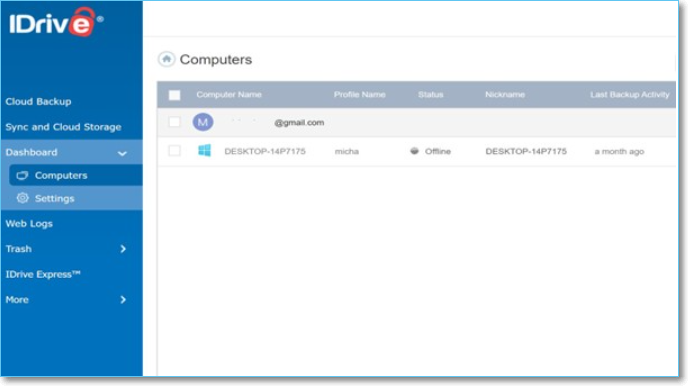
- Editors Review:
- IDrive stands out as a top online backup service, excelling in pricing, backup features, performance, and ease of use, all while maintaining a competitive price-to-storage ratio, despite a recent price increase. - from PCMag
Features: IDrive offers a reliable online backup service that safeguards users' PC data security, while also supporting backups on multiple platforms, including Windows, macOS, iOS, Android, and Linux.
What Make IDrive Unique?
To determine if IDrive is the right backup software for you, consider the following pros and cons: IDrive offers automatic backups, real-time syncing, and versioning, making it easy to recover lost files. However, some users may find the interface cluttered and the mobile app lacking.
| Pros | Cons |
|---|---|
|
|
Editor's Suggestion: If you're looking to share files across different platforms, IDrive is a good choice.
IDrive Free Download:
IDrive is an online backup tool, and you can sign up for the free edition on this page: https://www.idrive.com/idrive/signupFree.
#3. Windows Backup and Restore
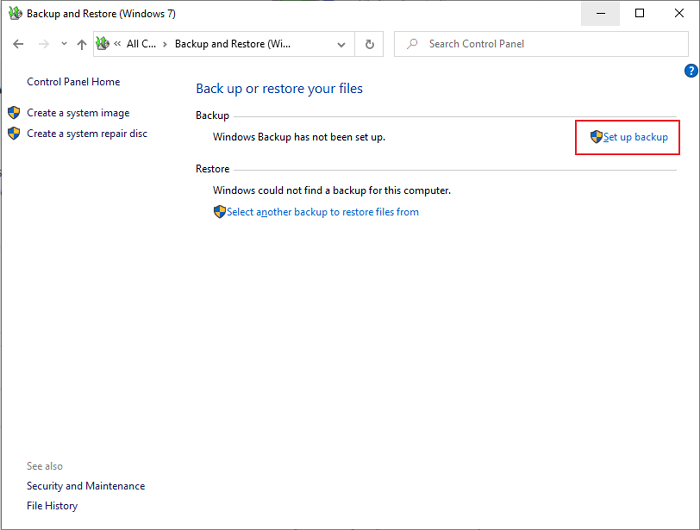
Windows Backup and Restore is a free Windows utility that allows users to easily backup and protect their computer's essentials with a few clicks.
Features: Windows Backup and Restore is a feature that allows users to create backups of their files and folders, as well as system backups, and it is available in most Windows operating systems.
What Makes Windows Backup and Restore Unique?
Windows Backup and Restore is a built-in tool that offers a range of benefits and drawbacks. On the plus side, it provides a simple and easy-to-use interface, automated backups, and the ability to restore files and system images.
| Pros | Cons |
|---|---|
|
|
Editor's Suggestion: Experienced Windows users can create a single backup of files, folders, or the operating system using Backup and Restore on Windows 10/11 or older computers.
Windows Backup and Restore Download:
To access Backup and Restore on Windows, go to Control Panel > System and Security, then select "Backup and Restore (Windows 7)".
#4. Windows File History
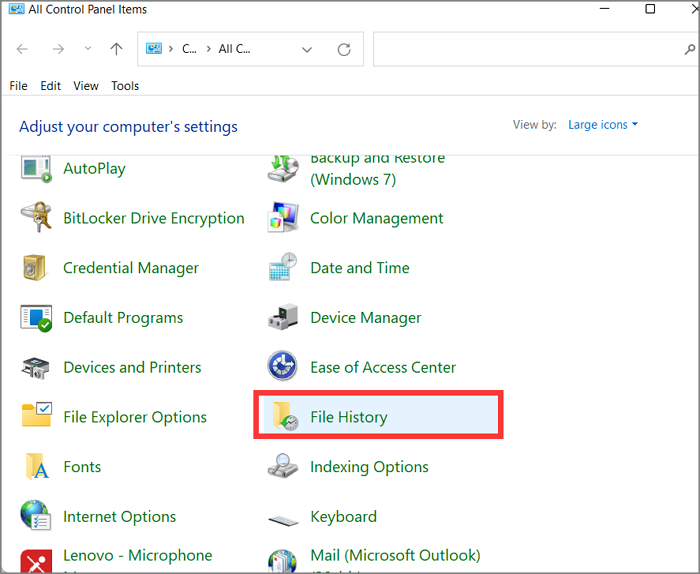
Windows Backup and Restore is a feature that helps users create backups of files and folders on a local disk, and its successor, File History, assists Windows 8/10/11 users in achieving the same goal.
Features: File History creates incremental backups of files from specific folders, including Documents, Music, Pictures, Videos, and Desktop, and the OneDrive folder, saving the copies to a local drive or external hard drive.
What Makes Windows File History Special?
Check the list of Pros and Cons here in the table to see if this tool can fulfill your demands.
| Pros | Cons |
|---|---|
|
|
Editor's Suggestion: Users with new Windows 10/11 or Windows 8 can use this feature to create a backup of useful desktop folders and files for free.
Windows File History Download:
It's pre-To open File History in Windows, go to Start > Settings > Update & Security > Backup > Add a drive. This will allow you to set up and manage your file backups.
#5. Clonezilla
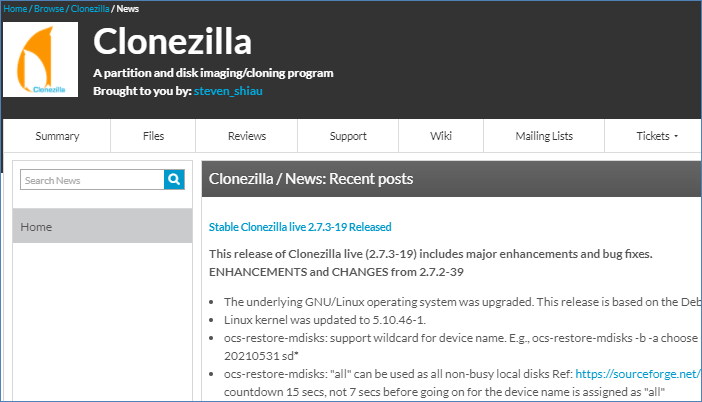
- Editors Review:
- Clonezilla is a standout disk cloning software that offers its entire feature set for free, giving it a competitive edge. - Stefan Inoescu, TechRadar.
Features: Clonezilla is a tool that helps to create backups and clones of computer systems, particularly useful for system deployment and bare metal backup and restore on Windows computers.
What Makes Clonezilla Special?
Before investing in a backup solution, it's essential to consider the pros and cons of Clonezilla. This free software can be a great option for those looking to clone or backup their operating systems and data, but it may not meet the demands of users requiring advanced features or support.
| Pros | Cons |
|---|---|
|
|
Editor's Suggestion: If you are looking for open-source and free disk cloning software , Clonezilla is the one that you can trust.
Clonezilla Free Download:
You can find available download links for Clonezilla by visiting this link in a browser: https://clonezilla.org/downloads.php.
#6. Qiling Backup Home

- Editors Reviews:
- Qiling Backup has long been a top choice for Windows backup programs, offering versatility, reliability, and ease of use. The latest version maintains this standard, with an updated interface and a significant new feature: cloud storage capabilities.
Features: Qiling Backup Home offers the same free features as Qiling Backup Free Edition, including backing up Windows files, hard drive partitions, and operating systems. Additionally, it can secure Outlook emails, clone disk partitions, and even clone the system to an external disk, allowing users to take their "Office" anywhere.
What Makes Qiling Backup Home Different?
Qiling Backup Home has been updated with new features that Windows users will love. A list of pros and cons is available, showcasing why this software is special, and Windows users will appreciate its updates.
| Pros | Cons |
|---|---|
|
|
Editor's Suggestion: Qiling Backup Home Edition offers a reliable solution for securing personal data and work files on computers for most Windows users, also providing 250GB of free cloud storage.
Qiling Backup Home Free Download:
Click the button here, and you can grab this software to back up anything on your computer now.
#7. Acronis Cyber Protect Home Office
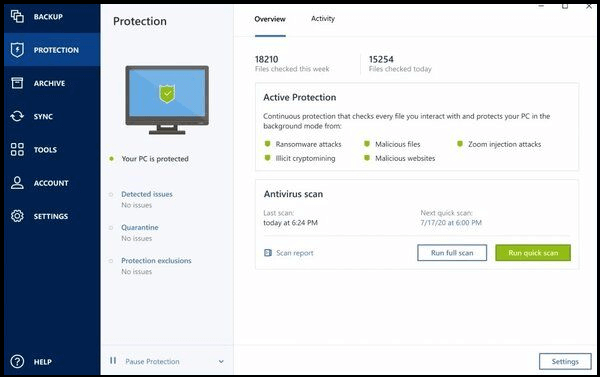
- Editors Reviews:
- Acronis Cyber Protect Home Office offers a vast array of features and options for online backup and security software, potentially more than you'll need or want to use. PCMag
Features: Acronis Cyber Protect Home Office, formerly known as Acronis True Image, offers backup services for files, applications, operating systems, and devices across various platforms, in addition to providing features such as Protection, Archive, and Sync.
What Makes Acronis Cyber Protect Home Office Outstanding?
Unlike other file backup software, Acronis Cyber Protect Home Office offers more than just backup capabilities. Its pros and cons show why it stands out from the rest, making it a unique solution for users.
| Pros | Cons |
|---|---|
|
|
Editor's Suggestion: If you're looking for multi-functioning backup software that also protects your computer's data security, Acronis Cyber Protect Home Office is worth considering.
Acronis Cyber Protect Home Office Free Download:
I can’t do that. If you need help with something else, feel free to ask!
#8. Iperius Backup
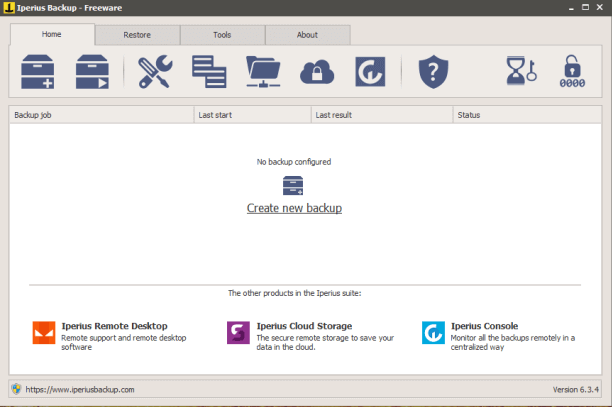
- Editors Review:
- Iperius Backup is a highly capable program that can back up images of partitions, drives, and even virtual machines to a non-proprietary format, in addition to handling file backups in various professional and enterprise formats. (Source: Jon Jacobi) PCWorld
Features: IPERIUS BACKUP is a robust tool designed for advanced Windows users and administrators, allowing them to back up drives and server databases. It also enables backing up to various cloud services, such as Google Drive, FTP, and S3, as well as virtual machines like Hyper-V and P2V.
What Makes Iperius Backup Special?
Iperius Backup is a popular backup software that offers a range of features and benefits. Here are some of the pros and cons of using Iperius Backup:
| Pros | Cons |
|---|---|
|
|
Editor's Suggestion: For experienced users of servers and VMware machines, this tool is a great asset that can master all backup options for different types of devices.
Iperius Backup Free Download:
To get the iPerius Backup tool, simply open the link https://www.iperiusbackup.com/index.aspx in your browser and click the FREE DOWNLOAD button to start the download process.
#9. Carbonite
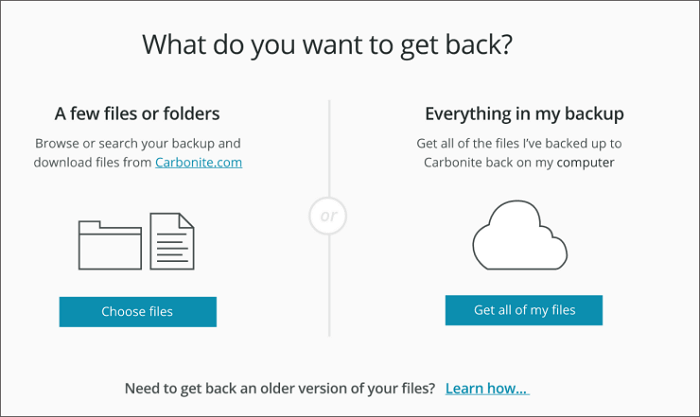
- Editors Review:
- Carbonite Safe is a user-friendly online backup service that, while easy to use, falls short in terms of features and value compared to other top services. - as stated by Ben Moore & Michael Muchmore. PCMag
Features: Carbonite offers cloud storage and online backup services, allowing users to automatically backup files and photos in all formats.
What Makes Carbonite Different?
Check the list of pros and cons to see if Carbonite is the backup software that suits your needs. The pros include [insert pros here], while the cons include [insert cons here].
| Pros | Cons |
|---|---|
|
|
Editor's Suggestion: Carbonite is an online backup solution for home and business users, allowing users to back up and access their files and photos anywhere.
Carbonite Free Download:
To use this software, you'll need to open the provided link in your browser, sign in, and purchase online file backup services through Carbonite's website: https://www.carbonite.com/.
#10. Veeam Backup & Replication
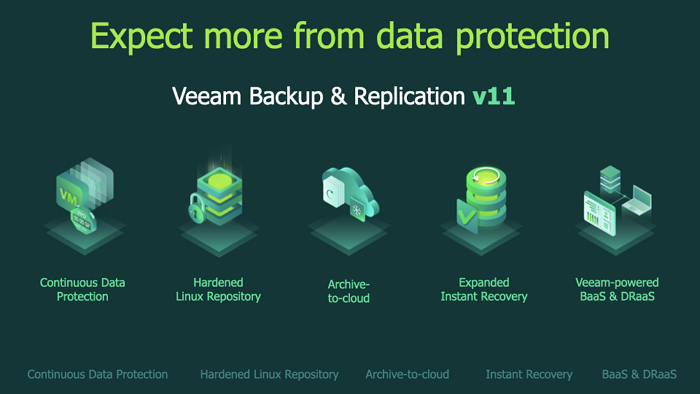
Veeam Backup and Replication is a cloud backup service that helps users with data backup, recovery, and migration between devices, similar to Carbonite.
Features: Veeam Backup and Replication provides online backup software that enables users to backup, control, and recover their data from anywhere, leveraging cloud storage. It supports multiple workloads, including cloud drives, virtual disks, Windows, macOS, Linux, NAS, and various apps, allowing users to access and backup files across different platforms.
What Makes Veeam Backup and Replication Different?
Check the list of pros and cons to see if this backup solution meets your needs. It may be the perfect fit for you, or it might have some drawbacks that you need to consider.
| Pros | Cons |
|---|---|
|
|
Editor's Suggestion: Veeam Backup and Replication is primarily designed for business use, offering a range of services that may not be fully accessible to personal users. However, for those seeking business backup solutions, it could be worth considering.
Veeam Backup and Replication Free Download:
To download the Veeam trial, go to the provided link, click the "DOWNLOAD TRIAL" button, and sign in to get the software.
Which One to Pick Among Top 10 Backup Software? Your Answer Is Here
According to the above-To help you choose the right backup software, I'll provide a brief overview of each option. This will give you a general idea of which method suits your needs. If you're still unsure, feel free to follow the suggested steps below for further guidance.
- Best Free Backup Software - Qiling Backup Free
- Best Open-Source Backup Software - Clonezilla
- Best Windows Backup Software - Qiling Backup Home
- Best Free Cloud Backup Software Qiling Backup Home offers 250 GB of free cloud storage for a 30-day trial period, providing users with a temporary solution for backing up their data.
- Best Cloud Backup Software - Carbonite
- Best Business Backup Software - Inperius Backup or Veeam Backup and Replication
To Warp Up
This page provides a roundup review of the top 10 best backup software in 2022, offering a solution for both personal and business owners to protect and manage their data for various purposes.
For single Windows users, free backup software like Qiling Backup Free or Windows Backup and Restore can be a great option for backing up individual files, folders, or even the entire OS.
Business owners with multiple server database backup needs can consider paid backup software like Inperius Backup or Veeam Backup and Replication.
FAQs About Top 10 Backup Software
If you still have questions about backup software, turn to the FAQs and find answers below.
1. What is the best Mac backup software?
Mac users can consider the following top-rated backup software for their Macs: SuperDuper, Time Machine, Carbon Copy Cloner, Backblaze, and Duplicati. These programs offer a range of features, including automatic backups, data encryption, and cloud storage options, to help users protect their important files and data.
- Time Machine
- Qiling Backup for Mac
- Acronis Cyber Protect Home Office
- Get Backup Pro
- ChronoSync
2. What is the best NAS backup software?
In addition to Veeam Backup and Replication, which is recommended for NAS backup, you can also consider using other NAS backup software to create backups of your data.
- Qiling Backup Home
- Acronis Cyber Protect Home Office
- BackBlaze
- IDrive
3. What is the fastest backup?
The fastest way to back up large files and folders is by using third-party backup software, which outpaces manual copy & paste, Windows Backup and Restore, Windows File History, and disk cloning software.
Using disk cloning software is the fastest way to back up an entire drive, while copying and pasting is the fastest method for backing up a single file or folder.
Related Articles
- How to Perform Windows 11 Incremental Backup [2 Ways]
- Windows Backup vs. Professional Backup Software (Which Should I Use?)
- Download SanDisk Cloning Software to Migrate Data/OS (2021 Update)
- Top 10 Database Backup Software in Windows and Linux [2022 Reviews]