Toshiba External Hard Drive Backup Software for Windows 11/10/8/7
What Is Toshiba External Hard Drive & Why Backup It
Toshiba is a well-known brand, and its external hard drives enjoy worldwide popularity. Toshiba external hard drive is an excellent solution for your backup and storage needs. It can help expand your laptops, desktops, or tablet storage capabilities with diverse options providing excellent capacity and reliability. Toshiba has a wide range of external hard drives for users, such as Canvio Basics, Canvio Advance, Canvio Flex, Canvio Gaming, Canvio Slim, etc.
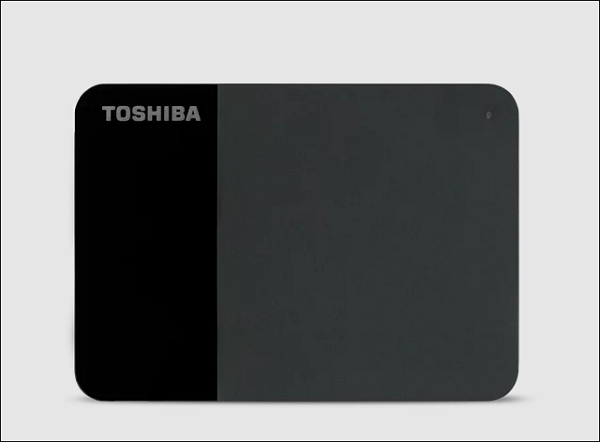
As we all know, data on external drives suffer from the same risks as your computers, such as a computer virus, accidental erasure, hardware failure, fire, water, and the like. Besides, too much data and information stored in a Toshiba hard drive may slow down the computer's speed, and the hard drive is easily crashed. Therefore, we need to back up Toshiba hard drives regularly to prevent data loss.
Backup Toshiba External Hard Drive via Toshiba Backup Software
Toshiba offers a backup program called Toshiba Storage Backup Software for the Canvio series external hard drives. This software is a data backup tool compatible with Windows 10 and 8. Toshiba Storage Backup Software allows users to back up folders saved on a computer to a storage device. In addition, you can use it to configure a backup plan per storage device and recover the backup when needed, and each backup plan will perform an automatic backup at the specified time.
However, it is not sure that Toshiba Storage Backup Software can operate and run on all computers and back up or restore all files on the storage device. Furthermore, Toshiba Backup Software can only support backing up external hard drives to the storage device formatted in the NTFS file system.
Note: Before backing up the Toshiba external hard drive, you should:
- Connect the Toshiba external drive to your computer;
- Check whether the hard drive is formatted in the NTFS file system. You can head for This PC, right-click on the hard drive, and then select Properties to check.
You can follow the guide below to make a Toshiba external hard drive backup with Toshiba Storage Backup Software:
Step 1. Download and install the Storage Backup Software from the Toshiba official website. Then launch the software.
Step 2. In the main interface, the software will list some compatible storage devices. Select the one you want to back up and click on Next.
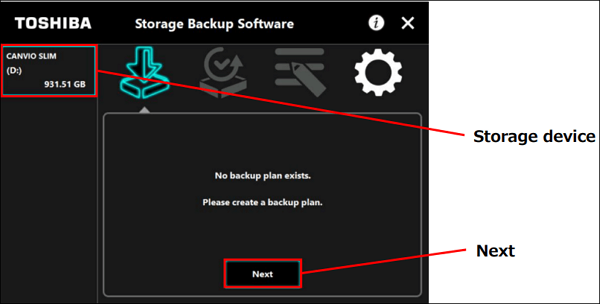
Step 3. Select the partition you want to back up your files and click on Next if the storage device has multiple partitions.
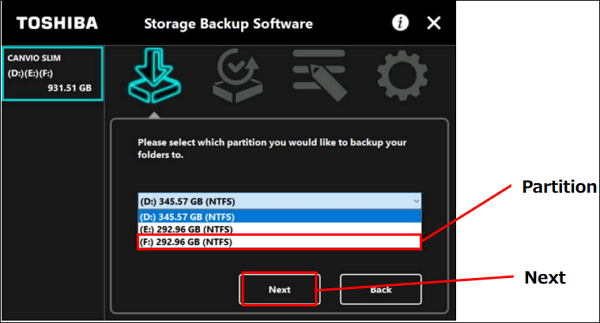
Step 4. Select a folder you want to back up, and click on Next.
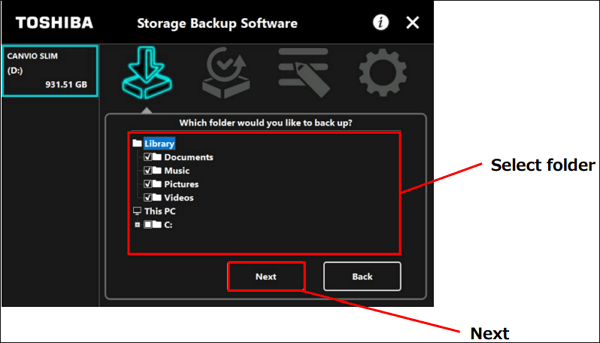
Step 5. Set up the backup schedule, and then click on Next.
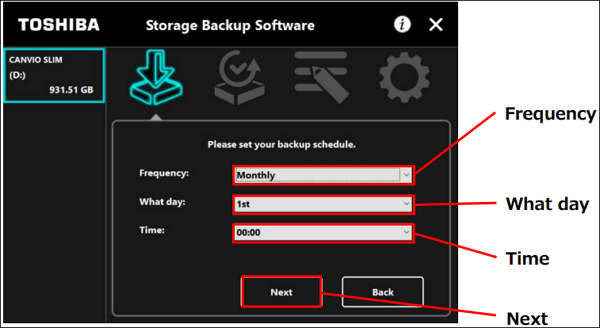
Step 6. Confirm the backup plan and then click on Save.
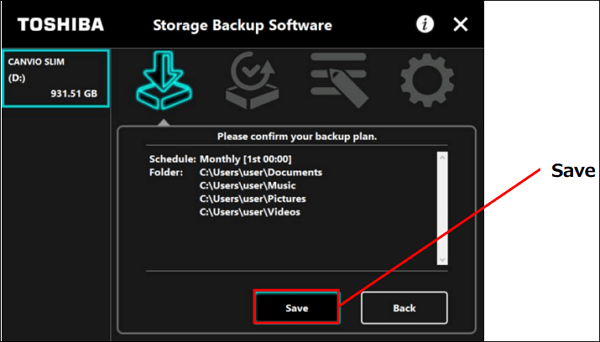
Step 7. When the message "Do you want to start the backup now?" occurs. Click on OK.
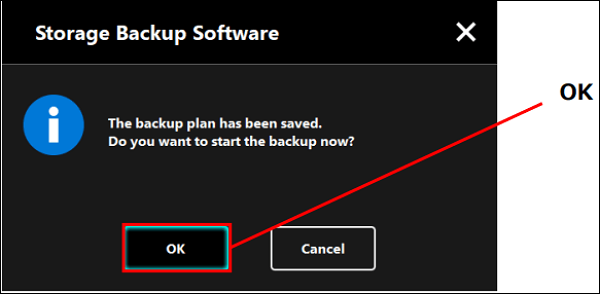
[Recommended!] Backup Toshiba External Drive Using Disk Imaging Software
As mentioned above, Toshiba Backup Software only supports creating backups of Toshiba external drives to storage devices formatted in the NTFS file system. Therefore, before backing up with this program, ensure the destination device is in NTFS format. If not, fortunately, you can turn to third-party backup software for help. Professional backup software, such as Qiling Backup, is another way you can use to back up a Toshiba external hard drive. Qiling Backup is one of the market's best external hard drive backup software.
Qiling Backup Home is a multi-purpose backup utility. It can run on different Windows systems, such as Windows 11/10/8.1/8/7. It enables you to create multiple backup types, such as system backup, file backup, disk backup, and partition backup. You can use it to make automatic backups, scheduled backups, and incremental and differential backups. It can back up an external drive to OneDrive or Cloud and clone a hard drive. Besides, it offers 250G of free cloud storage, which can meet your different storage needs.
You can perform the following steps to create a Toshiba external hard drive backup.
Step 1. Start with selecting the backup contents.

Step 2. It is available to back up a whole disk or a certain partition. Choose the one you need.

Step 3. Select the destination where you want to save the backup.
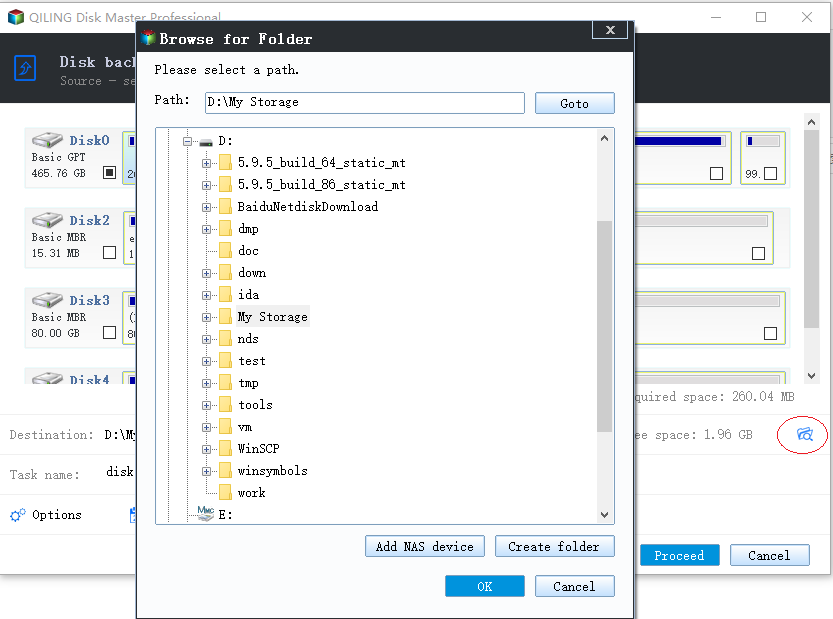
Step 4. For disk/partition backup, you can choose to save the backup to local drive or to NAS.

Step 5. After the backup process is completed, your task will be displayed at the left. Click any one of the task, you can further manage your backup such as recover it, create incremental backup, etc.
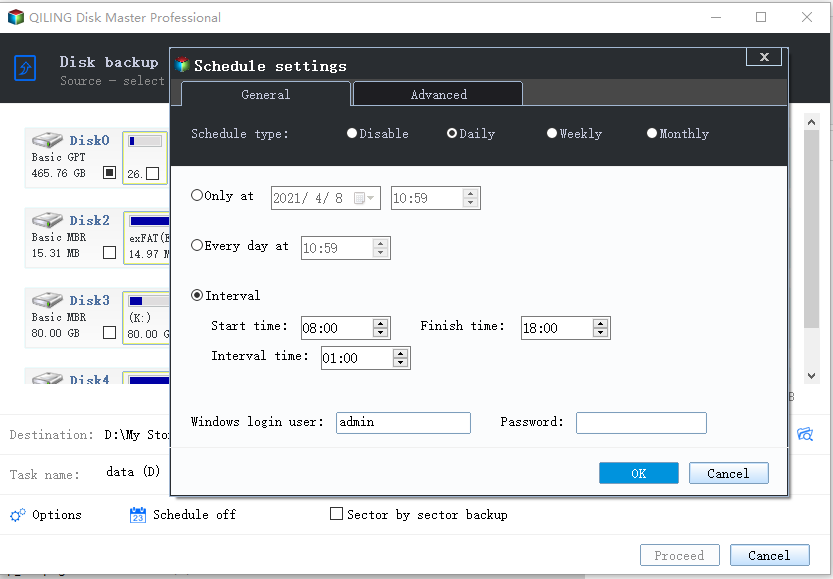
Final Words
Selecting a good and reliable Toshiba external hard drive backup software is essential for all Toshiba hard drive users; only in this way can we ensure our vital data will not lose. Two Toshiba external hard drive backup software are offered on this page: Toshiba Storage Backup Software and Qiling Backup. However, Toshiba Storage Backup Software only supports backing up to an NTFS drive. If you want a superior backup tool, we suggest you try Qiling Backup because it can offer you more advanced backup options and is easier to use.
FAQs
1. What is Toshiba storage security software?
Toshiba Storage Security Software can help users secure their Toshiba Canvio Series hard drive with unique passwords and prevent unauthorized users from accessing private information. The software allows you to configure password protection and data encryption functions to protect your files and folders.
2. How do I backup my files to an external hard drive?
If you want to back up a file or folder to an external drive, you can connect one external hard disk to your computer, then click and drag the desired items to the external drive. A copy of your files will now exist on both the computer and the external hard drive.
3. Is Toshiba external hard drive good?
Toshiba hard drive is durable. It is often rated as one of the most reliable hard drives on the market. This is because it is built to last. The Toshiba hard drive can withstand a lot of wear and tear and is perfect for people looking for a hard drive to stay for a long time.
4. Why can't I add files to my external hard drive Mac?
The external hard drive is set to read-only permission, so you cannot add or delete files. The external drive uses a partially supported file system, such as NTFS, which macOS only supports as read-only. The drive is encrypted, which means you cannot access it in any way until you have decrypted the disk.
Related Articles
- How to Backup Zoom Recordings? A Detailed Guide with Steps
- How to Clone RAID Disk Safely and Easily
- Windows Backup Encountered An Error When Writing Data to the Backup Target [Full Guide]
- Fully Ghost Windows 10 64 Bit/32 Bit with Windows 10 Ghost Software