5 Best Free Windows 10 Imaging Software [Updated 2022]
What Is Windows Imaging Software?
Imaging software is a type of backup software. You can use it to create backups of everything, including the operating system, personal data, files, etc., on your PC for reuse in case the original is lost or damaged. Imaging software can also help make a backup image of SSD, which is practical and convenient for you.
Besides, the imaging software can help restore image to the same or a new drive. The files from imaging software can be compressed for space conservation. An image can be stored on the same drive from which the image is made; it is also safe to store it on a separate drive in case of catastrophic failure of the source drive.
Why Do You Need Windows 10 Imaging Software?
The rapid development of computers brings endless convenience to us, while it also causes some troubles to computer users, such as a system crash or ransomware attack, thus leading to serious data loss or bring damage to computers.
Under such circumstances, there is a need to protect our data on a computer. Imaging software comes in handy for avoiding data loss or damage and reinstallation of the operating system and other applications. The Windows 10 imaging software can help computer users back up and recover data on their computers in a simple way.
Imaging software can help prevent data loss or damage caused by a ransomware attack, system crash, or system failure.
Five Best Imaging Software for Windows 10 Computer Backup
Just like the proverb goes, "Nobody's perfect." Therefore, some imaging backup software inevitably has certain limitations in terms of backup. Therefore, I have enumerated the five best free imaging software for you. Here is the list of the imaging software:
Top 1. Qiling Backup Free
The Qiling Backup Free is an all-in-one and easy-to-use backup software. It allows you to create system backup, disk backup, file backup, etc. even if you do not have the know-how to operate a computer. This free backup software has much to offer when it comes to backup.
Available platform: Windows 11/10/8.1/8/7/XP/Vista
Highlighted features:
- Ease to use. You can back up your computer with just a few simple steps.
- Multi-path storage options. It allows you to store your backups in more than one location. You can save the backups to local drives, NAS devices, security zone, and the cloud.
- Powerful functions. It can help you back up everything on your computer, including the operating system, applications, files, partitions, etc.
- Different backup modes. You can make different types of backups, such as full, incremental, and differential backups, with this backup tool.
How to back up data on your computer with this free imaging software.
Step 1. Launch Qiling Backup and choose "System Backup" on the home page.

Step 2. The system partition will be automatically selected, you only need to select the location.

Step 3. Local Drive, Cloud, and NAS are available for you to save the backup file. You can also connect an external hard drive to preserve the system backup files.

Step 4. You can customize the settings in "Options" at the left bottom. After that, click "Proceed", and the process will begin.
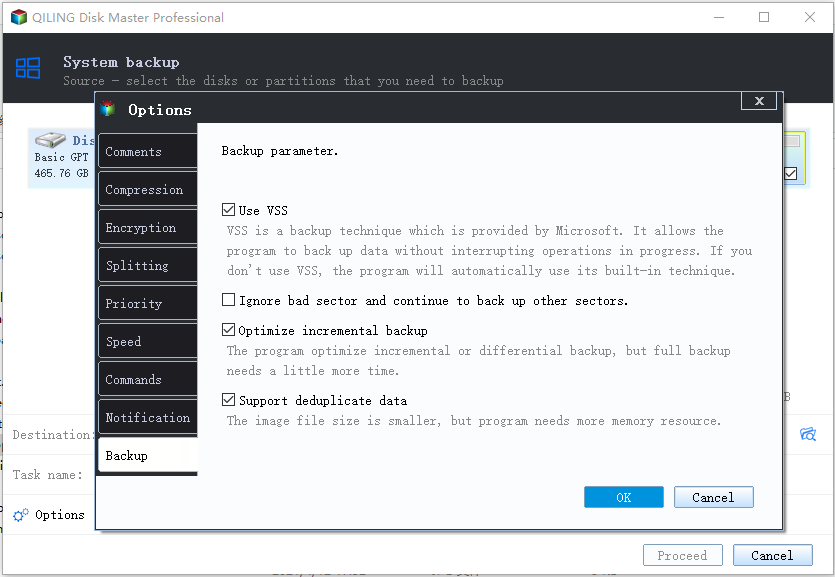
*After finishing the backup process, you can check the backup status, recover, open, or delete the backup by clicking the backup task on the list.
Top 2. Iperius Backup
Iperius Backup is backup software with the functions of disk imaging copying and incremental and differential backups. This software can create backups to cloud services, including OneDrive and Google Drive. It is a great backup tool for organizations but is only available for Windows.
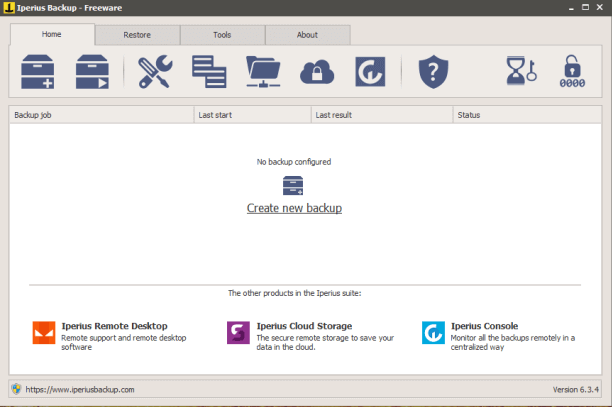
Available platform: Windows 10/8/7
Highlighted features:
- It can help copy an entire disk image.
- It can create incremental and differential backups.
- It has centralized management (Iperius Console).
- It can automatically back up to cloud storage.
Top 3. Active Disk Image
Active Disk Image is free disk imaging software. You can use it to clone disk images and partitions. The user interface is very easy to use but somewhat outdated.
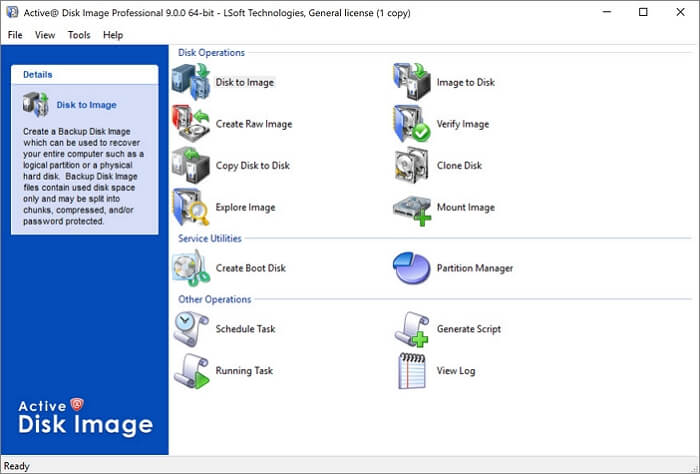
Available platform: Windows 10/8.1/8/7/XP
Highlighted features:
- It has a scheduled backup.
- It can help conduct incremental and differential backups, but you have to update it to the Standard version for about 39 dollars.
- It has a log report that can give you a list of detailed actions during backup.
- It can clone disk images and partitions.
Top 4. Barracuda Intronis Backup
Barracuda Intronis Backup represents a cloud-based service as well as the software to manage backup and restore. It offers a wide range of backup services. It can well serve small-and middle-size businesses. You can start with a 14-day free trial for this software.
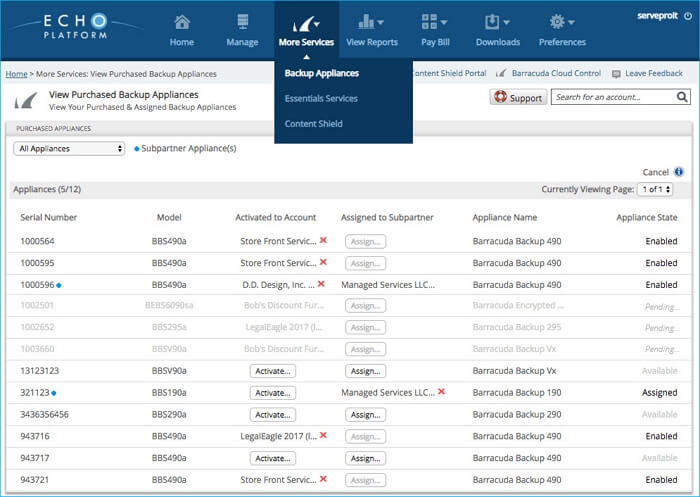
Available platform: Windows/Mac/Linux
Highlighted features:
- It has four options for backup.
- It owns a system for creating a local backup or a remote backup.
- It can take an image of a disk or a server.
- It has cloud storage space for backup plans.
Top 5. Clonezilla
Clonezilla is an open-source disk imaging software. It allows you to back up and restore the system. With the help of this software, you can conduct bare-metal recovery. Three versions of the software are available: Clonezilla Live, Clonezilla Lite server, and Clonezilla SE.
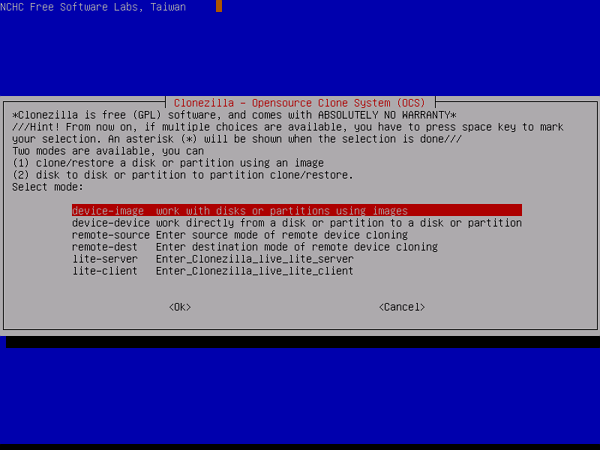
Available platform: Windows/Mac/Linux
Highlighted features:
- It can help make system backups.
- It can make a bare-metal recovery.
- It can clone 40 computers simultaneously (Clonezilla Lite server or Clonezilla SE).
Qiling Backup: Highly Recommended Windows 10 Imaging Software
There is no denying the fact that Qiling Backup stands out in the list of the best free imaging software. It is easy for you to create and restore backup so that you can quickly back up data on your computer in the event of a system crash. What's more, it can make an image of the computer within a few clicks, and it can also help backup SSD to HDD automatically. It is suitable for both free users and home users.
In a word, Qiling Backup is undoubtedly good imaging software for Windows 10.
FAQs
1. What does imaging mean on a computer?
Computer imaging is a process of creating an image of the Operating System (OS) from a computer. Therefore, imaging a computer using PC imaging software is important for OS deployment.
2. What are the disadvantages of using imaging software?
- Imaging takes a lot of time.
Imaging is a long process to make an archive of huge amounts of data from one location to another.
- An image is a huge file.
The imaging file has all data from the target computer or every single file.
3. Does Windows 10 have imaging software?
Some tried-and-true imaging tools do exist in Windows 10, such as File History and Backup & Restore (Windows 7). You can use the backup tool to back up and restore your entire system in case of a system crash or hard disk failure.
4. What is the difference between cloning and imaging?
Cloning copies the complete contents of one drive to another. It is a simple and direct duplicate. By contrast, imaging is a process of creating an archive of the entire contents of a drive as a compressed file and placing it on another drive.
Related Articles
- 2022 Windows XP Backup Software & Backup Utility Free Download
- Backup Data to Tape with Tape Backup Software
- How to Use the Best Kingston SSD Cloning Software to Clone HDD to SSD
- Outlook Backup and Restore in 2 Ways [with Video]