Windows 10 Backup - How to Backup Windows 10 to OneDrive
Quick Navigation:
- Guide for How to Backup Windows 10 to OneDrive
- Advantages and Disadvantages of Backing up Windows 10 to OneDrive
- Recommended Software to Backup Windows 10
- The Advantages of Using QILING Disk Master for Creating Windows 10 Backup
- Step-by-Step Guide to Using QILING Disk Master to Backup Windows 10
OneDrive is a cloud storage platform. Given the advantages of storing content in the cloud, most individuals prefer it to store crucial data. Windows 10 is the new operating system across all the devices. Many users ask the question, "how to sync My Documents with OneDrive Windows 10?" The answer is simple – using backup software.
Guide for How to Backup Windows 10 to OneDrive
OneDrive application comes pre-installed with the Windows 10 operating system. If the app is functioning, then it is possible to backup Windows 10 to OneDrive or backup PC to OneDrive with ease. The following steps help in carrying out the process with ease:
1. The first step involves launching the application and signing into the account.
2. After opening the application, one can browse to a specified location, select the same, and begin adding the files to OneDrive.
3. Clicking the "Update" button refreshes the files.
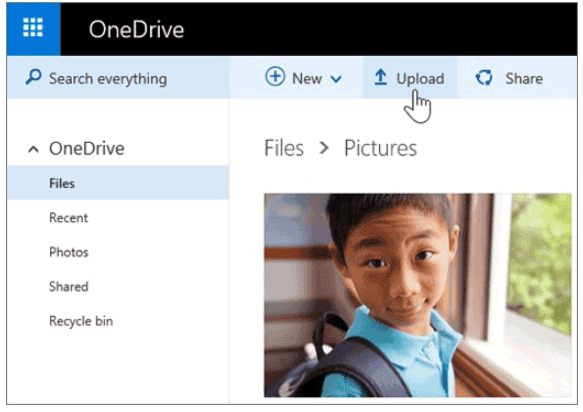
4. Choose Windows 10 files and additional data that one wishes to update and click the "Open" button to automatic backup to OneDrive in Windows 10.
Advantages and Disadvantages of Backing up Windows 10 to OneDrive
Advantages:
- a. With the help of the automatic backup Windows 10 to OneDrive option, it is possible to save files quickly. Microsoft stores the contents on servers in a secured location. The benefit is that one can access the data from anywhere and at any time using any device. All they need is the username and password.
- b. Apart from saving the files and backing Windows 10, OneDrive is also useful for switching between devices. With the data stored on the cloud, one can access them using any device – be it a lightweight computer during travel or a workstation at the office.
- c. OneDrive helps in sharing the files with anyone and at any time. The administrator has the right to decide the level of access. It is further possible to revoke access. Sharing is a simple procedure, as one can send the needed files using email.
- d. Users with OneDrive account gain free access to Microsoft Office online edition. It means that they can use web-based services of Word, Excel, PowerPoint, OneNote, and Outlook. The online version is rich in features, and editing is simple. It is helpful for those who do not have a licensed version of Office installed on a computer.
Disadvantages:
- a. OneDrive is suitable for an individual. However, security concern develops when file sharing involves a group. The effectiveness of using it as a project management tool reduces drastically.
- b. Privacy concerns are a significant factor. Microsoft scans for objectionable content for the files saved in OneDrive.
- c. Microsoft remains the leading platform that receives a threat from hackers. Although OneDrive remained free from breaches, a simple user error causes loss of data with ease. Therefore, it is essential to choose an appropriate password and watch for sharing permissions.
- d. Standard users receive encryption only during data transfer. Business entities have protection for every single file. If there is a compromise to the security, the standard user loses everything while a business entity loses only a single file than the entire lot.
- e. Only 5GB is free. If you have backup Windows 10 to OneDrive files more than 5GB, you have to pay for extra storage.
Recommended Software to Backup Windows 10
Although several backup programs are available in the market, not all have the ability to fulfill the need to back up the entire Windows 10. The recommended software to backup Windows 10 to OneDrive is QILING Disk Master. The reason why it became the topper is due to its efficiency and robust algorithm. Likewise, the user interface and the options available also help the software retain the top position.
QILING Disk Master is a fast and reliable program when compared with others. It possesses the ability to back up everything on a computer, including Windows 10 files and other data. Likewise, users can choose to backup data from partitions, external hard drives, and other storage units. The following are the features that make it worth every penny:
Your Safe & Reliable NAS Backup Software
- File backup – select individual files or folders to simple and fast backup files in Windows 10, Windows 8, Windows 7, Windows XP and Server.
- Drive backup – clone a hard drive with efficiency and no loss of data. When the data changes, it can automatically complete the backup.
- System backup – create Windows 10 system image backup from OS partition or the entire drive.
The Advantages of Using QILING Disk Master for Creating Windows 10 Backup
The answer to how to sync My Documents with OneDrive Windows 10 is using QILING Disk Master. The advantages it provides to the users make it the right choice to backup PC to the external hard drive or network drive in Windows 10. These include:
- Offers multiple backup modes with the scheduling feature
- Helps in creating image, incremental, and differential backup
- Clones a hard drive with efficiency
- Helps in restoring a computer from the created backup file
Step-by-Step Guide to Using QILING Disk Master to Backup Windows 10
Users can download the trial version from the official website. iDiskhome is offering complete the trial version with all the features enabled. After installation, proceed with the following steps:
Step 1: Clicking the icon on the desktop launches the software. The primary screen consists of five options – file backup, Disk/Partition Backup, file zip, file sync and system backup on the "Backup and Recovery" tab page.

Step 2: Windows 10 is the latest computer operating system. It determines the functionality of the system and determines what is best for the performance by optimizing the resources. If there is no back up of the operating system, then re-installing the OS is the only option. It, however, erases all other data from the computer, and a user has to set up the computer from scratch.
Before beginning the process, connect an external hard drive to the computer. If not, then one can skip the process and choose the "System Backup" option. The window gives a choice to set the path to save the file name, file name, automatic backup option, and sector-by-sector backup.
After completing the settings, press the "Proceed" button begins the process. The time taken to complete the process is consuming. It is preferable to keep the system idle until the process completes.
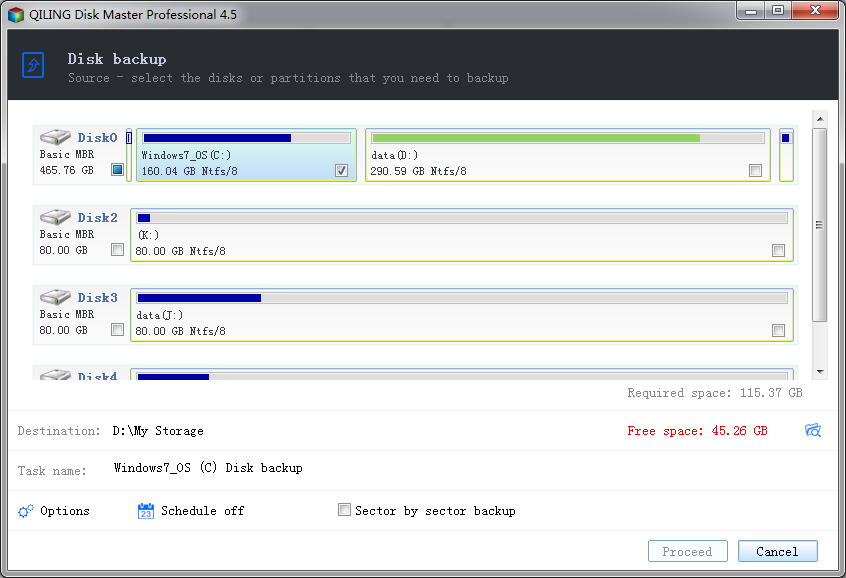
Related Articles
- 2 Ways for How to Backup Windows 10 to External Hard Drive
- Two Ways to Backup Windows 10 to Network Drive
- How to Migrate Windows 10 to an SSD without Data Loss
- Best Carbon Copy Cloner Alternative for Windows 11, 10, 8, 7
This article is written for users who need Carbon Copy Cloner Windows alternative to backup or clone your computer. Keep reading to learn more. - How to: Clone GPT Disk to MBR in Windows (within Six Steps)
Learn to clone GPT disk to MBR disk successfully and then you can replace or upgrade your hard drive without reinstalling operating system and applications. - Free Clonezilla Alternative for Incremental Backup in Windows 11/10
Clonezilla does not support incremental backup or differential backup for now, so you need to find a Cloezilla alternative for incremental backup.