Comparison: Should You Backup to Cloud or Hard Drive
External hard drives and cloud drives are among the most popular locations to back up important data like documents, pictures, videos, music, etc. It's important to back up data in these locations because they help in situations when you need to recover your files following a data loss or damage in your primary storage.
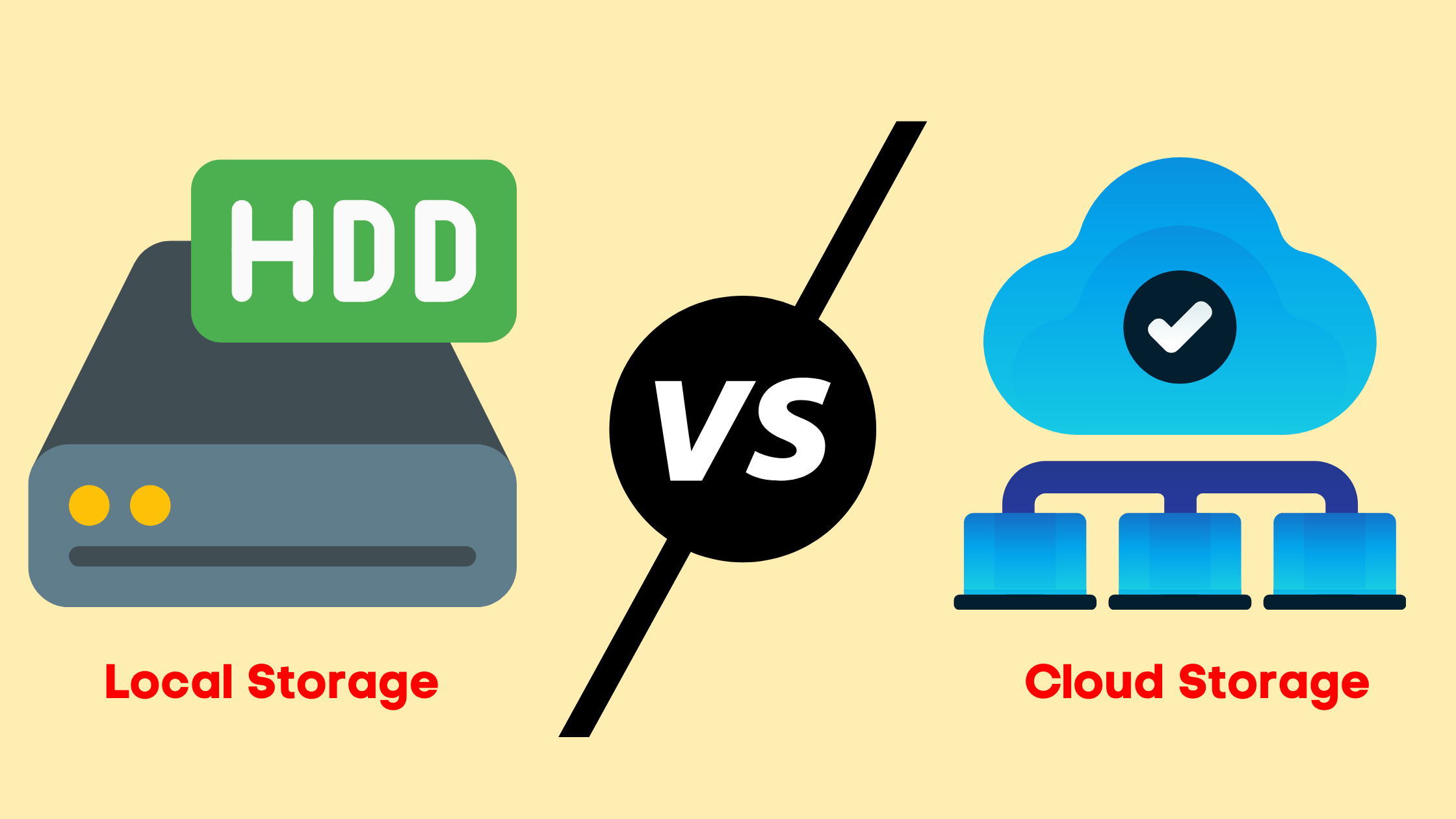
When deciding to back up their data on the cloud or an external hard drive, most people become confused. However, this article seeks to clear the air and recommend the best backup solution among the two. We'll compare both methods based on their universal access, security, and cost.
The article will also discuss an all-in-one backup tool for your data and files: Qiling Backup Free. Read on.
Cloud vs. Hard Drive: Universal Access
The first thing to consider when choosing a file backup strategy is its accessibility. Cloud backup is far ahead in terms of accessibility compared to external hard drive backup. You'll need only a stable internet connection to move or view files stored in the cloud.
You can access your cloud storage account using your smartphone or tablet and download your saved photos, videos, documents, etc. On the other hand, you'll need to physically access your hard drive to back up or view saved data.
Transferring data from a mobile phone to an external hard drive and vice versa also takes much time and effort since you'll need to connect the two devices using a cable physically. Cloud backup offers universal access since you can upload your data to the cloud from any device, provided you have the correct login credentials to your account.
See also:
Cloud vs. Hard Drive: Security
Most cloud storage systems have now incorporated the use of a 256-bit AES (Advanced Encryption Standard) that protects your data while still on your local storage. Once you upload this data to the cloud, a zero-knowledge encryption strategy is applied where only the users know the encryption keys to their data.
An external hard drive also has significant security features. For instance, someone can't access the data saved on your hard drive unless it's connected to your computer. Even in the worst scenarios where hackers access your cloud storage account, they won't view your saved files because of the zero-knowledge encryption feature.
The only challenge with an external hard drive is the reliability of its security features. Most modern hard drives may fail to work long before their warranty expires. This means that the security of your saved data is not valid for long in the event of physical damage or internal disk failure.
Cloud vs. Hard Drive: Cost
An external hard drive is a cheaper backup solution for most users. They'll only need to incur the initial costs of purchasing the hard drive, and after that, they won't need to enroll in any subscription plan, as is the case with cloud storage systems. However, despite the initial lower prices for external hard drives, you may incur high costs to recover lost data.
You may need to pay a lot of money to have an expert recover your data which may not always be successful. This is where cloud storage becomes cheaper because the chances of losing your data are quite minimal. Cloud service providers always save copies of your data on different sites so that when access to one site becomes problematic, you seamlessly switch to another.
They also provide advanced recovery options to access your data if you unintentionally delete files. You won't incur additional costs to recover your data, provided you paid the monthly subscription fee.
Cloud vs. Hard Drive: Final Conclusion
Both Cloud storage and external hard drives provide efficient backup platforms. You can use an external hard disk to back up your data without monthly subscription costs. However, if you don't want to meet the high costs of recovering data from damaged hard drives, you should choose cloud backup.
Due to its significant features, we recommend backing up your data in the cloud more often than on your external hard drive. Cloud backup is also more secure than external hard drives because of the data encryption feature. You'll also have universal access from any device when you back up files in the cloud.
However, it would help if you considered backing up your data on both platforms to meet the 3-2-1 backup strategy requirements. Below is a chart comparison between cloud and hard drive backup.
| Hard Drive Backup | Cloud Backup | |
|---|---|---|
| Security | Basic password protection without any encryption feature | Provides multi-layered encryption |
| Cost | One-time purchase cost | Ongoing monthly costs at affordable rates |
| Transfer speed | Fast | Based on your network speed and file size |
| Scalability | No scalability | Free space of between 2-50GB |
| Real-time collaboration | Not supported | Support real-time collaboration between students or coworkers |
| Portability | Portable | Accessed from anywhere |
| Durability | Short disk life of 3-4 years | Durable |
All-in-one Backup Tool: Qiling Backup
If you want a tool thatcombines cloud backup and external storage backup, Qiling Backup free is the answer. This software allows you to create backups of your files, OS, disk, and partitions. You can save the backups on local drives, Qiling cloud, or NAS. The free version of this software gives you access to advanced backup options like:
- Incremental and differential backup
- Encrypted backup
- Predefined backup frequency
- Scheduled backup
Qiling Backup Free also allows you to restore backup data. The software provides a bootable backup feature that helps you recover data in case your computer crashes or fails to boot. You can restore data to an original or specified location.
Moreover, free cloud storage is flexible, secure, and cost-effective. With the 250GB of free cloud storage, you'll have limitless time and space to back up your data.
Additional Features of Qiling Backup Free
Other features of the software include the following:
- Simple backup management through merging, deleting or compressing files.
- Bootable backup and recovery through WinPE bootable disk.
- Encrypted backups to enhance security and privacy.
- Restore a system backup image from one computer to another of dissimilar hardware.
- Multi-path backup strategy meets the 3-2-1 backup requirements.
If you want to backup your data with this intelligent software, you can follow these steps below:
Step 1. Click the "File backup" button to start backup.

Step 2. Both local and network files will be listed on the left. You can expand the directory to select the files to be backed up.

Step 3. Follow the on-screen guide, select the destination where you want to save the backup.

Step 4. Click "Options" toencrypt the backup with password in "Backup Options". There are also many other options you can explore, customize the backup task according to your need.

Set the backup schedule and choose to start back up at certain event in "Backup Scheme".

Step 5. You can store the backup to local drive, Qiling's cloud service, and NAS.

Step 6. Qiling Backup enables users to back up data to both third-party cloud drive and its own cloud drive.
If you want to back up data to third-party cloud drive, choose Local Drive, scroll down to add Cloud Device, add and login your account.
Step 7. Click "Proceed" to start backup. After the backup task is completed, it will be displayed in the form of a card on the left side of the panel. Right-click the backup task to further manage it.

To enjoy the cloud and hard drive backup feature of Qiling Disk Master Back Free, you can download and install the free version of the software on your computer
Related Articles
- How to Backup Windows 10 Image to Cloud [Backup Strategy in 2022]
- Quick Answer: Is Virus Protection Necessary
- Backups vs. Antivirus: Have Both in One Tool
- Guideline: Backup Specific Folders to OneDrive on Windows 10/11