Top 7 Best Software Uninstaller for Windows 11/10 in 2022 [Paid & Free]
How do you uninstall software on your computer? If you are looking for a reliable software uninstaller tool, follow this guide to learn how to fully uninstall programs on your PC.
This page introduces the 7 best software uninstallers in both paid and free versions that any Windows user can apply to remove unwanted programs from PC successfully.
Apples to: Windows 11/10/8.1/8/7/XP/Vista and even Windows Server systems.
What Is Software Uninstaller?
Sometimes, when you uninstall programs on a Windows computer, some program files may be left on the computer. As time goes by, useless program files will take huge space on your system C drive.
Sometimes, when software is corrupted, you'll have to delete or uninstall the original file for reinstalling the program again.
To resolve all these issues, you'll need a reliable software uninstaller tool for help.
What is a software uninstaller? Thesoftware uninstalleris a program or app that makes it easy to completely remove unwanted software or corrupted programs from your computer.
Due to different strategies of software uninstaller program providers, the software uninstaller tools could be divided into two types: free and paid.
Is the software uninstaller safe? Actually, it depends. Some software uninstaller applications directly execute the program removal operation without warning users of the potential errors. Some secure program uninstallation tools would remind users if they are removing some essential or system programs from their PCs.
Which Is the Best Uninstaller? List of7 Best Windows Software Uninstallers
So which uninstaller is the best for Windows? We compared multiple software uninstallation programs and collect the top 7 best of them here to help you completely remove unwanted programs and software from Windows computers.
Top 7 Best Software Uninstallers for Windows in 2022 - Paid & Free
- #1. EasaeUS Qiling Disk - Paid
- #2. Revo Uninstaller - Paid
- #3. Advanced Uninstaller Pro - Paid
- #4. Ccleaner - Free
- #5. Qiling CleanGenius - Free
- #6. Geek Uninstaller - Free
- #7.Comodo Programs Manager- Free
So which tool to choose? Here is Qiling Editors' Pick:
- For a comprehensive software uninstaller or application repair tool, take Qiling Disk Master for help.
- For a thoroughly free software uninstaller, try Ccleaner.
- For a secure & free app remover, take Qiling CleanGenius for a try.
Now, you can select a desired software removal tool and follow the guide below to learn how to remove unwanted apps from your PC without leftovers on your own.
#1. Qiling Disk Master - Paid
Complete Software Uninstaller & Program Repair Tool
Released by Qiling software, Qiling Disk Master was designed for file and software transfer between Windows computers. However, Qiling Disk Master is more than a transfer software. Its App Management feature makes it a complete software uninstaller and program repair tool. In a word, you can not only use it to remove unwanted software but also apply it to repair corrupted or malfunctioning programs on
Uninstaller Free Download:
Supported OS:Windows 11/10/8.1/8/7/XP/Vista, Windows Server 2022/2019/2016, and older editions.
Highlighted Features You May Like:
- Uninstall Windows built-in programs, drivers, etc.
- Uninstall Office, Adobe, VMware Workstation, etc., third-party software.
- Uninstall web browsers, Chrome, Firefox, Edge, Opera, etc.
- Repair corrupted or not working apps.
- Transfer C drive installed programs, apps to a local drive or an external disk.
- Transfer files between two PCs with or without a network connection.
- Find Windows and installed software product keys, like Office, Adobe, CAD, etc.
- Find Windows and installed software product keys, like Office, Adobe, CAD, etc.
- Back up data, programs from the local PC to an external disk.
How to Uninstall Apps:
Step 1. Choose App Management, Click "Start" tosecurely uninstall your apps and repair your damaged apps.
Step 2. All of apps installed on your PC, choose the selected one you want to uninstall or repair. (If your uninstall process fails, you can click the small triangle icon and select"Delete".)
Step 3. Click "Uninstall". (If you want to repair apps, click the icon right behind "Uninstall" and choose "Repair".)
#2. Revo Uninstaller - Paid
Light Software Uninstaller
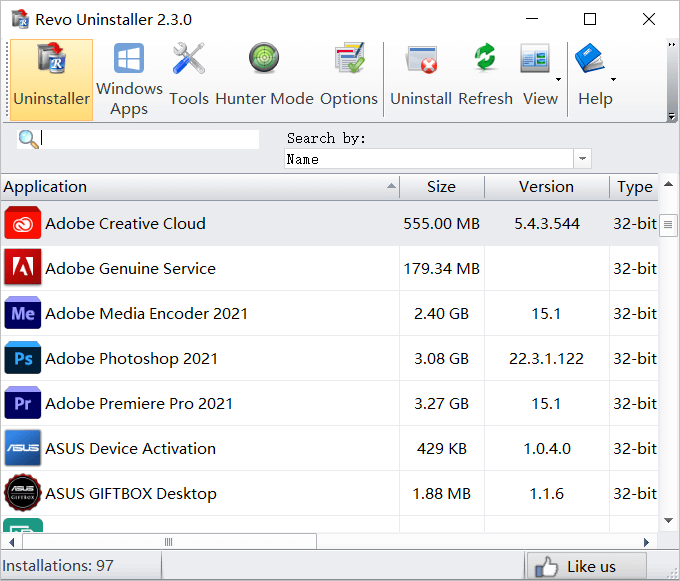
Revo Uninstaller is a light application removal tool that simply requires a very small space for installation. As a professional software uninstaller, Revo Uninstaller makes it easy for anyone to delete an app by right-clicking > uninstall operation. It also classifies programs and tools on your PC in the program.
Uninstaller Free Download:https://www.revouninstaller.com/
Supported OS:Widows 10/8.1/8/7/Vista/XP, and Windows Server editions.
Highlighted Features You May Like:
- Remove Windows Apps.
- Remove browser extensions.
- Remove uninstalled program leftovers.
- Force to remove stubborn programs.
- Support to edit, review, share software installation logs.
How to Uninstall Software:
Step 1.Install and launch Revo Uninstaller.
Step 2.Find unwanted programs from the program list, right-click the target software, and select "Uninstall".
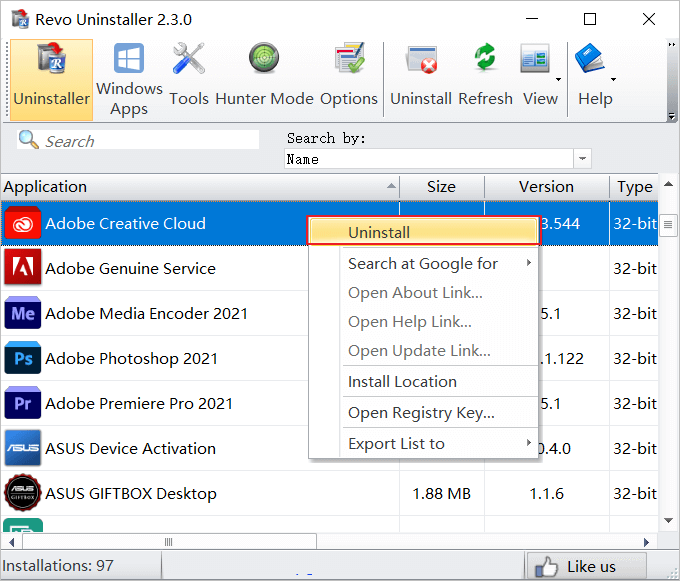
Step 3.Click "Continue" on the software uninstall pop-up window.
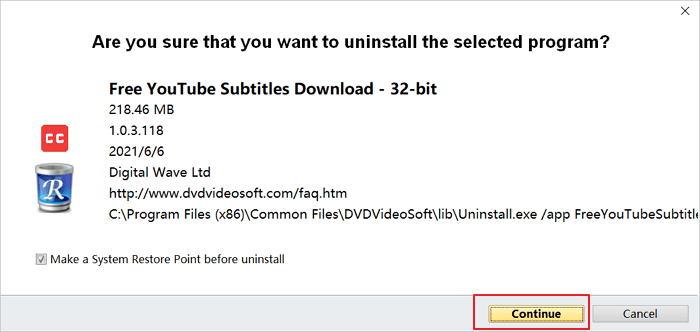
Wait for the program to create a system restore point and delete the selected software from your PC.
#3. Advanced Uninstaller Pro - Paid
Advanced Windows App Removal Tool
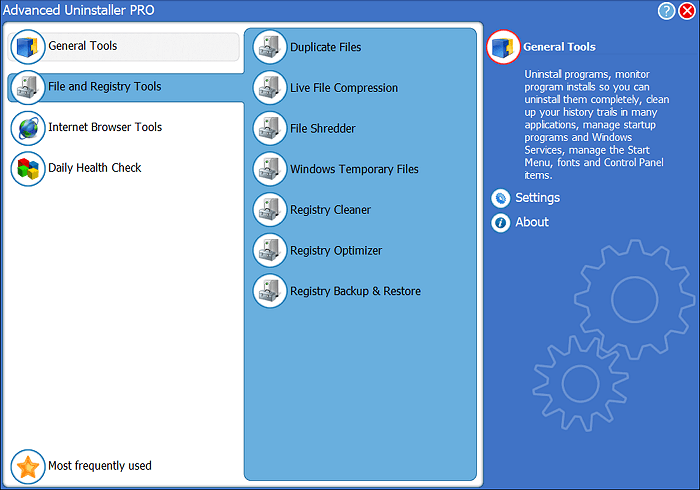
Advanced Uninstaller Pro is sophisticated in cleaning up and removing Windows apps and logo files. Besides software uninstallation, it even allows Windows users to set up startup options on their own. It works as a system optimizer and Windows memory free-up tool.
Uninstaller Free Download:https://www.advanceduninstaller.com/
Supported OS:Widows 10/8.1/8/7/Vista/XP
Highlighted Features You May Like:
- General Tools - Uninstall programs, monitored installations, startup manager, services manager, start menu cleaner.
- File and Registry Tools - Duplicate files, live file compression, file shredder, Windows temporary files, etc.
- Internet Browser Tools - Edge, Firefox, Chrome history, add-ons, and temporary files.
- Daily Health Check - Startup virus detection, startup manager, application leftover files, browser history, etc.
How to Use:
Step 1.Launch Advanced Uninstaller Pro and click "General Tools" > "Uninstall Programs".
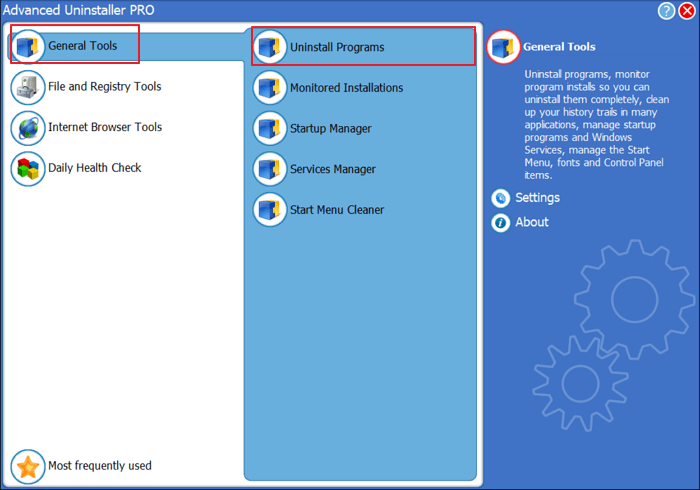
Step 2.Select unwanted software and click "Uninstall" on the right pane.
And click "Yes" to confirm.
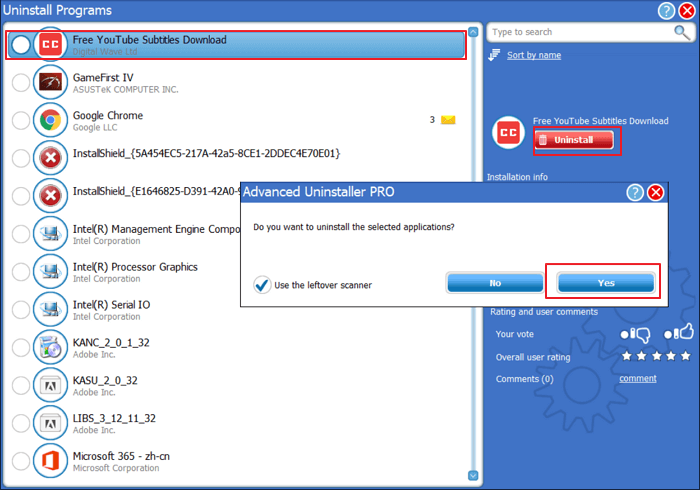
Wait patiently to let the program remove unwanted programs from your computer successfully.
#4. Ccleaner - Free
Comprehensive Free Software Uninstaller
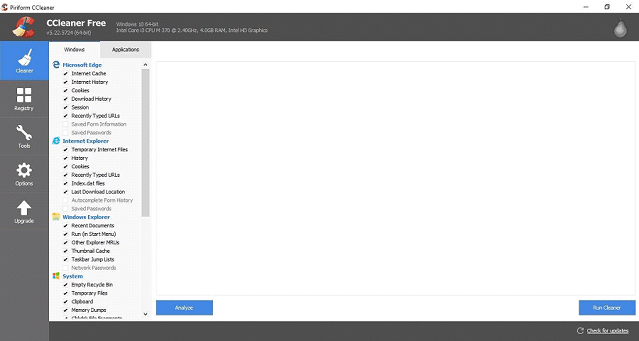
Cleaner is a comprehensive computer cleaning-up tool. It's powerful in managing computer files, apps, and browser plug-ins on Windows PC. Its standard cleaning feature makes it a qualified software uninstaller.
Uninstaller Free Download:https://www.ccleaner.com/
Supported OS:Windows 10/8/7, Windows Server 2012/2008/2003.
Highlighted Features You May Like:
- Clean Edge, Chrome, IE, etc., browser cache, history, cookies, download history.
- Clean Recycle Bin, Temporary Files, Memory Dump, Windows Logs.
- Uninstall applications, browsers, utilities, and Windows apps.
How to Uninstall Programs:
Step 1.Launch CCleaner Free and click "Tools" > "Uninstall".
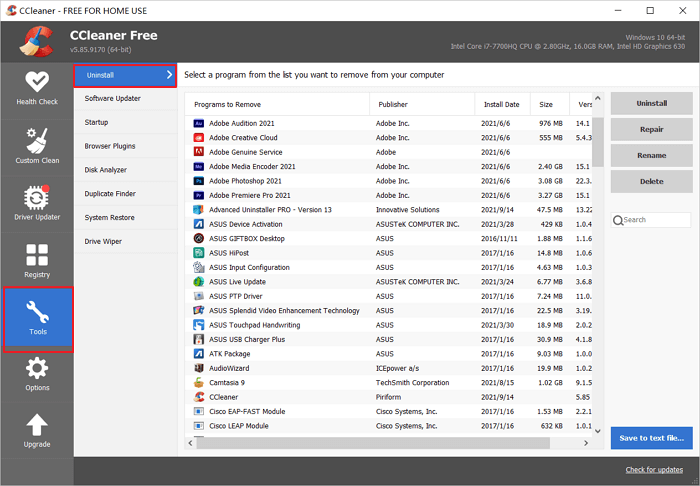
Step 2.Select software that you want to remove and click "Uninstall" > "OK" to confirm.
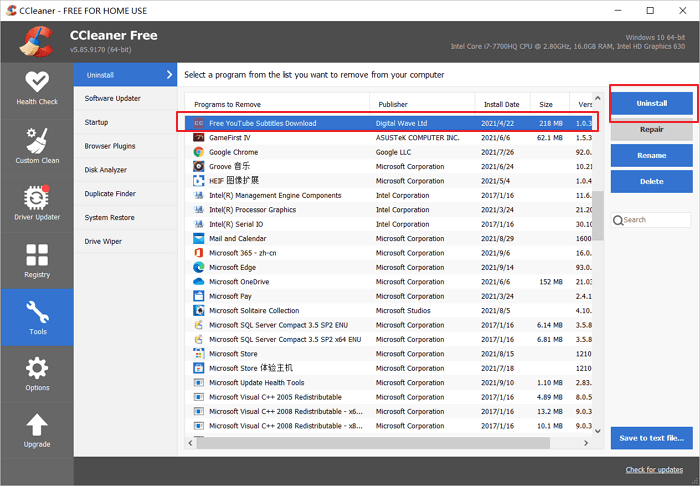
Repeat the process to uninstall all unwanted programs on your PC.
#5. Qiling CleanGenius - Free
100% Free Software Uninstaller for Windows
Qiling CleanGenius is a 100% free software removal program for Windows users. It enables all levels of Windows users to simply remove junk files on PC, show the hidden files, and optimize computer performance within clicks.
Uninstaller Free Download:It's available in the step guide.
Supported OS:Windows 11/10/8.1/8/7/Vista/XP, Windows Server 2022/2019/2016/2012/2008/2003.
Highlighted Features You May Like:
- Junk files cleanup, remove junk files from PC,analyze disk usage.
- Clean Windows logo files with historical records, browser history, cookies, download history, apps history, and caches, etc.
- Disable startup programs.
- Enable or disable Windows update.
- Show hidden files on storage devices.
- Remove write protection from devices, unlock read-only drives.
- Uninstall Windows apps, installed programs and software.
- Check Windows 11 compatibility in the current PC.
How to Uninstall Software:
Step 1.Download Qiling Partition Master Suite, install and launch it.
On Qiling Partition Master Suite, hover your mouse on "PC Cleaner" and click the Download button to install and launch Qiling CleanGenius.
Step 2. Click "Application" on the left pane, select unwanted software and click "Uninstall".
Step 3. Complete uninstalling unwanted software.
#6. Geek Uninstaller - Free
Free Windows App Uninstaller
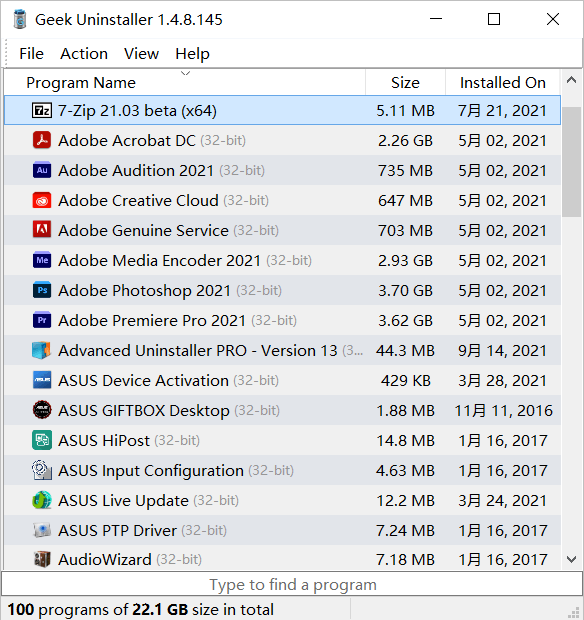
Geek Uninstaller is efficient and portable for uninstalling software on Windows computers. It enables users to directly uninstall Windows apps without reinstallation. Its simple interface is user-friendly for Windows beginners.
Uninstaller Free Download:https://geekuninstaller.com/
Supported OS:Widows 10/8.1/8
Highlighted Features You May Like:
- Clean removal and force removal.
- Uninstall Windows Store Apps.
- Portable, no installation is required.
How to Uninstall Software:
Step 1.Download and run the Geek Uninstaller exe file.
Step 2.Right-click unwanted software and select "Uninstall".
Click "Uninstall" to confirm the operation.
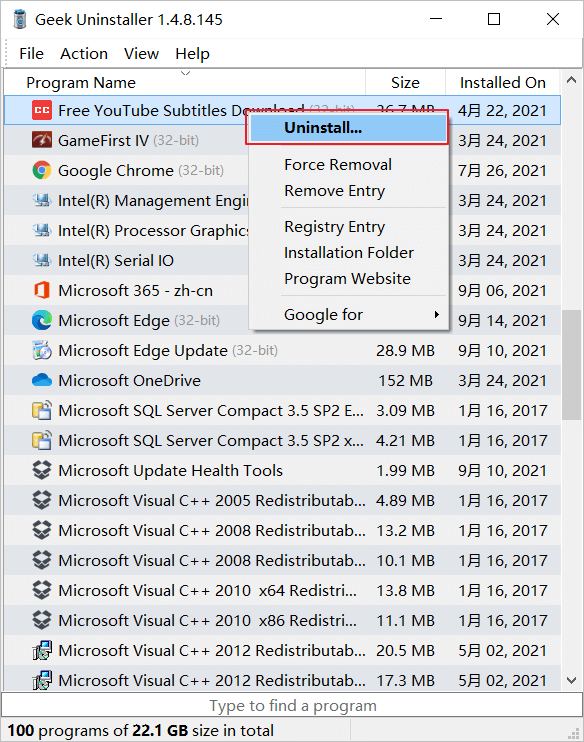
#7.Comodo Programs Manager- Free
Comprehensive Software Manager & Uninstaller
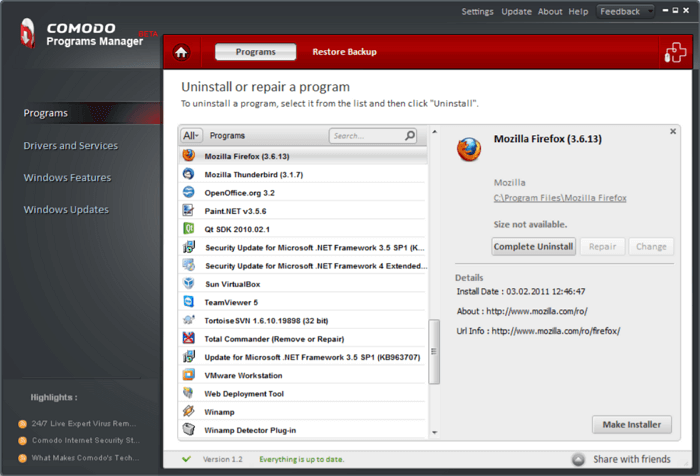
Comodo is known for its antivirus software and it publishes a free software manager that enables Windows users to flexibly manage installed programs.
Uninstaller Free Download:https://www.comodo.com/home/support-maintenance/programs-manager.php
Supported OS:Windows 8/7/XP/Vista, Windows Server 2003/2008
Highlighted Features You May Like:
- Remove Windows Updates, drivers.
- Uninstall programs.
- View program history, size, and details.
How to Use:
Step 1.Launch Comodo Programs Manager and click "Programs" on the left pane.
Step 2.Select a target program that you want to remove, and click "Complete Uninstall" on the right pane.
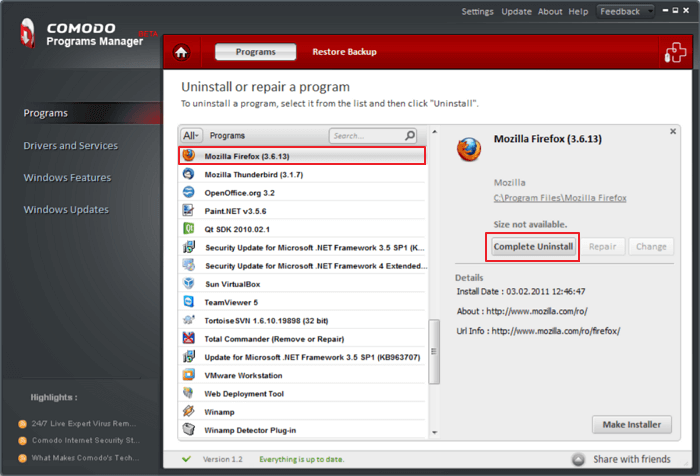
Step 3.Click "Continue" to complete the process.
To Delete Unwanted Apps Is Easy, Turn to Reliable Software Uninstaller for Help
When you want to completely remove programs from a Windows computer, using Windows Apps and Features tool is one way. For an easier solution, reliable software uninstaller tools as recommended on this page are exactly what you need.
Qiling Disk Master can remove your programs in no time. You can also apply it as a program repairing tool when some errors corrupted it on your PC.
- For a free software removal tool, take CCleaner, Qiling CleanGenius, and Geek Uninstaller shall be your first consideration.
- To delete unwanted apps from your computer can be easy as long as you turn to a reliable software uninstaller for help.
Related Articles
- How to Use Windows Server Backup and Its Alternative in 2022
- How to Transfer Skype with Settings, Chat History to A New Computer
- You Must Know! Transfer Files from Google Drive to Mega
- How to Move Minecraft to Another Hard Drive on Windows 10 | Move Minecraft to SSD