You Must Know! Transfer Files from Google Drive to Mega
| Workable Solutions | Step-by-step Troubleshooting |
|---|---|
| How to Transfer Files from Google Drive to Mega? | You'll have to use the "Download and Upload" function to achieve this transfer. You can apply the following...Full steps |
| How to Transfer Files from Mega to Google Drive? | you'll have to use the "Download and Upload" function" You can achieve this in the following steps...Full steps |
| Bonus Tip: Transfer Google Drive to Another PC | Qiling Disk Master is the best software tool to help you transfer Google Drive from PC to PC...Full steps |
| Read More: Transfer Files from Google Drive to Other Cloud or Vice Versa | Qiling Disk Master is the best software tool to help you transfer Google Drive from PC to PC...Full steps |
You may want to transfer important files from Google Drive to Mega because you feel they aren't secure or want to maintain backups. Google Drive and Mega offer great cloud storage services for those that want to access their data remotely.
Transferring data from Google Drive to Mega and vice versa is quite simple and convenient. This article will discuss both cloud storage services and recommend a software tool (Qiling Disk Master) to transfer Google Drive from PC to PC.
Things about Google Drive and Mega
Google Drive and Mega provide you with free cloud storage services. Let's discuss each software in detail:
1. Google Drive
Google Drive, a file storage service from Google, allows you to store personal data and important files in the cloud. It offers a free storage space of up to 15GB. Gmail, Google Photos, and Google Drive share the 15GB storage. The main advantage of Google Drive is that it allows real-time team collaboration for users owning or not owning a Google account.
2. Mega
This cloud storage service allows you to upload and save files on its servers and access them from anywhere. Mega keeps your files secure from third parties because the service is end-to-end encrypted. Nobody can access your uploaded files if they don't have the correct passkey. It gives free storage of 50GB, although 35GB of this space lasts for only six months.
Comparison Between Google Drive and Mega
| GOOGLE DRIVE | MEGA |
|---|---|
| Offers 15GB of free storage space | Offers 15G free storage space plus 35GB free storage space that lasts six months |
| More users compared to Mega | Fewer users compared to Google Drive |
| Maximum storage size of 30TB | Maximum storage size of 16TB |
| Supports file versioning | Also supports file versioning |
| Charges more for additional storage | Charges less for additional storage |
| Full data security | Data is less secure compared to Google Drive |
| Allows a maximum file size of 5TB | The maximum file size relies on the available drive space |
| Developed by Google | Developed by Kim Dotcom |
Why Transfer Files from Google Drive to Mega?
The first reason you may want to transfer data from Google Drive to Mega is the limited free storage space (15GB) offered by the former. With Mega, you can access up to 50GB of free storage, provided you invite more friends to use this cloud storage service (for users that created their accounts in 2018 and before).
Second, you may want to transfer files from Google Drive to Mega because of security issues. Mega offers a more secure way to access private data because of its end-to-end encryption feature. Data gets encrypted before uploading, and you'll need to provide a decryption key before accessing it.
Lastly, you may want to transfer files to Mega because of the need to have your Google Drive data backed up somewhere else in case of data loss. Since Mega is also secure, it offers suitable data storage and backup alternative.
Transfer Files from Google Drive to Mega
You'll have to use the "Download and Upload" function to achieve this transfer. You can apply the following steps to transfer files from Google Drive to Mega:
1. Open the Google Drive web and access your account.
2. Download the data you want to transfer to Mega and save it on your local hard drive.
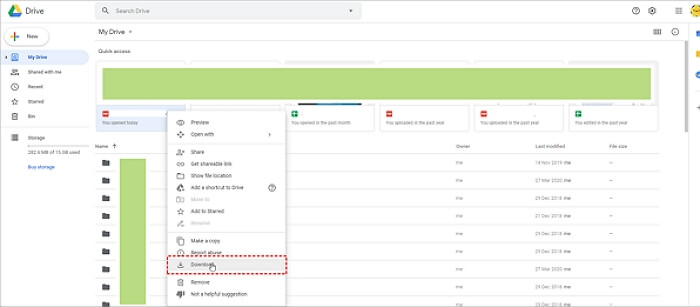
3. Open a new window to access the Mega web.
4. Log into your account and click "File Upload" to select the files saved from Google Drive. Wait until all the selected files upload to Mega.
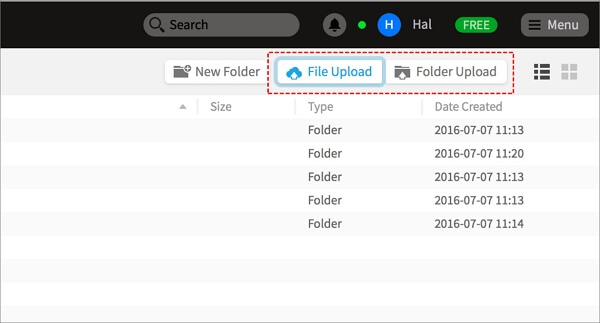
You May Also Like: While transferring files on Google Drive, you may also feel like to shift the ownership. And here is how to.
Transfer Files from Mega to Google Drive
Similarly, to transfer files from Mega to Google Drive, you'll have to use the "Download and Upload" function" You can achieve this in the following steps:
1. Open the Mega Web and log into your account.
2. Download and store the files you want to transfer on your local hard drive.
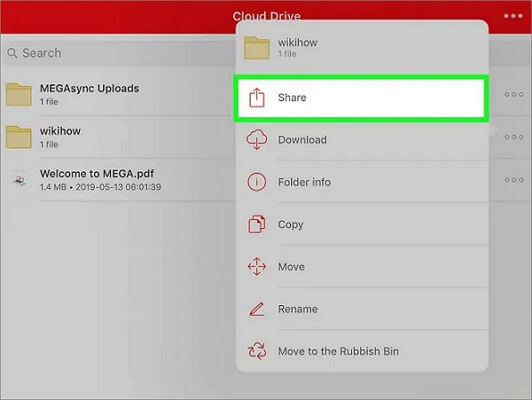
3. Open a new window and log into your Google Drive account.
4. Click "File Upload" and select the files you had downloaded from Mega initially. Wait until all the selected files upload from your local hard drive.
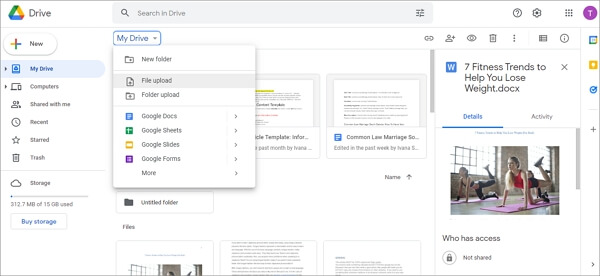
Bonus Tip: Transfer Google Drive to Another PC
If you want another way to transfer or backup your Google Drive data, you can transfer it to another PC. Qiling Disk Master is the best software tool to help you transfer Google Drive from PC to PC. You'll need to install the application on both computers to start.
Apart from Google Drive, the software allows you to transfer other personal data and PC settings to a new computer. You can use Qiling Disk Master on computers running Windows 11/10/8/7.
Features of Qiling Disk Master
- Seamless data migration for Windows PCs. Qiling Disk Master allows you to automatically migrate files from PC to PC in just one click.
- Transfer programs to another PC. This software tool allows you to transfer applications like MS Office from one computer to another. It provides a convenient way to transfer large files that occupy significant disk space.
- Migrate user accounts and settings. If you shift to using a new PC and want to retain all settings from the old PC, Qiling Disk Master allows you to migrate user accounts and custom settings.
Advantages of Qiling Disk Master
- Allows you to migrate programs and settings to a new PC quickly.
- Completely automatic and intuitive to use.
- Migrate custom files and favorites.
- Allows you to recover data from a dead or non-bootable PC.
- Offers free technical support.
Here are clear steps provided for you to transfer google drive to your new pc easily with this software:
Step 1. Run Qiling Disk Master on both PCs
On the source PC, select "File sync" on the main screen of Qiling Disk Master and move on.

Step 2. Connect two computers
1. Select your target PC to connect via its IP address or device name and click "Connect".
2. Enter the login password of your target PC and click "OK" to confirm.
If you didn't see the target PC in the listed devices, you can also click "Add PC" to manually connect the target PC by inputting its IP address or device name.

Step 3. Select apps, programs, and software and transfer to the target computer
1. You can select and choose what you want to transfer from the current computer to the target PC.
2. After selecting desired applications and programs, click "Proceed" to start the transferring process.

Transfer Files from Google Drive to Other Cloud or Vice Versa
| Solutions | Contents | Get it |
| Transfer File from Google Drive to Dropbox | Transferring data from Google to Dropbox can be easy. | Read More |
| Transfer Files from One Google Account to Another | Running out of Google storage? This article explains how you can seamlessly move files from one Google account to another. | Read More |
| Transfer Onedrive to Google Drive | Transfer files from OneDrive to Google Drive in three easy ways and share them anywhere. | Read More |
| Best way to Transfer Google Drive to Another Account | Check three manual solutions and one auto software here to move all files. | Read More |
Conclusion
Transferring files from one cloud service to another helps guarantee their safety and keep backups. To transfer files from Google Drive to Mega, you'll need to access your account and download the files to your computer. You can then open the Mega web and upload the files.
The best way to transfer Google Drive between PCs is using a software tool called Qiling Disk Master. This tool is simple and convenient and helps seamlessly transfer data without experiencing any losses. You can get started with this software tool today by downloading here.
Related Articles
- How to Move User Folder to Another Drive on Windows 11 (4 Methods)
- Guide on How to Transfer HP Smart from Windows 10 to Windows 11
- How to Move Games from HDD to SSD Without Reinstalling
- How to Move Minecraft to Another Hard Drive on Windows 10 | Move Minecraft to SSD