What's The Best Way to Backup A Nas? We Compared 3 Free Ways
What Is NAS Backup?
NAS stands for Network Attached Storage. NAS is a storage system that can let computers access storage over a local area network. NAS is commonly used for sensitive data storage, and it is important to set up a backup for your NAS device to ensure you can recover data in case of data loss.
NAS Backup is to store drives through a network and can be regarded as a form of data backup. A NAS backup is a method for backing up NAS data to another system or device. NAS backup shall also address all the additional aspects, such as the number of copies, retention periods and terms, different locations and platforms, and more.
Though NAS is a very secure data storage device, we also need to back up data on it to avoid unexpected data loss.
Two Free Ways to Create NAS Backups
- Solution 1. Backing up NAS Devices with Cloud Drive
- Solution 2. Create NAS Backups to the Directly Attached USB Hard Disk
Here are two ways you can use to back up a NAS and protect the business or individuals from data loss and service disruption. I will share with you how to backup NAS.
Solution 1. Backing up NAS Devices with Cloud Drive
Backing up NAS to a cloud drive is also a feasible way. Cloud backup software has come under the spotlight for years, but few people use it.
If you have backups in the cloud, your data is protected against disasters that may occur in your physical data center. With cloud drive, backups are created automatically, and, in addition, every backup is synced. Moreover, your files are backed up and stored in the cloud, and you can access your files wherever you are.
Google Drive, OneDrive, and Dropbox are all available to back up files on your computer. However, the mentioned three cloud backup tools are mainly for file backups and have limited control over backups.
I will show you how to back up files to NAS with OneDrive as an example. OneDrive offers 5 GB of free storage, giving you a place to store, share, and sync your files.
Guide: How to Back up NAS to OneDrive
Detailed steps are listed below, and therefore you can follow the guide to create backups.
Step 1. Type OneDrive in the search box on the taskbar.
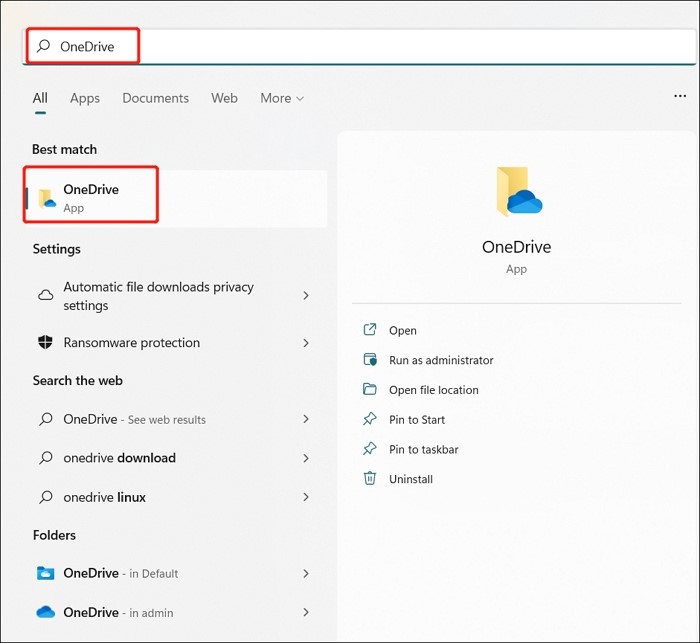
Step 2. Sign in to your account, and if you don't have a OneDrive account, you can create one.
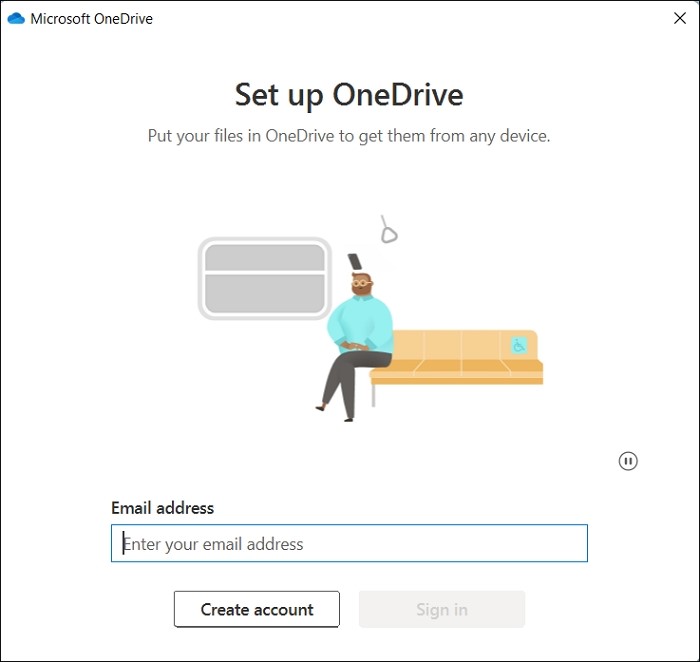
Step 3. Your OneDrive is ready for use after you finish all the guides.
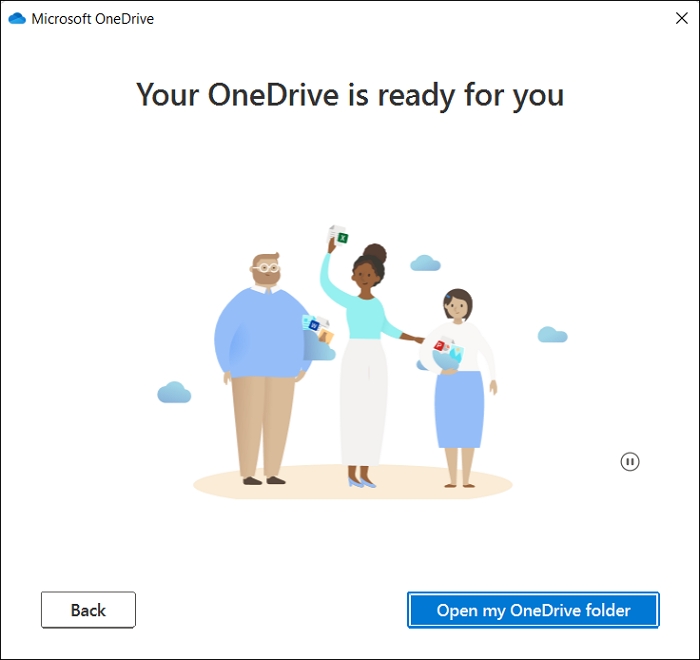
Solution 2. Create NAS Backups to the Directly Attached USB Hard Disk
Some NAS devices provide ports that allow you to connect an external hard drive via USB protocols. A simple and easy backup method is to connect a hard drive to your NAS device and duplicate the files you want to protect.
However, this method is not automated. It requires physically attaching the disk, starting the copy operation, and ensuring it completes successfully. In addition, backups can be inconsistent if the to-be-backed-up files are opened or modified by applications while being copied.
Guide: How to Copy NAS to External USB Hard Drive
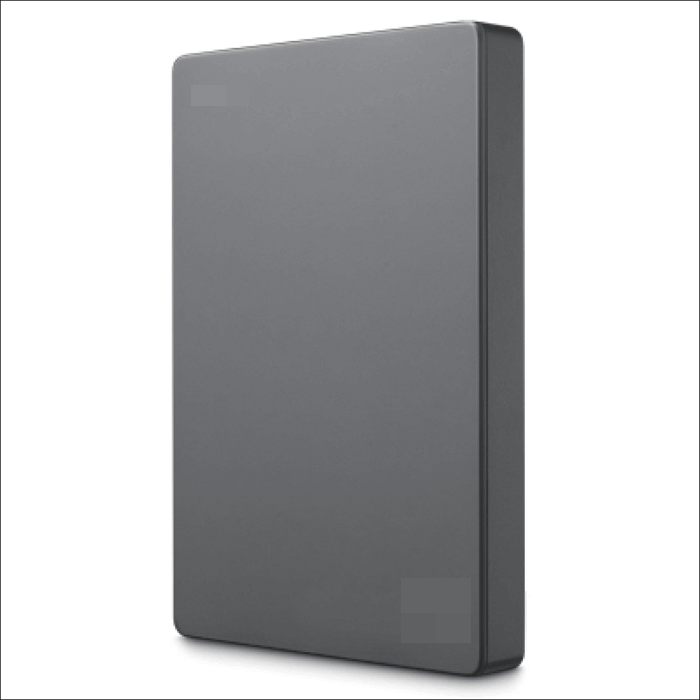
Step 1. Connect the NAS device with an external hard drive or USB drive.
Step 2. Open the NAS build-in page.
Step 3. Select the data or files you want to back up manually.
Step 4. Wait for the transferring done, and then disconnect the external hard drive or USB drive.
Bonus Tip: How to Back up to a NAS
You can also back up data to a NAS with disk backup software - Qiling Backup Free.
It is an all-in-one and free backup software. It allows you to automatically create a system backup, disk backup, file backup, etc. You can use it to make a backup of different types of files, including pictures, videos, documents, audio, etc.
What's more, it also allows you to back up files in safe mode. This free backup utility comes with many useful features:
- Powerful functions. It can help create backups of everything on a computer, including the operating system, applications, files, partitions, etc.
- High compatibility. It is compatible with Windows 11/10/8/7 and Windows Vista.
- More storage options. You can save your backups to local drives, NAS devices, security zone, and the cloud.
- Different backup modes. This software can create different types of backups, such as full, incremental and differential backups.
Guide: How to Use Qiling Disk Backup
The detailed steps for data backups are as follows; therefore, you can follow the guide to creating data backups to NAS with Qiling Backup Free.
Step 1. Open Qiling Backup and choose "Disk Backup" on the home page to start back up.

Step 2. Qiling Backup offers you options. You can choose to back up a whole disk or a certain partition as you need.

Step 3. Select the destination where you want to save the backup. You can choose to save the disk to a local drive or to NAS.

Step 4. Click "Proceed", after the backup process is completed, you can click "Advanced" button of the tasks to further manage your backup such as recover it, create an incremental backup, etc.
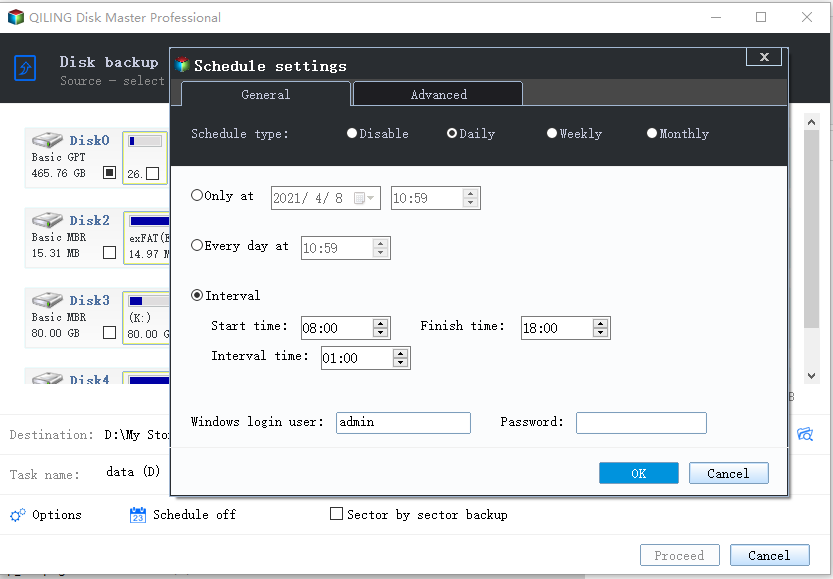
Conclusion: Which Is the Best Way to Back up a NAS
If you want to keep your data safe and secure, do not forget to back up your NAS. We highly recommend Qiling Backup Free to you.
Qiling Backup Free can back up files, disks, and partitions, back up SSD to image, and back up SSD to HDD automatically. More importantly, it also provides cloud backup services. It offers 250 GB of free cloud storage and can meet the demand of different users, such as home users, free users, and business users.
In a word, Qiling Backup Free is a good choice for you to back up a NAS. You can perform a variety of tasks using this backup tool.
FAQs
1. What are NAS and SAN?
Both SAN and NAS are methods of managing storage centrally and sharing that storage with multiple hosts/servers. The difference is that NAS is Ethernet-based, while SAN can use Ethernet and Fibre Channel.
2. Can my NAS be hacked?
Undoubtedly, NAS devices also have the potential to pose a security risk. By connecting your hard drives to a network, there is a possibility of providing access to hackers. Attacks against NAS are common in the business sector, and although attacks against private individuals are less profitable, they still happen.
3. How does NAS storage work?
NAS is a dedicated file storage system that enables multiple users and heterogeneous client devices to retrieve data from a centralized disk capacity. Users on a local area network can access the shared storage via a standard Ethernet connection.
4. Can a NAS be a backup?
NAS cannot be the only backup solution both at work and in life. NAS devices are used as storage devices, but some businesses use them as backup solutions. NAS devices should not be the only backup way. This is because NAS devices are vulnerable to threats, such as device failure and physical damage.
Related Articles
- How to Open Outlook Backup Files in PST Format: Step-by-Step Guide
- Top 6 Best Windows 7 Repair Tools in 2022 (Free)
- Acronis Universal Restore for Windows & Its Alternative
- For Backup Beginners: Windows 11 Backup vs Windows 10 Backup vs Qiling Backup