How to Fix Dell Laptop Black Screen
"My laptop doesn't boot and a black screen appears. I have dell inspiron with Windows 7 installed. It was working fine in the morning but now it is not starting up. It just displays dell logo and after that a black screen appears and that's it. I even tried to press F8 to get into system repair but it didn't work. Please help."

Facing the dell laptop black screen, you will collect many fixes that waiting to refresh your laptop. If you are pressed for time and want to check your data, Qiling Disk Master Proupdates a new feature, Data Rescue, to migrate your data from a dead or unbootable computer.
Follow us to get more troubleshooting.
Data Rescue - Recover Your Data When Dell Laptop Won't Turn On
How to Fix Dell Laptop Black Screen - 6 Ways
Some Reasons for Dell Laptop Black Screen
The black screen is the most general issue rated in computer failure. Computer black failure has a variety of reasons, such as overheating, display damage, motherboard damage, hiding virus, damage graphics card, system installation issue, power supply and etc.
Bad power supply: The computer power supply will trigger the laptop screen to turn black. For example, when we use some new equipment, the monitor is blackout.
Damage accessories: The problem of motherboard, memory, and graphics card will cause the screen to go black.
Bad Connection between motherboard and accessories: Improper or loose connection between the graphics card, etc. and motherboard may appear as the main reason.
Other reasons: Other reasons like BIOS update error, malicious viruses, display adapter driver update issues may cause the display to go collapse.
The above points are the main factor of a computer black screen. Because of the variety of reasons, you may need to try more than one approach. To avoid data loss resulted from solutions, we first recommend you to transfer your programs, accounts, files from the unbootable/broken computer. It is a safe and reliable way before applying these fixes to your device.
Data Rescue - Recover Your Data When Dell Laptop Won't Turn On
Qiling Disk Master unveil "Data Rescue"for users, in cope with PC won't turn on, hardware failure, system loading issue, and irreparable Windows malfunction. The guide needs you to take out the hard drive from the laptop. If you have any questions in operation, please contact us by LiveChat on the right of the page.
The Qiling Disk Master also go well about transfer files from pc to pcbetween two PC/laptop.
Click the download button for a trial:
Step 1. Take out the disk from the old PC.
- Disconnect the power supply. Please take out the battery if it is a laptop.
- Open the case to see the hard disk in the old PC.
- Disassemble the shell by using a screwdriver to find the hard disk.
- Disconnect the hard disk and cable, then take out the hard disk.
Step 2. Connect the hard disk to the new PC.
Multiple connection methods:
- USB hard disk drive Enclosure: Use this special device to connect the old disk and the Enclosure, and then connect to the new PC by USB.
- USB hard disk drive Adapter: It is a device like a "Cable". One end is connected to the hard disk, and the other end is connected to the USB port on the new PC.
- Desktop Computer: If the new PC is a desktop PC, the old disk can be connected as the second disk.
Step 3. Recover/Migrate the applications, files, accounts from the old disk.
1. Download and launch Qiling Disk Master. Choose "Backup and recovery" mode, and click "File sync".

2. Check your disk is connected to the PC. Select the old disk to recover.

3. Select the desired applications, files, and accounts you want to rescue.

4. Wait for a few seconds to complete data transfer.
How to Fix Dell Laptop Black Screen - 5 Ways
Here we write 5 ways, choose one of them to tackle "Dell Laptop screen is black".
Fix 1. Force Shutdown Laptop
Step 1. Disconnect all external devices from the laptop, including USB flash drive, printer, or other peripherals devices.
Step 2. Shutdown your laptop by press the power off button, then disconnect the AC adopter.

Step 3. Press the power button within 60 seconds to run out the remaining battery. Then put back the battery and insert the charger.
Step 4. Restart the Dell laptop.
Fix 2. Restart in Safe Mode
If the forced shutdown fails to fix "dell laptop screen is black", try safe mode of laptop.The safe mode is used to fix the operating problem without loading a lot of hardware, which is convenient for users to troubleshoot the error.
Step 1. Before the Windows logo pops up, press Shift + F8to enter the Recovery Mode.
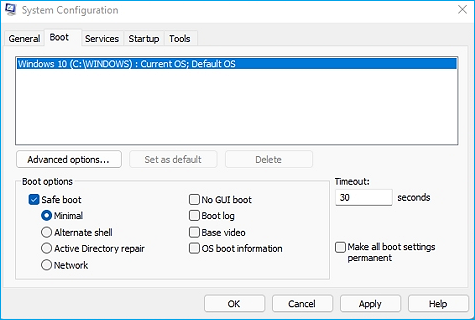
Step 2. In the Recovery Mode menu, choose See advanced repair options > Troubleshoot > Advanced options > Windows Startup Settings > Restart
If the laptop goes normal under the safe mode, you may try the next option.
Fix 3. Restart the explorer.exe process.
Explorer.exe manages all processes running on the laptop. If it goes wrong, the Dell laptop screen will go black.
Step 1. Press Ctrl + Shift + Esc to open the task manager.
Step 2. Select Details, choose explorer.exe and click End task.
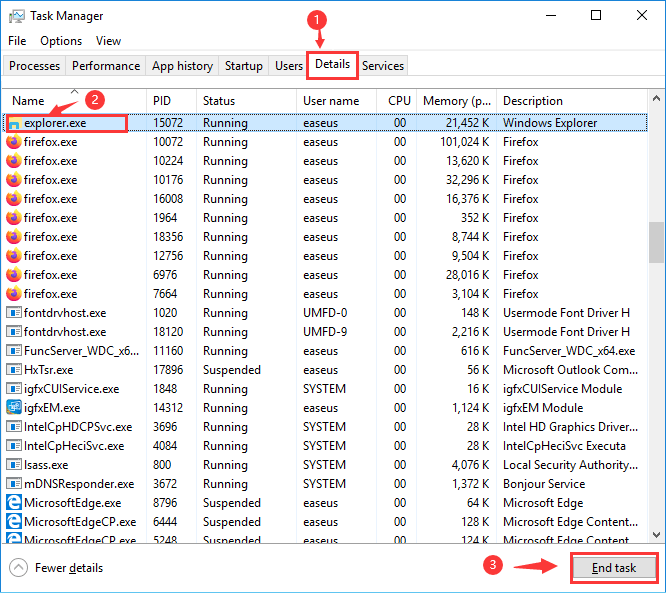
Step 3. Restart Dell Laptop.
Fix 4. Update Graphics Drivers
The dell laptop black screen may be caused by a bad connection between graphics drivers and system.
Step 1. Press Window + X to open Device Manager. Then choose Display Adapters.
Step 2. Right-click the driver and choose Update Driver.
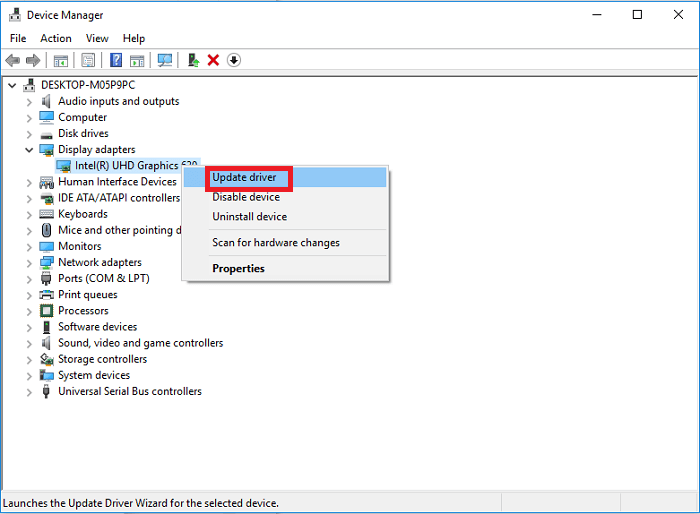
Step 3. Set Search automatically for updated driver software on the next window.
Fix 5. Reinstall Windows
- Tip
- The reinstallation will delete all necessary data. Transfer all personal data using Qiling Disk Masteror create a backup file to USB.
Step 1. Prepare USB or DVD, and connect it to your laptop.
Step 2. Shutdown your PC and restart it.
Step 3. When the Dell logo shows up, press F12 to enter the Preparing one time boot menu.
Step 4. UEFI BOOT > select USB or DVD > Troubleshoot > Recover from a drive
Related Articles
- How to Transfer Photos from Google Photos to iCloud
- How to Transfer Files from iCloud to OneDrive [Full Guide]
- How to Transfer Microsoft Teams to Another Computer [Full Guide]
- Ultimate Guides on How to Move iCloud to A New Computer [2022]