How to Move Steam Game to Another Drive 2022
Many Steam games are extremely large files. Your gaming laptops or desktops should be highly configured with one or two hard drives for the sake of better gaming performance and snappier experience. Never put games and OS in the same room, otherwise, you'll suffer from endless computer freezing and system halting due to the lack of free disk space. If you're still installing games on the default C drive, stop it from now on and start to learn how to move Steam game to another drive with the best three ways.
#1. Qiling Disk Master Free
Overview: The Best Overall Free Steam Game Transfer Tool of 2022
- (1)Easy, straightforward and rapid.
- (2)The top choice to move Steam games in bulk
- (3)Directly transfer installed programs from drive C to drive D, from one HDD to another HDD/SSD, or from one PC to another PC/laptop for free.
Qiling Disk Master Free
- Transfer to a new PC: Steam, Origin, LOL, Blizzard.
- Transfer to a new drive: DIABLO, WORLD OF WARCRAFT,
OVERWATCH, HEARTHSTONE, HEROES OF THE STORM, etc. - 3 steps to migrate games apps to a new pc or a new drive.
Once downloaded Qiling Disk Master, you'll notice that it provides Steam users with three practical game transfer modes: PC to PC, Image Transfer, and App Migration. Each makes it the best overall Steam game transfer tool to automatically move a PC game to another drive.
How to Move Steam Games to Another Drive:
Step 1. Connect the destination drive to your computer
Where do you want to place the games from their original location? Use the correct way to connect the drive to your computer, where Qiling Disk Master is installed. Run the games transfer software, choose "Backup and recovery" and then click "File sync".

Step 2. Choose the games you want to change the location
On the left bar, choose the original drive where your game programs are installed, locate the games and tick the checkboxes. Click the triangle icon to choose the target drive as the file path. After all the selection, click "Transfer".

Step 3. Transfer the games to the destination drive
The software will work on moving the selected games from the original location to your customized location. Wait for the process to finish.

#2. Steam App
Overview: The Inbuilt Function to Change a Steam Game Location
- (1) Easy to access
- (2) Do it yourself for a single Steam game transfer at one time
Steam itself has the inbuilt function that lets you change a game location, in order to migrate a game from one drive to another. The past-time process is relatively complex, so make sure that you have the recent update installed, at least after the build of Jan 18, 2017.
Full Steps to Move Steam Games to Another Drive:
Step 1. In Steam, click Steam > Settings > Downloads > Steam Library Folders > Add Library Folder.
Step 2. While adding a new library folder, you need to choose the other drive and create the folder on it. Name the folder, click OK and then Select to choose the folder you just created. Now you can close this window.
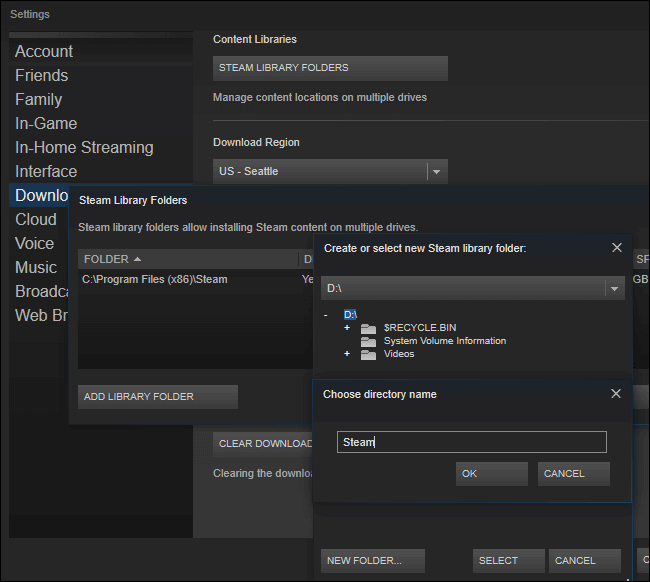
Step 3. To move an installed game to the newly created folder on the new drive, click LIBRARY, right-click on the game and head to Properties.
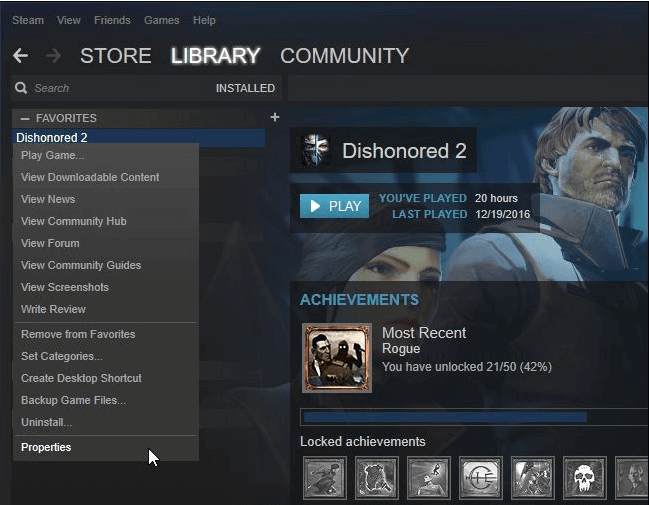
Step 4. Click the Local Files tab and go to the Move Install Folder button. Here you need to select the Steam library you want to move the game to and click the Move Folder button.
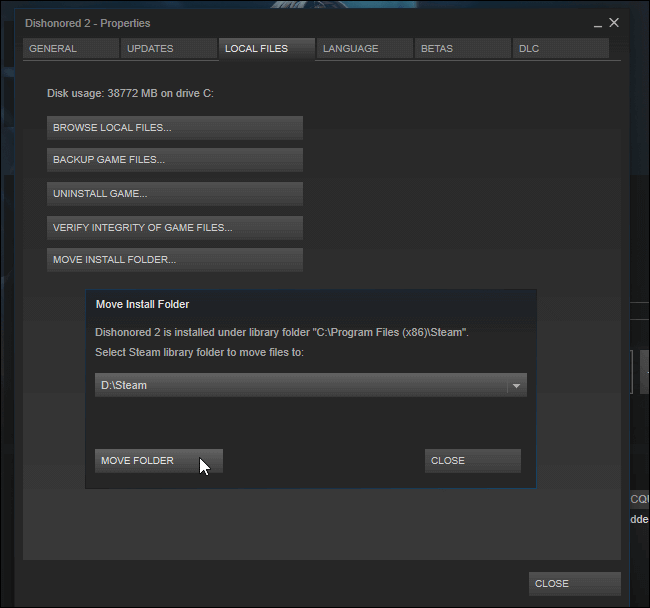
Step 5. The whole process of pointing an existing game installation to the other location should be done. To move more games to the new drive, repeat the full steps one after another.
#3. Steam Library Manager
Overview: The Comprehensive Tool to Manage Steam Libraries
- (1) Copy, move or backup games between Steam and SLM backup libraries
- (2) Drag and drop games from one library to another
- (3) Move Steam games in batches
Steam Library Manager (SLM) shall be the best alternative to the Steam app when it comes to moving multiple games to another drive. You can get Steam Library Manager from its official website. After downloading the manager, you'll find that it's not so simple and direct to migrate games compared with Qiling Disk Master, but it's still worth a try.
Move Multiple Steam Games to Another Drive:
Step 1. Open Steam Library Manager, the created library and installed games will display there. Simply drag the game to the library you want to move it to.
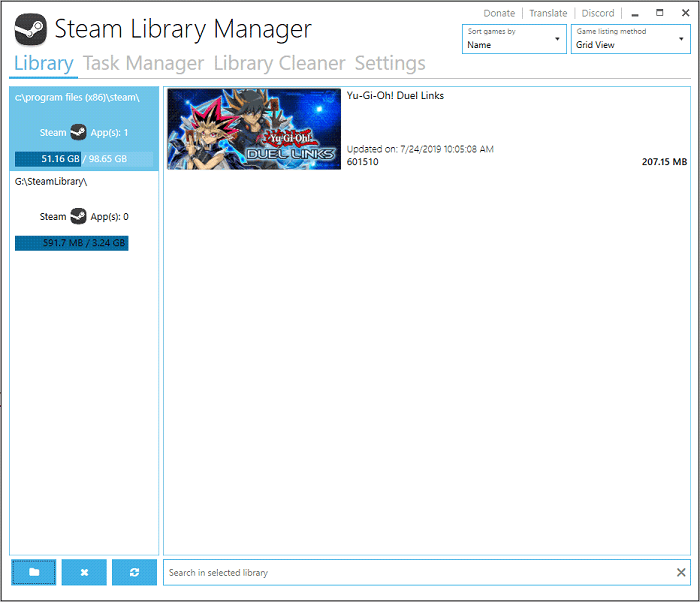
Step 2. Switch to the Task Manager tab. The games you are going to move will be listed here. You can move multiple games and then click the Start button to move steam games to another drive.
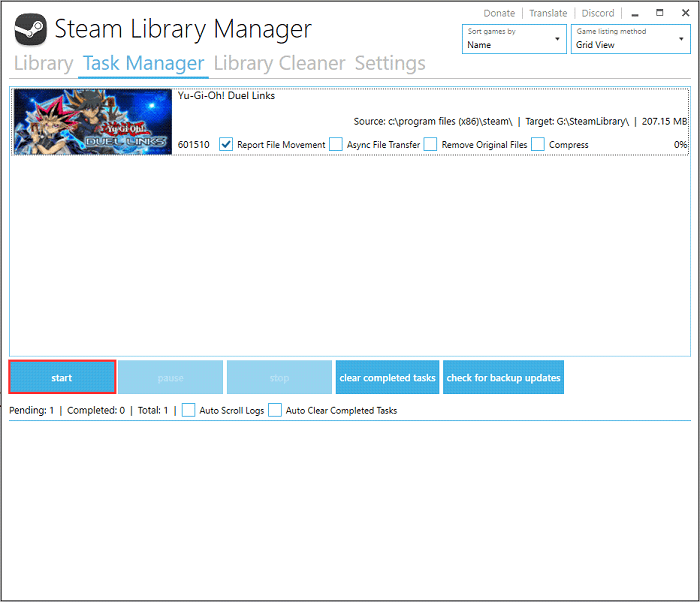
Step 3. The log will show up during the transfer to display the transfer status. Once completed, you should have successfully moved the dropped games to the appointed library folder on the other drive.
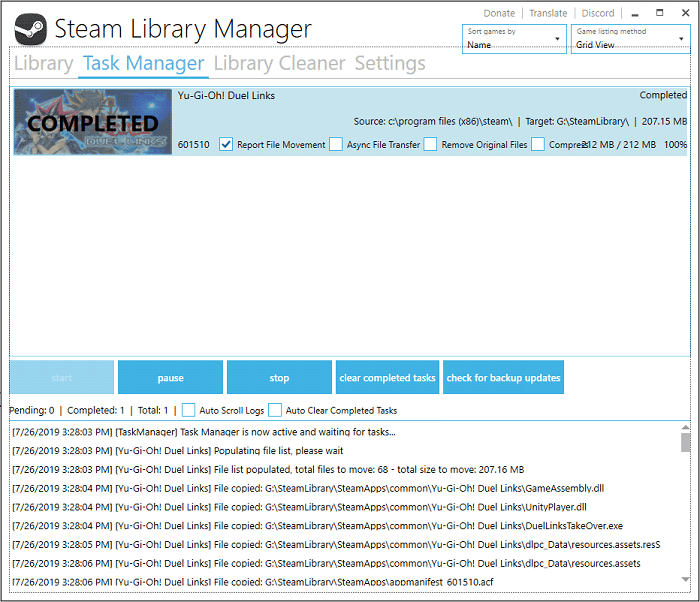
FAQs - How to Move Steam Games to Another Drive
1. How to move Fortnite to another drive?
To migrate the Steam Fortnite to a different drive or PC, you can use Qiling Disk Master. It is an easy PC transfer tool that helps you transfer your data, applications, and account settings from one PC to another in one click. Read more about how to move Fortnite to another drive.
2. What's the best Steam game mover?
The best choice for most Windows Steam game players is Qiling Steam game mover software. It is handy when you need to upgrade your gaming laptop with a new one. By using Qiling Disk Master, you can successfully move all installed Steam games with its client to the new PC, laptop as well as hard drive without reinstallation.
3. Can I move Steam games to SSD?
Playing games on SSD should be much faster than that on the traditional HDD. If you are interested in moving your Steam games from HDD to SSD without playing trouble, meanwhile, in a safe and easy way, use Qiling games transfer software.
Related Articles
- How to Transfer Twitter App to Another Drive/PC
- How to Transfer Spotify from Old PC to New PC [Full Guide]
- How to Transfer Everything From your Old Computer to your New Computer Windows 11
- How Do I Transfer Files from Google Drive to OneDrive [Ultimate Guide]