How to Repair and Uninstall Windows 11/10 Program | Get Your Answer Here
"Hi,there. I open the program......When I tried to get out of the program I get the message: Windows detected that this program did not run correctly. After several tries......I still had the problem. This program is installed on my Windows 7 laptop. I then installed the program on my Windows 11/10 laptop and I have the same issue."
Is your software runs smoothly? Some users complained about their Windows 11/10 programs are not running correctly. If you encountered such an issue, get your fixes on this page. We've listed 3 ways to repair programs in Windows 11/10 with easy steps. If none of the solutions didn't compatible with your programs, you can completely uninstall the software. Follow us to get how to repair and uninstall Windows 11/10 program.
Quick Navigation:
- How to Repair Apps and Programs in Windows 11/10 (Automatic)
- How to Repair Windows 11/10 Apps (Manual)
- How to Completely Uninstall A Program in Windows 11/10
How to Repair Apps and Programs in Windows 11/10 (Automatic)
Microsoft Windows does have built-in features to repair programs, but for some specific apps, you can not find the option to fix it. So you can try the professional app repair tool - Qiling Disk Master , to fix your corrupted programs for free in 3 steps. When an error occurs in your program, the software interface will automatically list the "Repair"option. Normal programs will only display the "Uninstall"option.
Download the software and repair your apps easily:
Step 1. Choose "App Management" from the left panel, and click "Start" to securely repair your damaged apps.
Step 2. You can see all of apps installed on your PC, scroll down to select the targeted one you want to repair.
Step 3. Click the downward triangle icon to choose "Repair".
How to Repair Windows 11/10 Apps (Manual)
Speaking of manual ways to repair programs in Windows 11/10, your computer has two built-in features to use, Control Panel and Windows settings.
1 - Repairing Programs with Control Panel
Step 1. Type Control Panel in the search box, and then click to start.
Step 2. Go to Programs and Features.
Step 3. Right-click the program you want to repair, and then choose the "Repair"option.
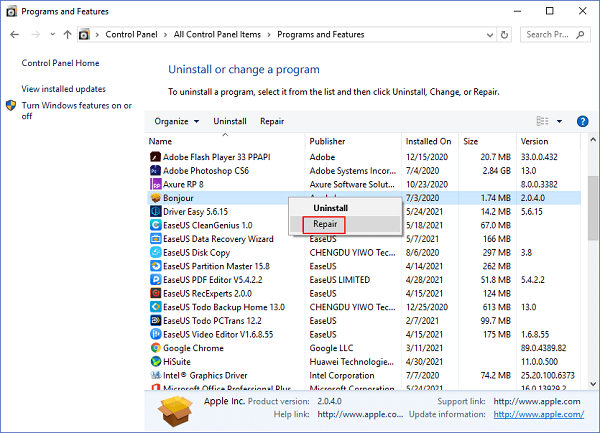
2 - Repairing Apps with Settings
Step 1. Go to Start icon > Settings > Apps > Apps & Feature.
Step 2. Scroll down your mouse and choose the app you want to repair. (Or you can directly search the targeted app on the search box.)
Step 3. Click the app and choose "Advanced options"under the app's name.
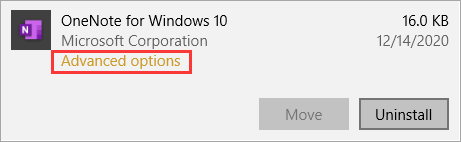
Step 4. On the Setting page, you can see the "Reset section".
Step 5. Click the "Repair" option. (If your app still doesn't workright, you can turn back to this pageand choose "Reset"under the "Repair"option.
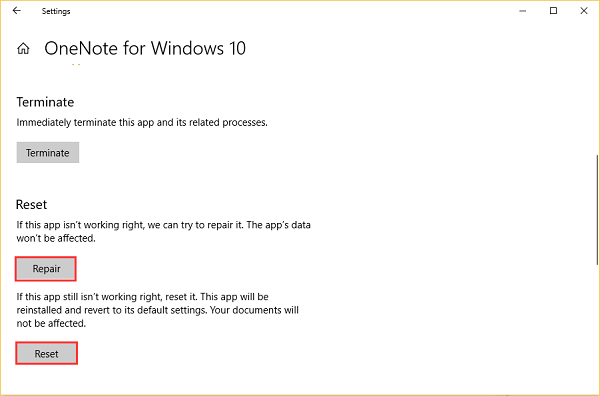
How to Completely Uninstall A Program in Windows 11/10
If the repairing methods do not work, we recommended you uninstall the app first and download it from the official website. One easiest way to uninstall an app is to right-click your program and choose to force uninstall. However, there is a special case that some users fail to uninstall it from Desktop. So we are going to show you 2 effective fixes to completely uninstall software.
1 - Qiling Disk Master (Uninstall All Installed App)
Step 1. Choose App Management, Click "Start" tosecurely uninstall your apps and repair your damaged apps.
Step 2. All of apps installed on your PC, choose the selected one you want to uninstall or repair. (If your uninstall process fails, you can click the small triangle icon and select"Delete".)
Step 3. Click "Uninstall". (If you want to repair apps, click the icon right behind "Uninstall" and choose "Repair".)
2. Control Panel (Uninstall Standard Desktop Apps.)
Step 1. Type Control Panel in the search bar, and click it to start.
Step 2. Navigate to "Programs and Features".
Step 3. Right-click the program you want to uninstall, and then click the "Uninstall"option.
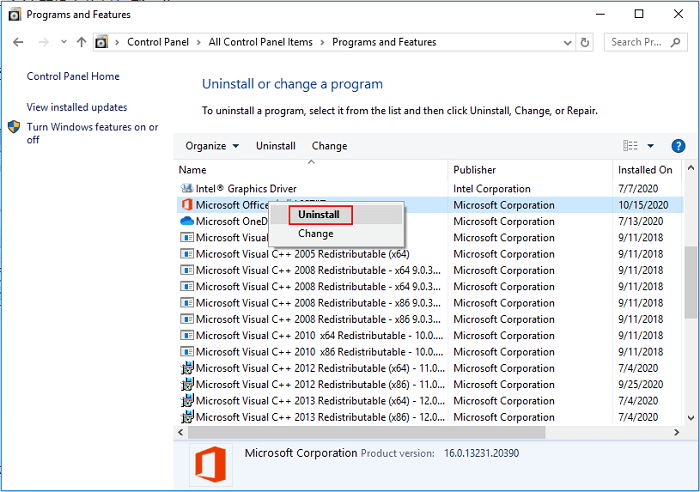
We've written about more ways to uninstall programs in Windows, click to read:
(Top 5 Ways) How to Uninstall Apps on Windows 11/10
It is time to uninstall those unwanted apps to free up space or clean up the PC environment by removing apps that can not be uninstalled. Here we talk about top 5 ways about how to uninstall apps on Windows 11/10.
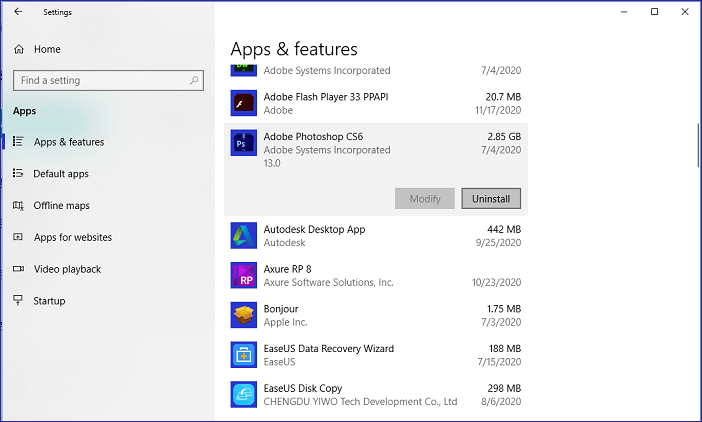
Easy to Repair and Uninstall Windows 11/10 Program
Your programs might not work correctly due to harmful files or other unexpected reasons. If your apps are not run well, you can try the robust software and built-in features on Windows 11/10. If repairing and uninstalling can do nothing to your Windows 11/10 program, we recommend you to contact the official support team of applications.
Related Articles
- Window 7 won't boot? Reliable Solutions Is Here
- How to Use Windows Easy Transfer to Migrate XP to Windows 11/10
- How to Transfer PC Files to Cloud [OneDrive, Dropbox, Google Drive, WeTransfer]
- 7 Top Best Free PCmover Alternatives Free Download [2022 Reviews: Pros & Cons]