How to Transfer Database from One Server to Another (5 Ways)
"I have a database in SQL Server 2008, which I want to copy to another server. How do I make such a copy? What should I do at the other server computer to build the database once again from my copy?"
| Workable Solutions | Step-by-step Troubleshooting |
|---|---|
| Fix 1. How to transfer database using Qiling server migration software | (Support SQL Server, Mysql, and Oracle Now) Launch Qiling Disk Master > Select the applications...Full steps |
| Fix 2. How to copy database with other four ways |
1. Using Copy Database Wizard...Full steps 2. Using backup and restore method...Full steps 3. Using Import and Export Wizard...Full steps 4. Using Generate Scripts...Full steps |
Do you have the same demand for migrating some critical databases from one Windows server to another or from one computer to another? Right, we provide five possible ways to solve how to transfer a database from one server to another. Not all the mentioned migration is easy to apply, but following each step will completely solve the database migratingproblem.
If you are a beginner of computer or programs user, the Qiling server migration software is the simplest solution with minimal effort. The other four are useful but need more extra knowledge.
P.S. Qiling Disk Master's latest version also supports transfer SQL Server 2008/2004/2019.
Qiling Disk Master Technician
Your smart Windows Server file transfer software.
- Unlimited file transfer between Servers.
- Transfer programs, apps without reinstallation.
- Transfer account, settings to new Server computer.
- Data rescue, find product key for installed programs.
Method 1. How to Transfer Database from One Server to Another with Qiling Server Migration Software
As the most reputed PC to PC transfer software, Qiling Disk Master runs full compatible with SQL server 2004, 2008, or 2019, you'll first download the software on both PCs. It adopts Windows XP - Windows 11/10 and Windows 2003 - Windows 2019.
What it can transfer lies in programs, files, data, programs, settings, user accounts, or server databases. That why we recommend this Windows Server 2016 migration tool, with the highly visited post to transfer applications from Windows one server to another.
In fact, Qiling Disk Master is able to transfer everything in bulk on multiple computers at once, and automatically. You can easily do the database migration by simply setting up the involved computers in the same LAN, select the database on the source server computer, and use a click to migrate the selected database to the target server computer over the internet.
- Important
- Computers are not located on the same LAN? Don't bother. The other transfer mode "Backup & Restore" is available to use, which can perfectly solve the non-internet environment problem when transferring a database across servers.
Guide: How to transfer database over the internet
Step 1. Launch Qiling Disk Master on your source and target computers, connect both PCs via the internet.
1. At the "Backup and recovery" section, click "File sync" to continue.

2. Select your target computer via its device name, then enter its account password or verification code and select the transfer direction. Then click "Connect" to continue.
You can check the verification code on the right top of "PC to PC" mainscreen on the target computer.

Step 2. Select the categories Applications, Files, and Accounts to transfer via the internet.
If you want to transfer data selectively, click "Edit" under each category, and choose the specific items.

Step 3. Click "Proceed" to start transferring your apps/files/accounts from one computer to another computer via the Internet.
The below methods contains many steps than this part, trying one of them with the correct steps.
Method 2. How to Copy Database from One Server to Another Using Copy Database Wizard
The Copy Database Wizard is built in the SQL Server Management Studio. When you have two servers and plan to migrate a database from Server A to Server B, at the same time, you're kind of server experts or administrators, then using the inbuilt database migration feature is a good way to start.
There are some noticeable limits to know if you choose the Copy Database Wizard to copy a database from one server to the other.
- The Copy Database Wizard is not available in the Express edition.
- A database cannot be moved or copied to an earlier version of SQL Server.
- The Copy Database Wizard cannot be used to copy or move databases that are system, marked for replication, marked Inaccessible, Loading, Offline, Recovering, Suspect, or in Emergency Mode, or have data or log files stored in Microsoft Azure storage.
Open SQL Server Management Studio and follow the steps:
Step 1. Right-click on the database and select Tasks > Copy Database...
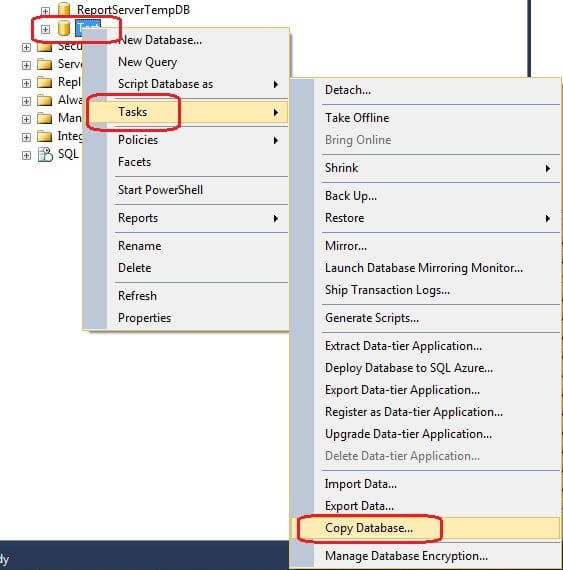
Step 2. On the Copy Database Wizard window, you need to click Next to move on.
Step 3. Select a source server by entering the source server name. Use Windows authentication or SQL Server authentication mode with user name and password to enter the server. Click Next.
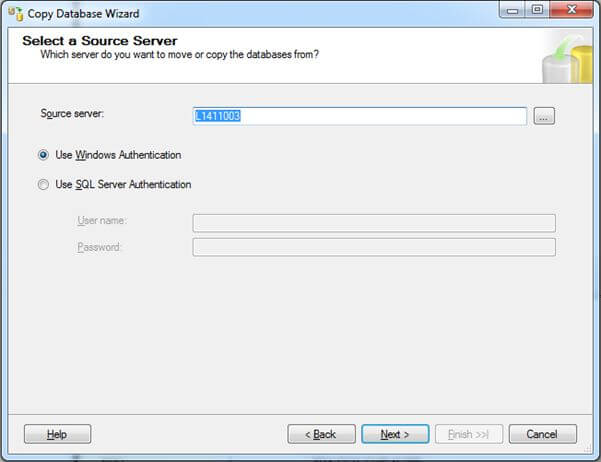
Step 4. Enter the destination server name and apply the authentication information this time. Click Next.
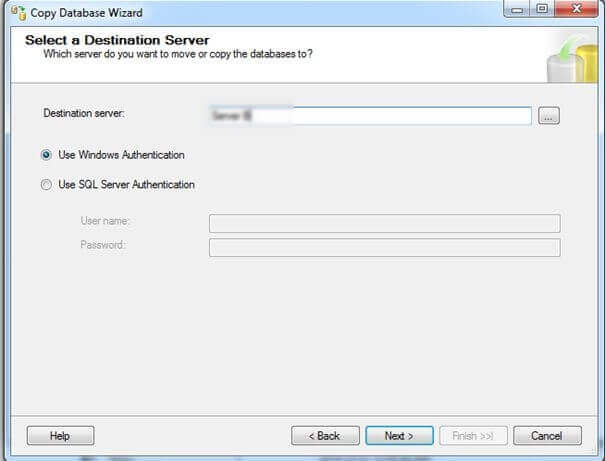
Step 5. Between the two transfer methods, choose to Use the SQL Management Object method and click Next.
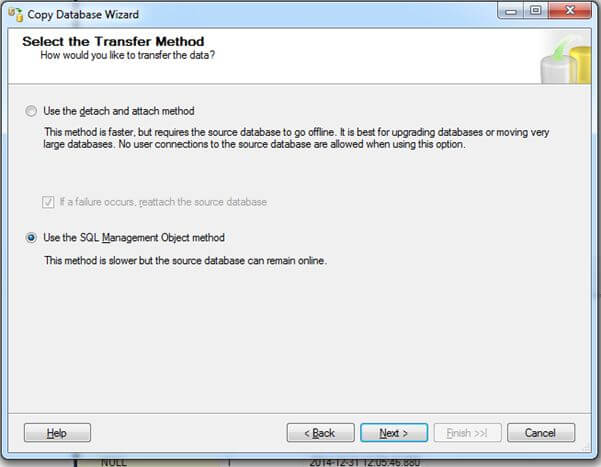
Step 6. Now you arrive at the step where you can choose the specific database. After selecting the database, there are options to Move or Copy the selected database. Tick Copy if you wish to keep it on the original server. Otherwise, tick Move, which will move the database to the next server.
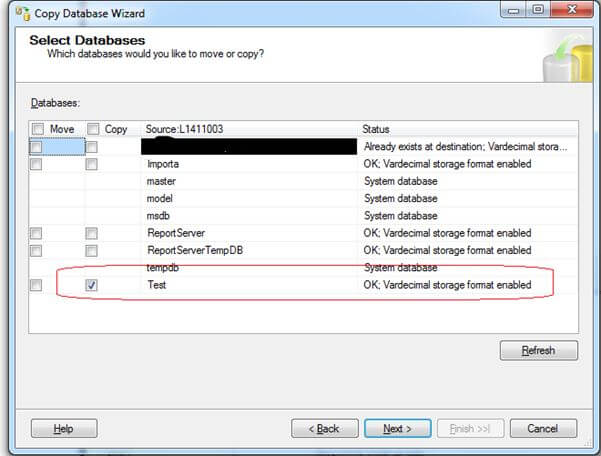
Step 7. Next, you can check the MDF and log file path on the destination machine. Follow the wizard to the final step. After success, you can see the database (according to its name) is on the right path of the destination server machine.
Method 3. How to Move Database from One Server to Another Using Backup and Restore
As you've learned, SQL Server Management Studio itself is an all-around server management toolkit. Besides using the direct way of using the copy and move feature to transfer a database from one server to another, there is another backup and restore in it you can also make full use of.
Follow the steps to create a full backup and restore it on the other server computer:
Step 1. In SQL Server Management Studio, right-click the database and select Tasks > Back Up...
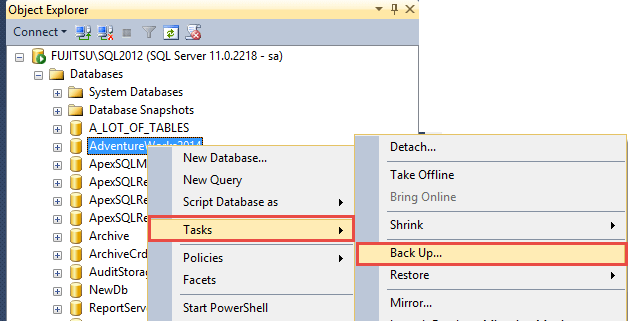
Step 2. Make sure that the backup type here is Full. Click Add and specify the location and backup name.
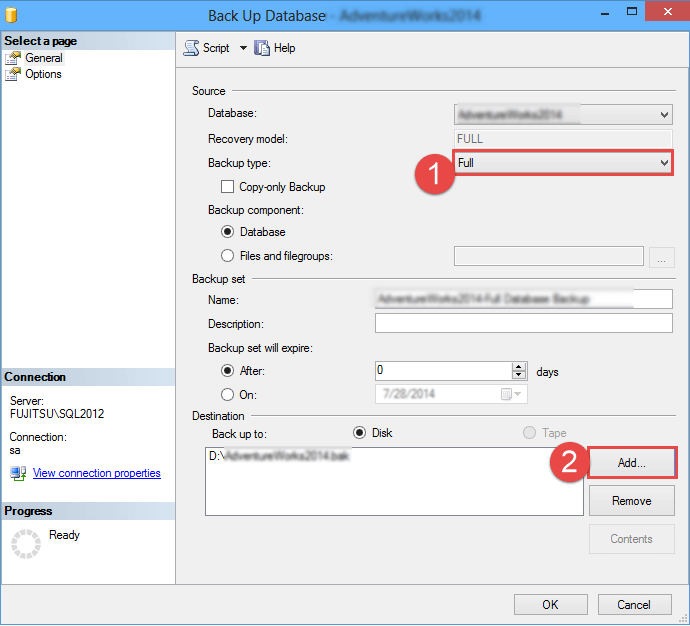
Step 3. After creating the full backup on the source server computer, now you need to copy the created backup file to another computer.
Step 4.Open SQL Server Management on the destination computer, right-click the SQL Server instance and select Restore Database...
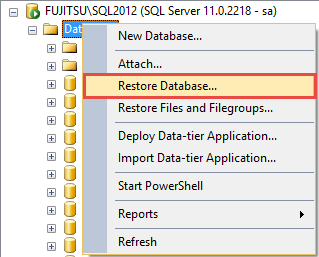
Step 5.Here select Device, and you'll choose the created backup files on the source location and restore it to the destination location on the new computer.
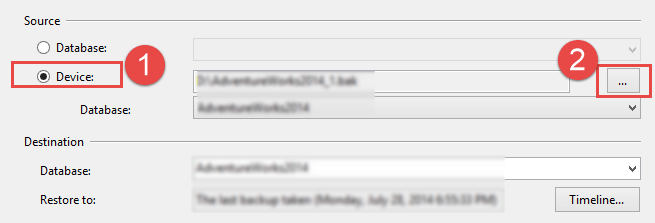
Method 4. How to Copy Database in SQL Server Using Import and Export Wizard
Method 4 and method 5 are also built in the Microsoft SQL Server Management Studio.
Step 1. Open Microsoft SQL Server Management Studio, right-click the database and choose tasks.
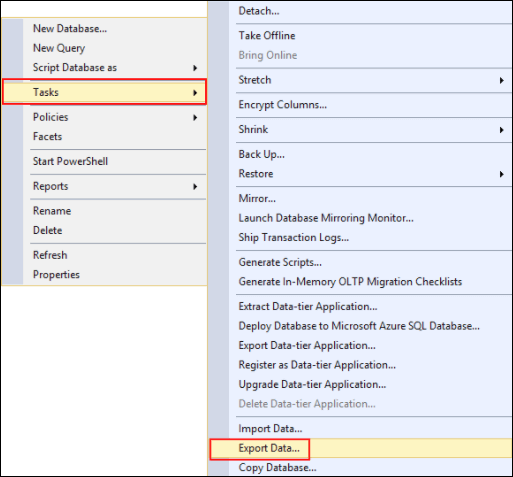
Step 2. Click the small triangle symbol.Choose Data source, Server name, and Database.
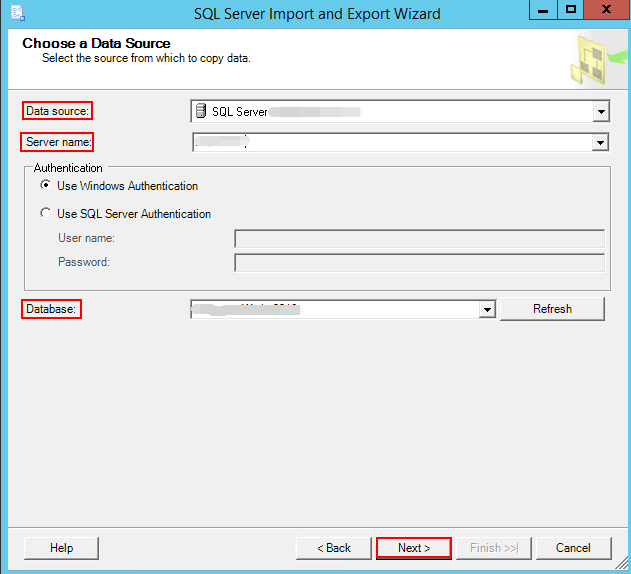
Step 3. Next, choose a destination. Specify where to copy data to.
Step 4. Select source tables and views. And choose Next.
Once it completed, check your exported files.
Method 5. How to Copy File from One Server to Another Using Generate Scripts
Step 1. Open Microsoft SQL Server Management Studio.
Step 2. Right-click the database > tasks > Generate Scripts >Next
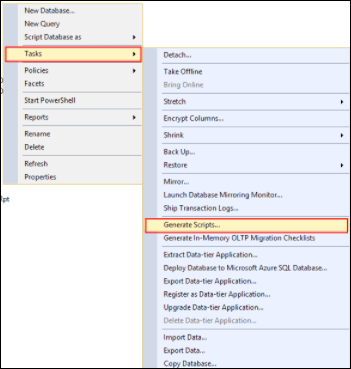
Step 3. Move to the Choose Objects and select specific database objects.
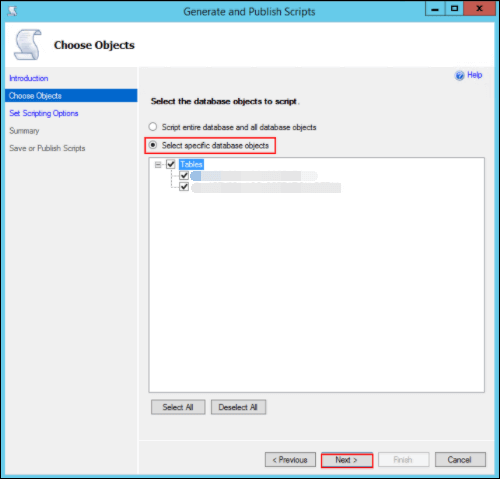
Step 4. Under the Set Scripting Options, choose output type and select Advanced. Choose Save to new query window.
Step 5. In the Advanced Scripting Options, choose Schema and Data from the drop-down list and click OK.
Which Way Do You Prefer to Transfer Database from One Server to Another?
This article mainly discusses how to transfer database from one server to another or how to transfer Microsoft SQL database from one computer to another computer in fiveeffective ways, including using the Qiling server migration software, the Copy Database Wizard, and the backup and restore method, the Import and Export method, and the Generate Scripts.
By contrast, the first method of using Qiling Backup is the most straightforward and smartest, with the least chance of making mistakes during the course of the database transfer. No matter you're familiar with the server database copy wizard, or the backup and restore method or not, it's applicable to everyone with different technical levels.
Related Articles
- Transfer Programs from Windows 7 to Windows 11/10
- Transfer Unlimited Files with 2022 Best LAN File Sharing Software
- How to Move Fortnite to Another Drive/PC (Simple Clicks)
- How to Transfer Documents from PC to PC Windows 10 in 3 Different Ways