Migrating from Dropbox to Google Drive: A Step-By-Step Guide 2022
| Workable Solutions | Step-by-step Troubleshooting |
|---|---|
| Move Files from Dropbox to Google Drive | Step 1: First, you have to log in to your Dropbox account and click "All Files". Now select all the...Full steps |
| Use Qiling Disk Master to Transfer Files from Dropbox to Google Drive | #1. Download the Dropbox data to a computer first. #2. Apply Qiling Disk Master to create an image...Full steps |
Undoubtedly, both Dropbox and Google Drive offer the best cloud-based storage services to their users. These popular storage services have made saving and sharing data between team members effortless. But the thing is, many people prefer Google drive rather than Dropbox. Why so? To know the answer, we have to analyze the services offered by both platforms. Let's discuss!
Dropbox is a primary storage service provider with several features like quick sharing of files and Dropbox paper. The good thing is all these are well compatible with systems and other devices.
When you compare it with Google Drive, it's one step ahead of Dropbox. The benefits of Google Drive are not restricted to only a storage service, but this platform permits users to create, write and edit documents. You can save your work in the cloud on this platform, and when it comes to sharing files and data, it's super easy. All these features attract users to switch files from Dropbox to Google Drive.
Can I Move Files from Dropbox to Google Drive?
Yes, you can quickly move files from Dropbox to Google Drive. If you want to move your important files between Dropbox and Google Drive, follow the below given detailed guides. Here we will share two cloud file migration solutions for you, so follow the post until the end to know everything.
How to Move Your Files from Dropbox to Google Drive?
Usually, cloud drives have the essential feature of download and upload, which permit users to download the files from the source cloud drive to the local system first and then upload those files to another cloud storage.
If you want to transfer files from Dropbox to Google Drive, you first have to download files from Dropbox to your system and re-upload those files to your Google Drive. To perform the process, follow the exact steps given below.
Step 1:First, you have tolog in to your Dropbox account and click "All Files".Now select all the needy files you want todownload and click the "Download" button to save those files on your system.
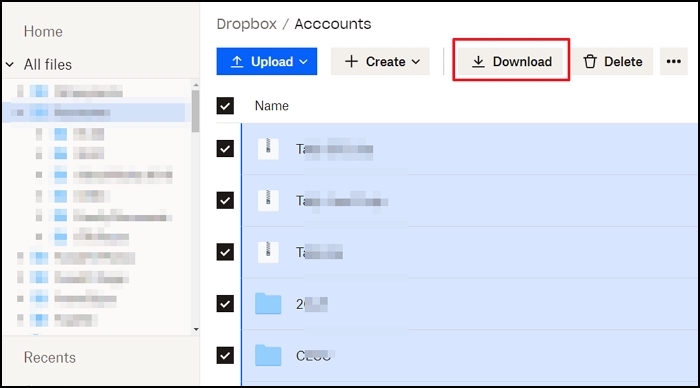
Since there is no way to download all files in one go, you can install the Dropbox app and sync the file on your PC. It will make it easy as all files will be directly available on the PC and be ready for upload.
Step 2:Now login to your Google Drive account and click the "My Drive" button;you will getthe "Upload files" option. Click on "Upload Files" to upload those downloaded files from Dropbox to your Google Drive. You can also drag and drop the file directly to Google Drive when using a browser.
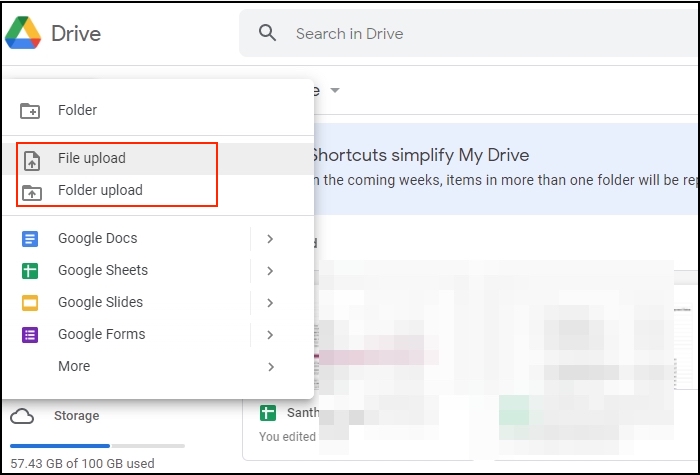
Step 3:If you are using Google Drive software, you can manually add files to any folder, and it will automatically upload.
The best way to transfer is to download their software, so files are available directly on the PC. You can then drag and drop the file using Windows Explorer between Google Drive and Dropbox.
Bonus Tip. Use File Transfer Software to Transfer Files from Dropbox to Google Drive
If you have no technical knowledge or are in a hurry to transfer files from Dropbox to Google Drive, you can do it with the help of the Qiling Disk Master. It is a top-rated third-party tool that can help you quickly migrate your essential files from Dropbox to Google Drive and vice versa.
#1. Download the Dropbox data to a computer first.
Step 1. Sign in to dropbox.com.
Step 2.Hover over the file or folder you'd like to download.
Step 3.Click "..."(ellipsis).
Step 4.Click "Download".
#2.Apply Qiling Disk Master to create an image.
Step 1. Connect your USB (flash) drive/external hard drive to your source computer.
Launch Qiling Disk Master, click File backup button on "Backup & Restore" page.

Step 2. Select your target path to move on.

Step 3. Choose the specific data, applications, and accountsinthe Applications, User Accounts, and Files columns to choose the specific data, applications, etc. to create a backup file.

#3. Transfer all the data to Google Drive at one time.
Step 1.Install Google Drive on your computer.
Step 2.On your computer, you'll see a folder called "Google Drive".
Step 3.Drag the image files into that folder. They will upload to Drive and you will see them on drive.google.com.
Advantages ofQiling Disk Master
Qiling Disk Master is a professional and easy-to-use tool that helps you transfer files, applications, and even system settings from one computer to another. The software is fast and efficient, and it can save you a lot of time and effort when moving to folders. In addition, Qiling Disk Master takes up far less storage space than many other similar tools, making it an ideal choice for users with limited hard drive space. Overall, Qiling Disk Master is an excellent choice for anyone who needs to transfer files between computers.
This tool comes with many outstanding features and functions. Let's know more about this most reliable tool. Here is the list ofkey features:
- Seamless Data Migration:The one-click PC transfer software assists feature of this tool auto migrates files from one system to another without losing any data.
- Move Programs to the new PC: This tool can quickly and safely move installed programs to another drive, or from one system to another.
- Migrate user's accounts and settings: Qiling Disk Master can quickly transfer user accounts, personalization, and power settings to your new system.
- Free technical support: Users will always get free access to a professional technician for any technical issue.
- Simple and convenient: Any non-technical user can efficiently operate this too and safely migrate data from one platform to another without any risk with the help of a few clicks.
Conclusion
Most people prefer to use Google Drive over Dropbox, and the reasons are pretty straightforward. Dropbox only offers cloud storage and data sharing facilities, but Google Drive offers to create, edit, write and share storage and data. If you compare Dropbox and Google Drive, you will get more storage space in Google drive than in Dropbox.
Overall, Google Drive is much more superior and user-friendly than Google Drive. Suppose you want to migrate from Dropbox to Google Drive quickly without any hassle. In that case, we will recommend you to download the Qiling Disk Master tool from its official website and follow the above steps to transfer your files from Dropbox to Google Drive and vice versa.
Related Articles
- Full Guide: How to Move Blizzard Games to Another Drive or PC in Windows 11/10
- How to Transfer Files from Baidu to Google Drive
- The Quickest Way to Copy (Large) Files from One Server to Another
- How to Transfer Files from iCloud to iPhone [Easy & Fast]