Full Guide: How to Move Blizzard Games to Another Drive or PC in Windows 11/10
This page focus on helping you move Blizzard games like Warzone, Diablo 3, World of Warcraft, etc, hot games to another new drive or PC. If your C drive gets full of Blizzard games, or you are trying to move the Blizzard games to your new computer in Windows 10 or Windows 11, stay here and follow the guide below to learn how to migrate Blizzard games with battle.net on your own.
| Workable Solutions | Step-by-step Troubleshooting |
|---|---|
| 1. Move Blizzard Games to Another Drive |
Solution 1. Move Blizzard Games to Another Drive Without Re-installation...Full steps |
| 2. Move Blizzard Games to a New PC |
Step 1. Run Qiling Disk Master on both PCs: On the source PC, select "PC to PC...Full steps |
Why Do You Need to Move Blizzard Games to A New Drive or PC
The reasons why do gamers want to move their Blizzard games to a new drive or computer could be diverse. Here we connected 3 major factors that could explain why are so many Battle.net users trying to move games to another drive or PC. Check this out:
Reason 1. The HDD or SSD with Blizzard games installed is running out of free space.
By default, Blizzard will drop the game files to your C drive. So C drive is full and runs out of space due to various installation files and desktop files.
Reason 2. To optimize the gaming experience by switching games to SSD.
You want to transfer installed programs to SSD to enjoy faster speed and better performance. SSD can reduce the load times because the data transfer speed of SSD is faster than that of an HDD.

Reason 3. To migrate Blizzard games from an old PC to a new Gaming computer.
You purchased a new gaming computer, and you are looking for a solution that helps to move all your Blizzard games including battle.net to the new machine.
So how do I do so? In what way can I move Blizzard games from the C drive to another SSD or even an external disk, or switch all games with battle.net to a new computer? Check and follow the guide below, you'll make it.
How to Move Blizzard Games to Another Drive in 3 Ways
Moving battle.net games to another drive is easy by using these 3 solutions we talked about. You can follow the steps below to start moving your games like Call of Duty, World of Warcraft, Hearthstone, and Heroes of the Storm.
Solution 1. Move Blizzard Games to Another Drive Without Re-installation (Automatically)
Among the three methods, Qiling Disk Master is the most useful and convenient one. It is an easy and free PC transfer tool that helps you transfer your data, applications, and user account settings between PCs in one click.
To migrate Blizzard games to a different drive, its APP Migration feature allows you to change the game installation location and copy installed software without any startup issue. Besides, it saves a lot of time as you don't need to reinstall any battle.net game.
Qiling Disk Master
- Transfer to a new PC: Steam, Origin, LOL, Blizzard.
- Transfer to a new drive: DIABLO, WORLD OF WARCRAFT,
OVERWATCH, HEARTHSTONE, etc. - 3 steps to migrate games apps to a new pc or a new drive.
Now, download this application migration program and migrate Blizzard games to another drive on HDD or SSD.
Step 1. Connect the destination drive to your computer
Where do you want to place the games from their original location? Use the correct way to connect the drive to your computer, where Qiling Disk Master is installed. Run the games transfer software, choose "Backup and recovery" page and then click "File sync".

Step 2. Choose the games you want to change the location
On the list view, choose the original drive where your game programs are installed, locate the games and tick the checkboxes.

Click the triangle icon to choose the target drive as the file path. After all the selection, click "Proceed".

Step 3. Transfer the games to the destination drive
The software will work on moving the selected games from the original location to your customized location. Wait for the process to finish.
What Else Can Qiling Disk Master Do for You:
- PC to PC transfer: Connect two PCs to move files, applications, and user account from one to another directly. For example transfer files from laptop to laptop using WiFi.
- Transfer via image files: Create images of your files, programs & account, and automatically export them from the source PC to the target PC when there is no internet available.
Solution 2. Move Battle.net Games to Another Drive by Reinstalling
If you don't like to use a third-party program, you can still try to move Blizzard games to another drive manually by re-downloading and changing the installation location. Note that, manually changing the installation location does not guarantee that the game will start properly.
If you don't mind the time-consuming way, then this method is right for you. It is recommended to install Blizzard games like HearthStone, Warzone, Duty of Call, etc., to a drive with enough space for the very first time. If you have to move them, follow the details below:
Step 1. Uninstall Games with the Blizzard Battle.net Desktop App.
Open the Blizzard Battle.net desktop app, select the icon for the game you want to uninstall, select "options", then select "Uninstall Game".
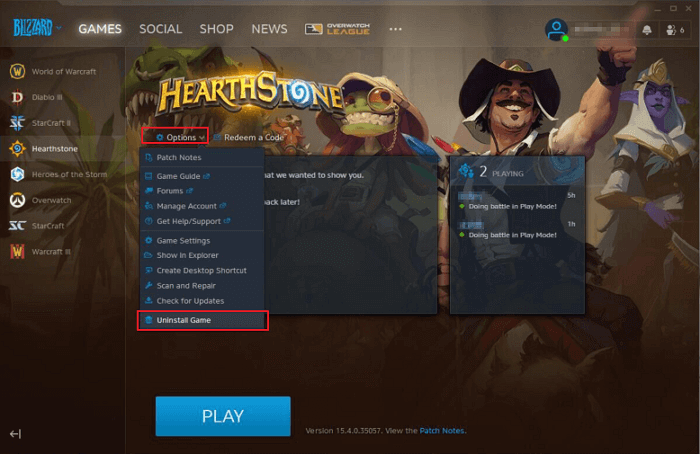
Step 2. Open the Blizzard Battle.net Desktop Application and go to the correct tab for the game you'd like to install. Hit the "Install" button.
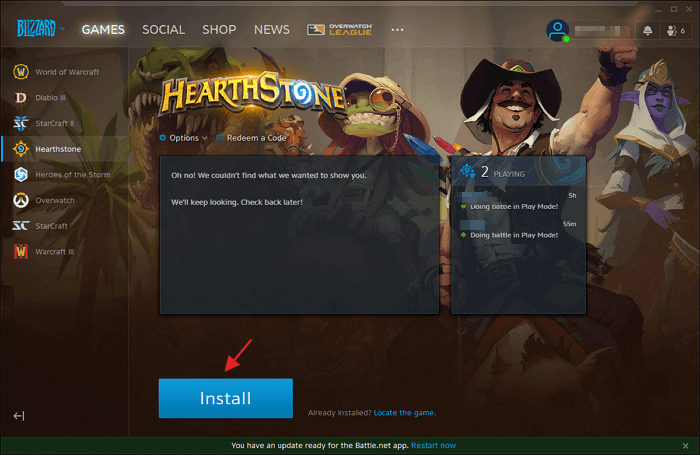
Step 3. Under "Install Location," browse to the correct drive and folder you'd like to use for the installation. Click "Start Install". Then, repeat the steps for each game.
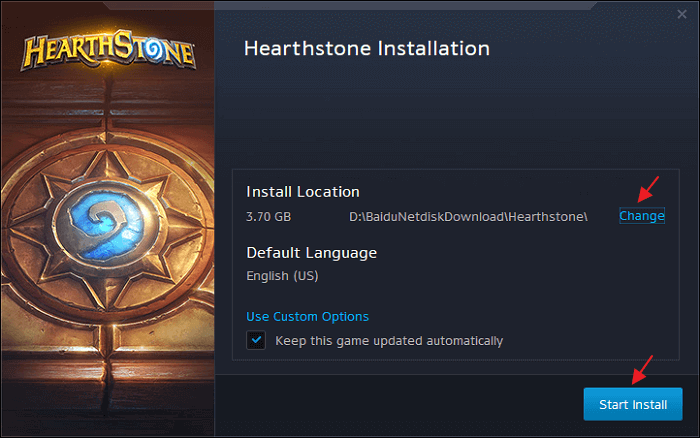
This method only changes the location of the game, not the Blizzard Battle.net Desktop App. Moving the Blizzard Battle.net Desktop Application to a different drive from your Operating System files can cause problems with your games.
Solution 3. Move Blizzard Games to Another Drive via Changing Installation Setting/Game Folder Location
Besides the two methods of moving blizzard games to SSD, there is another way to help you move Call of Duty (including Warzone or Modern Warfare) to another drive. You can change the installation game folder:
Step 1. Copy and paste the original game folder to another drive, and run the Battle.net client.
Step 2. Click Locate the game on the bottom of the interface. Choose the new folder.
Step 3. Head to interface again. The Install button will change to the Update button. Click it to finish the folder location change.
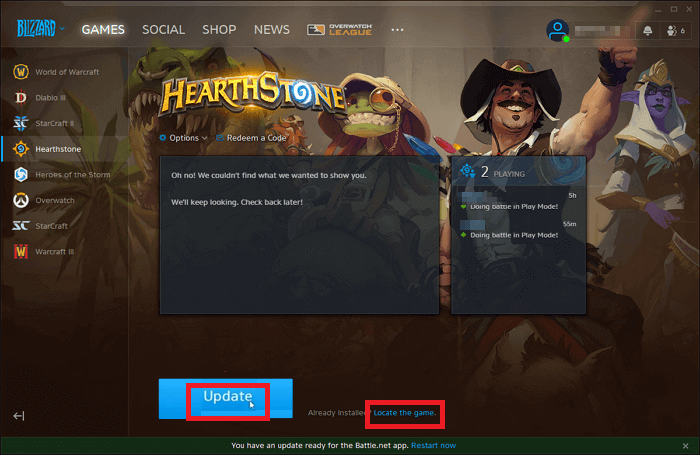
How to Move Blizzard Games to a New PC in Windows 11/10 With Simple Clicks
Aside from changing the install location of Blizzard games on a local disk, some gamers also want to switch their gaming PCs. Qiling Disk Master with its PC to PC feature is exactly what you need. It helps you seamlessly transfer Battle.net to a new computer and you can re-load the Blizzard games on the new computer successfully.
Read more about how to use Qiling Disk Master to transfer battle.net games from one computer to another without reinstallation.
Step 1. Run Qiling Disk Master on both PCs
On the source PC, select "PC to PC" on the main screen of Qiling Disk Master and move on.

Step 2. Connect two computers
1. Select your target PC to connect via its IP address or device name and click "Connect".
2. Enter the login password of your target PC and click "OK" to confirm.
If you didn't see the target PC in the listed devices, you can also click "Add PC" to manually connect the target PC by inputting its IP address or device name.

Step 3. Select apps, programs, and software and transfer to the target computer
1. You can select and choose what you want to transfer from the current computer to the target PC.
2. After selecting desired applications and programs, click "Transfer" to start the transferring process.

After this, you can log into your account in battle.net, re-load your favored Blizzard games like Call of Duty, Warcraft, HearthStone, Diablo 3, etc., and enjoy playing them with your team on the new PC later.
Moving Blizzard Games Is a Simple Click
This tutorial covers the most comprehensive solutions to help you move battle.net games, like Warzone, Call of Duty, Starcraft, and more. Qiling Disk Master, a seamless PC data transfer tool, enables you to transfer Blizzard games from one drive or PC to another in a few clicks. By transferring programs from C drive to D drive, you no longer have to worry about insufficient disk space.
Related Articles
- Your Complete Guide: Windows Server Migration Tools Free Download and How-To Tips
- How to Backup/Transfer Kodi(XBMC) with Addons and Settings
- Solutions to Transfer Programs to New Computer - Check Full Guide 2022
- 7 Ways to Clean Up C Drive in Windows Server 2022/2019/2016