How to Move Foxit PhantomPDF to New Computer
We all want that one application that can provide us a full PDF suite where we can share, view, and edit various PDF documents. That's where the Foxit PhantomPDF comes to play. Many users accustomed to its capabilities, and friendly interface understand its usefulness. However, the bane comes when you have to use a new computer to perform your task due to constrained circumstances.
The registration process of installing the Foxit PhantomPDF on a new system can be frustrating and cumbersome, coupled with the fact that you've already passed this phase when you installed the application on your old PC.
Aside from registration, you're also faced with the thought of losing all documentations and PDF files present in the old computer when you open the application in a new system. Wouldn't that be lovely if there's a way to override the huddle of registering with a new license and get a complete restoration of your files into the new system?
This article explains the steps to transferring Foxit PhantomPDF perpetual license to a new computer and present you with tools suitable for moving files from PC to PC with no data loss.
| Workable Solutions | Step-by-step Troubleshooting |
|---|---|
| 1. Deactivate License on Old Computer | Launch Foxit PhantomPDF on the old computer, navigate the Help menu...Full steps |
| 2. Free Transfer PhantomPDF to another Machine | Select "PC to PC" on the main screen of Qiling Disk Master...Full steps |
| 3. Activate Foxit PhantomPDF on New Computer | Launch Foxit PhantomPDF and select Activate and click Sign In...Full steps |
Transfer Foxit PhantomPDF to New Computer
To transfer the perpetual license for Foxit PhantomPDF to a new PC, employ the guiding steps stated below:
#1: Deactivate License on Old Computer
You need to deactivate the perpetual license on the old computer before transferring to the new computer. To deactivate,
- Launch Foxit PhantomPDF on the old computer.
- Navigate the Help menu and click on Deactivate. Click OK to confirm the change.
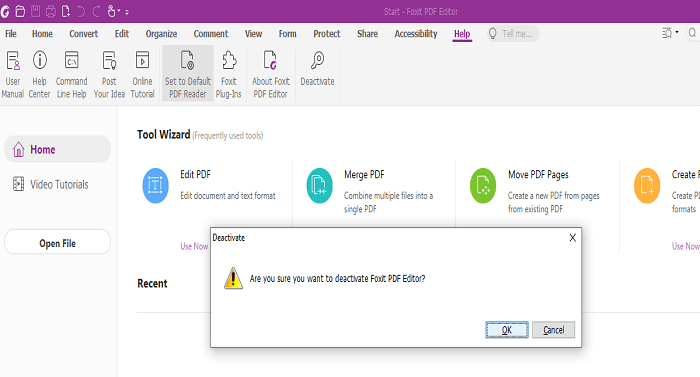
You can only deactivate your license if you're using the upgraded version of the application from version 7.3 upward.
#2: Transfer PhantomPDF to another Machine with Qiling Disk Master Free
The Qiling Disk Master Free is a tool that transfers files, software, and images from one PC to another. It provides a one-click solution to systematically migrate files from PC to PC without encountering any form of data loss.
With Qiling Disk Master, you migrate software from an old device to another device (target device). An exciting feature of Qiling Disk Master is that it lets you transfer your Foxit PhantomPDF to the new PC without reinstallation.
To use Qiling Disk Master, download and launch it on your device, and the interface will prompt you to migrate the software between the PCs. Every data present in the Foxit PhantomPDF can also be moved without losing any. You get an automatic restoration of your files using the Qiling Disk Master.
You'll be required to choose between two modes after installing the software. I recommend you select the PC to PC mode, enabling you to transfer software and files between computers quickly.
Step 1. Run Qiling Disk Master on both PCs
On the source PC, select "File sync" on the main screen of Qiling Disk Master and move on.

Step 2. Connect two computers
1. Select your target PC to connect via its IP address or device name and click "Connect".
2. Enter the login password of your target PC and click "OK" to confirm.
If you didn't see the target PC in the listed devices, you can also click "Add PC" to manually connect the target PC by inputting its IP address or device name.

Step 3. Select apps, programs, and software and transfer to the target computer
1. You can select and choose what you want to transfer from the current computer to the target PC.
2. After selecting desired applications and programs, click "Transfer" to start the transferring process.

#3: Activate Foxit PhantomPDF on New Computer
After deactivating the Foxit PhantomPDF on the old computer and have installed the application on your new computer, the next step is to activate it. Employ the guidelines below to start the application on your new computer.
- Launch Foxit PhantomPDF and select Activate and click Sign In.
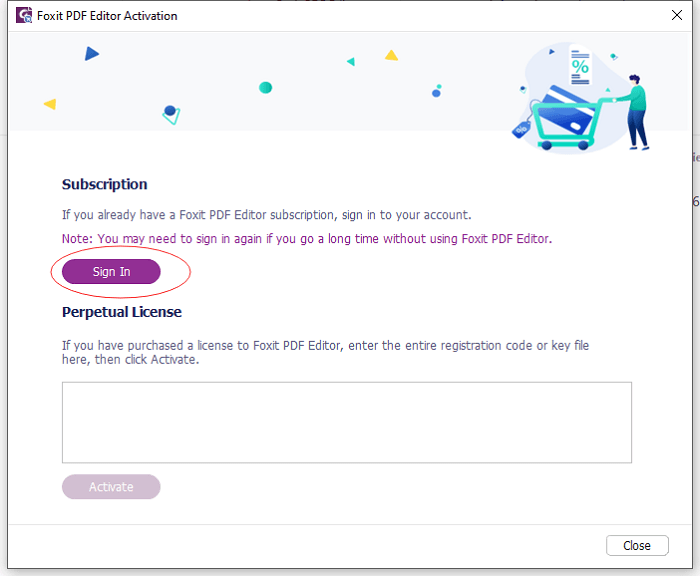
- Type in the Foxit PhantomPDF you used in purchasing the subscription.
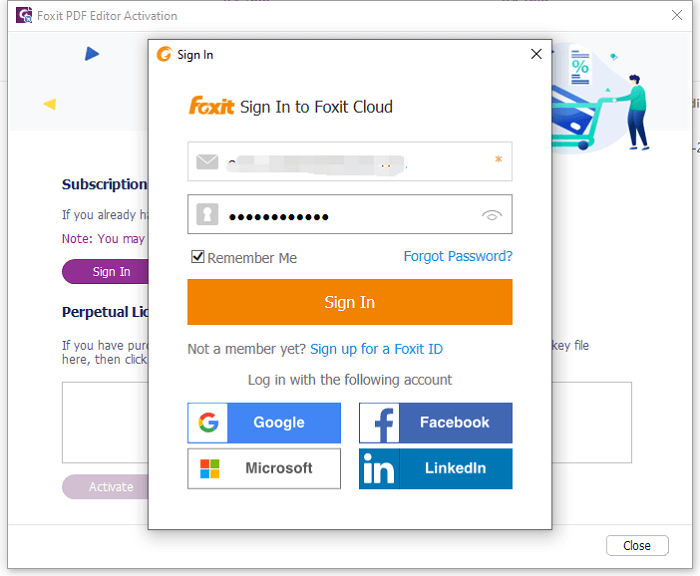
- A confirmation text reading "You have successfully registered your formal license key" will display. Accept by clicking OK.
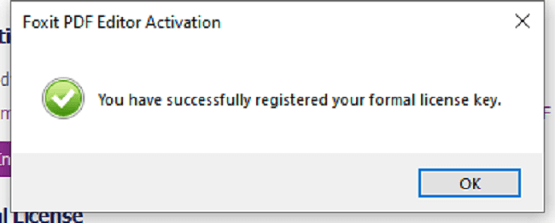
- Next, click OK to restart the Foxit PhantomPDF.
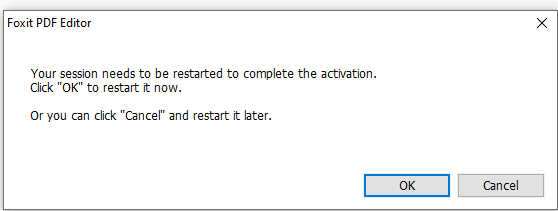
Once this process is completed, your subscription is activated automatically.
How to Find Foxit PhantomPDF License Key
License keys are frequently used or required when you activate new software or reinstall, change a software installed location, and reactivate. License keys are also needed to determine the software expiry date or know its serial key status.
You can locate the Foxit PhantomPDF license key using an efficient product key finder such as the Qiling Disk Master. It will quickly scan and find the license code of the software at a click.
Step 1. Launch and run Qiling Disk Master on the PC, and choose "Product Key" on the left panel.
Step 2. Click "Scan", and you can see the product key of Windows, Adobe, and Office. Save the key to the selected location or choose "Copy" for direct use.
To Sum up
Migrating software to the new system isn't a complex task as long as you have the necessary information and tools, and it's expedient to note that for the reactivation of a transferred software, its license key will be required.
Software license key is vital, especially when you move an application to a new computer, so it's essential you locate and back it up somewhere safe. I'll advise you to use a reliable tool such as the Qiling Disk Master to find your application license key and transfer every software and file from an old PC to a new one.
Related Articles
- Best Method to Transfer WhatsApp Messages (PC/iPhone/Android)
- How to Transfer Candy Crush to New Computer [Beginner's Guide]
- How to Recover your Programs, Files, Accounts from a Broken Computer
- How to Run Windows 7 Games Hearts, Chess and More on Windows 11/10