Best Method to Transfer WhatsApp Messages (PC/iPhone/Android)
" I've been looking into switching to an Apple phone again and I've got no issues with it except that I'm afraid that there will be no ways of transferring my WhatsApp messages(which I cherish very dearly) between the devices...Does anyone have any experience with this?"
Do you have such a question while a plan to switch to a new mobile phone or PC? Expanding your mobile phone's calling and texting is the messaging application - WhatsApp, which stores your precious photos, videos, and chats worth transferring to other devices. If you want to keep the data as same as the old device, you are in the right place.
The article is about how to transfer WhatsApp messages from PC and mobile phone. For the PC users, considering the fast transmission you need, the professional PC transfer software - Qiling Disk Master Free is the right choice for you. In the next part, you will see how to transfer WhatsApp to a new phone, including Android to Android, iPhone to iPhone, Android to iPhone, and iPhone to Android.
Part 1. Free Transfer WhatsApp Messages from PC to PC
Buying a new computer is pretty cool, but the data transfer turns into trouble. This tutorial locates on transferring WhatsApp to another computer with invaluable data. Of all the migration tools, the Qiling Disk Master Free can migrate all programs, files, and accounts to a new computer with just one click. (Qiling Disk Master supports to transfer WhatsApp for free.)
- Notice:
- Before moving the app to a new computer, you can back up the data to the cloud or external drive.
Step 1. Launch Qiling Disk Master on your source and target computers, connect both PCs via the internet.
1. At the "Backup and recovery" section, click "File sync" to continue.

2. Select your target computer via its device name, then enter its account password or verification code and select the transfer direction. Then click "Connect" to continue.
You can check the verification code on the right top of "PC to PC" mainscreen on the target computer.

Step 2. Select the categories Applications, Files, and Accounts to transfer via the internet.
If you want to transfer data selectively, click "Edit" under each category, and choose the specific items.

Step 3. Click "Proceed" to start transferring your apps/files/accounts from one computer to another computer via the Internet.
After transferring the WhatsApp from PC to PC, you can reinstall the application and log into the WhatsApp account you often use. Then you can import the messages to the new PC.
Part 2. Transfer WhatsApp to New Phone
Next, there are four options to transfer WhatsApp messages to a new phone, type what you need to move your chats, videos, and photos. All steps are hover on WhatsApp transfer backup & restore. Before going to the body part, we recommend you backup WhatsApp messages in the schedule for data security.
Fix 1. How to Transfer WhatsApp from Android to Android
Step 1. Backup WhatsApp messages.
1. Open WhatsApp on your Android phone.
2. Tap the Menu icon > Settings > Chats
3. Choose Chat Backup.
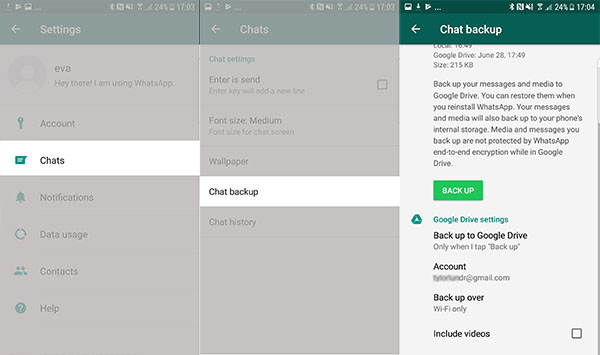
Step 2. Restore WhatsApp data on new Android.
1. Install and open WhatsApp on the new phone, and input the same phone number.
2. Then the app will detect local backups. Click Restore to recover your chat history.
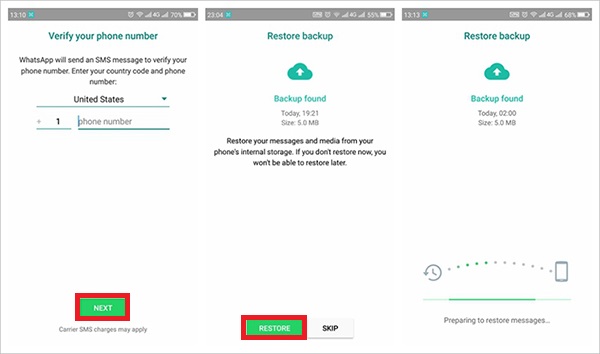
Fix 2. How to Transfer WhatsApp from iPhone to iPhone
- Notice:
- In solution 2, you will need to back up WhatsApp to iCloud. Make sure your iCloud still has enough space.
Step 1. Backup messages to iCloud.
1. Head to the Settings > Tap Apple ID, iTunes & App Store at the top of the page > Choose iCloud and make sure WhatsApp has permission to use iCloud.
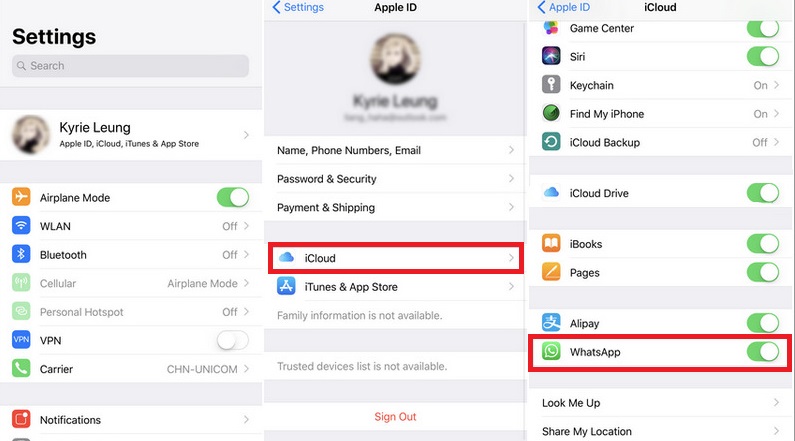
2. Open WhatsApp > Settings > Chats > Chat Backup > Backup Now
Step 2. Restore WhatsApp messages.
1. Log in Apple ID on the new iPhone.
2. Install WhatsApp on the new iPhone.
3. Then input the same phone number and log in your iCloud account.
4. It will automatically detect the existing iCloud backup. Tap Restore Chat History.
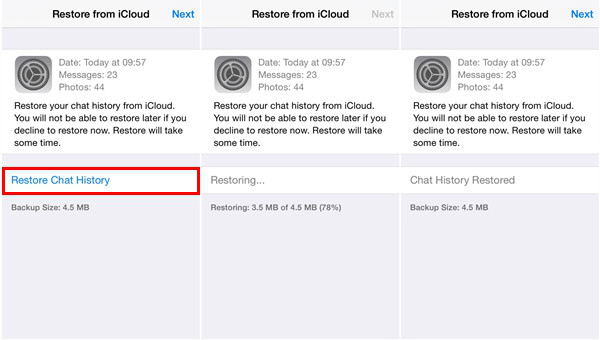
Fix 3. How to Transfer WhatsApp from Android to iPhone
This method can transfer some conversions between Android and iPhone, but the messages you have transferred can not be check on WhatsApp.
Step 1. Open WhatsApp on your Android > Tap Settings > Chat Settings > Email Chat
Step 2. Choose the chat history you want to transfer. And you can choose Media and Attach Media (or you can select one of them).
Step 3. Input your Email number and choose Send.
Step 4. Log in your email on the new iPhone and view the email.
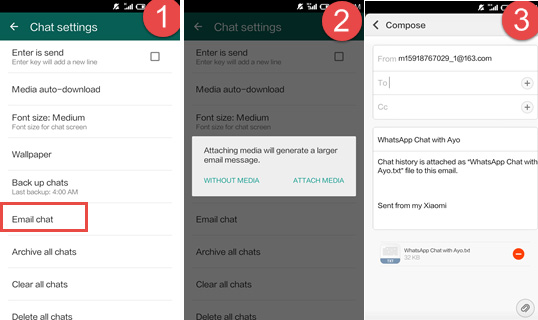
Fix 4. How to Transfer WhatsApp from iPhone to Android
As the fix 3, the way to transfer WhatsApp messages is also using the Email.
Step 1. Open WhatsApp on iPhone >Choose the chat group that you want to transfer > Slide the chat and choose More.
Step 2. Tap Export Chat > Choose Attach Media > Select the preferable way to transfer WhatsApp messages
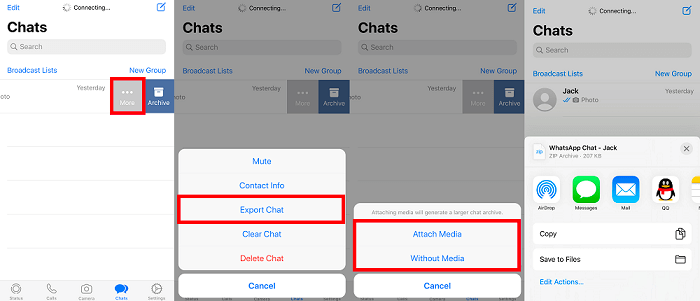
The bottom line
In this post, you get a helper to transfer WhatsApp from PC to PC in the first part. Then we also write the detailed steps for moving WhatsApp messages between the same or different phone models. Moreover, if you accidentally delete data on your smartphone and are a bit rusty on how to recover WhatsApp deleted images, keep reading to find out the method.
Related Articles
- How to Reinstall Windows 10 without Losing Files
- Transfer MS Office from the Old Computer to the New Computer
- Best Online File Transfer: OneDrive, Google Drive, Send Anywhere, We Transfer
- How to Copy Games from PC to USB or Pen Drive Efficiently