How to Move League of Legends to Another Drive (Support Windows 11)
As a popular game, League of Legends owns 115 million players in over 145 countries. If you are one of theLOL players, you may have such a question thatyour game runs slower and slower, which may cause by the lower disk space or other reasons.
The one thing you need to do next is to move League of Legends to another drive.
| Workable Solutions | Step-by-step Troubleshooting |
|---|---|
| Fix 1. Move LOL to Another Drive with Game Mover Tool | Launch Qiling Disk Master > Choose "App Migration" mode...Full steps |
| Fix 2. Change LOL Installation Location via Copying and Pasting | Head to the game folder > Copy the game folder to another drive...Full steps |
| Fix 3. Move Riot Games to Another Drive with Reinstallation | Move to Settings > Apps > Apps & Features...Full steps |
We recommend three straightforwardmethods here toanalyzehow to moveLeague of Legends to another drive. Among these solutions, Qiling game mover does the tricksto transfer games to HDDs and SSDs without downloading them again. And the other two require manual operation.
Reasons to Move League of Legends to Another Drive
If you ask a question in the LOL forum, you will see those similar cases on the search page. Here are some instances:
Case 1: "My question is once I boot up the pc and everything is running smoothly, how can I migrate League from my current HDD to the SSD? I know it is simple with steam games but I haven't seen an answer League specific anywhere."
Case 2: "I can't update because I'm running out of space. How to move LOL to another hard drive? Please respond ASAP."
Case 3: "Got a 500GB SSD and want to move all my games there to make them run faster. What is the best way? Thanks, not really pc savvy."
The main reasons that cases included:
- No extra space for game updates.
- Free up drive space.
- For a better running environment on another drive.
In the following part, you can use three methods to change the LOL installation location. The first one we post is the most reliable one - Qiling Disk Master.
How to Move League of Legends to Another Drive with Game Migration Tool
Saving time and protecting data security, LOL transfer can be done with the help of Qiling Disk Master Free. No extra devices are needed! This Easy PC transfer software helps transfer applications from one drive to another.
Qiling Disk Master
- Transfer to a new PC: Steam, Origin, LOL, Blizzard.
- Transfer to a new drive: DIABLO, WORLD OF WARCRAFT,
OVERWATCH, HEARTHSTONE, HEROES OF THE STORM, etc. - 3 steps to migrate games apps to a new pc or a new drive.
You need to connect your new SSD or HDD to your PC in advance. If your targeted drive has already existed on PC, then follow the steps below:
Step 1. Launch Qiling Disk Master and select transfer mode
On the main screen of Qiling Disk Master, go to "Backup and recovery" section and click "File sync" to continue.

Step 2. Select apps and another drive to transfer
1. Select the source partition and tick applications, programs and software (marked as "Yes") that you'd like to migrate.

2. Click browse icon to select another drive or disk as your target device and click "Proceed" to start the migration.

Step 3. Finish the migration process
When the transferring process finishes, click "OK" to complete.
You can restart your PC to keep all the changes, and you should be able to run your migrated apps on the other drive again.
It also has many other highlights:
- Transfer or back up data and accountsfrom one PC to another
- Transfer applications from one PC to another (Office, Adobe, Email, Browser, and more)
- Recover programs, files, accounts from a dead or unbootable PC.
- Support Windows XP/Vista/7/8/8.1/10/11 & Windows Server 2003/2008/2012/2016/2019.
Move League of Legends to Another Drive via Copying and Pasting
For movingprogram files, copying and pasting is the common method we use. It is also available for moving LOL to another drive. The detailed steps are aboutfinding the League of Legends folder and movingthe folder to another drive.
Step 1. Turn to the game folder. (In general, the path is C:\Riot Games\League of Legends) And right-click the folder and choose Copy.
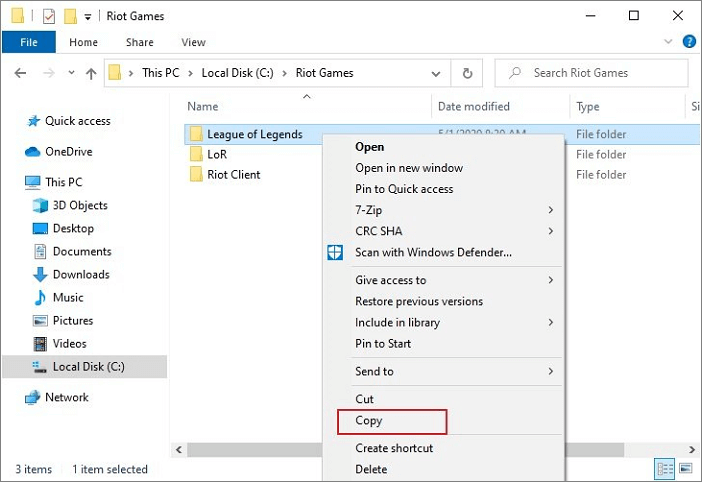
Step 2. Go to the * drive to move your game folder and choose paste it.
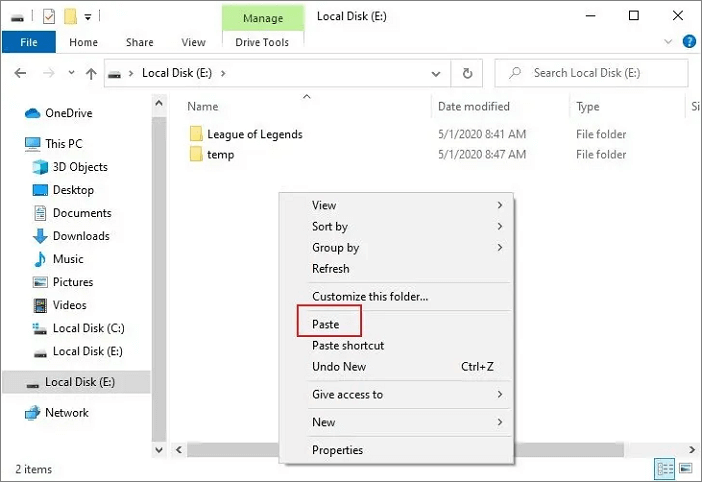
Step 3. Open the LOL folder on the new location, and launch LeagueClient.exe by double-clicking. (Sign in with your Riot Account.)
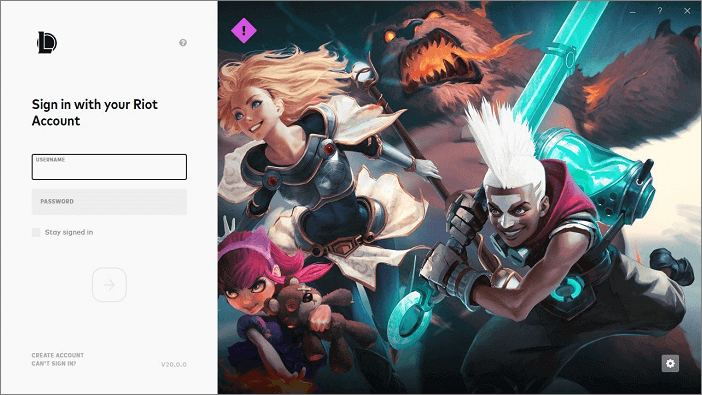
How to Move Riot Games to Another Drive through Reinstallation
You can also try to manually uninstall the LOL by using the Windows settings and then reinstall LOL from the official website.
Step 1. Go to "Settings > Apps > Apps & features" > "Uninstall".
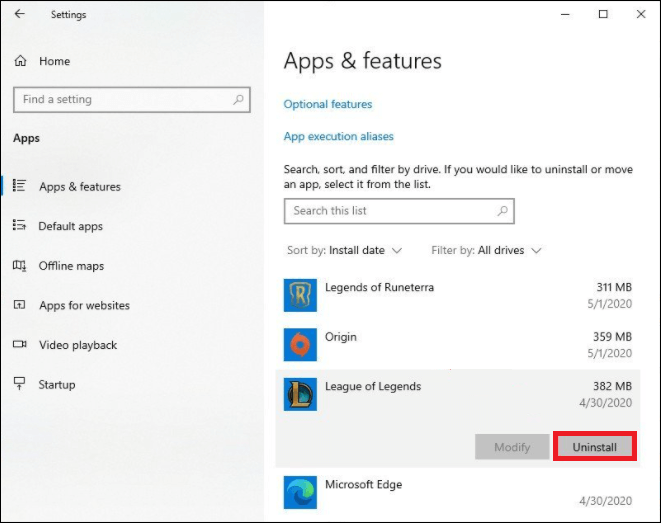
Step 2. Then you can download the games through the official website. Click "ADVANCED OPTIONS". Change the install path you want.
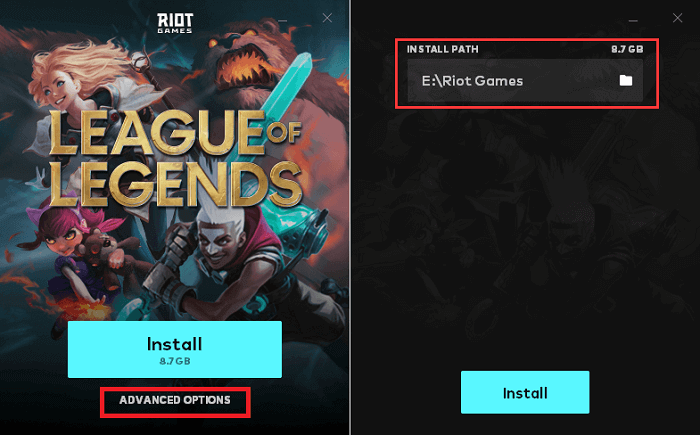
Conclusion
The whole process may take a lot of time, depending onyour hard drive, RAM, and processor.It will be different for everybody. Compared with the manual way, professional software is more reliable.Qiling Disk Master is the easy way we tested.
If you still eye up to the manual way, you can also try to manually change the LOL installation location by going to "Settings > Apps > Apps & features" > "Move". Not all games or apps have this feature to move to a different drive, you can try if you want.
Related Articles
- How to Transfer Files Using Easy Transfer Cable Between Computers
- (2 Fixes) How to Transfer Photoshop from One Computer to Another
- How to Transfer Candy Crush to New Computer [Beginner's Guide]
- Windows Easy Transfer for Windows XP, Windows 7, Windows 8, Windows 10, and Windows 11