How to Move McAfee from one Computer/Drive to Another Without Reinstalling
Do you need a guide to move McAfee from one computer to a new computer or move the installation of McAfee? Follow the guide here, you'll get issue resolved immediately:
| Workable Solutions | Step-by-step Troubleshooting |
|---|---|
| Transfer McAfee from One Computer to Another | 1. Use PC Data Transfer Software - Qiling Disk Master;2. Re-Download McAfee on Another Computer...Full steps |
| Move McAfee from One Drive to Another | On the main screen of Qiling Disk Master, go to "App Migration" section and click "Start"...Full steps |
McAfee Overview
McAfee is one of the very popular names in the antivirus community because it comes with several security features and other add-ons. Remember that your computer's security is not up to the mark if you are running it without antivirus software. You may use your PC for both professional and personal purposes. Thus, you need to pay attention to its security.
With reliable antivirus software on your computer, you can remain assured of its protection from harmful malware. Standard antivirus software will help you stay aware regarding potential threats that can damage your computer and its files, and it also alarms you to take suitable action. If you have not downloaded and installed antivirus software on your PC, then it is vulnerable to security issues and threats.
McAfee is brilliant antivirus software; more than a million computer users all across the world have installed this software to keep their systems safe against the virus. Below is the list of some common uses of McAfee:
- It comes with unbeatable malware detection and removal features. Thus it protects your computer's files from different viruses, rootkits, and other threats
- It provides safety against new or unknown buffer-overflow abuses that target vulnerabilities in your system's application
- It offers protection across networks, files, web, and vulnerable data
- The real-time scanning features ensures that your computer is protected from emerging threats
Why Transfer MacAfee from One Computer or Drive to Another
After installing McAfee on the PC, you may need totransfer McAfee from one computer to anotherdue to a variety of reasons. Some of them are:
- You are getting a new device, and you want to transfer your existing McAfee license from your old computer to the new one.
- Your old device isn't working anymore, and you had an ongoing license that you want to install into some other computer.
- The device you are currently using is being used in a closed system and doesn't need a McAfee license, and you want to transfer it to some other device.
How to Transfer McAfee from One Computer to Another on Windows 10
Now that you know about McAfee and its uses let's discuss how you cantransfer McAfee from one computer to another. There are 2 ways in which you can transfer the software to another PC. Both the ways are described here in detail.
1. Use PC Data Transfer Software - Qiling Disk Master
The best way totransfer McAfee from one computer to anotheris by using PC data transfer software. Since McAfee is an important software for your PC, make sure that you use a trusted data transfer software, i.e., Qiling Disk Master. It is the most effective and reliable tool which you can use to transfer data, applications, accounts between one computer to another.
If you've been using your PC for quite some time now, you would have some important files and applications to move to the new computer. In this case, Qiling Disk Master can be of great use for you. It is a brilliant tool for transferring programs without reinstalling them again and again. Before talking about how you cantransfer McAfee from one computer to another, let's take a look at the features of Qiling Disk Master:
- It lets you safely transfer everything:With Qiling Disk Master, you can transfer files, settings, applications, and user profiles from an old PC to a new one securely. One of the best parts of this tool is that it supports all the popular programs andapplications like Adobe software, MS Office, Dropbox, AutoCAD, McAfee, etc.
- It comes with an auto-transfer functionality:With this tool, you are not required to transfer files, programs, settings, etc., manually. The auto-transfer feature of the toll will do everything for you. Thus, you don't need to face any hassle while migrating to a new PC.
- It allows you to transfer locally:Sometimes, you may need to move applications or programs to other drives of your computer due to storage issues. With Qiling Disk Master, you can easily copy installed programsamong the local disks of the same computer.
- It provides free transfer assistance:The technical assistance of Qiling is at par. The experts offer round-the-clock service whenever you need any data transfer help.
Transfer McAfee from one computer to anotherwith Qiling Disk Master
You can use the PC to PC transfer mode of Qiling Disk Master to move Mcafee from one computer to another in a few simple clicks. The best thing about transferring with this free tool is that you just have to log in again to use the software once it completes the migration process. When you log in, the account will be activated, and there is no need to activate it again. It will help you enhance your efficiency in a great manner.
Step 1. Run Qiling Disk Master on both PCs
On the source PC, select "File sync" on the main screen of Qiling Disk Master and move on.

Step 2. Connect two computers
1. Select your target PC to connect via its IP address or device name and click "Connect".
2. Enter the login password of your target PC and click "OK" to confirm.
If you didn't see the target PC in the listed devices, you can also click "Add PC" to manually connect the target PC by inputting its IP address or device name.

Step 3. Select apps, programs, and software and transfer to the target computer
1. You can select and choose what you want to transfer from the current computer to the target PC.
2. After selecting desired applications and programs, click "Proceed" to start the transferring process.

2. Re-Download McAfee on Another Computer
Another way totransfer McAfee from one computer to anotheris by re-downloading the McAfee antivirus software on another computer. You can follow the steps listed below to transfer your McAfee subscription to a new PC.
Step 1.On your new PC, go to the web page of McAfee.
Step 2.Move your mouse to the "My Account" option and click on the "My Account" option from the drop-down menu.
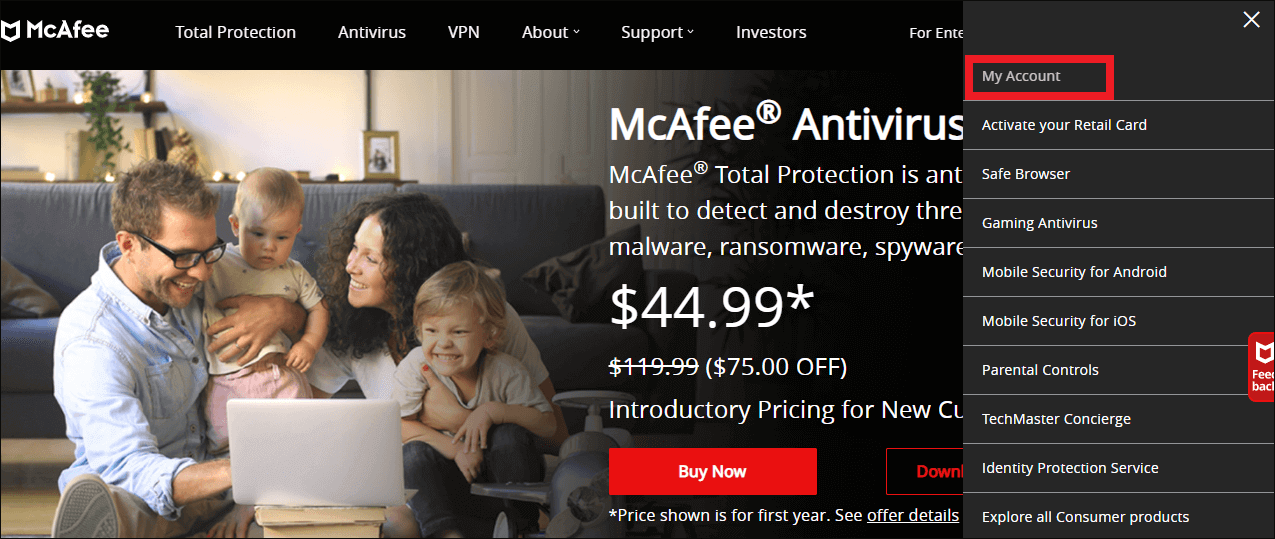
Step 3.Here, type the registered email address and password. Click on the "Log In" option.
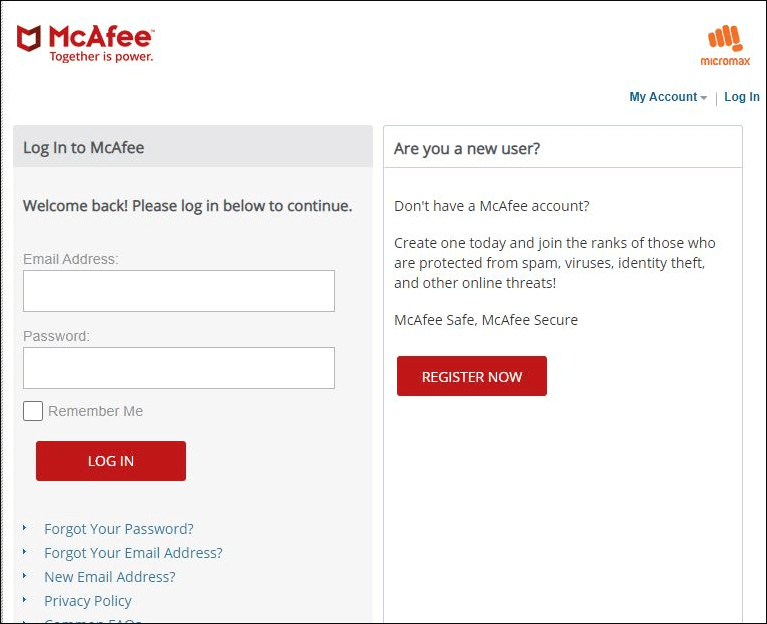
Step 4.Choose the PC you want to release the license from.
Step 5.Now, click on the "Deactivate" option.

Step 6.To initiate the installation process on your new computer, click on the "Download" option.
Step 7.Follow the instruction given on the screen to download and install the McAfee software.
That's how you can re-download the software totransfer McAfee from one computer to another.
How to Move McAfee from One Drive to Another in Clicks
You may also need to change the installation of McAfee to another drive due to several reasons. A few of the common reasons tomove McAfee from one drive to anotherare listed below:
- The computer might need a factory reset or a window re-download. In any case, it will delete every third-party software in the root drive.
- The root drive may be overloaded with a lot of software, and you might want to take some burden away by moving McAfee to some other drive.
- You might have installed an extra HDD or SSD to your existing setup, and you want McAfee to work exclusively on a particular drive.
So, if you have tomove McAfee from one drive to anotherdue to the reasons mentioned above or others, then you can use Qiling PC data transfer software. The tool will allow you to move McAfeelocally in other drives with great ease.
Step 1. Launch Qiling Disk Master and select transfer mode
On the main screen of Qiling Disk Master, go to "Backup and recovery" section and click "File sync" to continue.

Step 2. Select apps and another drive to transfer
1. Select the source partition and tick applications, programs and software (marked as "Yes") that you'd like to migrate.

2. Click triangle icon to select another drive or disk as your target device and click "Proceed" to start the migration.

Step 3. Finish the migration process
When the transferring process finishes, click "OK" to complete.
You can restart your PC to keep all the changes, and you should be able to run your migrated apps on the other drive again.
Conclusion
Indeed, antivirus software like McAfee adds an extra layer of protection to your PC. With the right software, you can safeguard your PC from unknown threats and issues. So, if you want totransfer McAfee from one computer to anotherormove McAfee from one drive to anotherdue to any reason, we recommend you try your hands on Qiling Disk Master. This tool is great for all your computer migration operations.
Related Articles
- How to Move Files From SSD to HDD in Windows 11 (2 Methods)
- Transfer Files from PC to PC with Ethernet Cable on Windows 10 (Step-by-Step Guide)
- (Four Ways) Move Users Folder to Another Drive Windows 10 or Windows 11
- Transfer MS Office from the Old Computer to the New Computer