(Best Way 2022) How to Move Quicken to New Computer with Windows 10/8/7
Affecting by COVID-19, less and less money is earned, and there is still a lot to spend. So the personal finance management tool becomes an essential part of our life. The program records your financial reports and more critical data. If you have such a plan to replace a new device for yourself, then how to set up your reports, data, accounts, and more Quicken settings on your old computer? How to Move Quicken to a new computer without losing data?
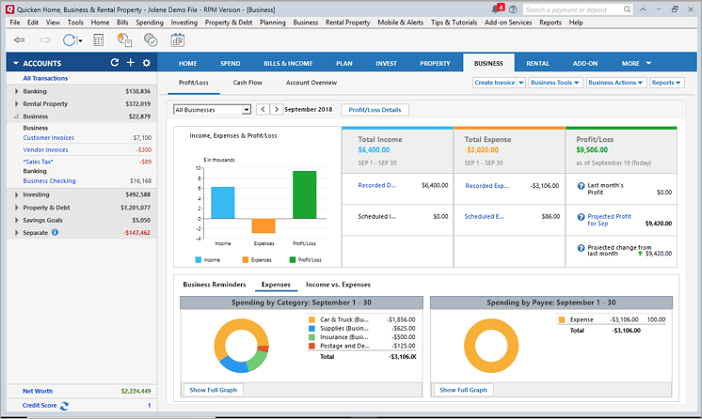
Stay here! In this article, we will show an automatic solution in transferring Quicken to a new computer, and we also provide details of the manual way. If you are interested in how to transfer Quicken from one computer to another without reinstalling, download the third-party application mover - Qiling Disk Master. Let's start!
(Automatic) How to Transfer Quicken to a New Computer
This way only need you to click the transfer button, then wait a second, you will see your Quicken on your new PC with reports, data, accounts, etc. What you need is to download Qiling Disk Master on both PCs. In the step-by-step guide, "PC to PC" mode available to move applications from one computer to another under the same Internet.
Furthermore, Qiling Disk Master can ease the burden of transferring file from one computer to another, move installed programs and accounts to other devices. Now, we update the app's features, such as "Data Rescue" and "App Management".
- Tip
- If your two PCs are not in the same LAN, read also: https://www.idiskhome.com/resource/databackup/transfer-data-software-applications-to-windows-10.shtml
3 Easy Steps to Move Quicken to Another Computer
Step 1. Run Qiling Disk Master on both PCs
On the source PC, select "File sync" on the main screen of Qiling Disk Master and move on.

Step 2. Connect two computers
1. Select your target PC to connect via its IP address or device name and click "Connect".
2. Enter the login password of your target PC and click "OK" to confirm.
If you didn't see the target PC in the listed devices, you can also click "Add PC" to manually connect the target PC by inputting its IP address or device name.

Step 3. Select apps, programs, and software and transfer to the target computer
1. You can select and choose what you want to transfer from the current computer to the target PC.
2. After selecting desired applications and programs, click "Transfer" to start the transferring process.

Have you finished the Quicken transfer? If you are looking for ways to transfer under a different LAN. Download Qiling Disk Master and choose "Backup & Restore," which requires an external drive to restore the backup file.
(Manual) Moving Quicken to a New Computer
The manual method is related to the Backup and Restore function in Quicken. You need to reinstall the software first, create a backup file, move the files to your external devices, and restore it on the new devices.
This part is talking about two manual ways for moving quicken data file to another computer. You need a USB drive or a Dropbox account to transfer Quicken data.
How to Move Quicken to a New Computer
Step 1. Install Quicken on the new computer.
Quicken allows you to install it on multiple devices, so you can download the latest version on the new PC through the official website.
Step 2. Backup Quicken data file to USB/Dropbox.
Open Quicken on your old computer, choose File option on the top left side. Select Backup and Restore, and click Backup Quicken File.
Then you will see a file backup window appears, choose the Backup path, and move it to the USB. After that, you can select Proceed to begin the backup process.
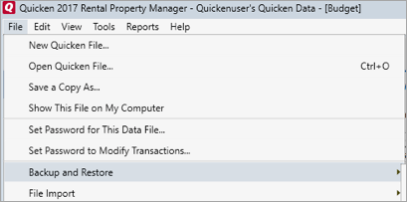
Step 3. Restore backup file on the New PC.
Connect your external drive which contains your Quicken files to the new computer.
Drag the backup files from your File Explorer. Now open Quicken, and choose File option again, click Restore from the Backup File.
Head to your quicken file location and choose the restore option. Then click "OK."
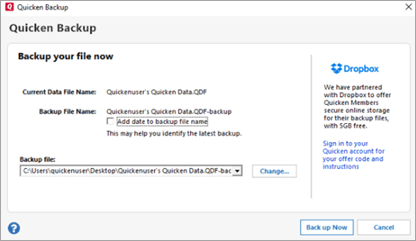
How to Move Quicken Online to New Computer
Online way is a good choice to migrate Quicken to another computer, such as Dropbox. Quicken has partnered with Dropbox to provide 5GB of free backup space.
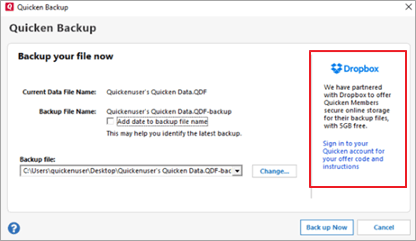
Step 1. Log in to your Dropbox account, or create a new account in Dropbox.
Step 2. Open File > click Backup and Restore > Choose to save file to Dropbox.
Step 3. Choose Back up Now.
Step 4. Sign in to Dropbox on the new PC.
Step 5. Open Quicken and click File > Backup and Restore > Restore from the Backup file
Step 6. Move to Dropbox location and click to restore.
Related Articles
- How to Move Minecraft to Another Hard Drive on Windows 10 | Move Minecraft to SSD
- How to Run Windows 7 Games Hearts, Chess and More on Windows 11/10
- 5 Best Tools to Clean Up C Drive in Windows 11
- Safely Transfer Programs from C Drive to D Drive in Windows 10/11