How to Move Windows 11/10 Installed Apps to Another Hard Drive or Partition?
Windows 11/10 warns me low space, can I move some apps out of the system drive?
"Do you have the same problem that the system drive becomes full after updating Windows system into Windows 10? How? Is it possible to find a way to fix the low space issue in Windows 10 system partition? I have no spare unallocated space to be added to the system partition. So I'm wondering whether it's possible for me to move or migrate some apps, software or even game installation files to another hard drive or partition.
If I can do so, then I can save space for Windows 10. How can I do? And I don't think it will work by copying or cut installation files of apps or software to another hard drive or partition. If you do have any recommended methods to help me move Windows 10 apps to another hard drive or partition so to save space, please let me know. Thank you very much."
Solution 1. Move Windows 11/10 apps to another hard drive or partition
Qiling provides Windows 10 users a powerful app transfer software which supports to move Windows 10 installed apps, software and even game installations to another hard drive or partition so to save space and speed up PC.
It also supports you to transfer software, files or data between different PCs. All Windows systems are all supported. Free download Qiling Disk Masterand follow nextsteps to move all wanted apps to another hard drive or partitions to save space right now:
Step 1. Launch Qiling Disk Master and select transfer mode
On the main screen of Qiling Disk Master, go to "Backup and recovery" section and click "File sync" to continue.

Step 2. Select apps and another drive to transfer
1. Select the source partition and tick applications, programs and software (marked as "Yes") that you'd like to migrate.

2. Click browse icon to select another drive or disk as your target device and click "Proceed" to start the migration.

Step 3. Finish the migration process
When the transferring process finishes, click "OK" to complete.
You can restart your PC to keep all the changes, and you should be able to run your migrated apps on the other drive again.
With Qiling Disk Master, you can move as many as apps or software once within only three steps, which will save you much time and energy than moving one by one. No boot issues or data loss trouble will happen.
Solution 2. Manually move or transfer Windows 11/10 apps to another hard drive or partition
If you'd rather move Windows 11/10 apps to another hard drive or partition on your own, please do remember to create backups of your data or documents first. Here Qiling also offers another free method to help you manually move Windows 11/10 apps to another hard drive or partition so to save system space:
Note: Do be careful when you follow below operations. Or you'll lose apps or data very easy.
1. Press "Win + I" keys to open Setting panel. Click "System" button.
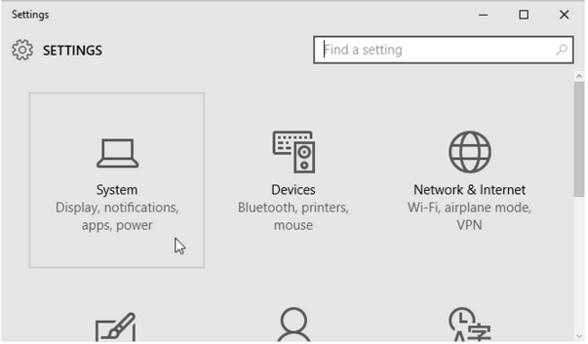
2. Click "Apps & Features" and wait for Windows to determine app size.
Choose and click the app that you want to move to another hard drive or partition, tap "Move".
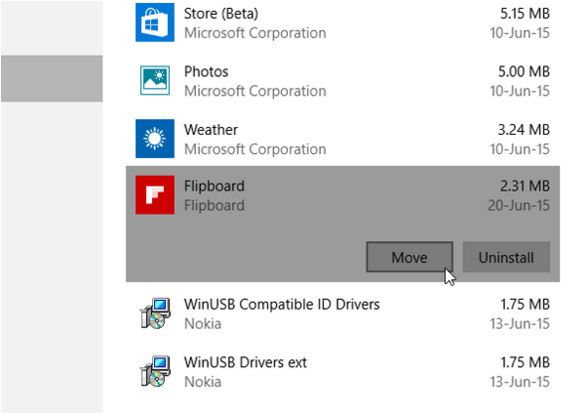
3. Specify the hard drive that you want to move to and click "Move".
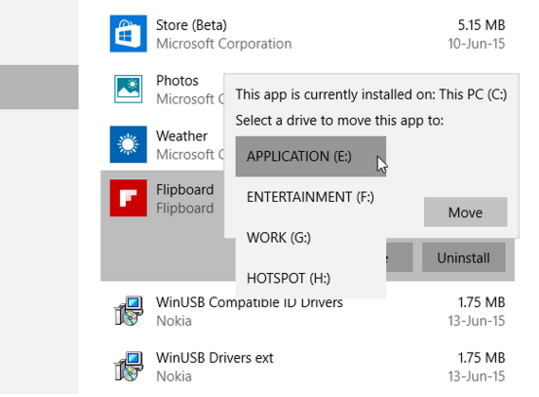
Once the process is done, the Windows 11/10 apps will be moved to another hard drive or partition. But the problem is that you can only move apps one by one. And you need to be very careful and be aware of every steps that you take. Or you may lose precious data or lead apps unbootable forever.
If you prefer a safer and easier method to move apps, Windows 11/10 app transfer software - Qiling Disk Master should be your best choice.
Related Articles
- How to Transfer Ownership of Google Drive Folder
- How to Share Files Between Two Laptops with or Without WiFi in Windows 10 or Windows 11
- How to Move Microsoft Teams to Another Drive
- Windows Easy Transfer for Windows 11/10 Free Download