How to Recover Photos from Laptop with Broken Screen? [Full Guide]
| Workable Solutions | Step-by-step Troubleshooting |
|---|---|
| #1. Run Qiling Disk Master | Step 1. Take out the disk from the old PC; Step 2. Connect the hard disk to the new PC; Step 3. Recover/Migrate...Full steps |
| #2. Remove the Hard Drive | Step 1: Disconnect the laptop from power and remove the battery; Step 2: Depending on your laptop model...Full steps |
| #3. Connect an External Monitor | Step 1: Find out the type of input-output connection port on your laptop; Step 2: Find out the type of input-output...Full steps |
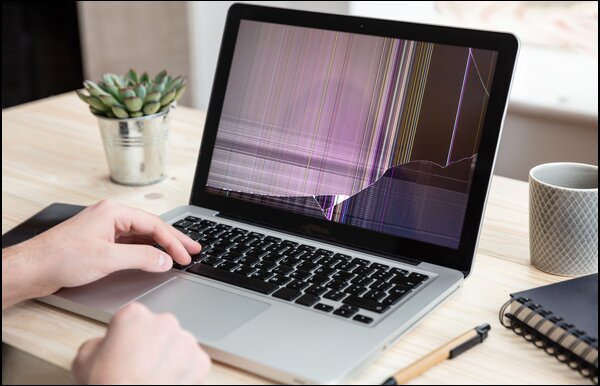
Imagine you dropped your laptop, hit it on a wall, or it malfunctioned, and now the screen doesn't work, but you need to access the files on it.Worst case scenario is that all your files are inaccessible or damaged.
If only the broken screen won't show, but the files aren't damaged, you'll be asking yourself how you can access your photos from your laptop with a broken screen. The most obvious option is to send the laptop to the repair shop. But repairing a laptop screen can take time, usually days.
Can you get photos off a laptop with a broken screen?
The answer is yes!
If your laptop screen is broken, but your hard drive isn't damaged, you can recover your photos. You can also recover other data, programs, and settings off the hard drive of the laptop with a broken screen.
In this article, we discuss 3 effective methods to recover photos from a laptop with a broken screen.
#1. Transfer Photos by Qiling Disk Master
The most effective way to recover photos deleted from a laptop with a broken screen is to use Qiling Disk Master, a professional data transfer software.Qiling Disk Master can completely restore your photos and other files and programs from your laptop with a broken screen.
To successfully use Qiling Disk Master, you'll have to take out the hard drive on the laptop with a broken screen and connect it to a computer with an undamaged one.
Once you do this, you can then run the Qiling Disk Master tool and find your photos.
Step 1. Take out the disk from the old PC.
- Disconnect the power supply. Please take out the battery if it is a laptop.
- Open the case to see the hard disk in the old PC.
- Disassemble the shell by using a screwdriver to find the hard disk.
- Disconnect the hard disk and cable, then take out the hard disk.
Step 2. Connect the hard disk to the new PC.
Multiple connection methods:
- USB hard disk drive Enclosure: Use this special device to connect the old disk and the Enclosure, and then connect to the new PC by USB.
- USB hard disk drive Adapter: It is a device like a "Cable". One end is connected to the hard disk, and the other end is connected to the USB port on the new PC.
- Desktop Computer: If the new PC is a desktop PC, the old disk can be connected as the second disk.
Step 3. Recover/Migrate the applications, files, accounts from the old disk.
1. Download and launch Qiling Disk Master. Choose "Data Rescue" mode, and click "Start".
2. Browse the steps and click "Scan".
3. Check your disk is connected to the PC. Select the old disk to recover and click "Continue".
4. Select the desired applications, files, and accounts you want to rescue.
5. Wait for a few seconds to complete data transfer.
You can also use it to recover data from an unbootable dead computer. You'll do this by transferring your data from your old Windows hard drive into the new computer's hard drive or an external drive.
The Qiling Disk Master will save you time and reduce your costs for reinstalling programs or purchasing new accounts. It is simple, convenient, and doesn't require technical know-how. You'll be able to recover your photos from your laptop with simple clicks.
The Qiling Disk Master can help you do the following:
- Transfer photos (and other files or programs) from one PC to another.
- Move userfolder to another drive.
- Transfer programs between local disks.
- Scan and export program keys.
- Get free technical support.
If you'd like support from a technician, you can also ask for technical support assistance and get support for more than one computer.
#2. Recover Photos by Removing the Hard Drive

If you want to recover photos from a laptop with a broken screen, your next best option is to get the hard drive out of the broken computer and connect it to a replacement PC.
This is a technical process because you have to disassemble the laptop, and you should perform it with caution.
You need first to know how to disassemble your laptop's model. If you don't know this, don't worry, you can find various resources online to help you. You can ask a friend or an expert for help.
You'll also need to have the right tools, like a screwdriver. Since you're only disassembling your laptop, you can buy a multi-purpose screwdriver set from your local store.
When you're ready, use the following steps to take out the hard drive:
Step 1: Disconnect the laptop from power and remove the battery.
Step 2: Depending on your laptop model, you may see a dedicated flap for accessing the hard drive.
Step 3: Open this flap by removing a few screws.
Step 4: Now, carefully disconnect the hard drive from the cables that attach it. Use utmost caution.
Step 5: Once you disconnect the cables, take out the hard drive.

Once you remove the hard drive, you'll connect it to the new computer to begin the process of transferring data.
There are different ways to connect it to a new computer:
- 1. Use a USB hard drive enclosure. This is a special "box" - like device that encloses the drive and allows you to connect it to the new computer through a USB cable.
- 2. Use a USB hard drive adapter. This is a cable-like device that connects to the new computer on one end and the hard drive on one end.

Once you know how to connect the hard drive to a new computer, you're ready to recover your photos from the broken laptop. Use the following steps:
Step 1:Connect the old drive to the new computer.
Step 2:Access the disks in the hard drive and locate your photos.
Step 3:Recover-Transfer your photos from the broken computer's a hard drive to your preferred location. This can be to the new computer, an external drive, or an online storage location.
The whole process is manual, including copying the photos from the broken computer's hard drive and pasting them to the new drive.
#3. Find Photos by Connecting anExternal Monitor
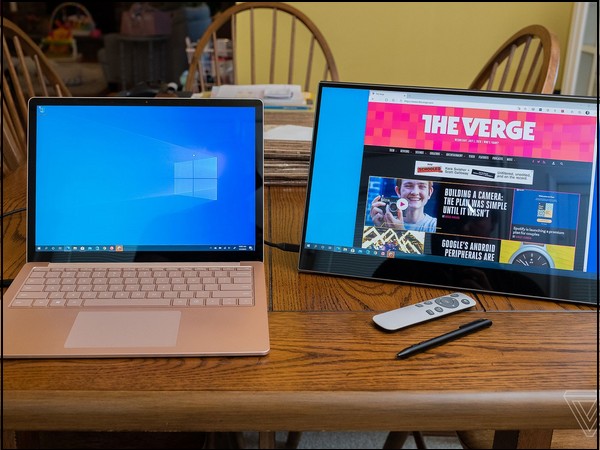
If the laptop is running okay, and only the screen is affected, another way to recover your photos of a broken laptop screen is by connecting it to an external monitor.
Connecting it to the monitor depends on the available connection or input-output port. Many laptops come with either VGA, HDMI, or DisplayPort input-output ports.
You can use the following steps to connect your laptop to an external monitor:
Step 1:Find out the type of input-output connection port on your laptop.
Step 2:Find out the type of input-output connection port on the external monitor.
Step 3:Get the appropriate cable (HDMI, VGA, or DisplayPort cable) to connect your laptop to the external monitor.
If your laptop has a mini HDMI, make sure you get a mini HDMI connector. If the laptop has a VGA connection, getting a VGA-to-HDMI VGA connector plus a standard is appropriate.

Step 4:Connect the two machines and access your laptop from the external monitor using the cable.
You can transferthe photos from the broken laptop screen to a USB drive or an external drive for your other uses from the external monitor.
Conclusion
That's it, if your laptop screen is broken, but your hard drive isn't damaged, you can recover photos from the laptop. The different methods you can use to retrieve your photos are the Qiling Disk Master, removing the hard drive and transferring the photos, or connecting your laptop to an external monitor to access the photos.
We recommend Qiling Disk Masteris your best option of the three methods we've described. It's straightforward, doesn't need any technical skills to use, and will save you time while still recovering your photos with ease. You can also use this software tomove installed programs to another drive in Windows 11.
You can download Qiling Disk Master now and recover your photos easily and quickly.
Related Articles
- [Full Guide 2022] How to Move Games to SSD without Reinstallation
- How to Move Dropbox Folder in 2022 [Your Full Guide Is Here]
- How to Transfer Files Between Two Computers Using IP Address
- How to Move Games from HDD to SSD Without Reinstalling