How to Transfer Adobe Creative Cloud to New PC Windows 11
| Workable Solutions | Step-by-step Troubleshooting |
|---|---|
| 1. What is Adobe Creative Cloud | Adobe Creative Cloud is an excellent program...Full steps |
| 2. Can Creative Cloud Be Used On Multiple Computers | Adobe Creative Cloud is the most commonly used tool among experts...Full steps |
| 3.How to Transfer Adobe Creative Cloud to New PC Windows 11 |
Method 1: Transfer Adobe Creative Cloud Manually...Full steps Method 2: Transfer Adobe Creative Cloud to Windows 11 without Reinstallation...Full steps |
What is Adobe Creative Cloud
Adobe Creative Cloud is an excellent program to make collaboration on the media projects like designing, photo editing, marketing, and many more. Each application offered by Adobe is crucial for creative work growth in the industry. You can skillfully use these applications and store their data in Adobe Creative Cloud. It makes it easier to access your projects anytime or sync them to your new Windows 11 PC.
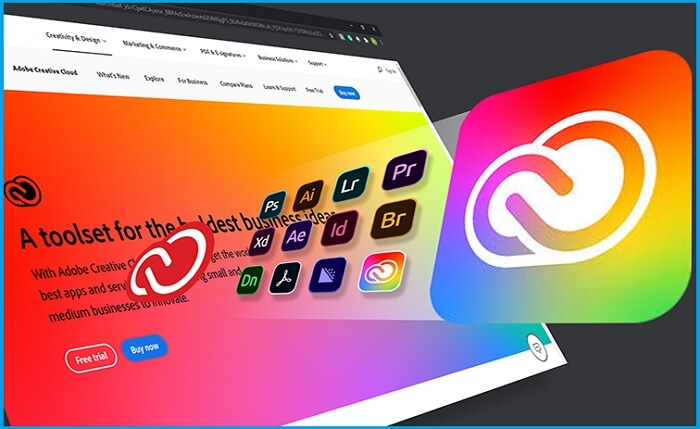
Creative Cloud provides similar cloud storage services like OneDrive or Google Drive. You may have noticed that it creates a folder on your C drive named Creative Cloud Files. The data stored in this folder automatically syncs to online Creative Cloud storage. Sometimes, you may need to transfer Adobe Creative Cloud to a new PC. This application enables you to move all the data, including your license and activation. To do so, you must use the best method that fits your requirement. In case you have not done it before, use certified third-party software.
If you want to transfer Adobe Creative Cloud to a new PC Windows 11, this article is a one-stop solution for all your needs. Keep reading:
Can Creative Cloud Be Used On Multiple Computers
Adobe Creative Cloud is the most commonly used tool among experts, and many of them use different computer systems to do their work operating this application. Generally, people ask if they can use Creative Cloud on multiple computers. Fortunately, you can use it on different computers by applying the proper approaches. The most advanced and effortless solution to use Creative Cloud on multiple computers is using third-party software, Qiling Disk Master.
We recommend using this software because you can operate your Adobe Creative Cloud on multiple Windows computers with existing features and the license key without reinstallation. It is compatible with all Windows operating systems and offers you the most cutting-edge features at a reasonable price.
Using this software, you no longer need to activate and deactivate your Adobe Creative Cloud subscription manually. You can even use Creative Cloud on multiple computers without any prior experience.
How to Transfer Adobe Creative Cloud to New PC Windows 11
Here, you will see the solutions to transfer Adobe Creative Cloud to the new PC Windows 11. In the first method, you need to back up your accounts and password and install Adobe Creative Suite to your new system. However, in the second method, you can automatically transfer the Creative Cloud without reinstallation. Let's begin:
Method 1: Transfer Adobe Creative Cloud Manually
Step 1.Open your Adobe Creative Cloud desktop app.
Step 2. Sign in to your account by entering the email and password, and click on Continue.
Note* You need to back up your Adobe ID (email and password).
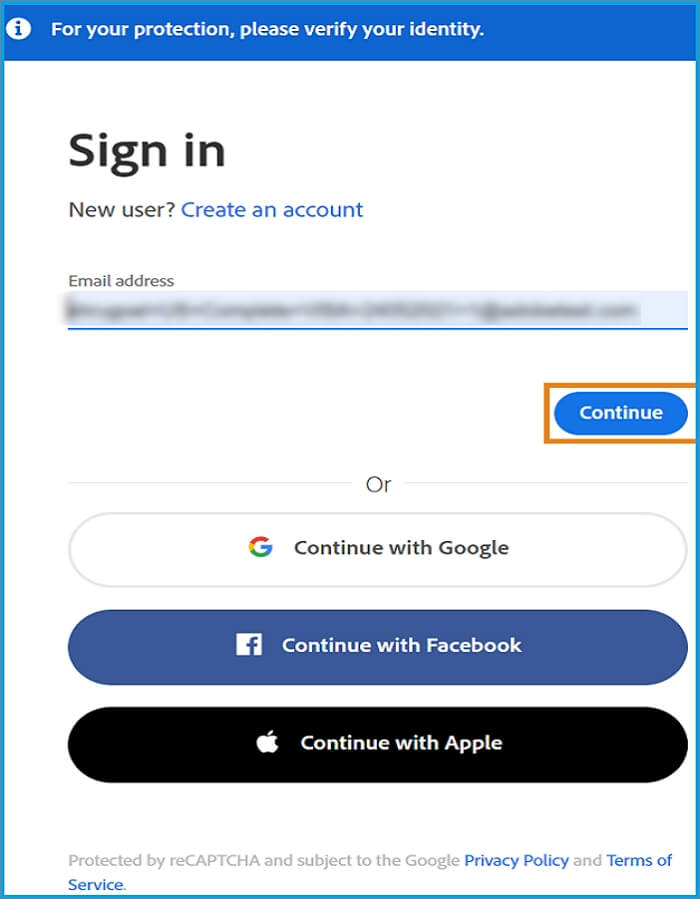
Step 3.At the top right of the screen of your computer, click on your name, and click on Sign Out.
Now, you need to install your Adobe account on the new computer.
Step 4.Install the Creative Cloud app and launch it on the new system.
Step 5.Click the Sign In button, and insert the Adobe ID and password.
Step 6.The process of downloading and installing the Adobe cloud app will begin.
Step 7.Now, you can select which application you want to install.
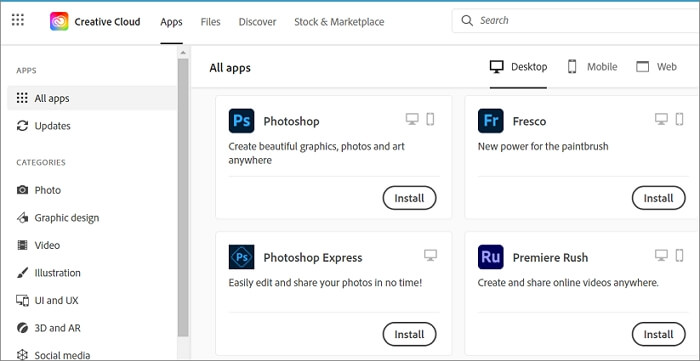
Method 2: Transfer Adobe Creative Cloud to Windows 11 without Reinstallation
Migrating Adobe Creative Cloud the traditional way can be hard enough for anyone. This method enables you to use your Creative Cloud on a single system at the moment. It is not worthwhile for the team collaboration to migrate the data to multiple systems. You need to uninstall your Adobe app on the old Windows computer and reinstall it on a new system.
It is a time-consuming process that can seem daunting for long-term, large-scale migration projects. You can go for alternative methods or use efficient data migration software. Hence, we recommend you use Qiling Disk Master. Adobe Creative Cloud migration with this software is significantly more effortless comparing manual methods. The tool is compatible with enhancing efficiency to transfer the data, accounts, and operating system from a legacy system into a current one.
When it comes to using third-party data transfer software, privacy is a major concern that hits users' minds. Fortunately, this software follows all the major migration guidelines. Thus it is a secure and advanced way to transfer Adobe Creative Cloud that does not affect the authenticity of your crucial files.
You can follow these clear steps to transferAdobe Creative Cloud with this software easily:
Step 1. Connect two computers on the same LAN
Run Qiling Disk Master on both of your current computer and the other computer. On the source computer where Adobe is installed, navigate to the "Backup and recovery" mode, and then click "File sync".

Connect new computer to oldPC, input account password, or verification code of the old PC.

Step 2. Choose Adobe to transfer
At the "Applications" category, find the Adobe programs that you're going to move.

Step 3. Transfer Adobe from PC to PC
Tick the checkbox of supported the Adobe program. and click "Proceed". Let the software accomplish the process.
Conclusion
Adobe Creative Cloud empowers creative professionals to design, plan and manage their projects flexibly. If you are one of them and looking to use or transfer Creative Cloud's data anywhere, you can use any method mentioned above. This way, you can help yourself and your teammates access the data of Creative Cloud to get real-time visibility into work and create a workflow by connecting them. However, using the manual method, it may not be possible to maximize the workflow, but Qiling Disk Master can help you there. Employing this tool to transfer Creative Cloud can be a savvy move toward increasing work efficiency and getting the maximum benefits from Creative Cloud at the same point.
Related Articles
- How to Move Office 2016 to New Windows 11 Computer with Product Key
- How to Upgrade Windows 7 to Windows 11/10
- How to Transfer Minecraft Worlds from PC to PC
- How Do I Transfer SketchBook to Another Device? [PC&iPad&Mobiles]