How to Transfer Adobe Photoshop from Windows 10 to Windows 11 without Reinstallation
In this article, you'll learn:
- How to Transfer Adobe Photoshop from Windows 10 to Windows 11 Without Reinstallation
- Can I Transfer My Photoshop from One Computer to Another, Like Windows to Windows 11?
- How Do I Transfer My Adobe Photoshop from Windows 10 to Windows 11?
- Bonus Tip: Reboot PC and Run Adobe Photoshop on Windows 11
How to Transfer Adobe Photoshop from Windows 10 to Windows 11 Without Reinstallation
The intuitive and robust Adobe Photoshop is a must-have tool for graphic designers and photo editors nowadays. The software's strength, ease of use, and speed, along with features of photo and 3D editing, while retaining its accuracy, have made this one a preferred tool among the digital artists' community.
If you have bought a new computer, you might be looking for ways to transfer Adobe Photoshop from Windows 10 to Windows 11. Let's look into this.
Can I Transfer My Photoshop from One Computer to Another, Like Windows to Windows 11?
Yes, you can also transfer Photoshop from one computer to another, from one Windows to another. Also, not only Photoshop, but you can also transfer your data, files, documents, images, videos, apps, and games from windows 10 to windows 11 by using a reliable tool. The tools make the transfer process seamless and easy, and it fully transfers the selected data to the targeted location.
Will Adobe Photoshop Work on Windows 11 After Migration from Windows 10?
When files are migrated from one Windows to another, there is always some uncertainty about whether Adobe Photoshop will work on Windows 11. And the answer to that question is yes. It will work after the migration. Windows 11 is compatible with programs transferred from Windows 10. Although Microsoft has made changes in the hardware requirements for Windows 11, the app compatibility segments are still the same. So, programs including Photoshop will work the same in Windows 11 as it was working previously in Windows 10.
This article will look at how you can transfer Adobe Photoshop from Windows 10 to Windows 11. We will also look at a third-party utility that can help in data transfer.
How Do I Transfer My Adobe Photoshop from Windows 10 to Windows 11?
To transfer Adobe photoshop from Windows 10 to Windows 11, you need to follow the following steps strictly and very carefully.
1. Download Adobe Software Migration Tool - Qiling Disk Master
The simplest method for transferring Adobe Photoshop from one PC to another is through the usage of Qiling Disk Master. It is a tool that provides a whole Windows PC transferring program.
Qiling Disk Master is highly efficient in moving the applications and programs to the new PC like Windows 11 without installing them again. If you have been using a PC for quite a long time and you want to move the data and files to a new laptop, then Qiling Disk Master is a smart solution.
Qiling Disk Master consist of many useful features listed below:
- Qiling Disk Master provides a secure way to transfer files and folders.
- It supports the most common applications, so you can easily transfer MS Office Photoshop, Adobe Software, AutoCAD, MS Office, and Dropbox.
- It can transfer files and folders by connecting two computers to the same LAN.
- It can transfer image files by creating images of files, programs, and accounts. It will automatically export from the source PC to the target PC.
- It can even recover data from a dead computer with a few clicks on the screen.
If you are looking for a dependable solution to transfer Adobe Photoshop as well as your files and data from windows 10 to windows 11, then download Qiling Disk Master. It is compatible with windows 10/11/8/7. In addition, it is capable of transferring data, files, and apps from old PC to new PC. Simply download and install on both systems to proceed with your applications/programs.
2. Find and Backup Adobe Photoshop Product Key First
The first and foremost step regarding the backup of Adobe Photoshop is its product key. If you have the product key, then move to the next step. If you don't remember it, then no need to worry about it. One of the features of Qiling Disk Master is finding and copying the product key for you, including the Microsoft 365 product key. So, you can move ahead without any trouble.
Here are the steps you can follow:
Step 1. Launch and run Qiling Disk Master on the PC, and choose "Product Key" on the left panel.
Step 2. Click "Scan", and you can see the product key of Windows, Adobe, and Office. Save the key to the selected location or choose "Copy" for direct use.
3. Transfer Adobe Photoshop from Windows 10 to Windows 11 without Reinstallation
Transferring Photoshop without installation is a bit tricky task as compared to other software. To make your task easier and hassle-free, download the third-party utility Qiling Disk MasterPCTrans on both computers. It is convenient to use as it safely transfers files, apps, and folders to another computer without the need to reinstall. In a few clicks, you will be able to transfer Adobe Photoshop from Windows 10 to Windows 11.
You need to prepare before transferring a program by having the tool downloaded. Also, Windows 11/10/8/7 and vista operating systems are supported. Once you migrate the Adobe Photoshop then, you will be following some simple steps to run in Windows 11. The steps are mentioned next.
Step 1. Connect two computers on the same LAN
Run Qiling Disk Master on both of your current computer and the other computer. On the source computer where Adobe is installed, navigate to the "Backup and recovery" page, and then click "File sync".

Connect new computer to old PC, input account password, or verification code of the old PC.

Step 2. Choose Adobe to transfer
At the "Applications" category, find the Adobe programs that you're going to move.

Step 3. Transfer Adobe from PC to PC
Tick the checkbox of supported the Adobe program. and click "Proceed". Let the software accomplish the process.
Step 4. Activate the Adobe with product key
Turn to the Product Key main screen of Qiling Disk Master, click "Scan" to find and copy the product key.
Bonus Tip: Reboot PC and Run Adobe Photoshop on Windows 11
After the completion of the migration process from Windows 10 to Windows 11 using Qiling Disk Master, you can simply run the Adobe Photoshop by the steps shown below:
Step 1. Restart your PC.
Step 2. Launch Adobe Photoshop in Windows 11.
To run Adobe Photoshop in Windows 11, you must check your system's specifications. It includes checking the processor's compatibility, RAM space, and Windows 11 Pro version. Then you can begin installing Adobe Photoshop on Windows 11.
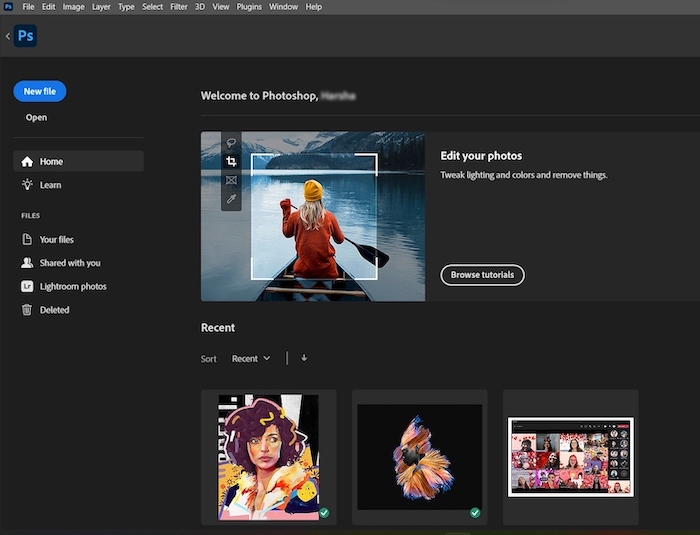
Step 3. If the app requires activation, find the product key that was backed up previously and reactivate the tool.
- If you want to find the activation key, you can find it via the Product key feature of Qiling Disk Master.
- You can also find the activation key sent by the manufacturer. Enter the product key and activate the program again.
- If it fails, then you can contact the Adobe online chat. You will get the solution regarding the ongoing issues directly from the service provider.
Conclusion
As you can see above, how easy is it to transfer Adobe Photoshop from Windows 10 to Windows 11 from Qiling Disk Master? It is just a matter of a few clicks, and your task is done. Even you can transfer your data and customized setting to your new device. All of these tasks are manually possible as well. But it is tiring. We recommend you try to install and use Qiling Disk Master for all these tasks. It omits the need for the reinstallation of the program on the new system. Windows users can use this tool to transfer other programs such as Office and PC games from Windows 10 to Windows 11. You can also move user's folder to another drive Windows 11.
You can also purchase the technician and professional accounts of Qiling Disk Master according to your usage requirement. All the details are available on the official website of Qiling Disk Master. So, what are you thinking now? Download Qiling Disk Master without any delay and enjoy its amazing features to get your tasks done.
Related Articles
- Transfer MS Office from the Old Computer to the New Computer
- How to Change Download Location in Windows Server
- How to Network and File Sharing Between Windows 7 and Windows 10/11 in 2022
- How to Send Files to Dropbox? Follow This Guide!