Transfer from Windows 8 to Windows 10 or Windows 11
Here we offer two options for an easy and quick transfer from Windows 8 to Windows 10. The Microsoft built-in Windows Easy Transfer is the first option while the other is to use the popular third-party transfer software - Qiling Disk Master Free. As I've compared the two ways in an early passage discussing how to use Windows 10 easy transfer, users may find that the former method does NOT support application transfer.
So it's your priority to consider what you want to transfer from Windows 8 to Windows 10, and you need carefully learn the features of both tools and choose your preference.
Option 1. Transfer from Windows 8 to Windows 10 or Windows 11 with Windows Easy Transfer
To start Windows Easy Transfer, you have to close all active programs first. Right-click the Windows Start button. You may find Windows Easy Transfer through All Programs - Accessories - System Tools. Or type "Windows Easy Transfer" in the search box to get it. Open it, and you'll see the main window like this.
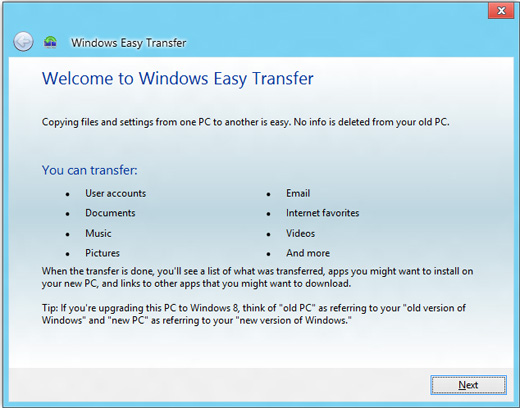
With Windows Easy Transfer, you're allowed to transfer user accounts, documents, music, pictures, e-mail, Internet favorites, and videos. Click "Next", you're told to transfer items to your new computer through an Easy Transfer cable, a network, and an external hard disk or USB flash drive.
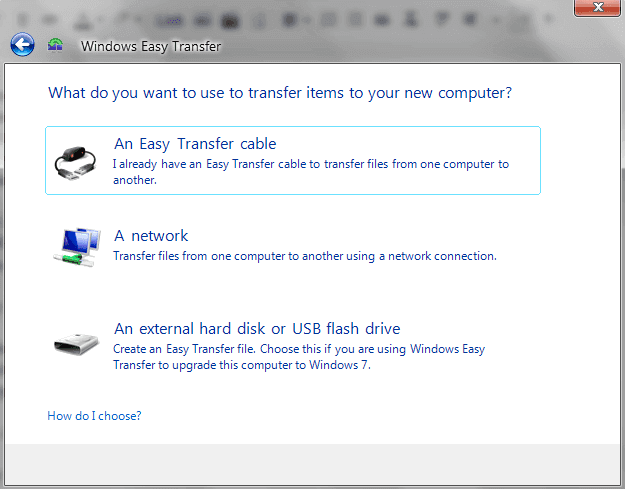
Choose one transferring channel, and confirm the targeted computer is a new one or the previous one. Later you shall create a Windows Easy Transfer key, which will be confirmed on the destination computer Windows Easy Transfer.
The transfer differs from each other with the three channels. If you're not computer savvy, you'd better not risk time and energy. In this case, I can't help sharing the second measure for hard-die Windows 10 fans with a much easier and quicker way to do the transfer from Windows 8 to Windows 10.
Option 2. Transfer from Windows 8 to Windows 10/11 with Qiling Disk Master Free
It's free and quick which saves considerable trouble for inexperienced Windows 10 newcomers. Besides the items cited on Windows Easy Transfer, Qiling Windows 10 transfer software supports one more item called applications.
With Windows Easy Transfer, some mission-critical and line-of-business applications can't make a move from the current Windows platform to the new target OS version. In this situation, Qiling Disk Master comes to serving as a remedy. It outweighs the competitor in purpose.
Meanwhile, the user guide of Qiling Disk Master is more comfortable. The process is set to be completed via a connected network or an image file. Let's learn how to use Qiling Disk Master to transfer from Windows 8 to Windows 10.
Step 1. Select the transfer mode.
- Download and install Qiling Disk Master on both computers.
- Launch Qiling Disk Master on the PCs and choose "File sync". (The "File sync" feature transfer files based on the network connection. If your PCs are not on the same LAN, choose "Backup and Restore" instead.)
- Ensure your PCs meet the requirements of network-based transfer and click "Continue".

Step 2. Connect the two computers.
- Connect to the target PC, then input the account password or verification code of the target PC.
- Check the verification code on the right top of the "PC to PC" main screen on the target PC.
- Specify the transfer direction and click "Connect".

Step 3. Choose the files you want to transfer.
- Hover on the "Files" option and click "Edit".
- Check the files you want to transfer.
- If you want to change the default storage path, click the "Edit" icon.
- Afterward, click "Finish".

Step 4. Transfer files between two different operating systems.
- After selecting the files, click "Proceed" to start the transfer process.
- When it has done, click "OK" and you can go to check the files on the target PC.
Learn from the video tutorial of transferring files, software to Windows 10 by using Qiling Disk Master
Related Articles
- How to Transfer PC Files to Cloud [OneDrive, Dropbox, Google Drive, WeTransfer]
- [microsoft edge vs internet explorer 11] Internet Explorer End of Life! Is Microsoft Edge the Future?
- [Full Guide 2022] How to Move Games to SSD without Reinstallation
- Best Method to Transfer Files from PC to PC without USB