How Do I Transfer Google Photos to Another Account [4 Ways]
| Workable Solutions | Step-by-step Troubleshooting |
|---|---|
| 1. Download and Upload Google Photos | Step 1. Log into your Google account, click on nine little dots at the top right corner and click on photos...Full steps |
| 2. Use Shared Albums | Step 1. Log into your Google account, click on nine little dots at the top right corner and click on Photos...Full steps |
| 3. Use Partner Sharing | Step 1. Click on the Settings icon from your first Google Photos account; Step 2. Click on the Partner...Full steps |
| Bonus Tip: Transfer Google Photos App Between Two PCs | Step 1. Run Qiling Disk Master on both PCs; Step 2. Choose transfer direction - Old or New Computer...Full steps |
Introduction
People want to store their photos and other data in Google account storage as they can access their data anywhere, anytime. In this way, Google cloud drives are becoming more and more popular due to their user-friendly features and functions. You can store your photos and other valuable data in a Google account. It gives you a space of 15 GB for free. This is an excellent Google photo sharing and storage service. You can store your photos in Original quality in the setting. You can change or reset this option. Also, Google allows you to share your photos with your friends, or you can smoothly transfer Google Photos to another account if you create a new account and you want to transfer all your photos to your new Google account. Transfer your memorable and valuable photos by following the below four ways and keep secure your special moments forever in your google photos account. If the third-way suits you better, you may find that Qiling Disk Master has more advanced features.
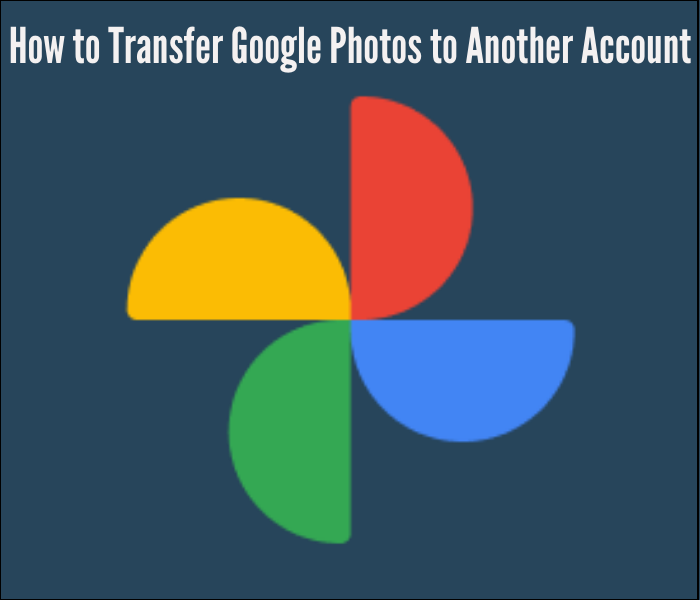
Can I Transfer Google Photos from One Account to Another?
Have you just changed your Gmail account and are worried about losing all your photos? Do not panic. We provide easy methods for you to quickly move your photos from your old Google Photos account to the new one. Look at below a few easy ways to quickly move your memorable and valuable photos to your new or 2nd Google account.
1. Download and Upload Google Photos to Another Account
This method can help to move photos between two Google accounts, but you have to operate it manually. You can download all your photos with just one click through takeout google. You'll get all downloaded photos in a zip file. After downloading a zip file, you should extract it to upload each photo separately on your new google account.
2. Use Shared Albums
In this way, you can forward your photos from your google photos account by creating a sharing link, and also, you can share this link with anyone.
3. Use Partner Sharing
You can choose to share all the photos or only a part of them with another account.
Note: If you want to transfer your photos from one computer to another, the last method can be most useful for you.
How to Transfer Google Photos from One Account to Another Account?
Nowadays, most people use multiple Google Photos accounts, but transferring Google Photos to another account may be challenging. So if someone wants to transfer Google Photos to another account, is there any easy way to migrate photos quickly? Fortunately, the answer is YES.
The following part introduces three methods to show you how to move photos between two google accounts. You can select any Google photo transferring method mentioned below that you feel is easy for you.
1. Download and Upload Google Photos to Another Account
Step 1. Log into your Google account, click on nine little dots at the top right corner and click on photos.
Step 2. Select the photos you want to transfer, click on three little dots at the top right corner, and find a download option in the drop-down menu.
Step 3. Click Download located at the top right corner, and your selected photos will be downloaded in a zip file. You should extract or unzip it before uploading it to your new account.
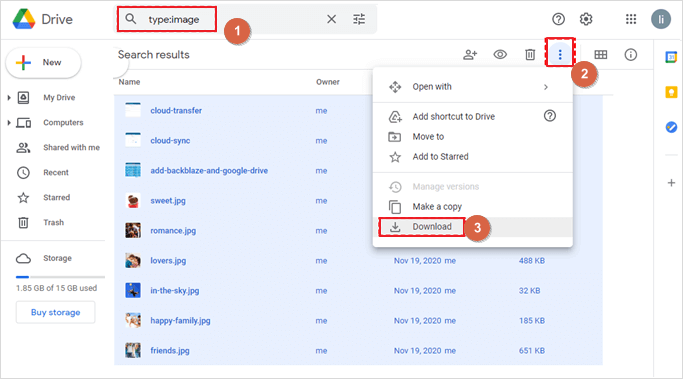
Step 4. Log into your second Google account, open Google Photos, click Upload at the top right corner, or directly drag all your desired photos into the 2nd Google account.
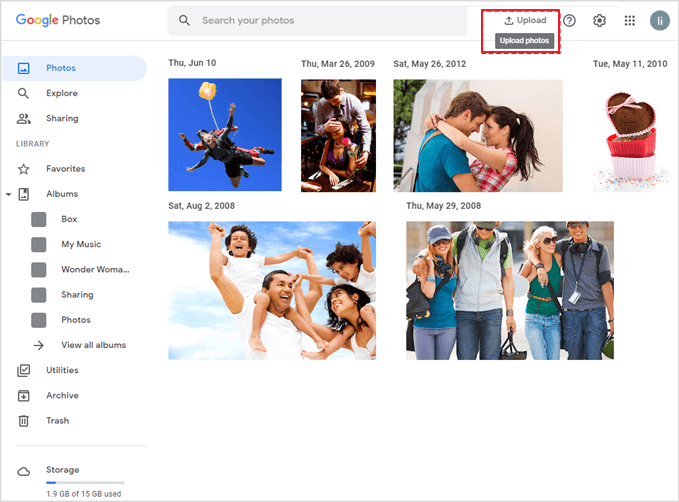
Step 5. Click Computer and google redirects you to your PC's folders. Now open the folder where you placed the photos and upload your desired photos to your new Google account.
2. Use Shared Albums to Transfer Google Photos to Another Account
Step 1. Log into your Google account, click on nine little dots at the top right corner and click on Photos.
Step 2. Select the photos you want to transfer and click the Share icon at the top right.
![]()
Step 3. Click on Create link located at the bottom left of the drop-down menu.
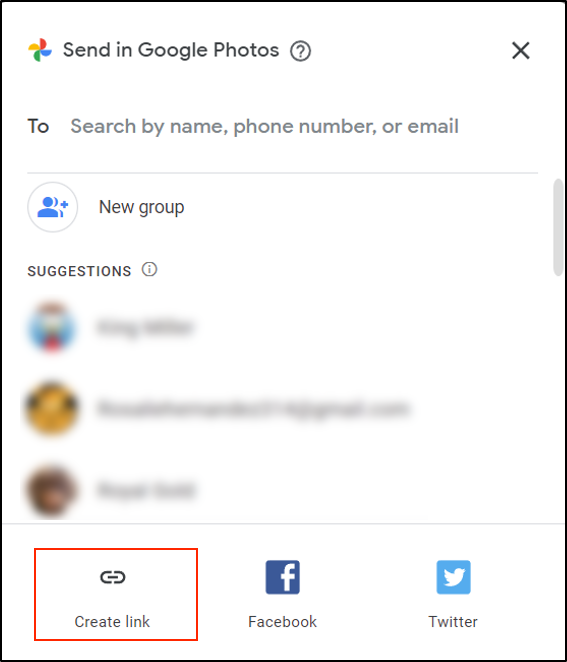
Step 4. Copy the link.
Step 5. Log out of your 1st google account, log in to your second Google account, and paste the copied link into the search bar.
Step 6. Click the Save photos button at the top right. Then you can find all shared photos in the Google photos account.
3. Use Partner Sharing to Transfer Google Photos to Another Account
Step 1. Click on the Settings icon from your first Google Photos account.
Step 2. Click on the Partner Sharing in the setting menu.
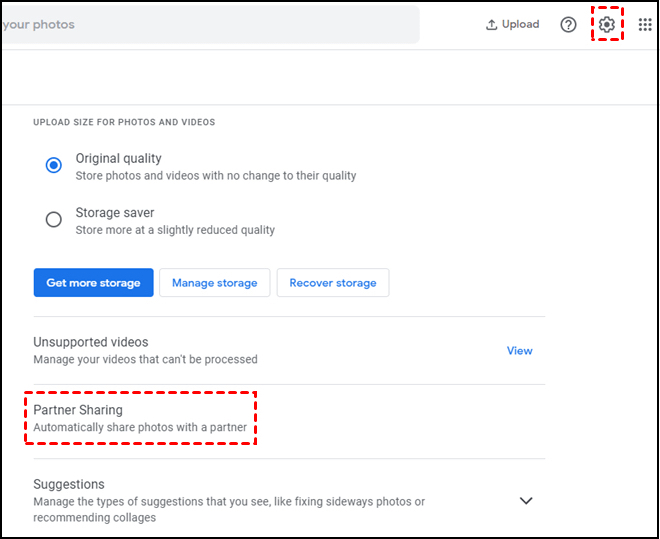
Step 3. Type the email address of your second Google Photos account.
Step 4. Click on the Next button.
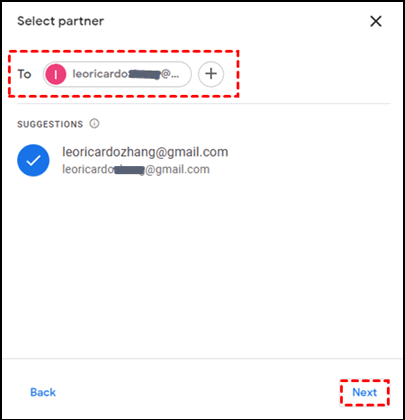
Step 5. Google shows you a few options, select All photos in the displayed options and click Next.
Step 6. Click on the Send Invitation button.
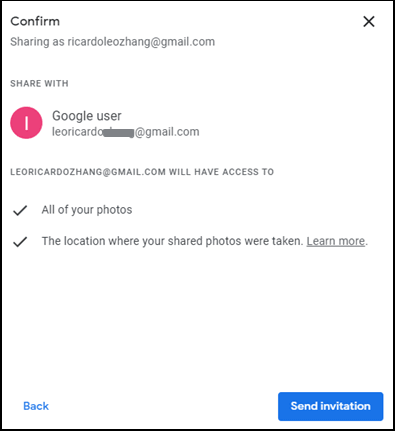
Step 7. Log in to your second Google account and open photos.
Step 8. Click on the Sharing option at the top left.
Step 9. You'll see your first account's name icon. Click on it.
Step 10. Click on the Accept button.
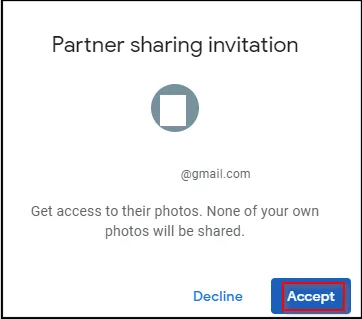
Step 11. Click on Turn on auto save at the top left corner.
Step 12. Click on All photos and then click on Done. All your 1st account photos will be saved in your new account.
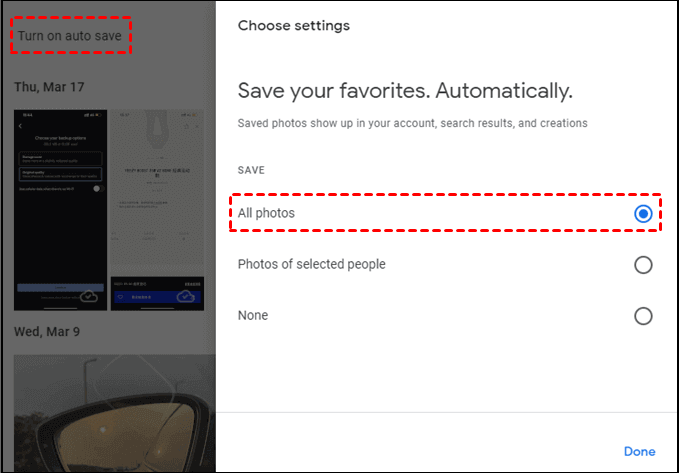
Method 2 and method 3 can help you transfer Google Photos to another account without downloading.
Bonus Tip: How to Transfer Google Photos App Between Two PCs?
If you want to transfer your data from one computer to another computer, Qiling Disk Master is the best software to move your photos from your Google account app between two computers. Qiling Disk Master enables you to easily transfer files from PC to PC. It has very useful features, install now and open Qiling Qiling Disk Master on both your computers or laptops, choose PC to PC, and transfer all your data qu
Step 1. Run Qiling Disk Master on both PCs
On the source PC, select "File sync" on the main screen of Qiling Disk Master and move on.

Step 2. Connect two computers
1. Select your target PC to connect via its IP address or device name and click "Connect".
2. Enter the login password of your target PC and click "OK" to confirm.
If you didn't see the target PC in the listed devices, you can also click "Add PC" to manually connect the target PC by inputting its IP address or device name.

Step 3. Select apps, programs, and software and transfer to the target computer
1. You can select and choose what you want to transfer from the current computer to the target PC.
2. After selecting desired applications and programs, click "Proceed" to start the transferring process.

Conclusion
We presented multiple easy and hassle-free ways to help transfer photos from one Google account to another, and you can move your photos with any method mentioned above. If the third-way suits you better, you may find Qiling Disk Master has more advanced features. Qiling Qiling Disk Master is your best choice, which can help yotransfer files to Windows 11 new computer within a few clicks. You can also easily migrate your data as a user with multiple computers or cloud accounts. Now it's not difficult to transfer your photos or other files from your one Google account to another Google account or one computer to another computer. Try these methods mentioned above and get hassle-free.
Related Articles
- How to Move Office 2016 to New Windows 11 Computer with Product Key
- Look! 5 Ways to Clean Up Junk Files in Windows 10
- How to Move Games from C Drive to D Drive? All You Want Know is Here
- How to Move McAfee from one Computer/Drive to Another Without Reinstalling