(100% Transfer) How to Transfer H&R Block to New Computer
Can I Transfer H&R Block to New Computer
Yes. In this article, we will teach you how to transfer H&R Block from one computer to another via a program transfer tool and a manual method, including software, tax files, and settings.
The common way is copy and paste, which needs to copy and paste the tax file from Documents to an external hard drive or USB drive. And reinstall the software on the new computer. Of course, it works well but it is a time-consuming one. Here is a better way for you.
The better option to do the transfer is using Qiling Disk Master, which can automatically move H&R Block's program, data, settings from one computer to another. We got three transfer modes for you - PC to PC, Backup and Restore, and Data Resue. This tool applies to migrate programs, files, and settings on Windows 10/8.1/8/7/XP/Vista.
Let's drive in the steps.
Steps to Transfer H&R Block to New Computer
Step 1. Run Qiling Disk Master on both PCs
On the source PC, select "File sync" on the main screen of Qiling Disk Master and move on.

Step 2. Connect two computers
1. Select your target PC to connect via its IP address or device name and click "Connect".
2. Enter the login password of your target PC and click "OK" to confirm.
If you didn't see the target PC in the listed devices, you can also click "Add PC" to manually connect the target PC by inputting its IP address or device name.

Step 3. Select apps, programs, and software and transfer to the target computer
1. You can select and choose what you want to transfer from the current computer to the target PC.
2. After selecting desired applications and programs, click "Proceed" to start the transferring process.

Now the transfer process is complete, you can run it. If you prefer to use the manual way, the next part is ready!
Read related articles on how to transfer TurboTax to a new computer:
How to Transfer TurboTax to New Computer with Windows 10, 8, 7
Useful methods are available here to help you transfer TurboTax to new computer with ease now.
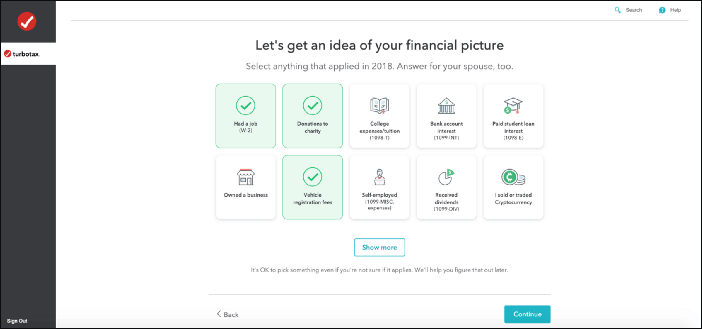
Manually Copy Data to External Hard Drive or USB Drive
Step 1. Backup the tax files to your external device.
1. Insert an external device on your old PC.
Open Windows File Explorer and hover on the Documents folder. Search HR Block on the folder. The H&R Block's file extension is ".tX". "X" stands for the last two digits of the tax return year. Such as a tax return of 2020 has the extension as ".t20".
2. Drag or copy it to the drive.
3. Unplug the drive.
Step 2. Reinstall H&R Block from the official website on the New PC.
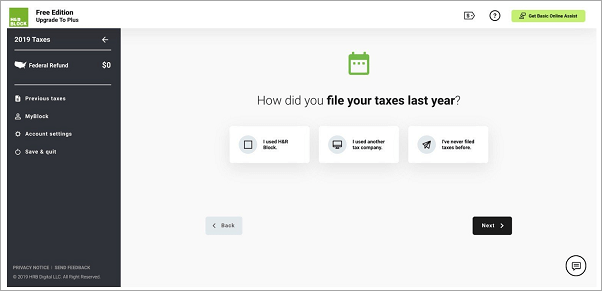
Step 3. Plug the storage device into the new computer.
Open Windows file explorer. Drag the tax files to the targeted location.
Conclusion
On the new PC, you can check your files, reports as exactly the same. Which methods do you like to transfer H&R Block from one computer to another? Contact us if these two methods are invalid. Qiling Disk Master is always there!
Related Articles
- [Solved] Windows Easy Transfer 7 to 11/10
- Top 5 Free File Transfer Software & Best Free PC to PC File Transfer Software
- Change Chrome/IE Edge/Firefox Location and Move to Another Hard Drive
- How to Transfer Photos from Google Photos to Gallery? Follow the Guide!