[Solved] Windows Easy Transfer 7 to 11/10
Windows Easy Transfer 7 to 11/10?
"I have used Windows Easy Transfer to back up my old Windows 7 PC's data to an external HDD. Will I be able to restore the Easy Transfer data to my new Windows 11/10 PC?"
Windows Easy Transfer is a specialized file transfer program developed by Microsoft which allows users to transfer personal files and settings from a computer running an earlier version of Windows to a computer running a later version from Windows 2000 to Windows 8.
If you also want to use Windows Easy Transfer to transfer Windows 7 to Windows 11/10 just as well as the users above, you may be disappointed since there is no Windows Easy Transfer in Windows 11/10.In this case, how to transfer files from Windows 7 to Windows 11/10 for an upgrade or data sharing? Don't worry, here comes an excellent PC transfer software - Qiling Disk Master, acting as the Windows Easy Transfer alternative to help you migrate from Windows 7 to Windows 11/10 easily and quickly.
Qiling Disk Master VS Windows Easy Transf
We can see clearly from the above table, Windows Easy Transfer has many limitations, like incompatible with Windows 11/10 neither supports programs transfer. Therewith, if you want to transfer data and applications from Windows 7 to Windows 11/10, Qiling Disk Master is a smart choice. Read the following guides.
| Comparison | Qiling Disk | Windows Easy Transfer |
|---|---|---|
| Operating systems | Windows 11/10/8/7/XP/Vista, Windows Server 2003 - 2019 | Windows 2000 - Windows 8 |
| Windows version | Tranfer data from a 64-bit to 32-bit system and vice versa | Does not support migration from a 64-bit to a 32-bit system |
| Items transferred | Data, files, folders, user profile and account, settings, applications | Data, files, folders, user profile & settings |
| Transfer speed | Faster | General |
We can see clearly from the above table, Windows Easy Transfer has many limitations, like incompatible with Windows 11/10 neither supports programs transfer. Therewith, if you want to transfer data and applications from Windows 7 to Windows 11/10, Qiling Disk Master is a smart choice. Read the following guides.
Windows 11/10 Easy Transfer Alternative- Qiling Disk Master
Qiling Disk Master allows you to share files between Windows 7 and Windows 11/10 in one click. And the supported file types are files, data, programs, user profile, and settings.
Feel free to download Qiling Disk Master and let this software help. It's 100% secure and clean. If you want to transfer a big number of apps, programs,and files to Windows 11/10, please activate it first to gain unlimited transferring capacity.
Step 1. Select the transfer mode.
- Download and install Qiling Disk Master on both PCs.
- Launch Qiling Disk Master on the PCs and click "File sync" on one of them.
- Make sure your PCs meet the requirements of a smooth transfer and click "Continue".

Step 2. Connect the PCs.
- Connect to the target PC, then input the account password or verification code of the target PC.
- Check the transfer direction and click "Connect"to continue.

Step 3. Select the content you want to transfer.
- Hover on the category (Applications, Files, or Accounts) and click "Edit".
- Choose the specific items you want to transfer and click "Proceed".

Step 4. Transfer selected items from Windows 7 to Windows 10.
- Click "Proceed" to start transferring applications, files, or accounts from Windows 7 to Windows 10.
- Wait for the transfer process to finish and then click "OK".
Now, you've finished the whole process to transfer data from Windows 7 to Windows 11/10 by applying Qiling Disk Master. This tool alsosupports data transfer/migration on different computers with different Windows OS,such as transfer XP toWindows 11/10.
Windows Easy Transferfor Windows 7
Although Windows Easy Transfercan't be used in Windows 11/10, you still can use it to transfer data among Windows Vista, Windows XP, Windows 7, Windows 8, and Windows 8.1. You can find detailed steps here. Download Windows Easy Transfer and run it on both of your computers in advance.
Step 1: Plug the Windows transfer cable into a free USB port on each of the PCs. Open Windows Easy Transfer.
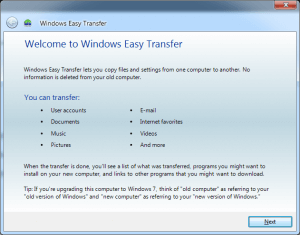
Step 2: On the new computer, you needto select whether this is a new or old computer.
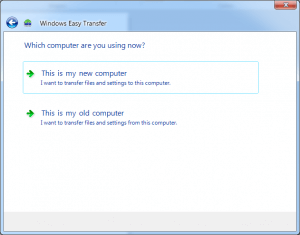
Step 3: The transfer will ask you whether you need to install Windows Easy Transfer on your old computer. Choose "I already installed it on my old computer" or "My old computer is running Windows 7."
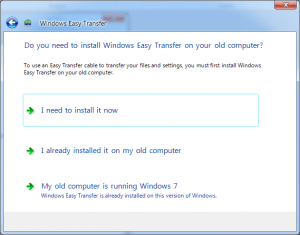
Step 4: Windows Easy Transfer will connect two computers and then you can choose what you want to transfer from Windows 7 to Windows 8/8.1.
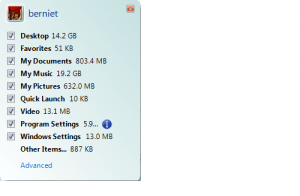
Choose "Advanced" to select specific files to transfer rather than the whole folder.
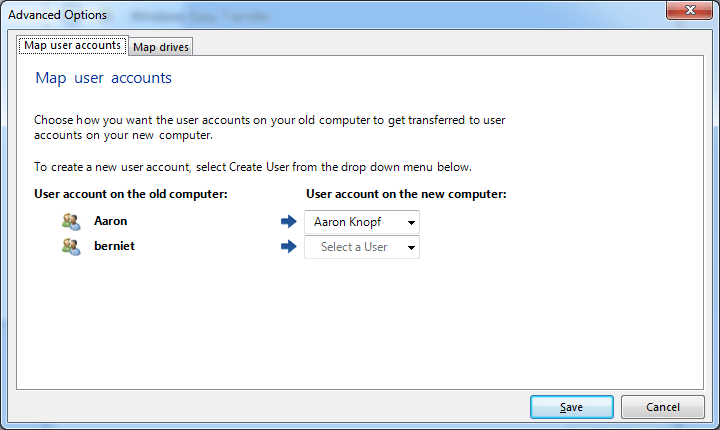
Back in the main window, the "Advanced Options…" lets you decide whether to pull the whole user account associated with the files and settings from the old PC to the new PC or to merge it into an account already on the new PC.
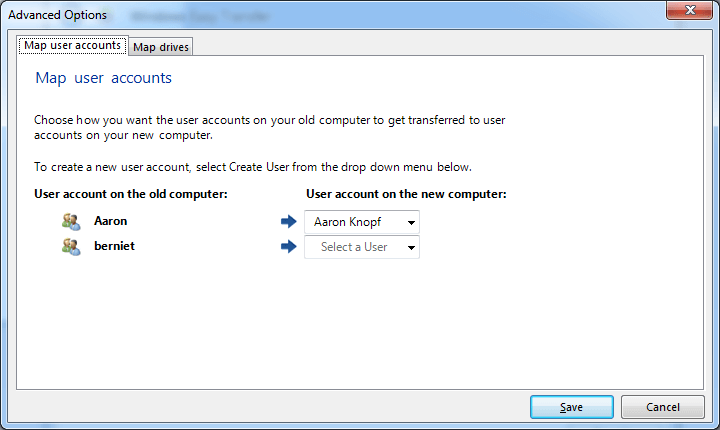
Step 5: After choosing the wanted files, select "Transfer". Then wait patiently. You'll finally successfully use Windows 7 Easy Transfer.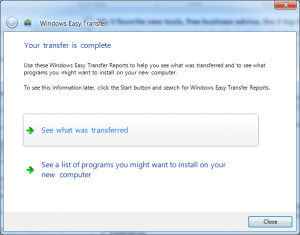
Related Articles
- How to Move McAfee from one Computer/Drive to Another Without Reinstalling
- 4 Reliable Ways to Transfer Data to New Computer on Windows 11
- How to Transfer Fallout 4 to Another Drive or Another PC
- (Best Way 2022) How to Move Quicken to New Computer with Windows 10/8/7