Windows 7 Backup and Restore Blank Screen? Here Are Fixes!
PAGE CONTENT:
- Possible Reasons Why Window 7 Backup and Restore Blank Screen
- Solutions to Fix Windows 7 Backup and Restore Not Working
- Backup and Restore Alternative - Qiling Backup
- FAQ About Windows 7 Backup and Restore Blank
"My Backup and Restore in control panel of Windows 7 is blank ant action center showing error that backup was fail and when i click on option which is showing in action center that " run your back up" is also not work."
(https://answers.microsoft.com/en-us/windows/forum/all/missing-backup-and-restore-in-windows-7/b4823966-7909-4234-97f9-be1acbb43f33)
"I've got another strange problem with Windows 7: When I open the 'Backup and Restore' in the control panel, I just get an empty window without any content. I can't use the backup and restore feature. Maybe somebody has an idea what could be wrong?"
(https://superuser.com/questions/233859/windows-7s-backup-and-restore-shows-an-empty-window)
These two questions are quoted from popular forums on the subject ofWindows 7 Backup and Restore blank screen or not working. Have you encountered the same confusion as them? Are you wondering how to solve this problem effectively? You are in the right place. Please keep reading, and we'll explain why the problem occurs and practical solutions.
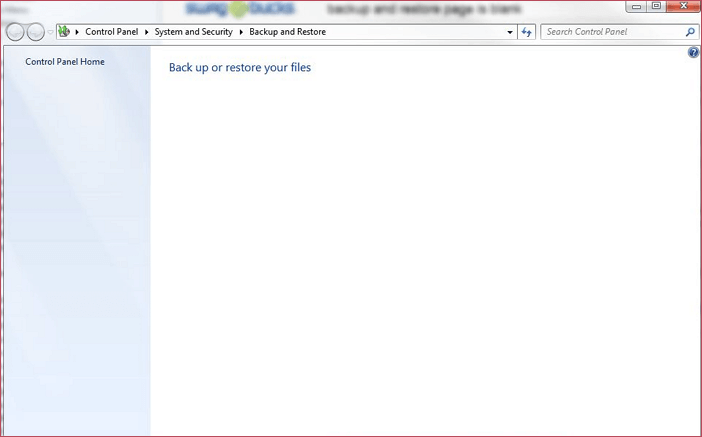
Possible Reasons Why Window 7 Backup and Restore Blank Screen
Before getting into specific solutions, we'd better find the cause, which will help us solve the problem in a more targeted manner.
Many reasons can lead to the Windows 7 Backup and Restore feature not working or showing a blank screen. The following are some of the most common ones.
- System File Corruption: If your system file corruption can also cause problems with Backup and Restore. To fix this, you can run the System File Checker tool to scan for and replace any corrupted system files.
- Antivirus Software: Antivirus software running on the computer can resist some Trojan files, viruses, malware, and other intrusions into the computer, resulting in data loss, performance degradation, and system downtime. However, while running, it may hijack Windows Backup and Restore, thus causing it not to work properly.
- Third-Party Software: Another possible reason is that some third-party software, especially some with potential security risks, will cause Backup and Restore not to work correctly. You need to close or uninstall it and try again.
3 Solutions to Fix Windows 7 Backup and Restore Not Working
Based on the possible causes of the Windows 7 Backup and Restore blank screen, we have found three methods to try to solve the problem. Here we go.
Method 1. Perform SFC Scan on Your Computer
As mentioned above, system file corruption is one reason for the windows 7 backup and restore blank screen. Thus, you can run System File Checker (SFC) to scan for any corrupted system files and replace them with new healthy files. Please follow the steps below:
Step 1. Make sure you have an administrator account on your computer. If not, please create one.
Step 2. Press Windows logo and R together, then type cmd and click OK. (Or, you can type cmd in the search box from the Start menu and then press Enter to open Command Prompt as administrator.)
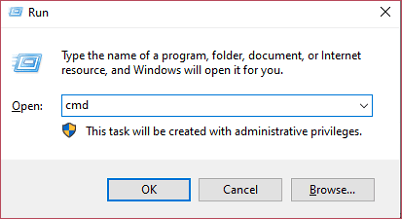
Step 3. In the Command Prompt window, type sfc/scannow and press Enter.
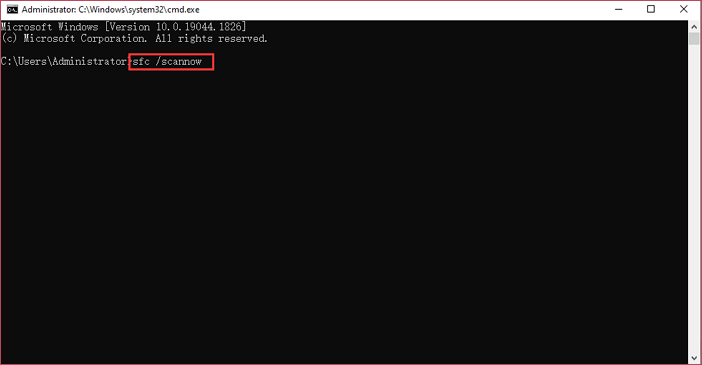
Step 4. Wait for the scanning process to complete. Once it's done, restart your computer and see if the windows 7 backup and restore not working problem has been solved.
Method 2. Change the Startup Type to Automatic
Backup and Restore may be hijacked by some software, so we can change the Startup type into Automatic to fix the problem.
Step 1. Press Windows logo and R together, type services.msc, and click OK.
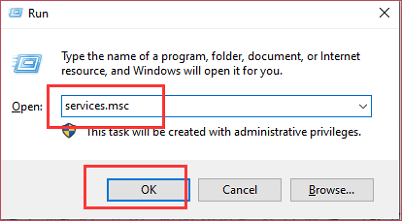
Step 2. In the pop-up window, scroll down to find Windows Backup and double-click it.
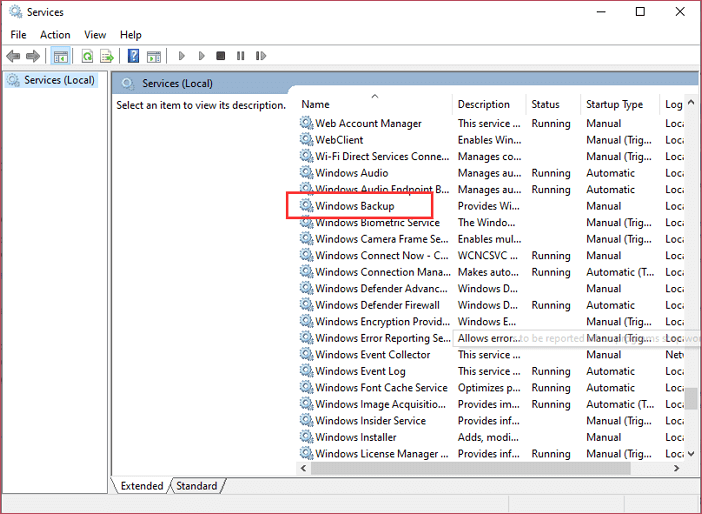
Step 3. Here you can see the general setting of Windows Backup. Find Startup Type volume, change it to Automatic, and click OK.
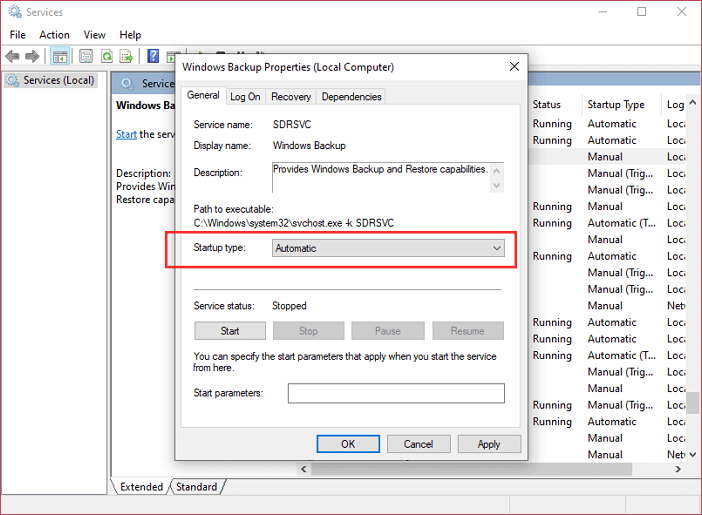
Method 3. Temporarily Turn off or Uninstall Security Application
If you have installed some third-party software on your computer that is not compatible with Windows 7 or is considered a potential security risk. In that case, this may cause windows 7 Backup and Restore not to work. In this case, you can try to end or uninstall the software. Please follow the steps below:
Step 1. Press Ctrl+Shift+Esc three keys together to openTask Manager. You can see what applications are running in the background.
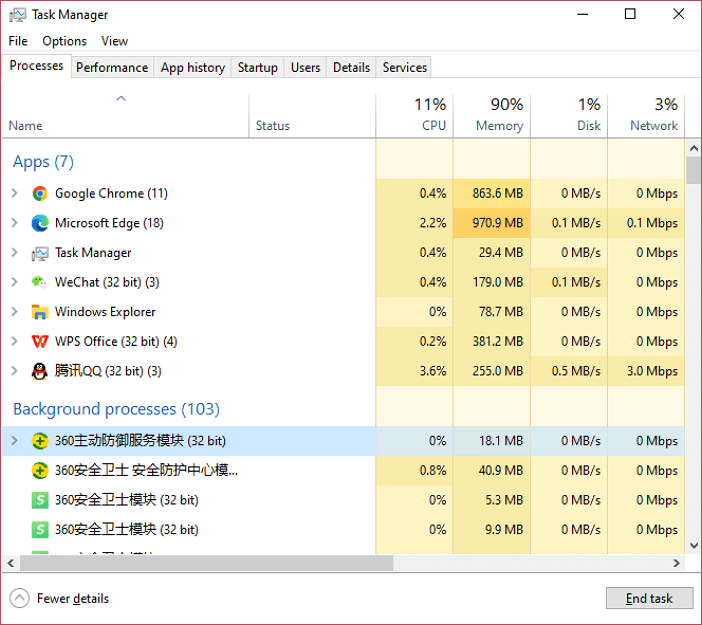
Step 2. Find and select the software you want to turn off and click End task.
If the problem still exists, you can try to uninstall it. Follow the steps:
Step 1. Go to Control Panel, find Program and Features, and then click uninstall a program.
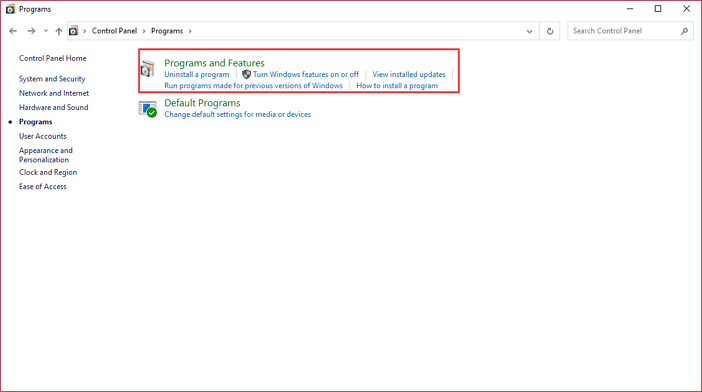
Step 2. Find and select the software you want to remove, and click Uninstall to start the process.
Step 3. When uninstallation finishes, restart Windows 7 Backup and Restore to check it.
Backup and Restore Alternative - Qiling Backup
Backup and Restore in Windows 7 provides users with a built-in solution to create a backup for files and folders or make an image backup for the system. It can restore the system or files to the previous state when you encounter problems with the computer.
However, Windows 7 Backup and Restore can only meet primary backup and restore needs. You will no longer be satisfied if you want to use more backup options likeincremental backup and differential backup, backup to Cloud, NAS, etc. Besides, Backup and Restorewill back up files or systems in an archive form to your computer or external hard drive, whichrequires a lot of internal or external storage space, and you cannot use the backed-up files directly. You need to perform a restore before using them.
In addition to this, this feature does not guarantee 100% error-free creation of system images, such as the Windows 7 Backup and Restore blank screen issue addressed in our article. So, in order to have a variety of backup options and make the backup process more manageable, many people choose to use backup software. Qiling Backup is one of the most used and well-received backup tools.
Qiling Backup, this professional, free backup software, will save you from these troubles. It provides free 250G of cloud storage space, and you can directly use the backed-up files without restoring them. It is very helpful when you need a specific video, audio, photo, etc., because you don't need to restore the whole system.
It also supports many other functions like incremental and differential backups. We make a comprehensive comparison of Windows 7 Backup and Restoreand Qiling Backupin the table below:
| Comparison | Backup and Recovery | Qiling Backup Free |
|---|---|---|
| Backup Source |
|
|
| Backup Destination |
|
|
| Schedule Backup | Yes | Yes |
| Incremental Backup & Differential Backups | No | Yes |
| Automatic Backup | Yes | Yes |
| Encryption Backup | No | Yes |
| Free Cloud Storage | No | Yes |
| Ready-to-Use Backup | No | Yes |
You have good reasons to choose Qiling Backupto make your backup simple and easy. It takes advantage of multiple available backup options compared with Backup and Restore in Windows 7.Don't worry about fees because you can use it to back up everything on your PC for free.
Conclusion
Now, you know why Windows 7 Backup and Restore blank screen or not working issue occurs and how to fix it. However, as you know, Windows 7 Backup and Restore can't satisfy various backup options.
Qiling Backup is an excellent alternative tool to Backup and Restore with multiple backup solutions. This software is also compatible with Windows 11, 10, and 8 to make sure your data in Windows is safe and recoverable. Try it and make your backup process easier.
FAQ About Windows 7 Backup and Restore Blank
1. Why is System Restore not working in Windows 7?
The reason for System Restore not working in Windows 7 may be the same as Backup and Restore. It may be affected by antivirus software or third-party software running on your computer. So, you need to uninstall or disable it and check again.
2. How can I backup my entire Windows 7?
Using the Backup and Restore feature will take much time and space, so it would be better to use backup software with simple steps. Launch the software, create Create Backup and select OS as backup content, select the saved place, and finally click Backup Now to start.
3. Where is Windows 7 Backup and Restore?
To find the Backup and Restore feature in Windows 7, follow the path: Control Panel > System and Maintenance > Backup and Restore. You can use it to backup system, or a single folder and file.
Related Articles
- How to Update BIOS Windows 10
- Windows 10 Reset vs Clean Install
- [For All Users] How to Upgrade to Windows 11
- How to Fix Error Code 0x80070002 in Windows 10/11 Update