Repair and Recover Your Corrupted SD Card on Mac
Nowadays, with the increased memory of tablet computers and mobile phones, digital cameras have become the most common portable devices that use SD cards as storage devices. In addition to accidental deletion or formatting of the SD card, another common reason for SD card data loss is SD card corruption. Compared with accidental deletion or formatting, it is more difficult to recover data from a corrupted SD card, because the computer may not be able to recognize the SD card and cannot recover the data in it. But in any case, you should try your best. In this article, we will show you how to recover the data, that is, your camera photos or videos on the damaged SD card.
What will Damage the SD Card?
Usually, SD card corruption is caused by some irregular operations. If your SD card cannot be used normally, but you are not sure whether it is damaged, then check the following common situations to see if it is because you performed one of these wrong operations. If so, unfortunately, your SD card has been damaged. You'd better not do anything, use our recommended method to try to recover the data immediately.
- Unplug the SD card during data transfer
- Your computer has installed malware
- Accumulated bad sectors
- Manufacturing defects
- Physical damage
How to Recover Corrupted SD Card on Mac?
The best way to recover data on external devices such as SD cards is to use data recovery software. As long as your computer can detect the SD card, this kind of software can deeply scan your device to find all the data that has not been completely deleted and restore them.
Here we recommend you to use Deep Data Recovery for Mac. It is specialized for Mac data recovery and enjoys a great reputation among users. Compared with other similar software, it has the fastest scanning speed, even if your SD card has a lot of data, it can scan in the shortest time. What's more, Deep Data Recovery supports users to review before recovering, so that makes the whole recovery process clearer and simpler.
Now you can download the software from the button below, and follow the detailed guide to see how to use Deep Data Recovery for Mac.
Step 1. Launch Deep Data Recovery for Mac, and insert your camera SD card to your Mac computer.

Step 2. On the left panel, click "Camera Data Recovery". The software will automatically pre-scan your SD card and detect the camera model. If not, click the drop-down menu to choose the brand of your camera. Click "Scan" to start.

Step 3. Deep Data Recovery will scan and list all the lost photos and videos on your SD card.

Step 4. Choose and preview the photo or video you want to recover. Click the "Recover" button. Choose a recovery location to save the recovered file. Please don't save it to its original destination, it may occur overwriting and cause more data loss.
Recover the Lost/Deleted Photos and Videos from Camera SD Card
Now, the most common application scenario of SD cards is to install them on the cameras to take photos and videos. Any improper operations might lead to SD card corruption or data loss. In this article, we will introduce the greatest method for Mac users to recover lost photos and videos on the SD card.

Bonus Tip: How to Repair Damaged SD Card using Mac Utility?
On Mac computers, there is an in-built utility that enables users to repair damaged external storage called First Aid. After you have recovered the photos and videos in your SD card, you can try this utility to repair the SD card so that you can use it again. Here are the detailed steps.
Step 1. Open Disk Utility on your Mac, then go to View > Show All Devices.
Step 2. In the sidebar, select your SD card, then click the First Aid button.
Step 3. Click Run and follow the onscreen instructions to start repairing.
Step 4. When the First Aid process is complete, click Done.
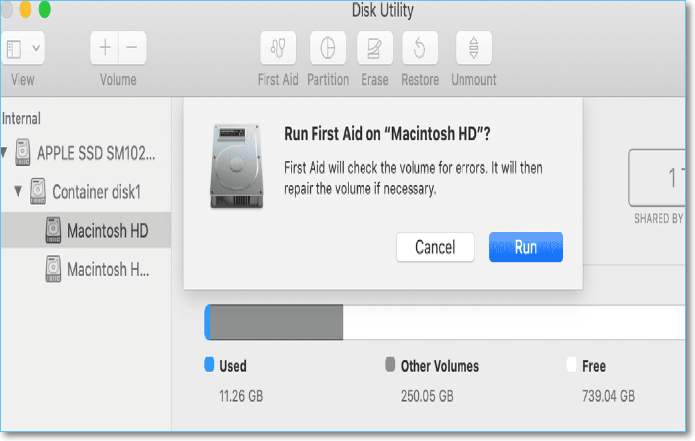
Conclusion
As SD card stores many of your memories and happiness, it's our duty to offer every user a valid way to recover and protect the SD card data. With the introduced method in this article, hope you can solve your problem.
Related Articles
- [Easy Tip] Recover Data on Mac For Free
- 3 Methods: Recover Unsaved or Lost Excel File on Mac
- How to Recover Deleted iWork Files on Mac
- Mac TextEdit Recovery: Recover Deleted/Unsaved TextEdit Files